Add Custom Context Menu items to Windows 11's File Explorer menu
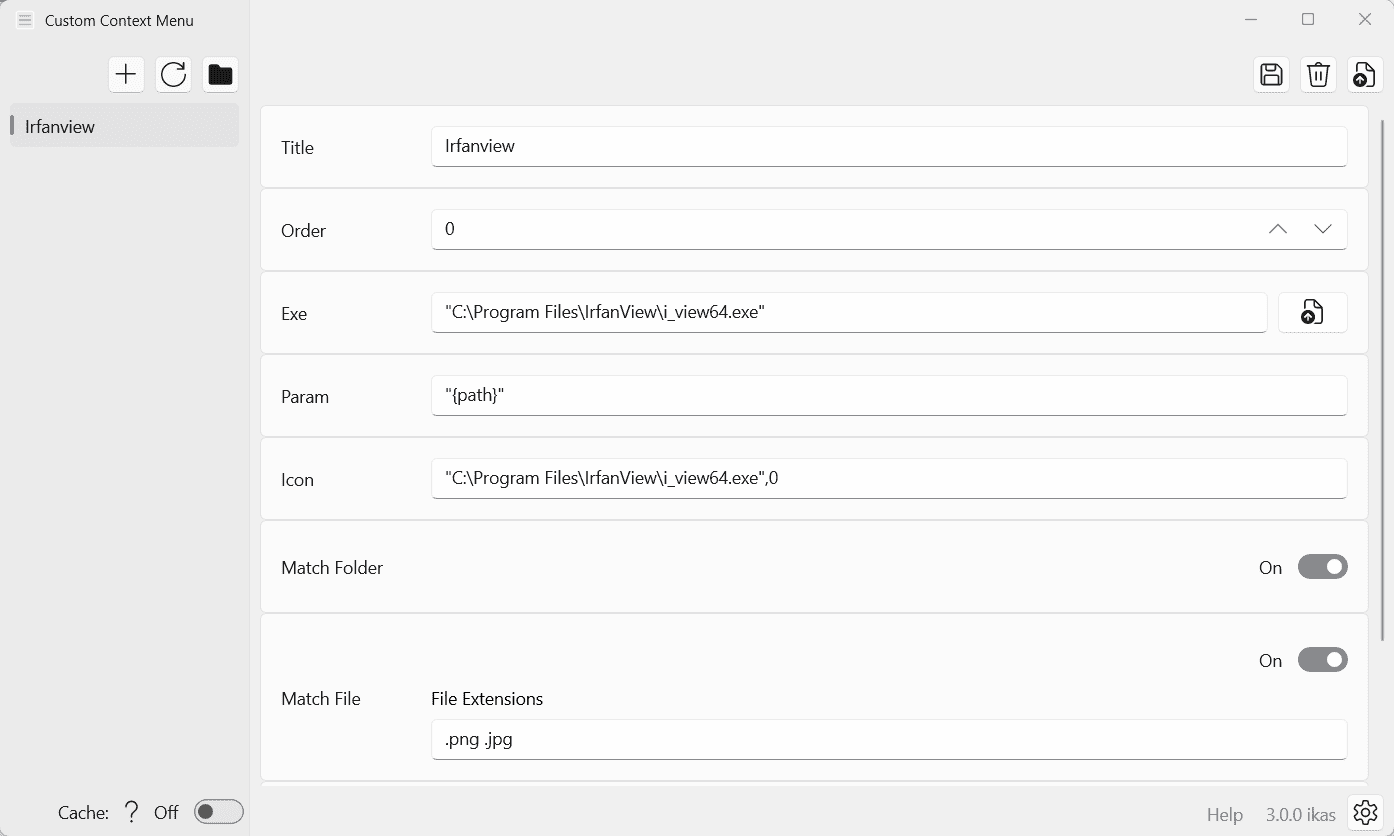
Microsoft changed the context menu in File Explorer when it launched the Windows 11 operating system. File Explorer has two context menus in Windows 11: the new compact menu opens first when users right-click on files or folders in the file manager.
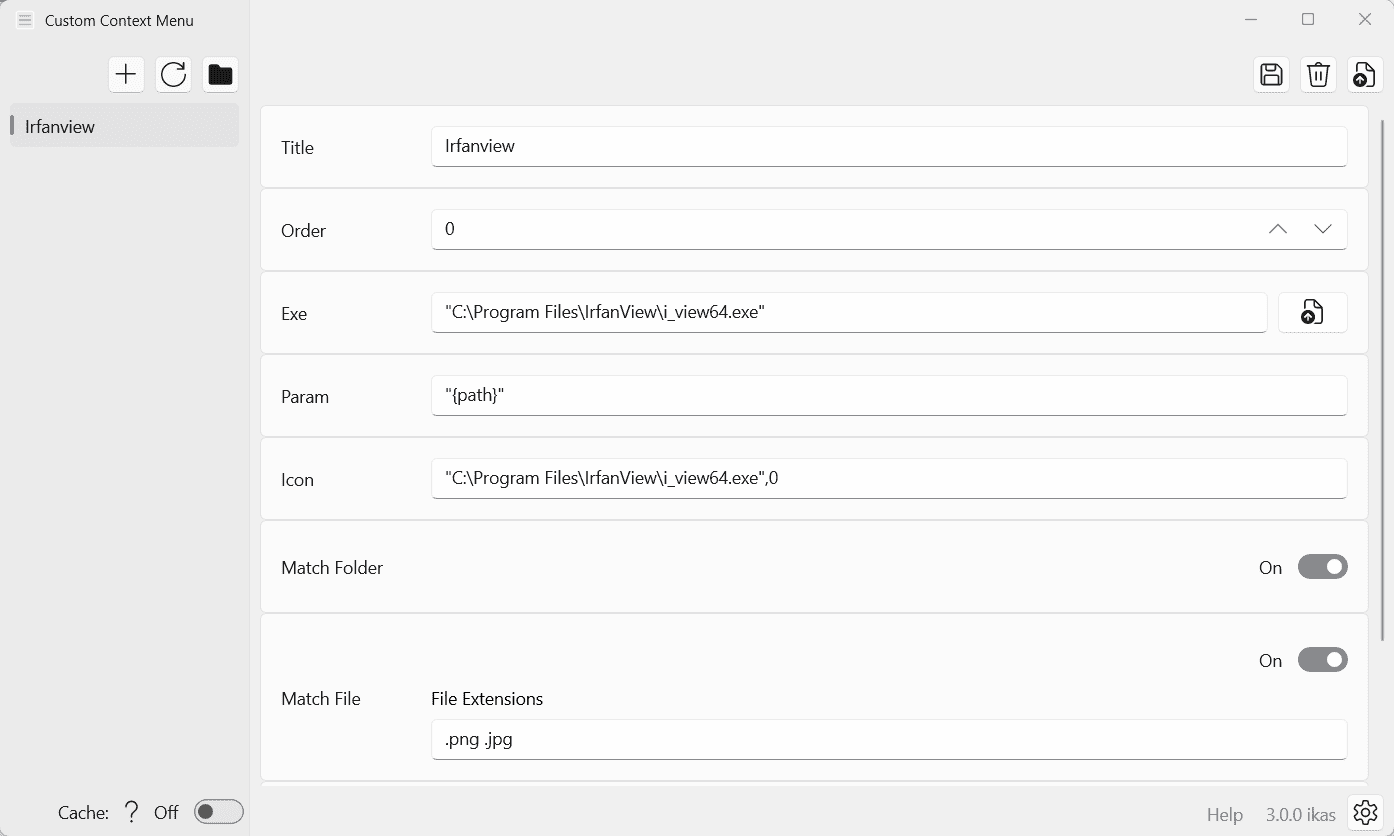
The classic context menu can be opened from that new menu, or by using shortcuts. There is also an option to restore the classic context menu in Windows 11's File Explorer, so that it opens by default.
Programs may add their entries to the new context menu, but they need to have the right programming to do so.
Windows 11 users may use the Windows app Custom Context Menu to add their custom entries to the File Explorer context menu in Windows 11. The open source program is available as a Microsoft Store application or on GitHub.
The open source application is easy to use, but it still requires some explanation. You may use it to create as many root entries as needed in the File Explorer context menu. Programs and scripts may be added to these then. You could add one entry for media, another for programming files, and a third for image and photo editing tasks.
Each entry has the following configuration options:
- Title -- the name that is displayed in File Explorer.
- Order -- the order of the item in the menu.
- Exe -- the path to the executable file.
- Param -- execution parameters.
- Icon -- the program icon.
- Match Folder -- execute on folder selections.
- Match File -- all file extensions that the item supports. Multiple entries can be added by separating them with a Space-character, e.g., .png .jpg.
- Multi Files -- support running items when multiple files are selected.
One context menu root entry is set by default. A click on the settings icon displays options to change the name of the root entry and to create new root entries. Changes need to be saved before they become available.
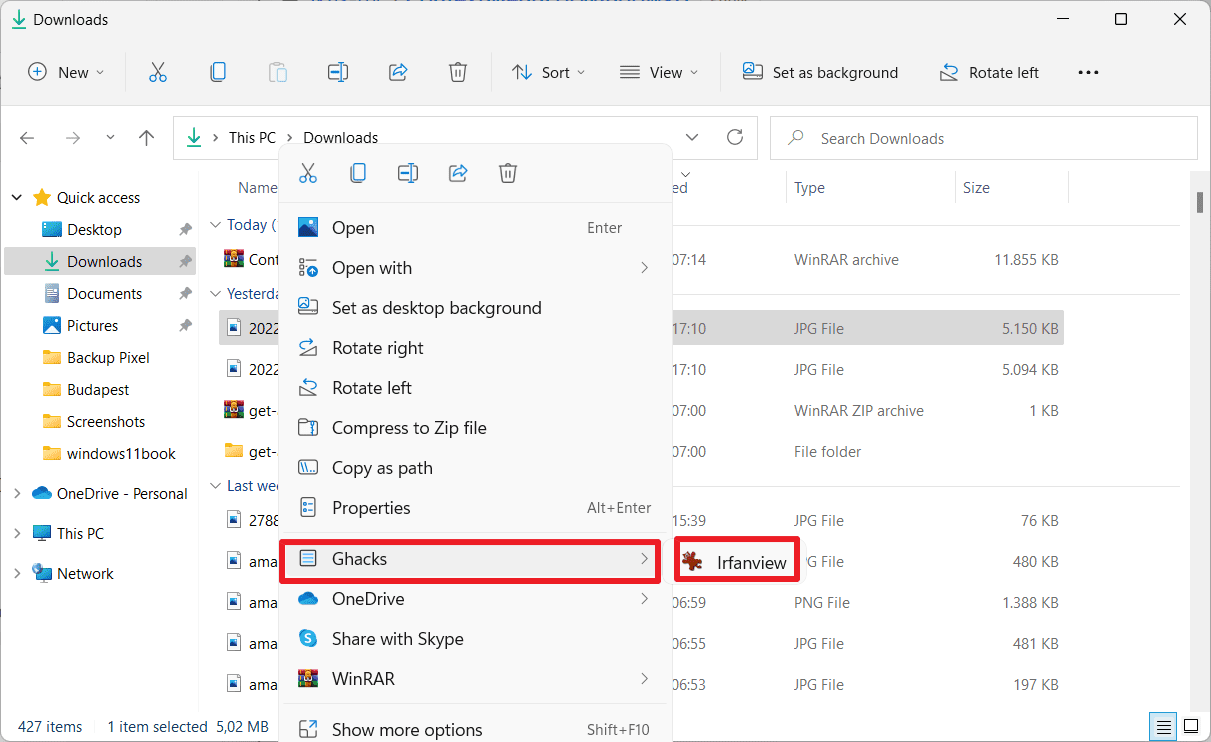
It is necessary to restart the explorer.exe process, restart the system, or sign out and in again to display the changes. Data is stored in a JSON file.
Closing Words
Windows 11 users who want to add new context menu entries to the new right-click Explorer menu may use Custom Context Menu to do so. The app is free and open source. The Store version has a price tag of $0.99, but an unlimited trial. Users who like the app may support the developer by making a purchase in the Store.
Now You: what is your take on the new context menu in Windows 11? (via Deskmodder)
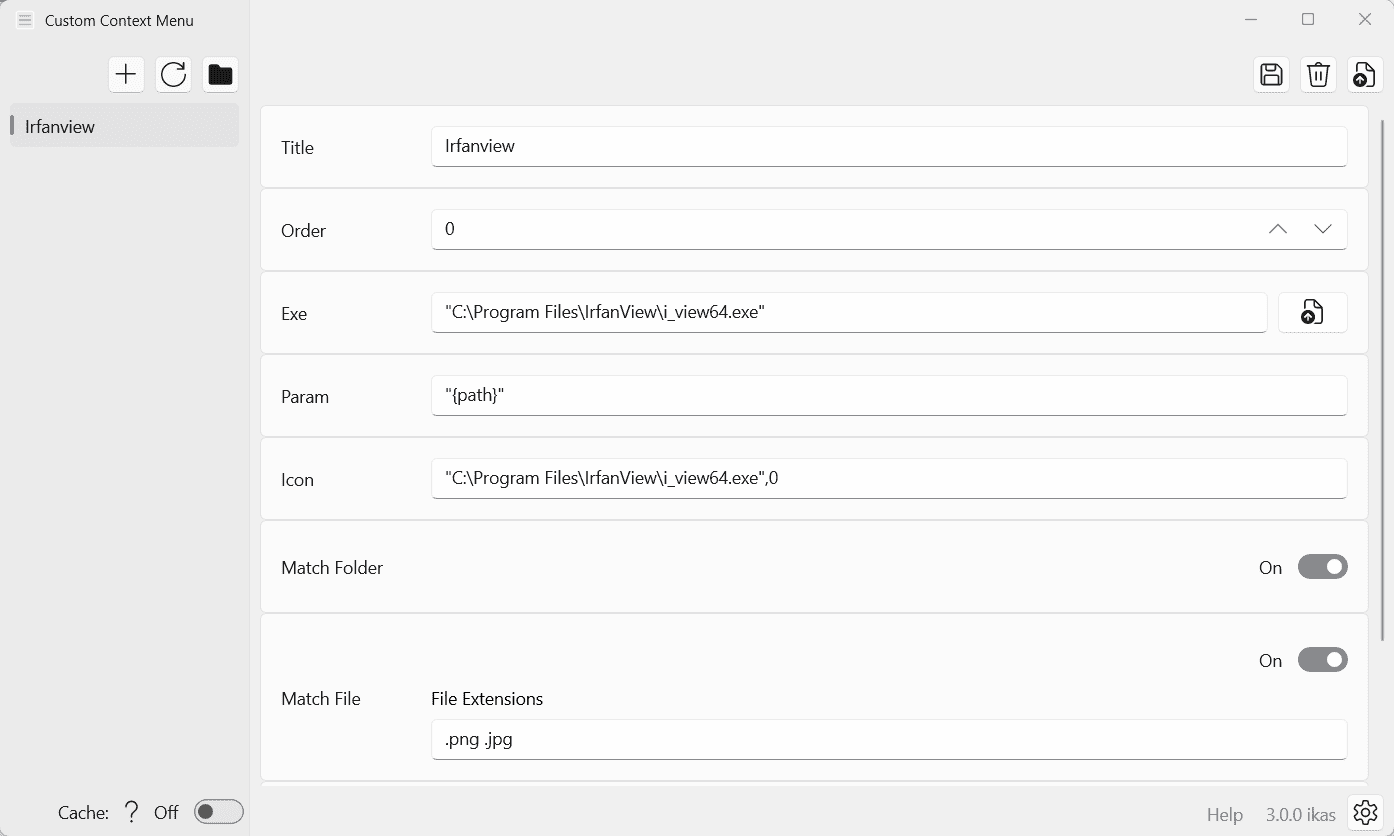


























HOW CAN I MAKE THE CONTEXT MENU ITEMS LARGER?
I like this better..
1. Create a new folder on the desktop
2. Name the folder GodMode.{ED7BA470-8E54-465E-825C-99712043E01C}
Once hitting Enter the icon should change into a Control Panel icon and give you wide access to W11 settings.
Well, that’s helpful in a different way – but how does it address new file-types in context menu?
For me the issue is finding a way to remove right click menu items — not to add them. The current situation (Win10 and Win11) is kind of a Wild West shoot-first one. Applications you install add right-click menu entries willy-nilly as they see fit: Git, Skype, Dropbox, Visual Studio, Notepad, Norton, Notepad++, Grammarly, etc. etc. Generally, the user doesn’t get a chance to OK or veto such additions.
While it’s nice that the Store has an app to add items, that really only will make a bad situation worse unless the user can remove entries. Adding and removing entries should be built into Windows and not rely on a Store app.
Ah, Windows 11…
The train wreck continues!
Dear Microsoft – Please put the right-click menu we had in earlier versions of Windows back. And please stop trying to innovate. There is no longer anyone at the company who is capable of actually coming up with valid new ideas so it would benefit us all if you’d simply take a look backwards at all the better ways of doing things and re-implement them in your new operating systems. And out of curiosity, does anyone over there still actually use Windows? Just asking because every new idea you’ve had since 2006 feels like it came from someone that had obviously never used the product.
use Windows 11 Classic Context Menu v1.1
https://www.sordum.org/14479/windows-11-classic-context-menu-v1-1/
But WHY? Why add more clicks and then expect users to go to the registry to change that?!?
Even in cases where the number of items in the context menu is 5 including the “More options” and on the traditional menu 7.
It is not only IT guys that get annoyed by that but also basic users who can barely use Word, Outlook and some Internet browser.
Same with the Search function. Why make it search the Internet and if one wants to search only the computer, one is forced to change it in the registry (and not some simple setting). That is insane.
Imagine I have some elderly relative on the phone who in general struggles with a PC and I want them to search for something on their PC and instead of an app on the PC they get a ton of irrelevant internet search results and have to search through that already more than stressed out that they have to do on their PC something else than they are used to.
How to add refresh back into file explorer context menu? Since everyone at Microsoft is too incomplete to add it back.
Hold the “shift” key when you right-click for the full context menu, including “refresh” — at least in the current Windows 11 Insider “beta” release, don’t know if this has made it to the stable channel.
Hello!
From the article: “A click on the settings icon displays options to change the name of the root entry and to create new root entries.”
In latest version 3.0.0 there isn’t option “to create new root entries”.
You are right, I corrected this in the article.