Rufus 3.18: bypass Windows 11 system requirements during Inplace upgrades
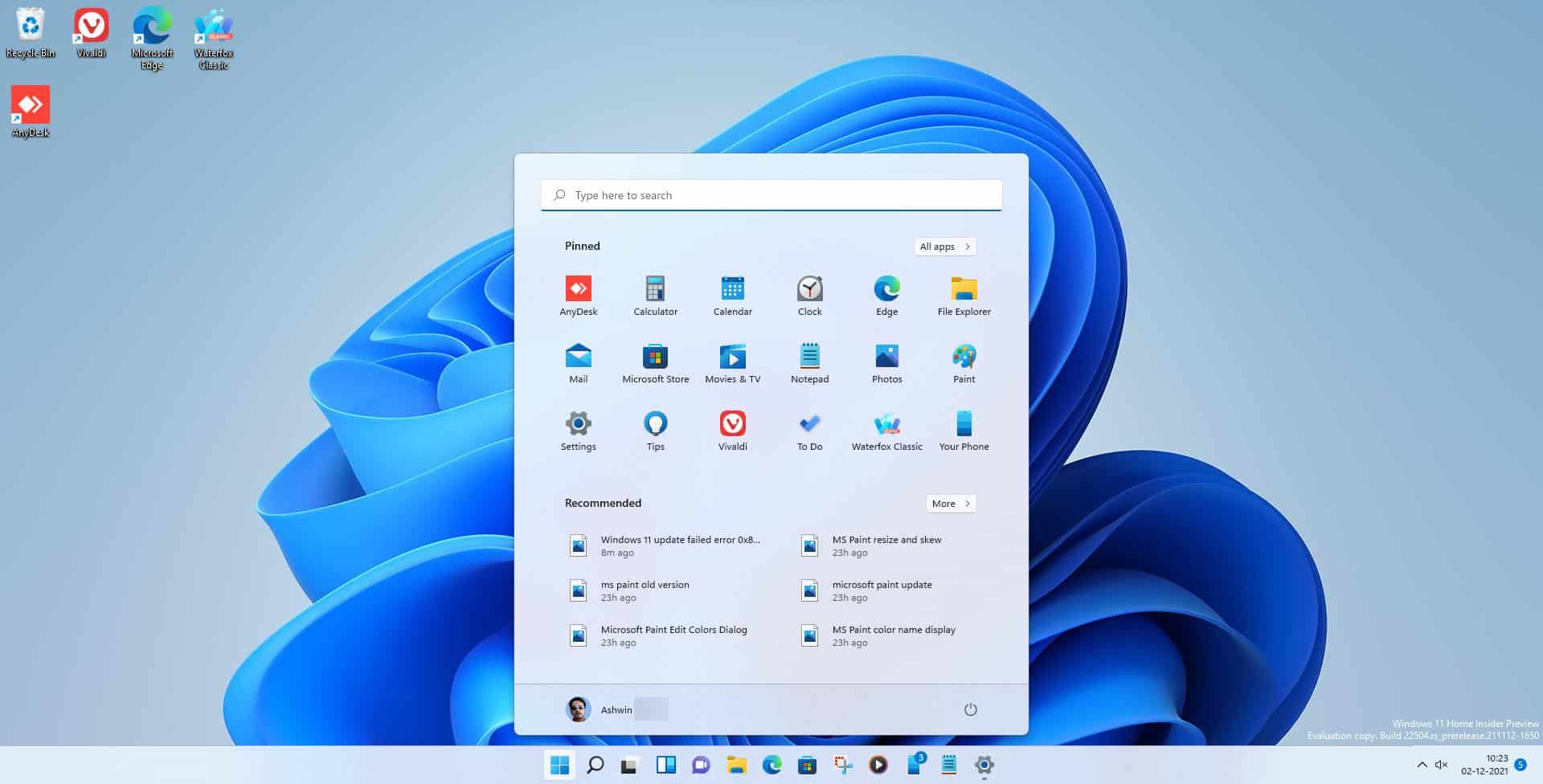
The latest version of Rufus, a tool to create bootable USB Flash drives, supports bypassing Windows 11 system requirements during Inplace upgrades.
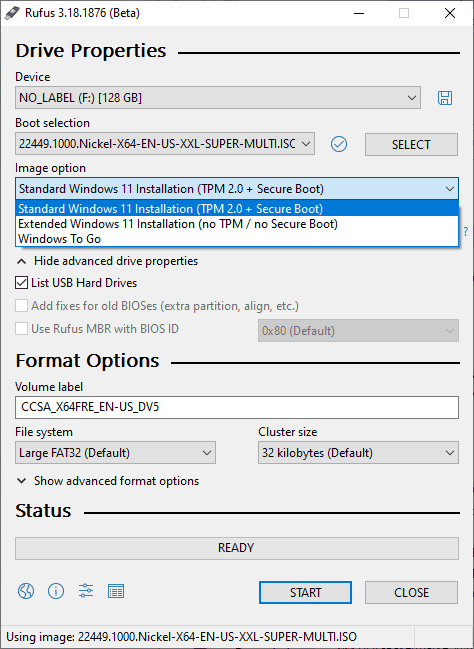
Rufus is one of those handy open source tools that let you create bootable media. You can use it to create Windows installation media among other things, to upgrade or install Windows on devices.
Up until now, Rufus supported the bypassing of Windows 11 system requirements when installing Windows 11 from scratch. The new release, Rufus 3.18, adds support for bypassing the restrictions while doing Inplace upgrades.
Inplace upgrades may be used for two main purposes: repairing a Windows installation or installing a newer feature update on the machine.
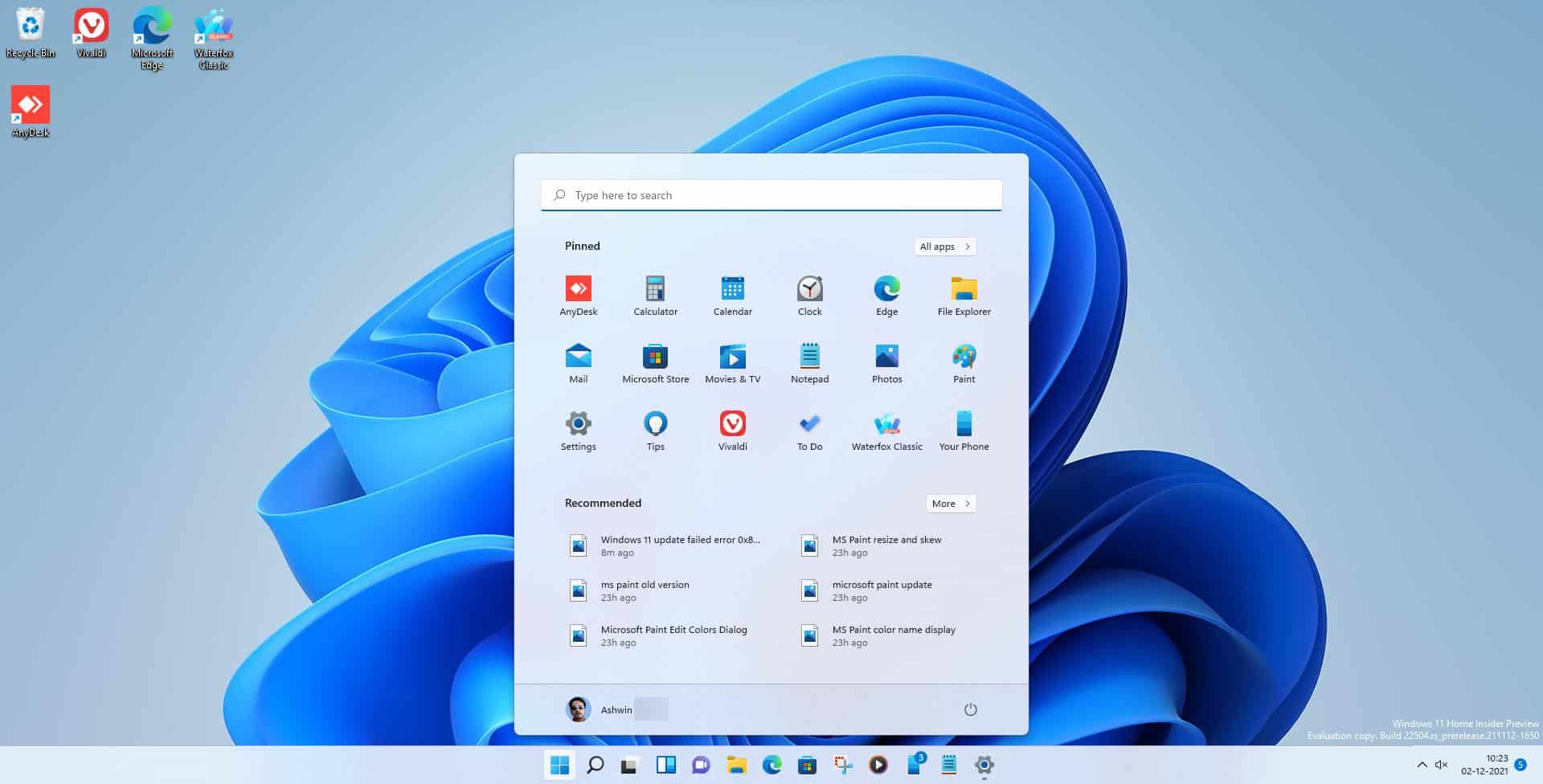
Rufus 3.18, currently available as a beta, supports the functionality now. The entire process of creating bootable media remains more or less the same.
Here is how you create bootable Windows 11 media that bypasses the restrictions for Inplace upgrades:
- Download Rufus 3.18 Beta or newer, when released, from the GitHub project website.
- Run the application with elevated rights.
- Insert a USB device that you want to turn into bootable media into the PC.
- If you already have a Windows 11 ISO image, activate the Select button and select it using the file browser that opens.
- If you don't have a Windows 11 ISO image already, check out our guide on downloading Windows 11, or use the Fido application that has been created by the developer of Rufus to download Windows 11. Alternatively, you may also select the tiny down-arrow button next to Select in the Rufus interface to switch it to Download. Rufus downloads Fido and you may use it to download a Windows 11 ISO to your system.
- Switch from Standard Windows 11 Installation (TPM 2.0 + Secure Boot) to Extended Windows 11 Installation (no TPM / no Secure Boot).
- Optional: you may change the volume label but should leave most options as they are.
- Select the Start button to create a bootable Windows 11 media that you may use to install Windows 11 from scratch or to perform Inplace repairs or upgrades with. Installation and upgrade will bypass the requirements check regarding TPM and secure boot.
Closing Words
Rufus is a handy application, and the new bypass option for Inplace upgrades makes it even more attractive. Now it is possible to use it to upgrade Windows 11 installations on incompatible systems once the first feature update is released using Inplace upgrades.
Now You: Have you installed Windows 11? Are your devices compatible with the operating system? (via Deskmodder)
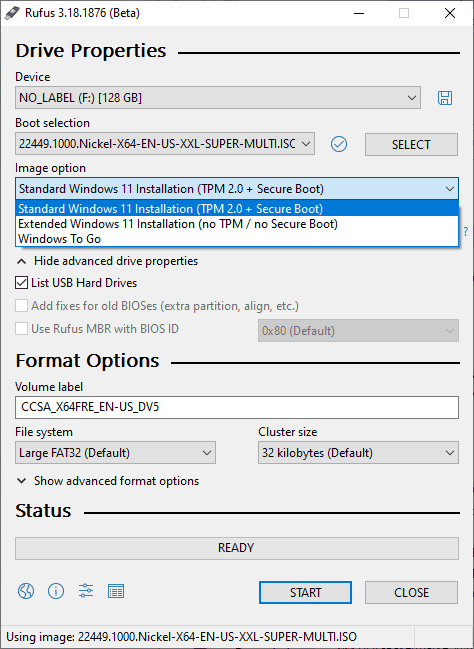






















I tried rufus 3.19 and 3.20 and they do not show the menu item to bypass tpm and secure boot requirements
however both 3.18 and 3.18p work.
They do, when you actually click on Start.
Rufus 3.20 final is out now:
https://github.com/pbatard/rufus/releases/tag/v3.20
fyi, from the Rufus man himself . Peter Batard, this is not true, at least as of May 10th 2022.I have pasted part of an email from him: ”
me: I thought Rufus 3.18 Supported in place upgrade?
Peter: Yes, in a *limited* fashion, by deleting apraiser.dll. But we still
advise people to perform a clean boot install.
me: But not for the ‘bypass’ keys’??
Peter: No. We don’t alter registry keys for in-place upgrades. At any rate, a utility that creates bootable USB drive is not exactly
what you want to use for an in-place upgrade. The goal of Rufus is to
create bootable drives, so if you’re not actually going to boot from
said drive, there’s not much point in using Rufus. You can just mount or
extract the ISO, without using Rufus, if you want to perform an in-place “
thanks for the great article. Does Rufus Also bypass the CPU check as well? If yes, then great. If not, then should, and IF I use the msoft registry key hack ( AllowUpgradesWithUnsupportedTPMOrCPU ) , will that conflict with the rufus ISO? Thank you.
I have a 6th gen surface pro with tpm2 and eufi. What are the best settings to use to upgrade from 10 to 11? I don’t want to make tpm2 and eufi inoperable.
I have already used it to upgrade my first gen 12 year old i5 but that was easy as it has neither tpm or eufi
Thanks
hi
didnt try this
use always local account when install
and here is free app to remove bloat+spying, wpd.app
share it
Rufus 3.18 now a final, non-beta release:
https://github.com/pbatard/rufus/releases/tag/v3.18
I am downloading rufus but my antivirus is not allowing me. it is showing it as a virus
Go to settings and switch everything off, or uninstall the Anti Virus. Download Rufus and do your thing Reinstall Anti virus
Have been using Windows 11 since Sep 2021 on a 10 year old Dell Laptop. Using a hack at the time. I have a paid Windows 10 version and used the key/ serial to update. Never been happier! Much faster than 10 and it updates seemlessly. If you haven’t tried it then don’t complain, Also love the new features.
Absolutely. W11 is very nice. Anyone complaining is really just being an asshat. Nothing’s perfect.
Im on build 22557 i like this build. i have the new dark task manager and the start button right click feature works. my i3 8100 had a issue with the tdm 2.0 i had the one between this and the latest where right clicking the start button would crash explorer and i heard the haven’t yet fixed it. not sure if its worth it yet since i dont know if or with this can update the thing.
Win 11 is just another way of losing money too many updates
The developers had no plans but needed money hence a quick way of making people loose money through updates
As we speak there is a new update pushed in just now
If TPM 2.0 is a good protection, how nVidia hacked? Don’t they have a TPM chip at their server? Ha ha haa….
I have two questions:
– what is inplace upgrade? Choosing upgrade instead of clean install option in the installer?
– on an officially supported with proper TPM 2.0 and secure boot, will using the USB made with Rufus bypass to install 11 will have those security features disabled?
I don’t know anyone willing upgrading to this trash OS.
Agreed! I won’t upgrade past Win10v1903 because of all the restrictions Microsoft (MS) puts on the registry and the policies you can use on it. Microsoft’s goal is to essentially turn everyone’s OS into a SASS or worse – a dummy terminal w/ SASS required upfront. MS is not our friend.
My PC has a TPM 2.0 chip, but I don’t want it on, say, I turn it off in the BIOS/UEFI and use the bypass function for a fresh install, it’s going to work hassle-free, right?
I currently have Windows 11, but I can’t remember if I have turned TPM 2.0 on or not.
For some reason i don’t have “Image option” pulldown menu so i can’t select Extended installation. I’m still on Windows 7 so maybe that’s the reason. Who knows…
Hi there,
I had not been shown image options as well.
For me, using an older version of rufus (3.17portbale to be specific) did the trick.
Hope this helps.
Windows 7? Really. Yes. That will be the reason. 11 is an update/replacement from 10, not 7.
If your 7 is 32 bit you’ve reached the end of the line. If it’s 64 bit you should have been offered an update to 10 years ago. If it is 64 bit updating to 10 is your best bet, then rufus will work getting you to 11
My 12 year old 1st gen i5 was originally 7, upgraded to 10 years ago and is now running 11 fine.
I would rather use https://github.com/AveYo/MediaCreationTool.bat to do upgrades, but I guess it is good if Rufus can do it as well and it worked as expected.
Don’t know about Windows, but with the recent changes in Rufus and/or Ubuntu, I can’t even install Ubuntu anymore – it gets stuck when I click ‘continue’ on the “Updates and other software” screen. Changing Secure boot or not; CSM or not – makes no difference. Sorry for the off-topic.