Manage Windows Startup Programs with Startup Sentinel
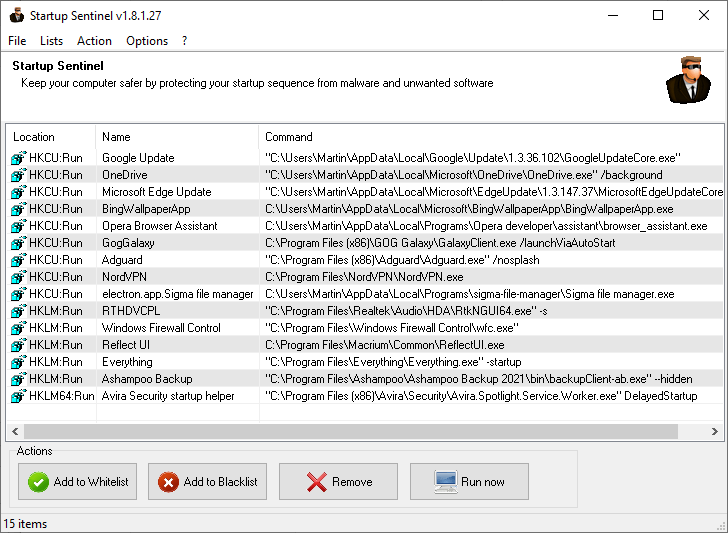
Startup Sentinel is a portable startup programs manager for Microsoft Windows devices. The program is developed by KC Softwares, best known for the software update monitor SUMO.
Startup Sentinel is provided as a portable application. Just download the archive on the official KC Softwares website and extract it on your system. Launch the program, and you get a list of programs that run on startup.
The list does not include all startup programs; it focuses on third-party applications that get launched on startup.
Each program is displayed with its name, the command that is executed on startup, and its location, which usually is found in the Windows Registry.
Four main actions are displayed at the bottom of the screen:
- Add to Whitelist -- to allow a program to run at startup.
- Add to Blacklist -- to disable it and make sure that it does not add itself again, e.g. during program updates.
- Remove -- removes the startup entry.
- Run now -- runs the program.
Startup Sentinel supports a fifth option, but it is not listed under actions. When you right-click on an entry, you get an option to search for the program name using Google Search using the default web browser of the system. While you can do that manually as well, using any browser and search engine you like, some may like the integrated function, especially if they use Google Search for research.
Positive
- Startup Sentinel is a portable program that you can run without installation.
- The program features a blacklist option to prevent that it gets activated again
Negative
- Whitelist and blacklist are not explained properly.
- The program does not cover all autorun locations.
Alternatives to Web Archives
- Windows Task Manager -- Built-into Windows, but more limited in all regards. Still, may be sufficient for a quick toggling of programs.
- Autoruns -- The granddaddy of all autostart managers. Most extensive program, portable, lightweight, and with Virustotal integration.
Closing Words
Startup Sentinel is a straightforward program for Windows to manage autostart entries. The program's main feature is its blacklist option to block programs from running at startup and from adding themselves again to the startup list.
The program is barebones otherwise. It could use help tooltips that explain the main actions better, and support for additional locations.
Now You: which startup manager, if any, do you use?
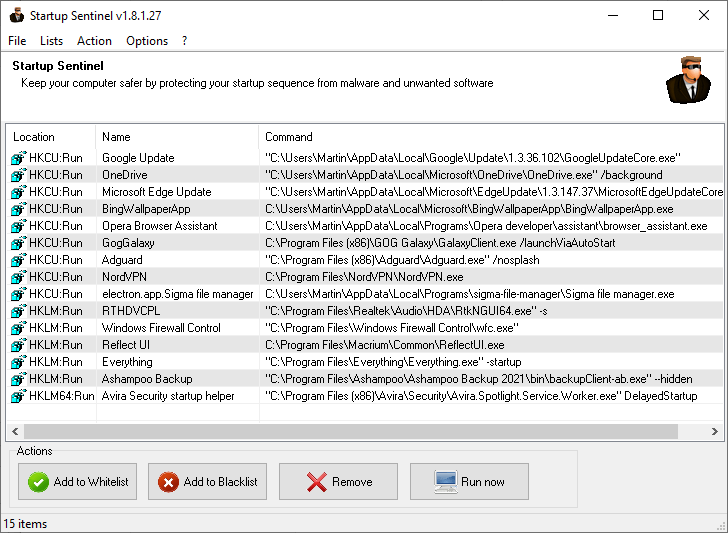


























I also use Startup delayer https://www.r2.com.au/page/products/show/startup-delayer/ which gives me more options like doing a startup priority like the old Amiga systems used. In this way I can have what I need immediately and allow other tasks to startup in the background. That way I can start using my system as quickly as possible. Not as useful now that SSD’s are the standard but I still find it useful an many instances.
Autoruns but be careful what you disable.
I prefer Sysinternal Autoruns
Task Manager and autoruns. Interesting that running autoruns gives a bazillion startup entries. If you go through one by one only a few can be disabled without issues. Still a decent way to see all the weird stuff started.
Just like some others here, I want to recommend Autoruns by Sysinternals (which nowadays is actually part of Microsoft). Why? This one has been carefully developed and refined over many years and is still updated on a regular basis, so perfectly adjusted to every old and new Windows version. And it really does cover all the various nooks and crannies (such as registry locations, task scheduler items, services, and of course several folders in general appdata and user profiles) where auto-start items may hide themselves.
Just like some others here, I want to recommend Autoruns by Sysinternals (which nowadays is actually part of Microsoft). This one has been carefully developed and refined over the years and is still updated on a regular basis, so perfectly adjusted to every old and new Windows version. And it really does cover all the various nooks and crannies (such as registry locations, task scheduler items, services, and of course several folders in general appdata and user profiles) where auto-start items may hide themselves.
I like and use KS stuff, but frankly this seems a bit of a waste of time.
Thanks Martin, I had to find the portable version from a freeware website – the homepage only seems to include the installer version
Startup Sentinel is very basic, and does not sure either the Processes or Services that start with Windows – these two are the major causes why Windows starts slowly
I have downloaded it before to try, but it only shows 10-20% of what is actually starting with WIndows, so what is its actual point ?
Starter has been around for over 10 years, and is well recognised freeware portable software which has been doing the same thing for a long time now
I use Starter, and Process Hacker
Process Hacker is great for open program, because it offers a “Restart” option for hanging programs
Chemtable’s AutoRun Organizer is the best by far. It includes everything that you could want in a clear and concise interface. It’s also FREE! A close second would be Anvir’s Task Manager Free. Great interface with Virus Total results but it hasn’t been updated in a couple of years. Still works great though…and it’s also free.
I formerly used Win patrol but sadly it’s now gone. I will give this a try.
Thanks!
Why do you ‘ghacks’ keep deleting all replies to articles, posted.
Most are informational.
If you don’t want a comments section…shut it down.
Disingenuous and a waste of readers time.
You covered above Sysinternals Autoruns and the reasons people should use it instead. This message is only intended to bring to notice the subtle message less attentive readers may have missed – that autoruns is a superior option.
Or, instead of more third party bloatware possibly introducing yet another security weakness, /rolleyes, you could just open task manager and click on the ‘startup’ tab and do all that right there.
If you really want to know where that item is being started from, get process explorer (procexp.exe) from Microsoft.
Just google “sysinternals”. Microsoft already makes all the tools you could ever need and not only are they free, they are from Microsoft, not some 3rd party you know nothing about.
The blacklist feature looks interesting. (I don’t recall running across anything like that, i.e., “permanent” disabling, in other autostart/autorun utilities.) Does Startup Sentinel have to be running in background for the blacklist feature to work? Or does it somehow “poison” the corresponding registry entry? (If you use Garmin Express, you’ll understand why I’m so interested in blacklisting. ;-)
@Peterc
“ (If you use Garmin Express, you’ll understand why I’m so interested in blacklisting. ;-) “
Indeed!
Every time I update it, it’s “&#$(**% Garmin Express again!” :-)
Those users that have CCeaner installed on their systems, already have a start up manager built into that app. (look under Tools menu; startup. Also has scheduled-tasks. Both configurable.
Comes with CCleaner Free and paid versions.
Don’t you know that Ccleaner is now malware?
https://www.makeuseof.com/tag/stop-using-ccleaner-windows/
A simple Windows firewall outgoing rule to block it from calling home seems to work pretty well for me. No?
Starter is an even better program