NeeView is an open source image viewer that displays two images simultaneously like pages from a book
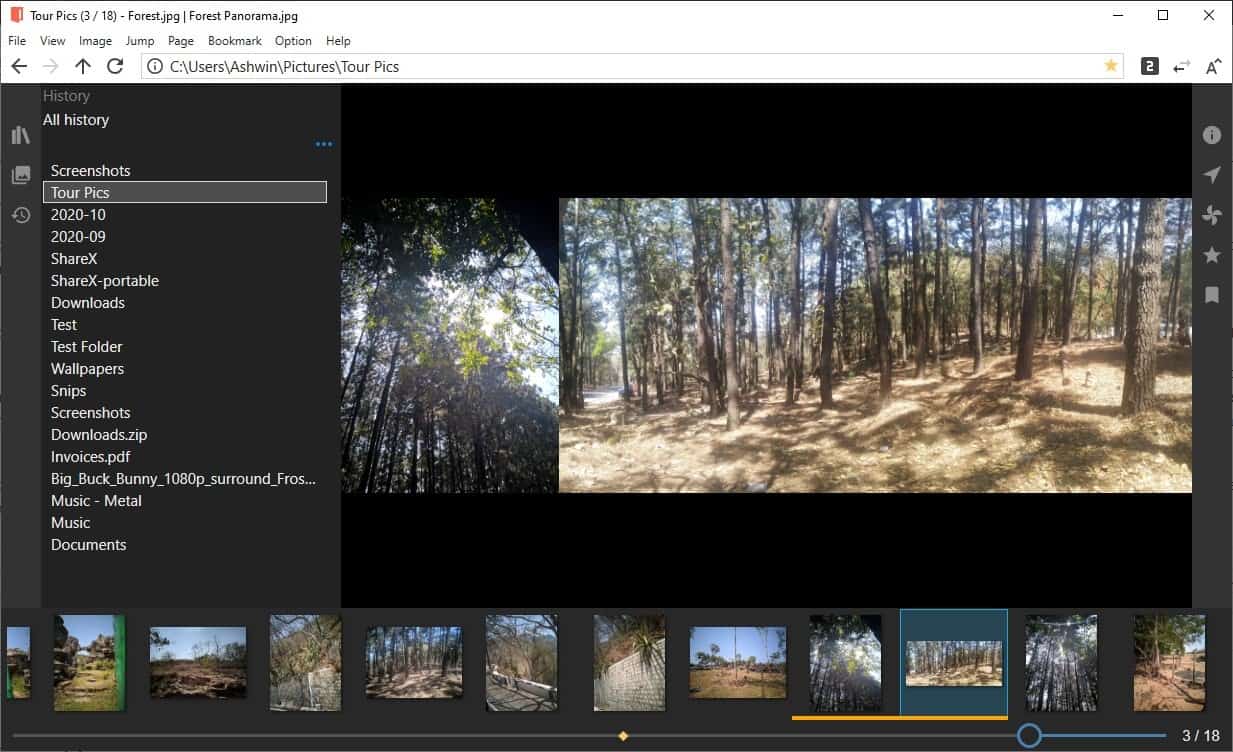
Most image viewer programs allow you to view one image at a time. I'm not talking about thumbnails, but a larger view of the pictures. If you want to browse your photo directories and view two images simultaneously, you should try NeeView.
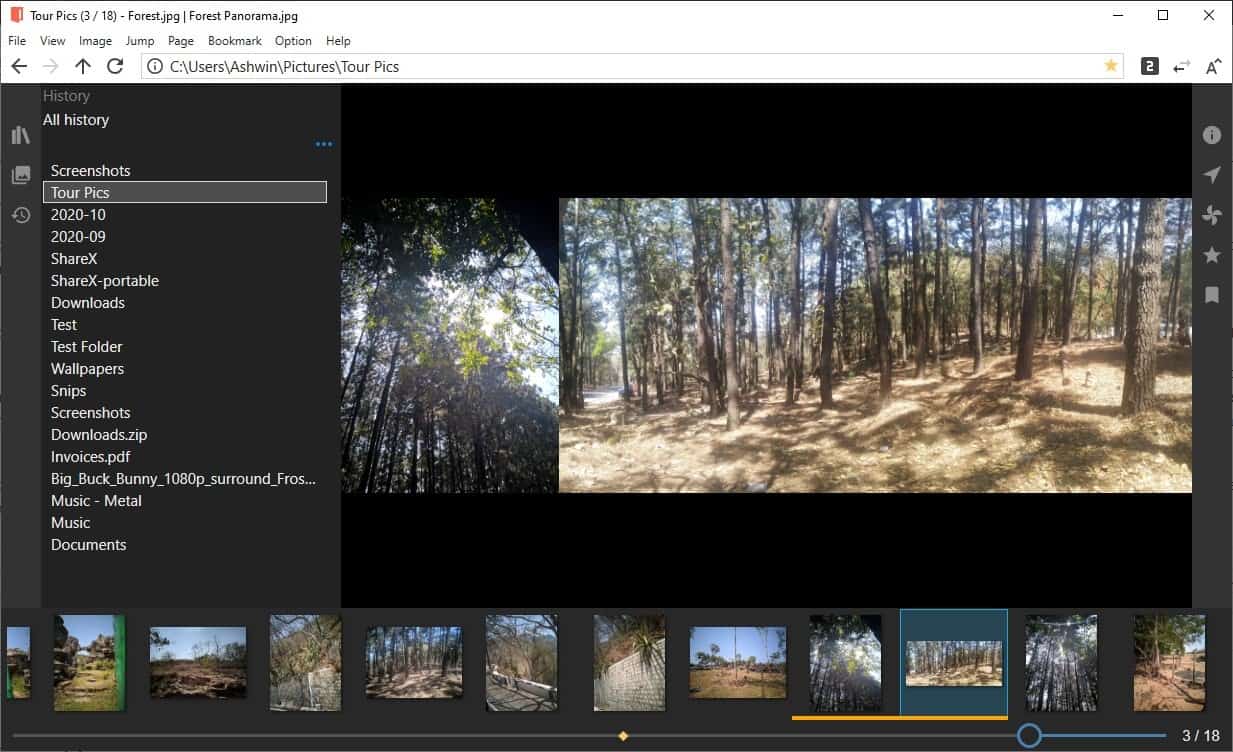
It is an open source image viewer, and kind of resembles a web browser thanks to the navigation buttons and the address bar. The program's interface has a dark background, and there are two side-panels, one on either side of the window.
Drag and drop an image to start browsing the folder or, take the manual route from the File menu. Tap the right and left arrow keys to switch to other images in the folder. Interestingly, this also works with the right and left mouse buttons. The slider at the bottom of the screen provides another way to browse the folder, and the number next to it indicates the current and total number of images in the selected directory.
Want one more? Toggle the filmstrip mode from the view menu. F11 enables full screen mode, while F5 starts a Slideshow. Enable the topmost option to make the program to stay on top of other windows. Toggle dual page view using the Page menu or Ctrl +2, switch to normal view with Ctrl + 1
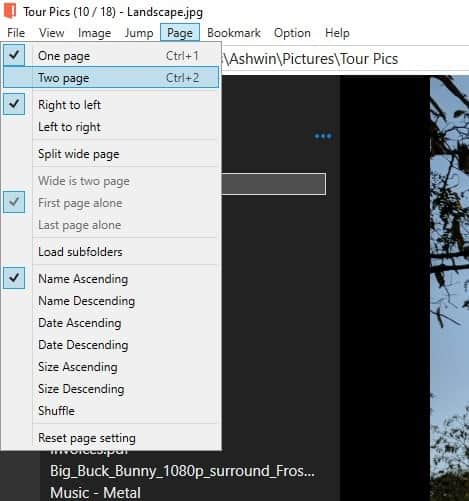
The "recent books" menu can be used to access the folders that you opened using the program. Speaking of which, the first option on the left side-bar, Bookshelf, also lists your recent media. This panel has its own address bar and buttons, click on the three-dot menu to change the view style (List, Content, Banner and Thumbnail).
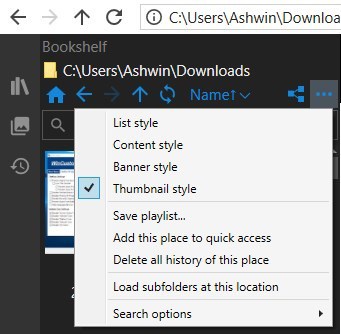
The menu also lets you save playlists, set the search settings. Page List displays a list of all media in the current folder. The History section is yet another place where you can access your recent files from.
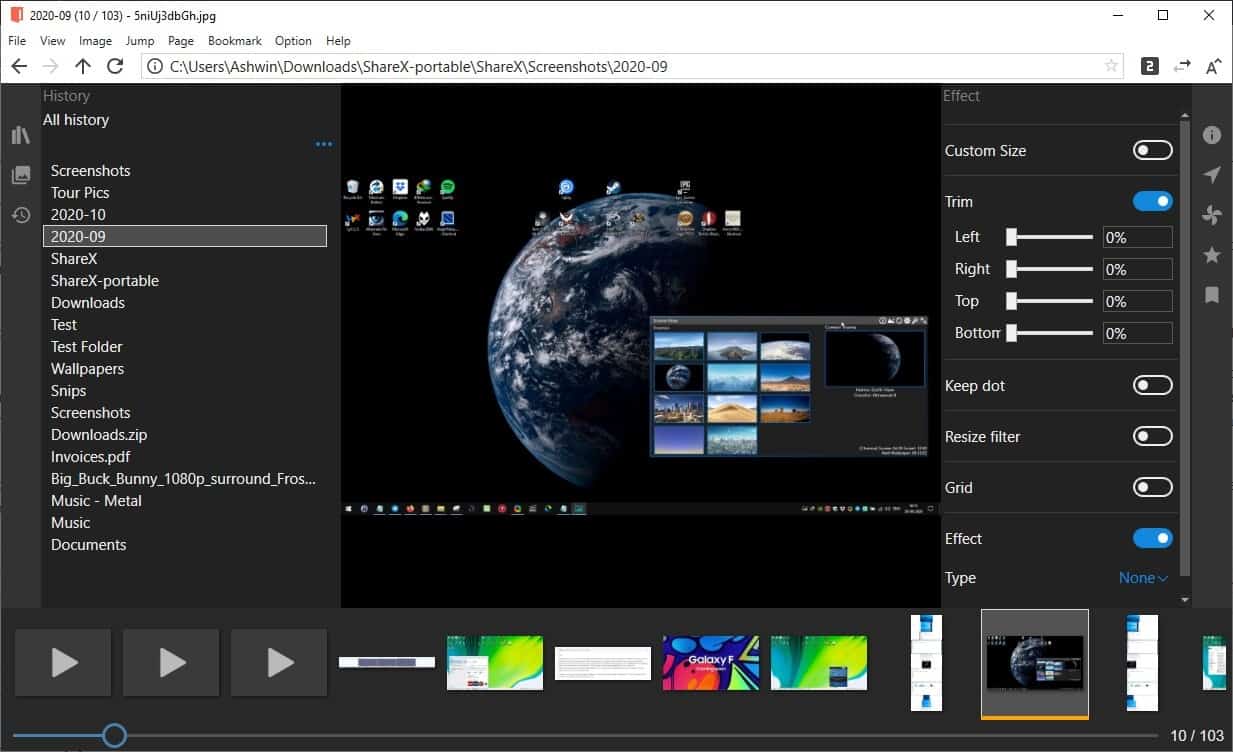
Moving to the other edge of the screen, the Information panel displays the image's properties and EXIF data.
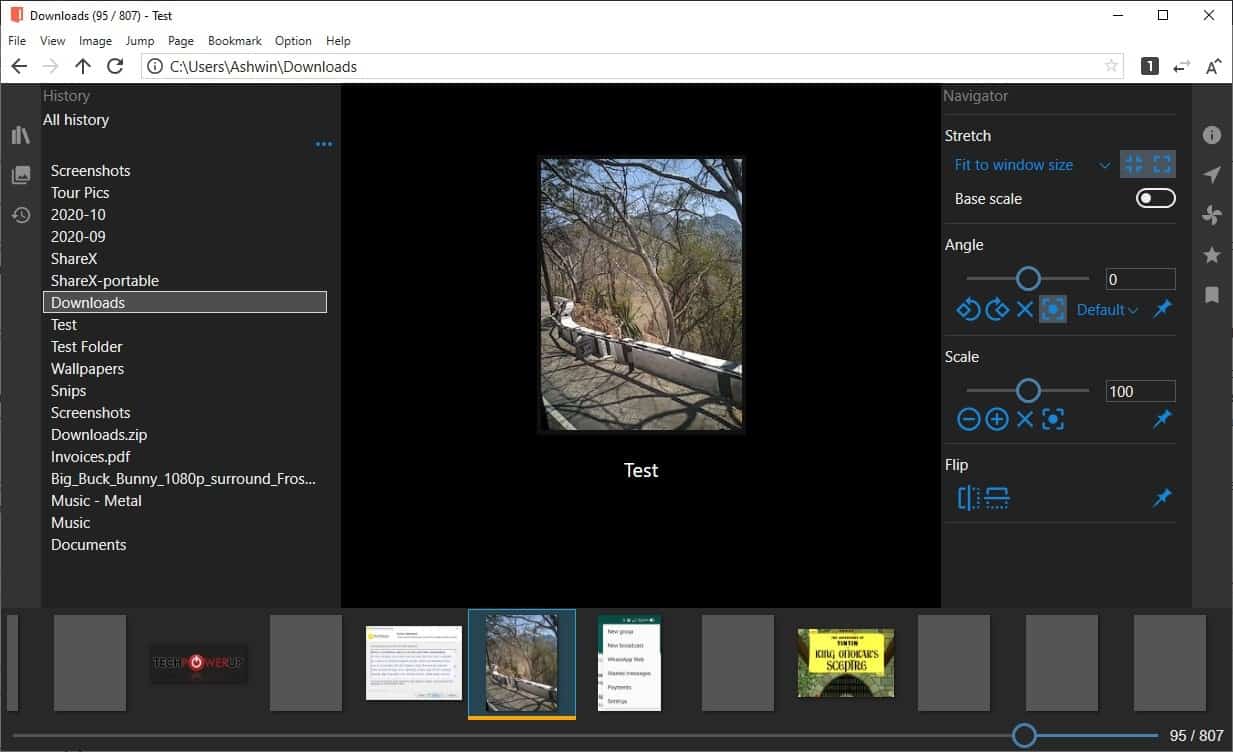
The second option, Navigator, has some interesting tools. Rotate, scale, flip the images, select the stretch view. The fan shaped button opens the Effects panel that can be used to change the image's size, trim it, sharpen the image, toggle the grid. You can bookmark folders, and pagemark images and access them quickly.
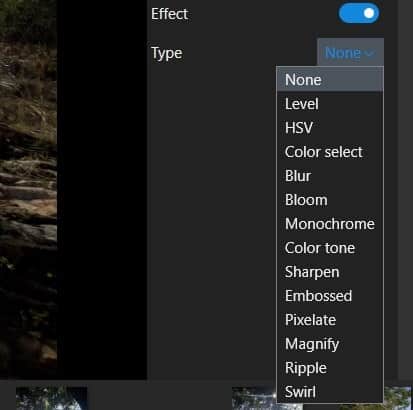
To add various effects to your photos, click on its namesake menu and choose the effect you want to add. The available options include Blur, Embossed, Pixelate, Magnify, Bloom, Swirl, Monochrome, Ripple, etc.
NeeView can also be used to play videos. The Settings > Video section says that the application supports files that Windows Media Player supports including ASF, AVI, MKV, MOV, MP4 and WMV. I tried it with AVI and MP4 videos, and it had no trouble playing them.
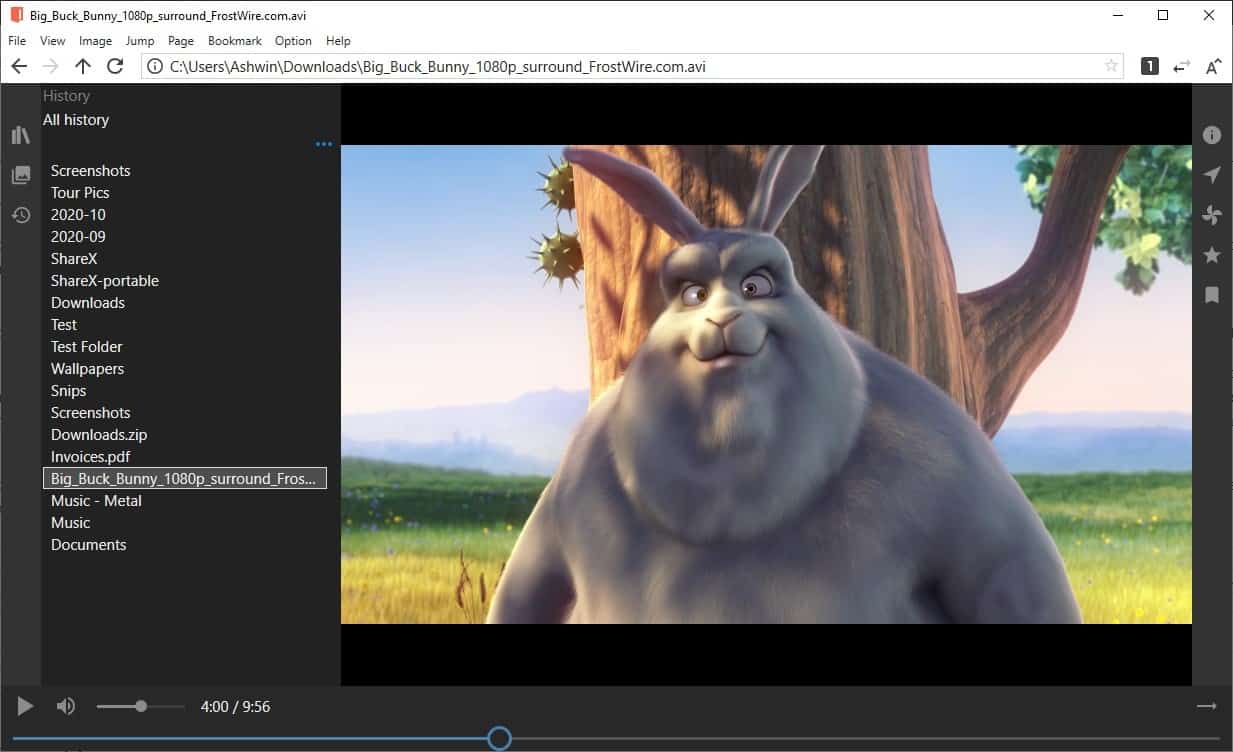
When I tried playing an MKV h265 (x265) video, the program gave me an error. Oddly, it doesn't seem to support audio playback at all. On the bright side, you can use it to view PDFs, and many common image formats like JPG, PNG, GIF, BMP, etc. The program can also be used to view images that are stored in archives like 7Z, Zip, and comic book formats such as CBR, CBZ, etc.
NeeView is a surprisingly good photo viewer, with many useful and unique options. The only downside is that it has a slight learning-curve. The program is available in 32-bit and 64-bit versions, and also comes in a portable archive. Optionally, you can download it from the Microsoft Store. The official page is in Japanese, but the application's interface supports English. NeeView takes up about 25MB of storage space.
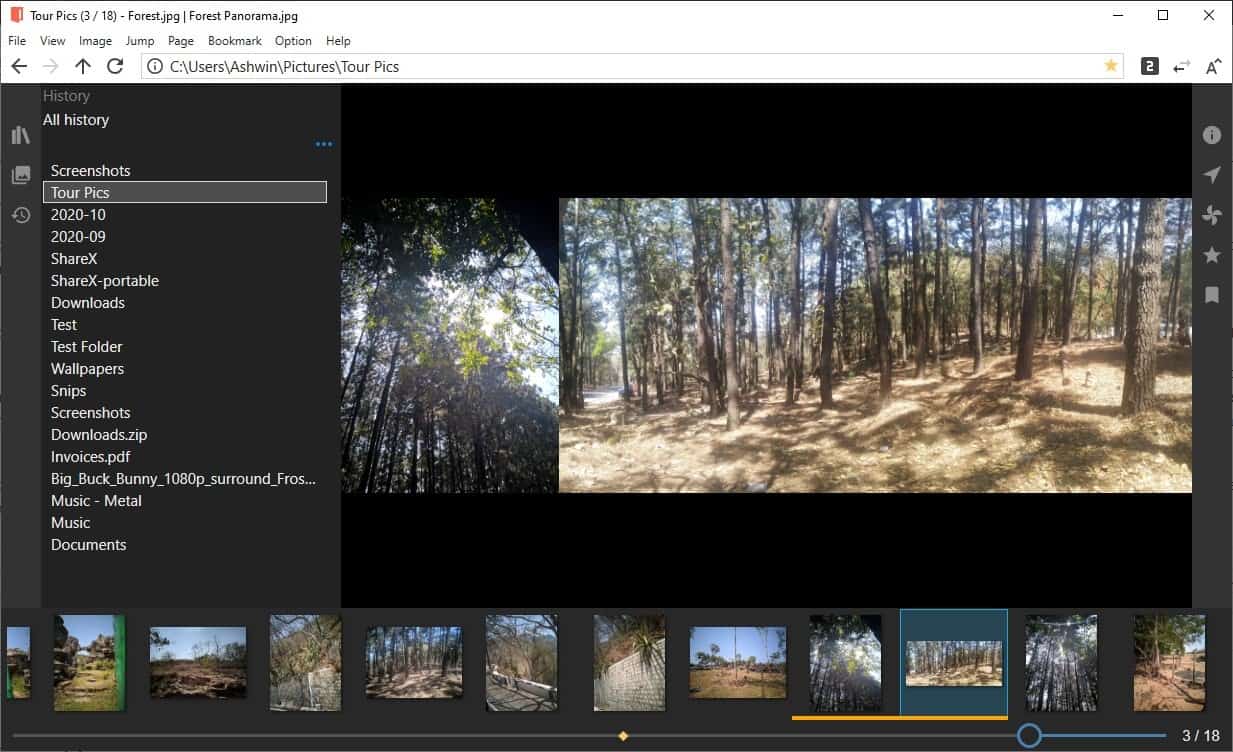







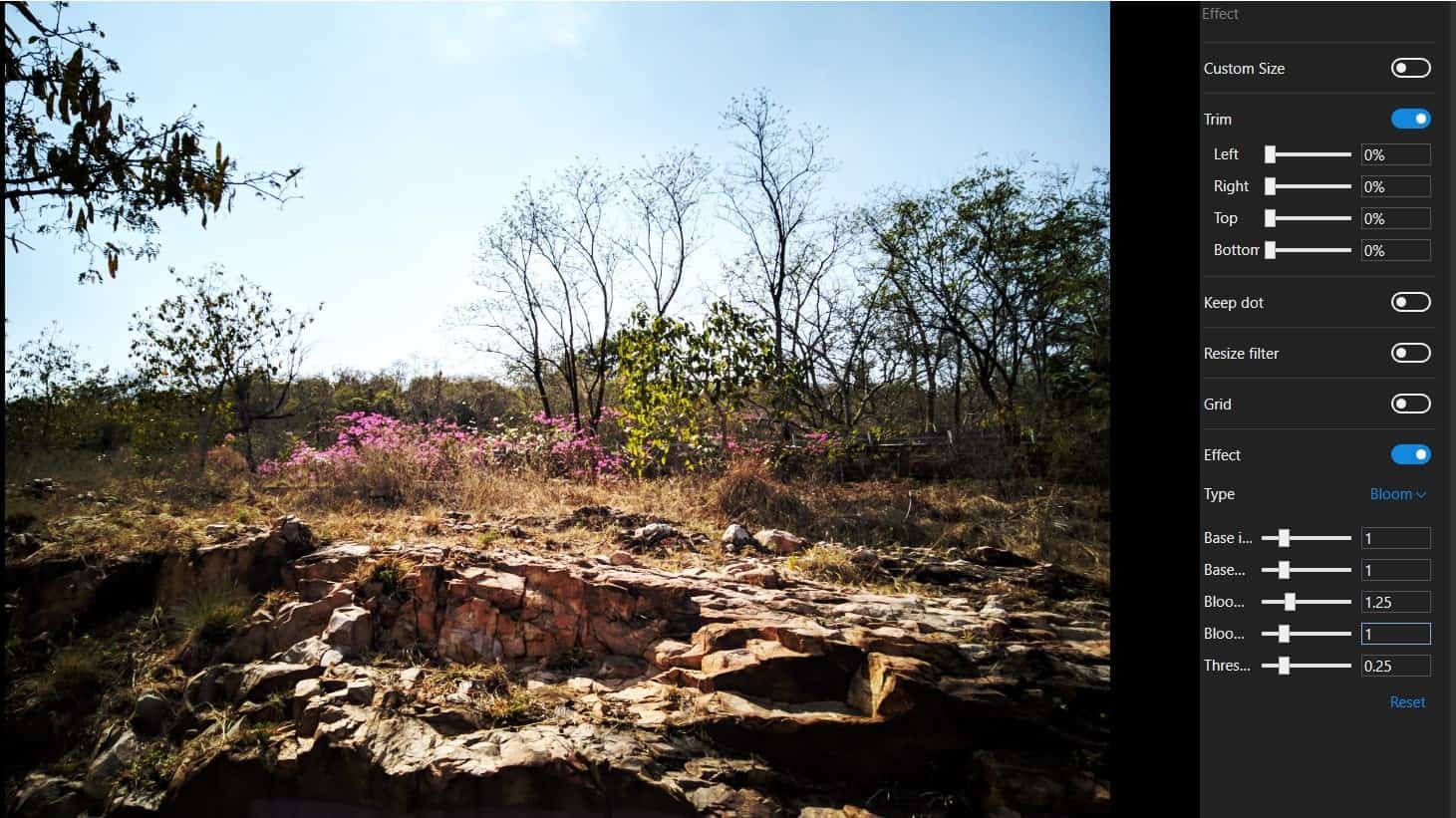



















Suggestion – add “scale” hotkey functionality to + and – keys for more convenient zoom feature.
This is great for both comic and manga viewing after some setup. Better than any other options available.
I’m Japanese, but I didn’t know “NeeView” developed by Japanese (Ito Mitsuhiro).
I just learned about it in this article, so I haven’t tried it yet, but I felt it was an “interesting program”.
Since it is a homepage written in Japanese, I will introduce (list) the overview of them in English:
NeeView / Home
https://bitbucket.org/neelabo/neeview/wiki/Home
Change log
https://bitbucket.org/neelabo/neeview/wiki/ChangeLog
Known issues
https://bitbucket.org/neelabo/neeview/issues?kind=bug&status=wontfix&status=resolved&status=open&status=new
Action requirements: .NET Framework 4.8 required
Feature:
â— Standard compatible image formats (bmp, jpg, gif, tiff, png, ico, svg, WIC compatible images)
â— Compressed file support (zip, rar, 7z, lzh, cbr, cbz, cb7, …)
â— Supports multiple compressed files
â— PDF compatible
â— Video support
â— Touch operation support
â— Mouse gesture support
â— Key customization, gesture setting possible
â— Drag movement, rotation, scaling
â— Loupe mode
â— Spread display mode
â— Full screen mode
â— Slide show function
â— Susie plugin support
â— Multi-thread, look-ahead support
â— Image drop from web browser
Downloads:
https://bitbucket.org/neelabo/neeview/downloads/
User guide (tutorial):
https://bitbucket.org/neelabo/neeview/wiki/UserGuide
Boot options:
https://bitbucket.org/neelabo/neeview/wiki/BootOption
Package type:
â— About the Zip version
https://bitbucket.org/neelabo/neeview/wiki/Zip
â— About the installer version
https://bitbucket.org/neelabo/neeview/wiki/Installer
â— About the store app
https://bitbucket.org/neelabo/neeview/wiki/StoreApp
â— About Canary and Beta versions
https://bitbucket.org/neelabo/neeview/wiki/CanaryBeta
FAQ:
https://bitbucket.org/neelabo/neeview/wiki/QuestionAndAnswer
privacy policy:
https://bitbucket.org/neelabo/neeview/wiki/PrivacyPolicy
Contact (blog):
https://yokuarunanika.blogspot.jp/
Issues:
https://bitbucket.org/neelabo/neeview/issues
Live filtering options (especially leveling) is very useful and rare amongst similar applications.
Being able to use a higher quality scaling algorithm (Lanczos) is a huge plus as well.
It looks great, nice find. It doesn’t support webp sadly.
Hi Ashwin, can you please explain for dummies how to enable the two-image option? The “two-page” view didn’t do anything for me and I couldn’t figure it out otherwise
If you’re looking at content with a landscape orientation, then you’ll need to also unselect the “Wide is two page” option under the Page menu.
Thanks for the information regarding the setting required for the two-page view. It had me stumped for the longest while. Very nice image viewer with useful editing capabilities.
Thank you. That worked indeed!
It can also view pdf, so 2 pdf’s next to each other can be nice for sheetmusic
@Bart from Holland: Very useful for musicians like Stanley Jordan who play two different parts on two different guitars at the same time! (Well … if he ever actually *had* to read sheet music. ;-)
“NeeView is a Free and Open Source, modern and powerful image viewer and a manga/comic reader that has high quality scaling options and many different customization options.”
Refreshing find–and a surprisingly competent video player .mp4 in German language.
PDF Reader potential, etc.
What’s missing?
What to do with it for production? Some sort of export function would be genuinely useful for making flipbooks, etc.–some type of content creation.
Beautiful tool, nevertheless!
This is one of the best applications for viewing comic book archives or image archive files in general; also does an excellent job as an image folder browser. I agree that it takes some time until you find the ideal configuration for your needs. This program also supports making paylists for files and folders, but I recommend to edit the NVPLS files manually with a text editor.
Two images side by side is a nice feature. You’d think it should be more common.