CopyMastro is an open source application that supports multi-threaded copying, folder based copy modes, task verification and more
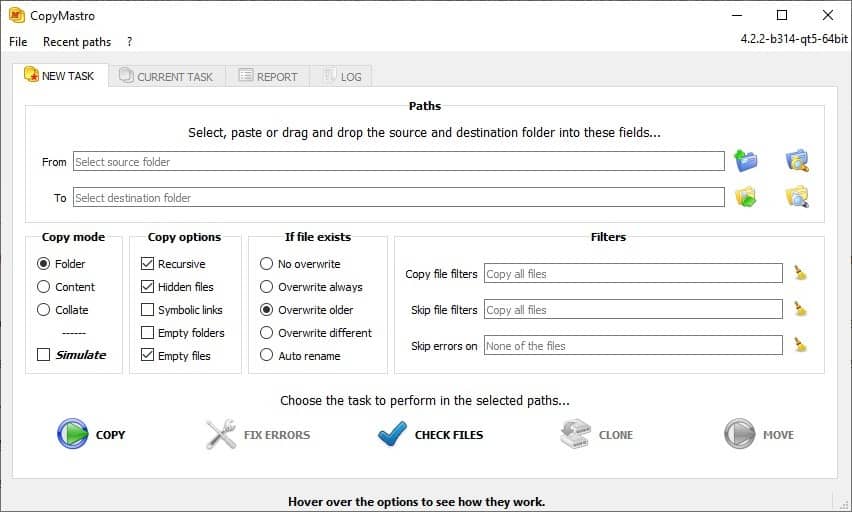
Backing up your files to an external drive or the cloud is a good way to be prepared for unforeseen PC crashes or other issues.
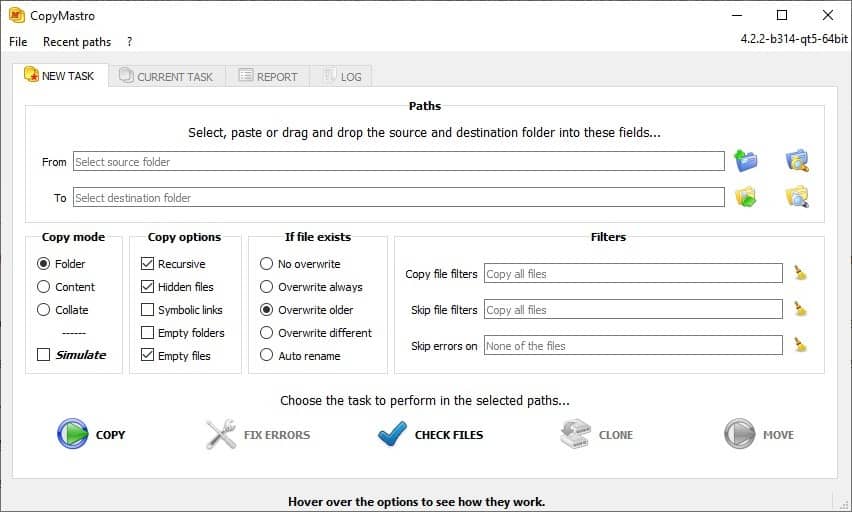
If you are like me, and copy a bunch of folders from the computer to a USB drive, you'll know the risks. Explorer can crash in the middle of a copy process, you may have been away from the computer, or even left the process to complete it overnight.
The problem is, you may not know if the copying process was successful, and if it had crashed, you can't tell which files had been copied unless you manually verify each one of them yourself. I usually check the properties of the source and destination folders to ensure the file sizes, and the number of files/folders match before deciding whether to delete the source or to start the whole process again.
A simple log of the task would prove to be useful in such scenarios. This is where file copying utilities excel, they give you a clear picture of the process, and provide other useful functions.
CopyMastro is one such program and uses multi-threaded copying to accelerate the file copy process. The application's interface has four tabs. The primary tab is New Task. The program does not replace the Windows Copier like TeraCopy can, you'll need to use it manually.
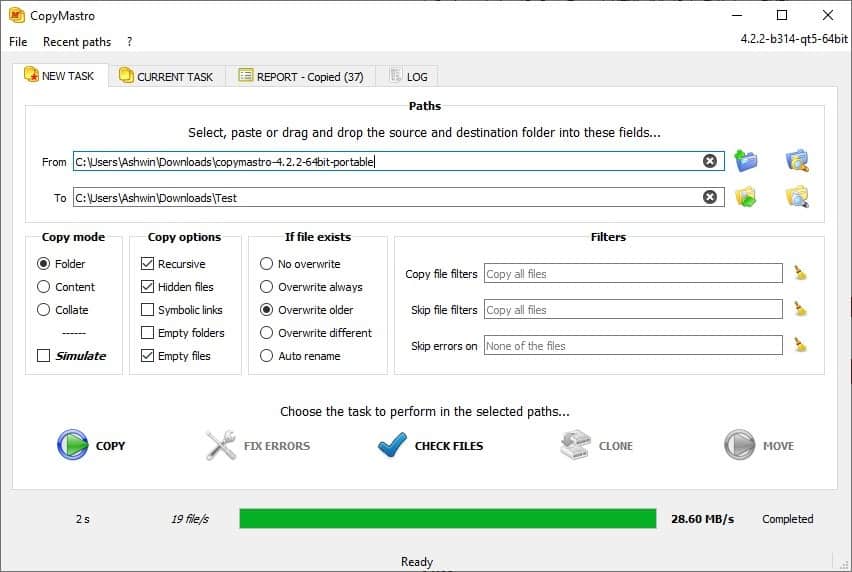
Paste the path of the directory from which the files will be copied in the first box, or use the button next to the box to browse and select the source folder. Similarly, select the destination folder.
There are three copy modes that the program supports:
- Folder - This option copies the source folder and all its sub-folders to the destination directory. The contents are stored in a folder that has the source folder's name. If you want a 1:1 backup, this is the best option.
- Content - It works similar to the "Folder" mode, but the parent folder's name isn't used to rename the destination directory.
- Collate - Copies the files from the source folder and its sub-folders, but places all the content into a single folder in the destination directory, i.e. it discards the sub-folder structure. This option is useful for collecting all files of the same type from various folders and place them together in a single folder, e.g. Documents, music, videos, pictures, etc.
You may enable the "Simulate" option to preview the results without running the task.
Hang on, what if you want to copy a single file? Drag and drop it onto the interface, select the output folder and it will be copied when you run the task. Unfortunately you cannot add multiple files using this method. As a workaround, create a new folder and place the files you want to copy inside it and add it to the task. The program is not ideal when it comes to the copying of individual files because of that.
CopyMastro has some additional options that you can toggle. Recursive enables copying of files in sub-folders. You may also enable copying of hidden files, Symbolic Links, empty folders and files. Define the rules for overwriting existing files from the "If file exists" section. The program can skip files, always overwrite them, only replace older or different files. If you'd rather preserve all the data use the auto-rename option, this is recommended while using "Collate".
You can add filters which are basically wildcards that are used to whitelist and blacklist files, i.e., to include them in the copying process or to exclude them. The next step is to select what CopyMastro will do with the files. The application's primary function is to Copy files, i.e. make a duplicate based on the source folder and store them in the destination.
The Fix Errors option is grayed out, and the tool-tip will only be usable in case a copying task has errors. The Check Files can be used to verify if the copy process was successful. In case of errors, e.g. if some files weren't copied, or if you deleted some files from the destination folder, you can click on Fix errors and it will run the task again to copy the missing files.
The Clone and Move options are disabled by default, and can be enabled from the preferences. The Clone option as the name suggests is used for syncing folders, and will reflect changes that were made, i.e. files that were deleted in the source folder will also be deleted in the destination folder. The Move option on the other hand, will directly move the contents from the source to the destination.
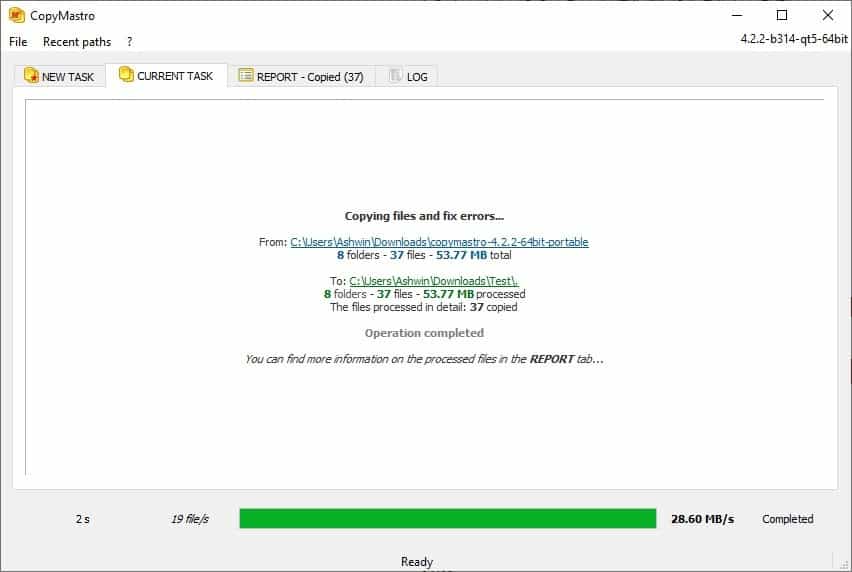
Switch to the Current task tab in CopyMastro to view the stats of the process which includes information about how many folders, files, were moved, skipped, overwritten, etc.
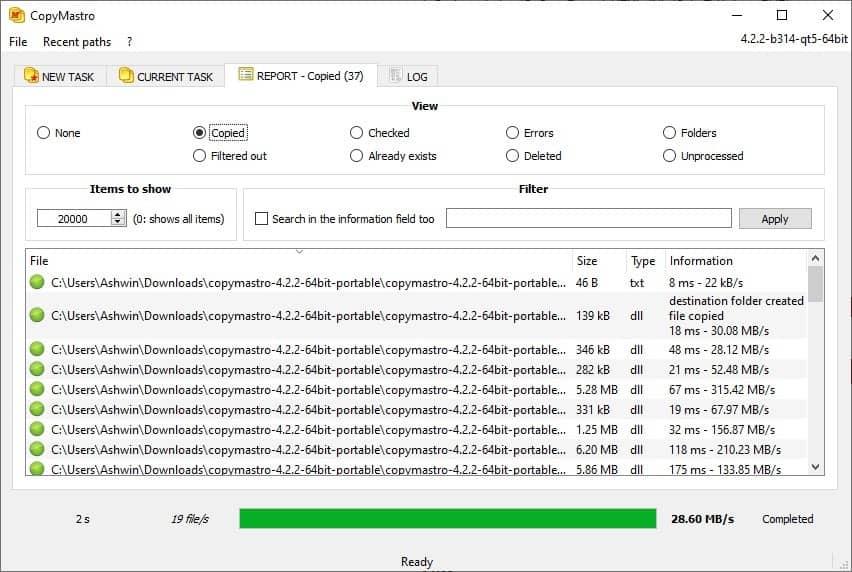
Head to the Report tab and use the options available on this screen to see if all files were copied, if any were deleted, unprocessed, etc. The Log tab lists the task's properties, i.e., the settings which were used for the copying process.
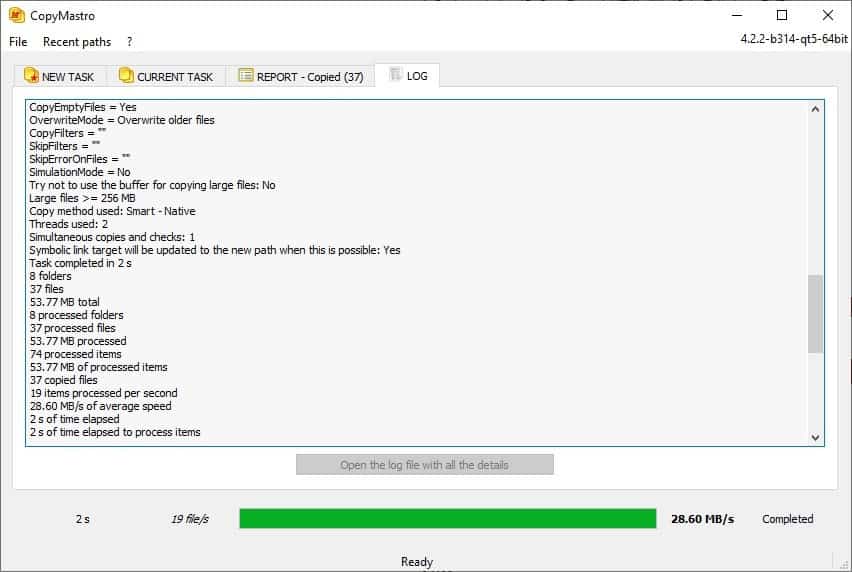
CopyMastro is an open source software. It is available in portable versions for 32-bit and 64-bit systems. The program is also available for Linux and macOS.
Note: CopyMastro's preferences has a donation option that will unlock more features that are listed in the "Supporter options" tab.
Closing Words
CopyMastro is a powerful copy software that supports several different tasks, e.g. for backing up data, syncing data, or merging data from multiple folders. Its main downside is that it needs to be run manually; a program like TeraCopy may be the better option for users who want improved copy processes on Windows when using File Explorer and other file managers.
Now You: Do you use a third-party copy program on your systems?
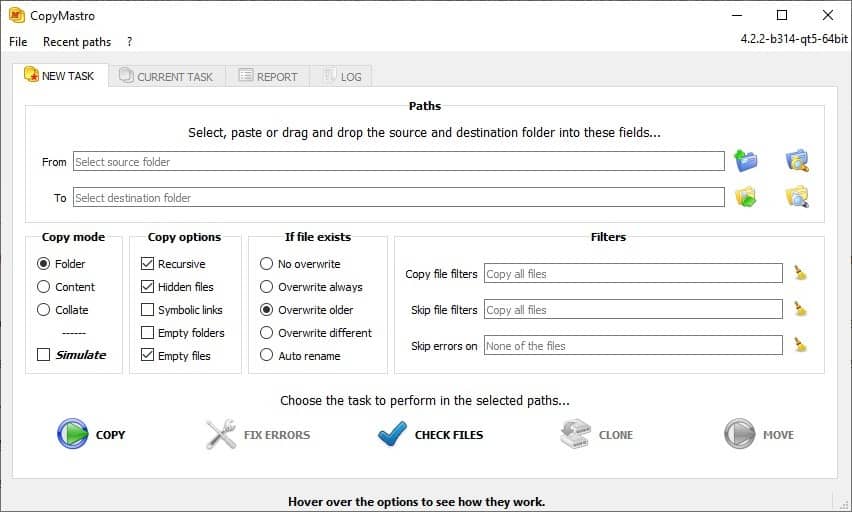

























@Ashwin
The last sentence there has nothing to do with your paragraph:
“CopyMastro is one such program and uses multi-threaded copying to accelerate the file copy process. The application’s interface has four tabs. The primary tab is New Task. The program does not replace the Windows Copier like TeraCopy can, you’ll need to use it manually.”
Perhaps you should just stick to bullet points of sentences, instead of failing to form proper paragraphs.
That said, compared to FastCopy, CopyMastro looks like another loser. Thanks anyway.
(posted to wrong tread, meant to go here: https://www.ghacks.net/2020/09/30/keep-the-contents-of-two-directories-in-sync-with-syncfolders/)
Looks complicated, just use Arch Linux+rsync.
Fastcopy FTW!
I think FreeFileSync is better for these tasks https://freefilesync.org
It has a very advanced copy correctness verification!
Great program. Now only shell integration like ExtremeCopy has
—
CopyMastro’s preferences has a donation option that will unlocks more features that are listed in the “Supporter options” tab.
—
That would make the “free” version crippleware if important features are locked. However, since it’s open source software, I assume that expert users could compile an uncrippled version.
It should be CopyMaestro surely?
https://en.wikipedia.org/wiki/Maestro
… but not when the developers name is Marco Mastroddi.
I use PerigeeCopy (http://jstanley.pingerthinger.com/pscopy.html) for better UI for overwrites than Windows copy, UAC elevation when required, ability to queue copy jobs one after the other, postpone all prompts till the end and less prompts overall when copying.