Rainclip is a clipboard manager that can store snippets, templates and sync to your Google Drive
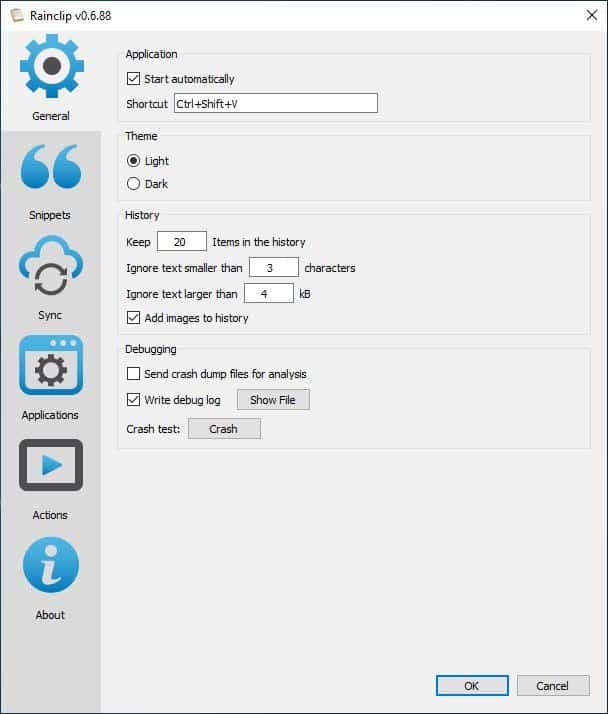
While I test many clipboard managers from time to time, I usually fall back to Ditto. Recently, I've been testing a new program called Rainclip which has some impressive features.
The application isn't portable. When you run it, Rainclip sits in the system tray. It captures the content that you copy to the clipboard, and lets you reuse them anytime you want.
To view the program's interface left-click on the tray icon, or use the hotkey Ctrl + Shift + V. Hit the pin icon at the top of the window to make Rainclip stay above other programs.
The clipboard manager has a tabbed interface. The first tab is History, this is where content from the clipboard is saved to. It stores a total of 20 items including text and images. So when it reaches 21, the oldest clip is deleted automatically. You can modify the settings to store more items in the history. By default, the program does not store data that is less than 3 letters, or text that is less than 4kB. These settings can also be adjusted.
Double-click on a clip to insert it at the cursor location. Every clip has a three-dot button next to it, clicking on which presents a list of options. Use it to paste the clip as plain text (discards formatting), or to type the text (sort of like KeePass' autotype). Add a clip to the snippet section or perform an action (explained below) from the context menu.
The Info tab is used to store text snippets, basically these are sort of like additional clipboard slots. You can use it to store anything you want, for e.g. your address, phone number, etc which you don't want to type over and over.
Rainclip has a few default snippets for Email replies, emoji, messaging replies, and some other templates. To add your own template, click on the Settings button at the top. Switch to the Snippets tab. It has three boxes. Click the + button below the box on the left and type the name of the snippet category. Now, click the + button on the right to give the new snippet a title under the selected category. Finally, enter the content of the snippet in the box at the bottom.
Head back to Rainclip's interface and you will see a new tab representing the category you created, click on it and it displays the snippet you stored in it. Place the cursor in a text field of a program and double-click on the snippet to add it.
Tip: Each tab has a number next to it. Hit the corresponding key to switch to the tab.
Search tool
Click on the Search icon at the top of Rainclip's UI, and it changes to search mode. Type something in it and the pane displays the clips that had the keyword in it.
Settings
The program has a dark theme can be toggled from the Settings > General tab. You may want to disable the Debugging option that is marked "Send crash dump files for analysis". Manage your snippets, Email, Messaging and Templates from the Settings > Snippet section. It also has an option to Import and Export the snippets from a JSON file.
Sync
Rainclip supports syncing your history to your Google Drive. This is an optional feature.
To sync your history to the cloud, hit the authenticate button from the Synchronization tab in the program. This opens your default browser. The clipboard manager requires the following permission: View and manage its own configuration data in your Google Drive.
You may choose to allow it, after which the program will begin synchronizing the data to your Drive. By default, Rainclip syncs the clipboard history, snippets, and actions. You can choose to disable one or more of these options.
To further secure your data, you can check the box next to "Encrypt data" and assign a password to encrypt your data. The Sync tab lists the connected devices that have been authorized to sync with your Drive account. Click on the revoke authentication button to log out of the account in the program, you may also do this from your Google Settings page.
Applications
Lists the applications from which Rainclip captured the content. Every program in this tab has three icons next to it. The first one tells the clipboard manager to stop storing clips from the selected application (for e.g. your password manager) Don't want to save images from a program? Click on the second icon to prevent that.
The last option forces Rainclip to copy content from a specific application in plain text format, i.e., any formatting will be discarded.
Actions
Rainclip has some built-in commands, called Actions. Use these to convert text to lowercase or uppercase, add the current date and time, generate a random password, convert date and time to value or vice-versa. It also has some advanced options such as creating GUIDs. Hex Dumps, remove HTML tags, format JSON code.
Rainclip is currently free for Windows and macOS. This review was based on Rainclip 0.5.87 for the most part.
The program was updated to version 0.6.87 recently, and the website carried a message that read "free while in beta". I contacted the developer, Kimmo Pekkola (also the developer of Rainlendar), to get more information about this. He informed me that he hasn't decided on whether Rainclip will be freemium or a premium software yet. It may end up with a different model (than Rainlendar). The beta period doesn't have an end date as of now, so you can use it for free until the application goes commercial.
For an application that's still in beta, Rainclip looks promising. I'd like to see support for hotkeys, clip previews. Since it already supports snippets, an option to expand text like Espanso or BeefText would be a welcome addition.
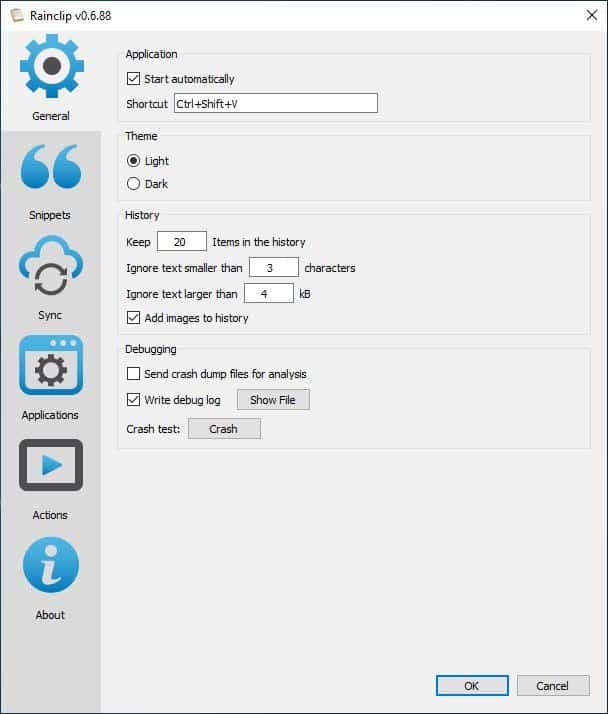


























Ashwin, I’m also a Ditto fan. Have you been able to stick with Rainclip? Or have you drifted back to Ditto?
Wonderful selection of clips. Unfortunately they are unusable.
Why can’t you guys post clips that open on top of the webpage view, that can be moved through via left/right arrows or clips, can be zoomed in/out and when done, can be closed with the standard “X” up in the right-hand corner?
It took some time and thought to realize (since this is a “clip”board program) that you were complaining about the images on this webpage (referring to the posted screenshots as “clips”). I still don’t know what you mean by the word “clips” in “left/right arrows or clips”.
I’m still using ClipX in 2020 in Win10 v2004. I don’t see any compelling reason to replace it.
Looks promising.