Start Everywhere is a Start Menu replacement with an optional floating icon
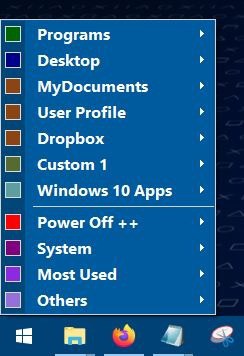
Open Shell (formerly Classic Shell) is one of the best Start Menu replacements that you can get for free. Start Everywhere is a freeware alternative that offers multiple ways to access the Windows Start Menu.
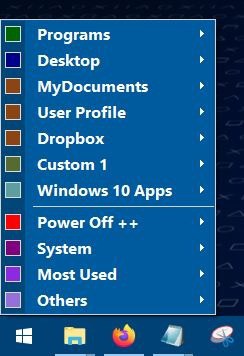
The program is portable and is just 386KB in size. Technically, it's not truly portable, since it creates a folder in the AppData directory to store its settings in a user.config file.
Run the executable and Start Everywhere will replaces the default Windows Start Menu. It doesn't replace the Start button icon, so click on it and you'll see the new menu.
The default menu has the following sub-menus: Programs, Desktop, MyDocuments, User Profile, Dropbox, Custom 1, Windows 10 Apps.
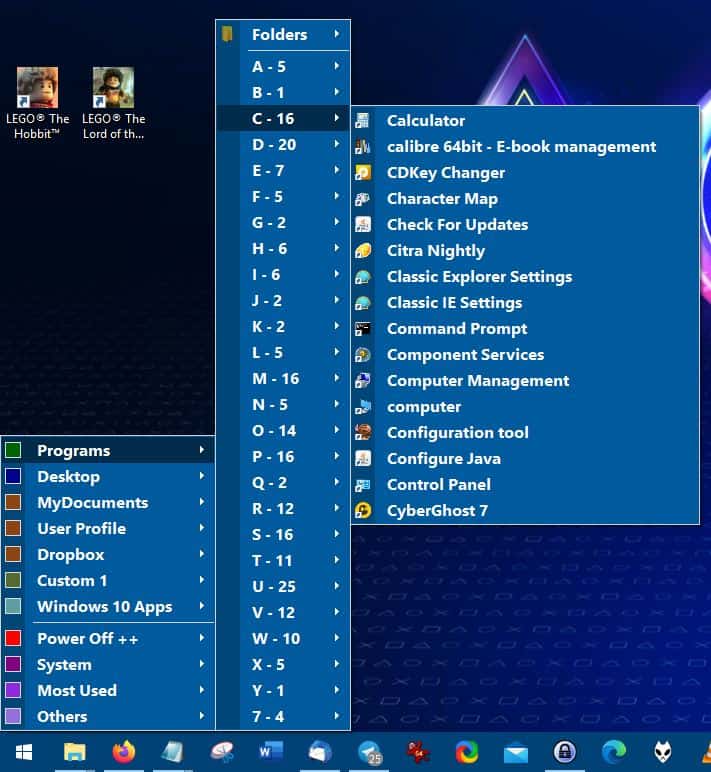
Programs contains all your Start Menu shortcuts. But it's a bit odd. The "Folders" menu item has all Start Menu folders that were created by third-party programs installed on your computer (For e.g. Firefox, Sandboxie, QBitTorrent, Dropbox, etc). It's sort of an all-in-one folder.
The Programs menu is divided into multiple sub-menus arranged in alphabetical order. Click on one of these and you'll see all shortcuts that begins with the letter. (For e.g. C - Calculator, Command Prompt, Computer, etc). The number next to the letter indicated the number of shortcuts in that folder.
The Desktop menu lists all shortcuts and files placed on your desktop, similarly the MyDocuments, User Profile, and Dropbox menus display their relevant contents. Custom 1 is set to list the C:\ drive's contents. View all available Microsoft apps under the Windows 10 menu.
There are four additional menus in Start Everywhere. Power Off++ contains options to Shut Down, Restart, Log Off, Sleep.
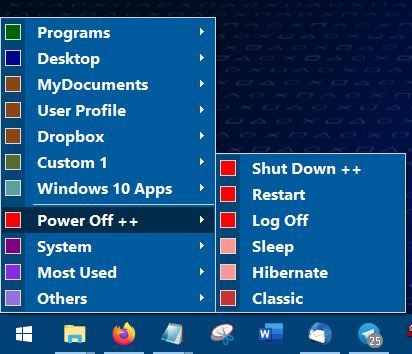
Clicking one of these options displays a confirmation prompt, asking if you want to execute it. Classic is the default Windows power menu.
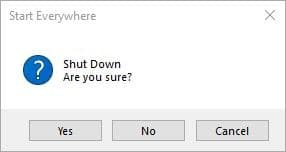
System has various shortcuts for Windows components like This PC, Control Panel, Admin Tools, etc. The Most Used folder will consist of the shortcuts you access frequently. It has a clear option to delete its contents.
Let's get back to the desktop. You'll notice two new icons on the screen. One is placed on the system tray. Right-clicking the program's tray icon does nothing, left-click to view the start menu. But the program's name is Start Everywhere, the tray icon doesn't make sense.
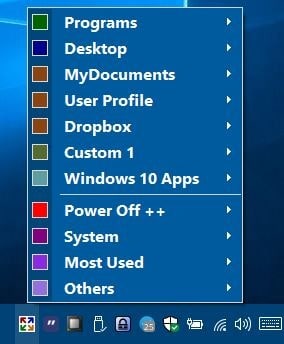
That's what the second icon is for, Start Everywhere places a floating icon on the screen. It has four colored arrows in a white background. Drag the icon anywhere you want to place it on the screen. Click on it and you'll see the Start Menu pop-up where the button is located. That's why it has the name "Start Everywhere". The dragging animation is a bit laggy, but otherwise it works fine.
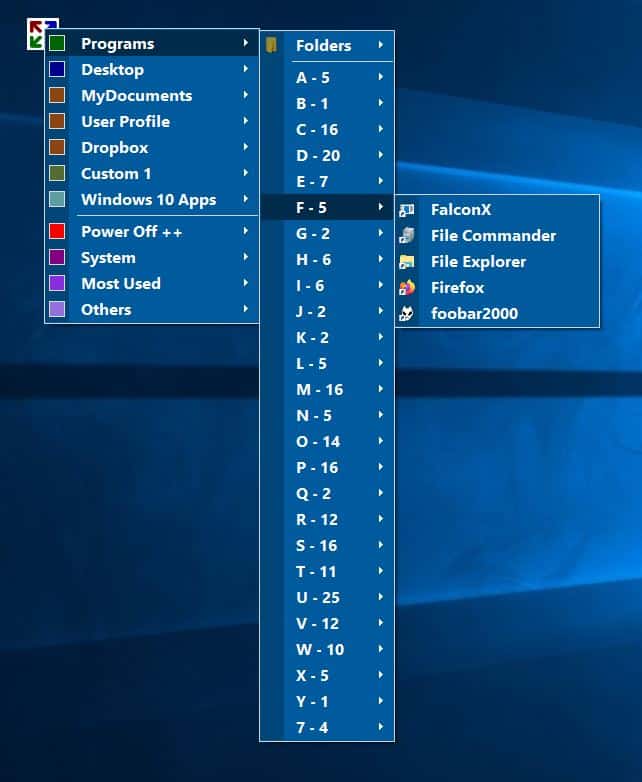
The icon stays on top of other windows. Hit the button (or use the tray icon or start menu) and select "Others > Click Button". This menu lets you change the size of the floating icon, or if you don't like it, hide it completely.
The Others menu is used to manage Start Anywhere's options. The program is highly customizable. The Size sub-menu modifies the size of the start menu's text.
View the Settings page to set the maximum items per folder, file name length, toggle extensions, change the background color, font type and size.
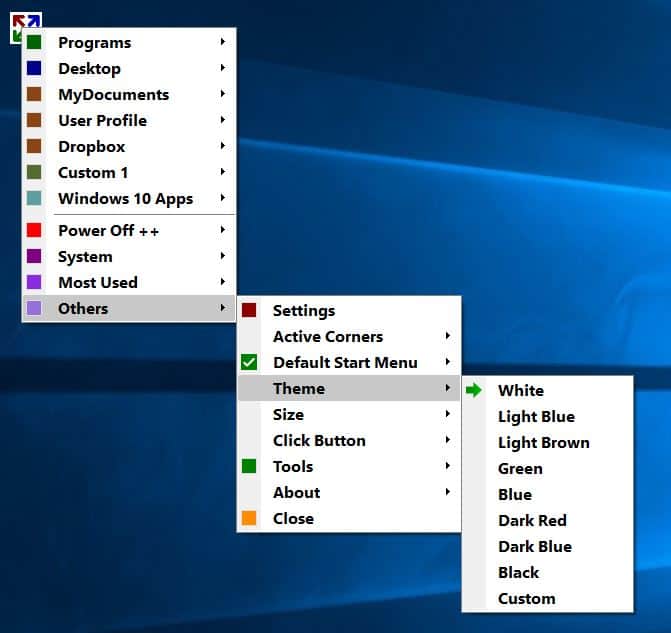
Start Anywhere supports Active Corners, which brings up the start menu when you mouse over to one of the four corners of the screen.
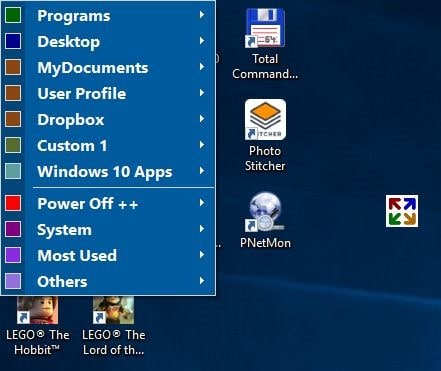
It supports multiple monitors, and you can enable/disable any of the corners. By default, only the two bottom corners are enabled as "Active".
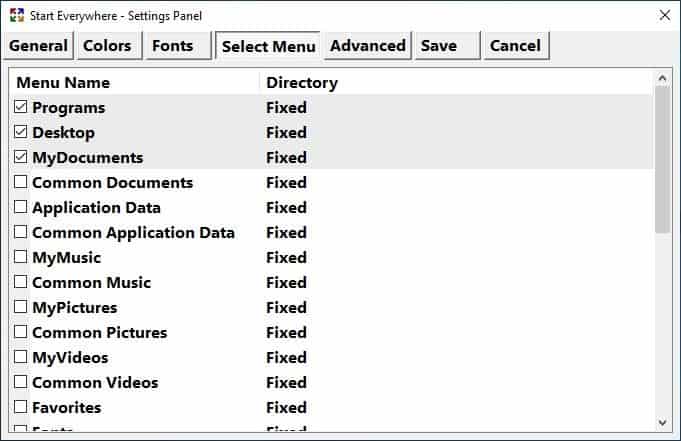
You may choose the folders that will be displayed in the Start Menu, from the "Select Menu" page. Enable a hotkey to view the start menu, though this isn't necessary, since hitting either of the Windows keys will bring it to view.
Start Everywhere is a nice alternative Start Menu, but it takes time getting used to the folder structure. I would've preferred icons instead of the colored boxes for the menu items.
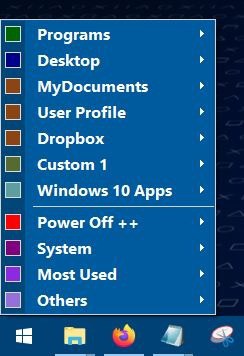






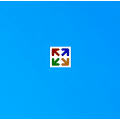



















+1 extremely uggly
I am still using Win-7 on 4 machines, with Classic Shell.
I dont have Win-10 but it appears to be a PITA … after all these years
Enough to make me take on Linux Mint.
I’m also still using Win 7 with Classic Shell. Years ago I tried to upgrade to Windows 10 but I got so confused that I stumbled out of my trailer home and got lost in the jungle. Then after 5 years of living with a family of orangutans, I remembered who I was and went home.
Sorry, ugly as hell.
Some developers should stop developing if they have never heard the terms user experience, usability and GUI design before
Use of this leads to eye cancer
@Anonymous
Ha ha “eye cancer”, that SO funny.. Because you look at it and it gives you cancer! Ha ha ha ha!!
Joking aside, I agree that crappy developers should not be making crappy looking software, even if it’s free!
There should be a law that stops such disasters!
That said, I was using Start Anywhere and I liked it. But then I read all the comments here, so I removed it.
I had no idea how ugly it was, that is until I was persuaded by the tribal group think of my distinguished peers here.
I’ve never seen anything quite as ugly as this in a long time!!
@Sophie
Thanks for that very informative information!!
So I take it you don’t use mirrors?
Regardless, we should hook up!!
I’m into gardening, knitting, and pole dancing.
I actually prefer StartMenuX.
StartIsBack. Best of the bunch for replacing the Star Menu and giving yourself a customizable app launcher. And like $3 US. Win10 default menu does the basics but is annoyingly bare and non-customizable – just like the long suffering Windows Explorer.
Start Everywhere should turn itself into a customizable taskbar icon app launcher. Then they’d have something. No one in their right mind is going to replace their start menu with this.
@Trey
Thanks for your advertisement, but you are wrong about much of what you say. These are the facts:
• Win10 start menu is customizable.
• Win10 start menu is not bare, but you can make it bare if you want.
• Start Everywhere is customizable, and can sit in just the taskbar.
• Many users who are in their “right mind” have replaced their start menu with Start Everywhere.
People in their “right mind” understand reality and know how to communicate without injecting false information and making insults. You should give that a try next time.
Thanks again.
If you know how to use Windows, you will know that there is little need for ANY start menu.
Besides the right-click options found with the start button, all these start menus are just automated shortcuts.
Personally, I simply keep shortcuts to most everything I need in a main folder, with categorized subfolders. And then I link that main folder as a toolbar in the taskbar. This gives me full control, with the most choices, and much better than any start menu or “launcher” in my opinion. But the funny thing is, I doubt you will never here such Windows tips from ghacks, as they are here to mostly hype software, and not to show you how Windows actually works. Ha.
But if you don’t know much of how Windows works, then I can see why you would need a start menu to hold your hand. Or perhaps you have an itching desire for some superfluous eye-candy?
That said, although I have little need for it, I gave Start Everywhere (by WinTools.Info) a try, as it’s free. It has many options, which allowed me to get it the why I like. Much of the stuff it does is on by default, but I turned most of it off. I got rid of that ugly icon the sits on the desktop, disabled the hot-corners, chose the black theme, and chose to have it start with Windows. It now simply replaces the Windows start menu, and it also sits hidden in the taskbar.
I’ve found it to be fast, simple, and not buggy.
The only con I had with Start Everywhere is the settings options are a little funky to figure out, but no big deal. It took me about 20 minutes to get it set the way I like and learn most of what it does.
WinTools.Info also makes other software I use. There are among the top makers of free software I like.
UGLY! Would never replace the built-in Windows start menu with this crap.
@fgb
It is ugly! It looks like something my great grandfather would use! They should have used animated emojis for the icons with sound.
@VioletMoon:
IMO – spoken like a true advertisement. Take your proprietary, commercial junk train elsewhere. There’s more OPEN customization in Linux with the various Desktop Environments and Window Managers than you’ll EVER get with any version of Windows, FOR FREE.
@rude a men try
I agree that VioletMoon’s comment is clearly equivalent to an advertisement, which I don’t like, yet ghacks tends to very liberal when it comes to free speech, which I do like.
Regardless, I at least hope VioletMoon is being compensated.
As for you, you sound like a dictator who doesn’t appreciate free speech, which is likewise fine by me, as I make money from all types of people.
@VioletMoon
Let me know if your interested in a job writing real social advertisements in comments, as I’m the CMO of a sketchy advertising firm based in Canadia. But keep in mind that these ads need to be very subtle, unlike the ad you wrote above. Also note that we prefer to compensate our team with social perks. For example, thanks to our Chinese made bots, we can give you millions of virtual followers on most any social platform! Also, we pay out with our own cryptocurrency (SuckyCoin).
Have a nice day!
Actually, I was going to mention Rainmeter because it’s an absolute marvel; however, when I mentioned Rainmeter in a comment, the replies were unanimous that it was “too hard.”
Stardock, though, provides great value for programs that work and continue to work.
I actually don’t mind the default Menu in Windows; I don’t really use a Menu that often.
@rude a men try
Non-sequitur blabbing about Linux vs. Windows when someone is simply espousing apps they like for Windows. I personally love Fences and Object Dock and WindowsFX, all Stardock products. Not an ad for them, I just like them.
I found Start Everywhere slow and wonky when navigating through it. I’ve tried StartMenu10/X. Opinions, opinions.
holy crap! that’s ugly af!
Wow . . . maybe some folks are hurting money wise, but it seems like absolute non-sense to not take advantage of Stardock’s Summer Sale and pick up a “real” Start Menu along with Fences and Object Dock and whatever else entices the eyeballs for less than $10.00.
https://www.stardock.com/products/
Maybe pick up Launchy–
https://silicophilic.com/windows-10-start-menu-replacements/
What seems like absolute nonsense to me, is paying for something I have no need for. But according to you, there’s something wrong with my thinking with that.
Hmm.
Thank you for letting us know. Microsoft’s Windows 10 start menu is not worth using. Everyone should save themselves the headache.
Start10 is a really good value. For a few cents more you can get Startisback. It has some really great taskbar tweaks. https://www.startisback.com/
Open-Shell-Menu is great as well because its completely free! https://github.com/Open-Shell/Open-Shell-Menu
@Pellegrino
I agree, the Windows 10 start menu is completely unusable! I can’t imagine why anyone who isn’t crazy would bother to use it!
Thank you for letting us know about Start10 and Startisback, as they are both a fantastic value!
Note that Open-Shell was good, but it’s no longer updated, which is part of the problem with free software. There is/was? a fork of Open-Shell, but I wouldn’t trust that.
Start Everywhere looks okay, but Start10 and Stardock are so much better!
@VioletMoon
I have all of Stardock’s past offerings, and they work great!
Thanks for that info on Stardock’s Summer Sale! I’m going to take advantage of that right away, as I want to buy it all for my mom!
This deal is incredible! I am so excited!
That looks better than the current Windows 10 start menu. Thanks for sharing.
I like it – super nice and minimalistic. It reminds me of that bbLean shell replacement for Windows, which is like a direct port of BlackBox UI from Linux.
I was using bbLean on XP back in the day when I was fooling around with stuff, but after Windows 7, with the Start Menu Orb, it became a bit hard to conceal it and since Windows 8 and 10, things have gone even more haywire, not to mention that bbLean hasn’t been updated since 2011 or something like that.
I wish I could find a full-blown shell replacement for Windows 10, because the default UI is so bad and ugly and boring.
bblean runs fine on Windows 10 except for a few issues.
In addition, Cairo Shell runs on Win 10 normally.
But there is no plugin.Very few features.
https://cairoshell.com
C:\ProgramData\Microsoft\Windows\Start Menu\Programs
The start menu only displays a mix of menus such as search and shutdown in the folder above.
The Windows toolbar makes it easy to create without a program.
Cairo only replaces the taskbar and the start menu. The shell for the windows remains the same.
At least bbLean changed EVERYTHING, but it didn’t play well with Chrome, some media players with custom skins and Windows programs that use the Ribbon UI.
And by a complete shell replacement, I mean a complete one, sadly nobody is really working on such a thing anymore.
The only programs that come close are Stardock WindowBlinds and Stardock Curtains. I guess I might have to buy one of them or both.
Windowblinds also crash on title bar such as chrome and edge and can be tested for 30 days.