Tag your photos and edit the metadata with JPhotoTagger
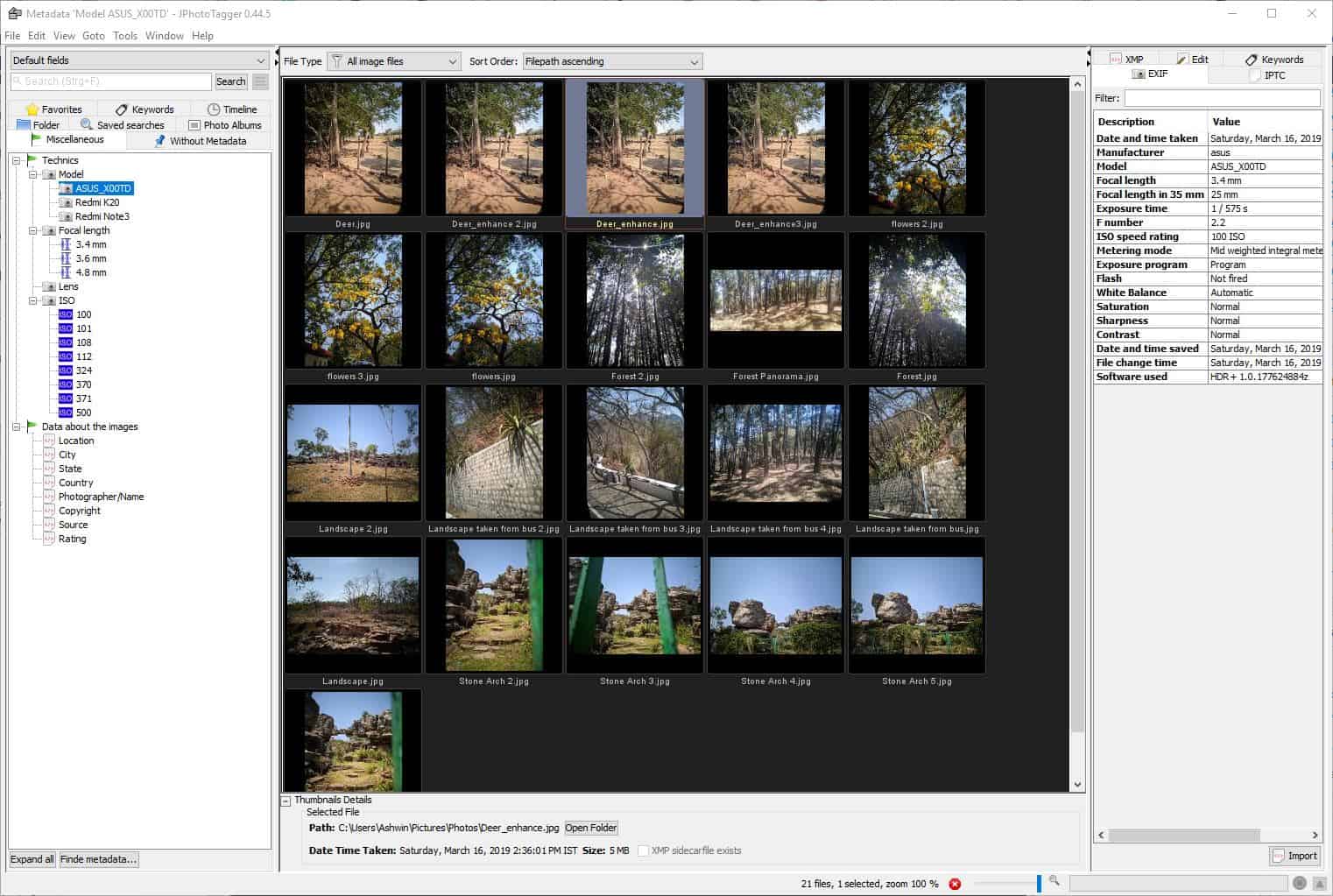
We have reviewed tools such as Exif Tool that you can use to edit your photos. If you prefer a GUI-based solution, JPhotoTagger is a user-friendly alternative.
JPhotoTagger has a triple-pane interface. The left side bar is the navigation pane, the central one is the Thumbnail Window viewer, while the right panel displays the selected picture's information.
Note: This is a Java application. The program's built-in help, manual, keyboard shortcuts pages are only available in German. And there are a few untranslated words here and there in JPhotoTagger's interface.
Select the "Scan folders" option from the File menu to add your photo directories to the program's database. This is your photo library. The side bar on the left, called Selection Views, has eight tabs: The folder tab has a tree view, which you can use to navigate through directories. Select a folder that contains images and their thumbnails are displayed in the middle pane. You can perform some basic file operations (create, rename, delete folders) and mark folders as favorites to access them quickly in future sessions.
Find images quickly with the search box at the top, use the drop-down menu to define the search settings image names, metadata (location, focal length, etc) as the keywords. The Saved Searches tab lists the ones you saved from the Edit menu. Images which you imported are displayed as albums in the Photo Albums tab.
The Miscellaneous tab is categorized into several sections. The Model tree organizes images into albums based on the camera used to take the pictures. Like wise, the focal length, lens and ISO trees display images specific to the setting that was used snapping the pictures. Find photos from specific months or years in the Timeline tab. Tagged images can be found in the Keywords tab. The "Without Metadata" tab lists images that have no metadata information.
Thumbnail Window
The small box at the bottom displays the selected photo's path, the time-stamp of the photo, and its file size. Mouse over an image to view the same properties. Change the zoom level by dragging the slider at the bottom. Use the magnifier icon next to the slider to zoom in beyond 100%. Right-click on an image to access the context menu. It lets you refresh the image's thumbnail, rotate it, open the image in the default viewer or with any program of your choice, or execute a custom script. The metadata menu can be used to copy an image's EXIF or IPTC data to an XMP sidecar file.
JPhotoTagger supports plugins for third party applications. For e.g. you can open a photo folder as a slideshow in Irfan View, or remove metadata using Exif Tool.
Metadata View
The right side bar displays the metadata of a selected image. It has tabs for EXIF, IPTC and XMP. Store the location, copyright, photographer name, author, etc as metadata from the Edit tab. Add keywords to images to tag them, this helps you find the photos quickly when you use the search function. When you edit a metadata, the images themselves aren't edited in any way. That's because JPhotoTagger stores the metadata in an XMP sidecar file.
Version 0.43.1 which I had begun testing earlier this month had some bugs related to the memory usage which rendered it unusable. PhotoTagger has been updated several times over the past few weeks, and the improvements are noticeable.
The source code of the application is available on GitHub while the downloads are hosted on SourceForge and the official website.
JPhotoTagger is a good application if you want to organize your image library, but the advanced metadata features are more suited for professional photographers than the average user.
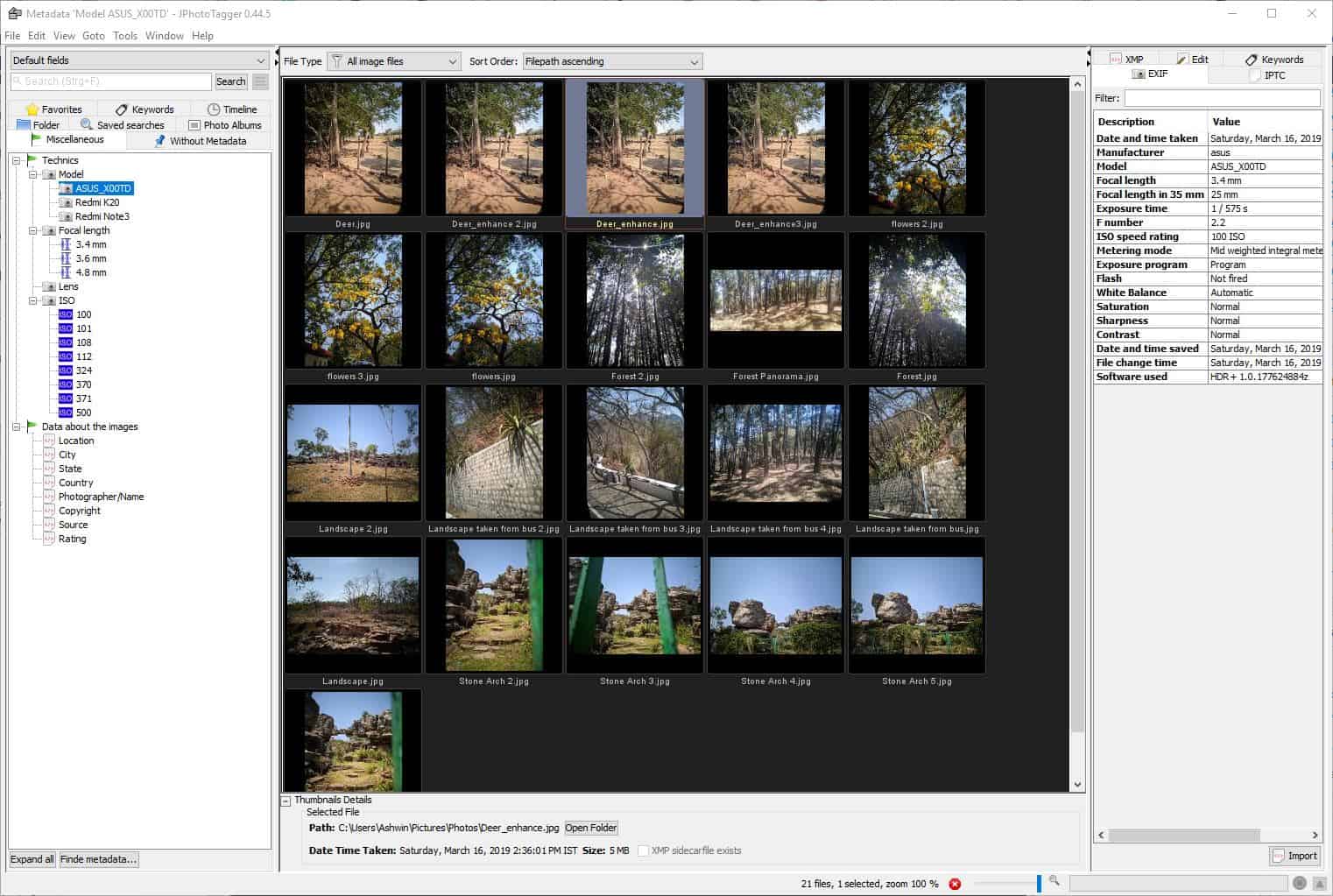


























@Max
Timely – Thanks
JPhotoTagger may be good, but no professional photographer would use it, and neither would many keen amateurs.
They’d normally use much more capable Digital Asset Management (DAM) software. The leaders in that space are Photo Supreme, IMatch, Daminion and digiKam.