The perils of running Windows 10 on a 4K monitor
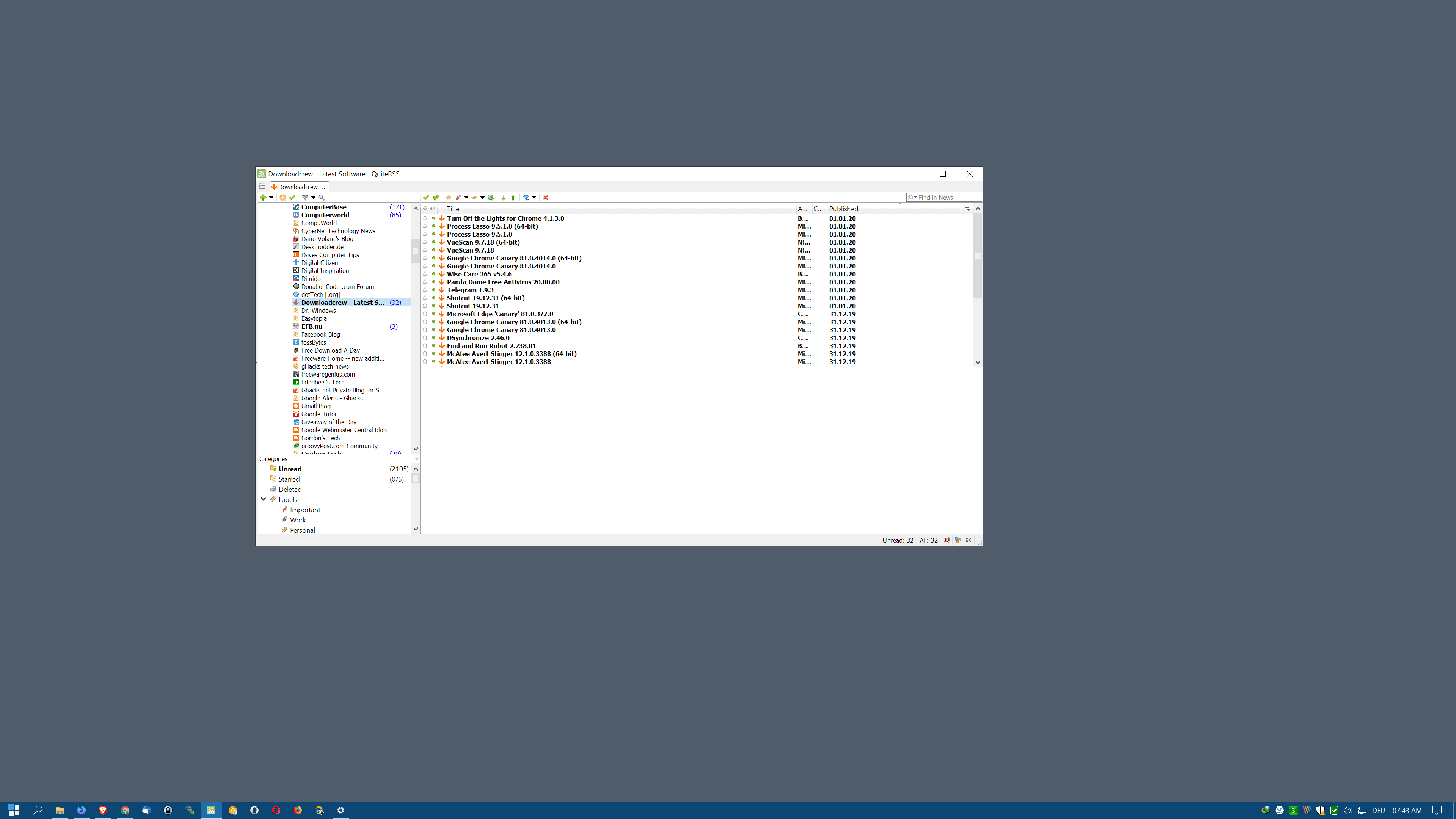
As you may know already, I bought a brand new 4K monitor from LG last month to improve my productivity further and check out how good, or not, 4K has become on Windows. I used to work on a HP Full HD display with a resolution of 1920x1080 and while that was fine for a long time, I'd run into issues more frequently especially when it came to displaying two browser windows side-by-side.
Biggest issue was that many sites increased the minimum width required to display content properly. Previously, I could display the majority of sites side-by-side and they would display fine but the times that I had to zoom to display them increased significantly.
The 4K monitor installed fine on the Windows 10 device; the resolution was detected immediately and while Windows loaded a generic driver, it was not difficult to download the latest driver and color profile from LG for the monitor to get it installed.
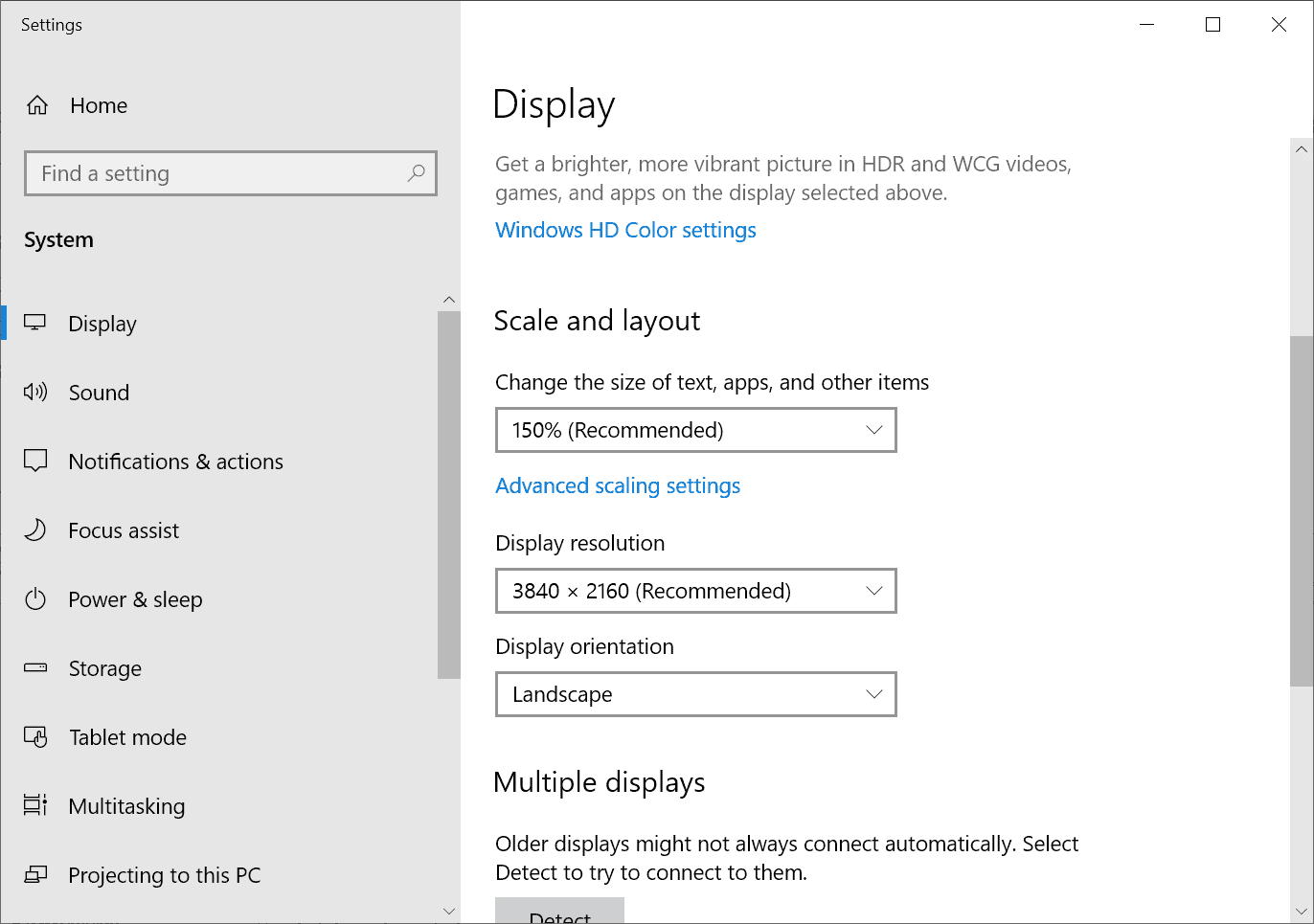
Windows 10 set the display scaling to 150% automatically to ensure that the size of text, apps and other items was not too tiny on the device; this worked fine for native Windows controls and some built-in applications.
Probably the biggest issue that users who work on 4K monitors will run into is that many Win32 programs don't support high display resolutions. While you can still run these programs, you will notice that text and information is presented in barely readable form (unless you have very good eyesight but even then, you probably hurting your sight over time when doing so).
Take my favorite feed reader QuiteRSS as an example; this is how the program displays by default on a 4K monitor:
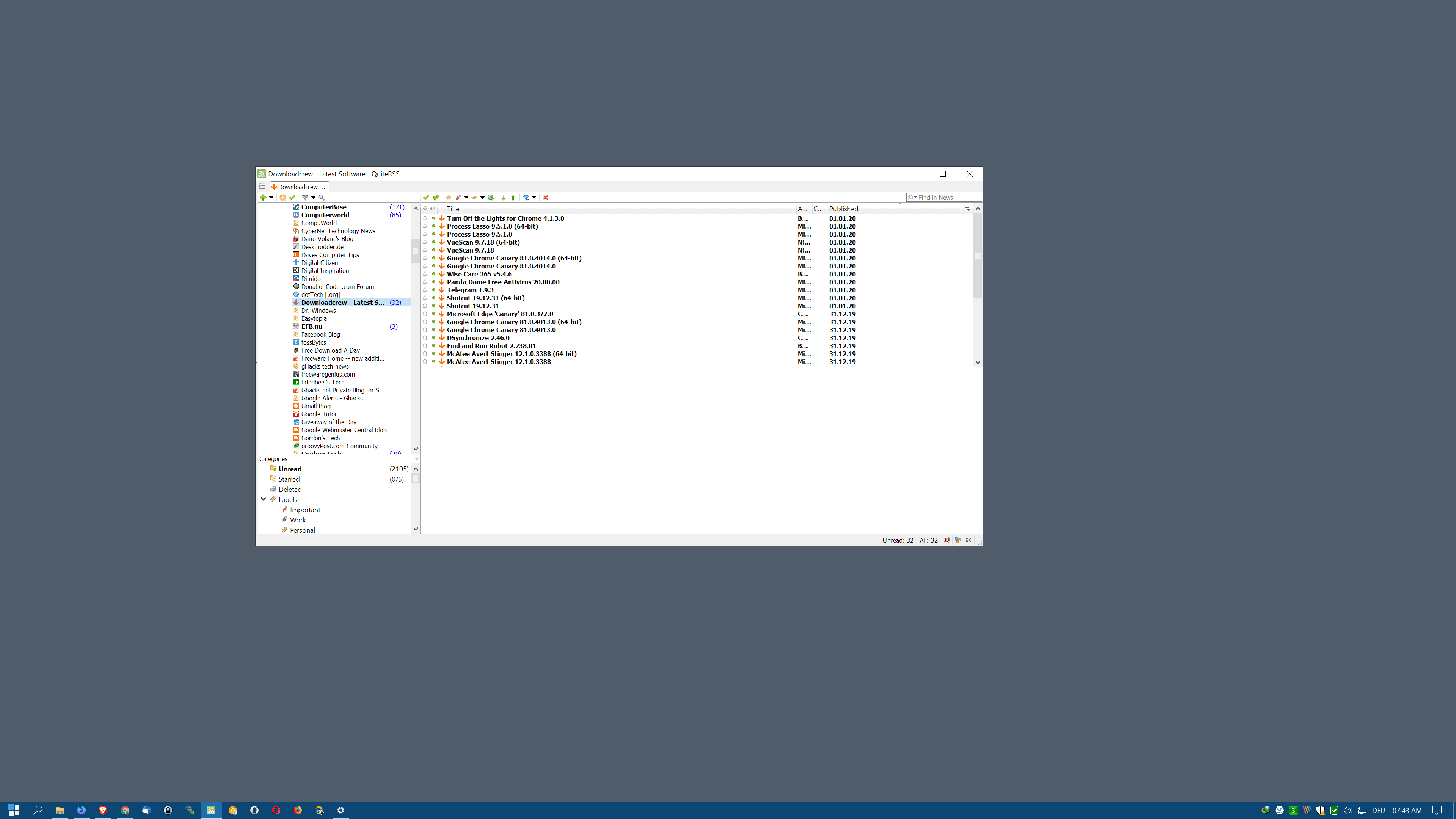
The text is readable but it puts a strain on the eyes, at least in my case. Many programs offer options to deal with this. QuiteRSS allows you to change the font size and other parameters in the options.
Problem is: since there is no global setting that you can tweak, you are left with doing so for every program that you run on the system.
Even worse, some programs, especially older programs that are not updated anymore, may not offer these settings at all. You could use the on-screen magnifier when working with those programs but that is not really a solution.
Even programs that are still in active development may not support high DPI perfectly. Popular applications like PeaZip were updated only recently while others, like the new Malwarebytes 4.0, still may have high DPI issues.
But tiny text and interface elements is just part of the problem. If you run Windows 10 on multiple displays, like I have to test this, you may notice blurry text, elements that look out of size, or elements that look fuzzy. Microsoft has a support page up on its website that highlights Windows scaling issues.
Programs like DPI Fix were created to address the issue.
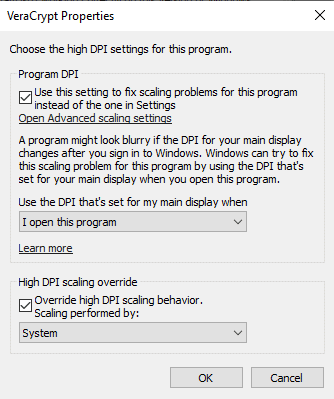
One recourse for the latter problem may be to disable display scaling on high DPI settings. You simply right-click on the program executable and select properties from the context menu. There you switch to the compatibility tab and activate the "change high DPI settings" button there to open the DPI options.
- Set "Use this setting to fix scaling problems for this program instead of the one in Settings" to "when I open this program".
- Check the High DPI Scaling Override option "Override High DPI scaling behavior. Scaling performed by" and set it to System.
Closing Words
4K displays improve productivity for the most part but if you run them on Windows, chance is quite high that you will run into display issues with certain programs (unless you only run UWP apps and native apps).
I think that the advantages outweigh the issues but it depends on the programs that you run and how they display on a 4K or high DPI display.
Now you: what is your monitor's resolution?
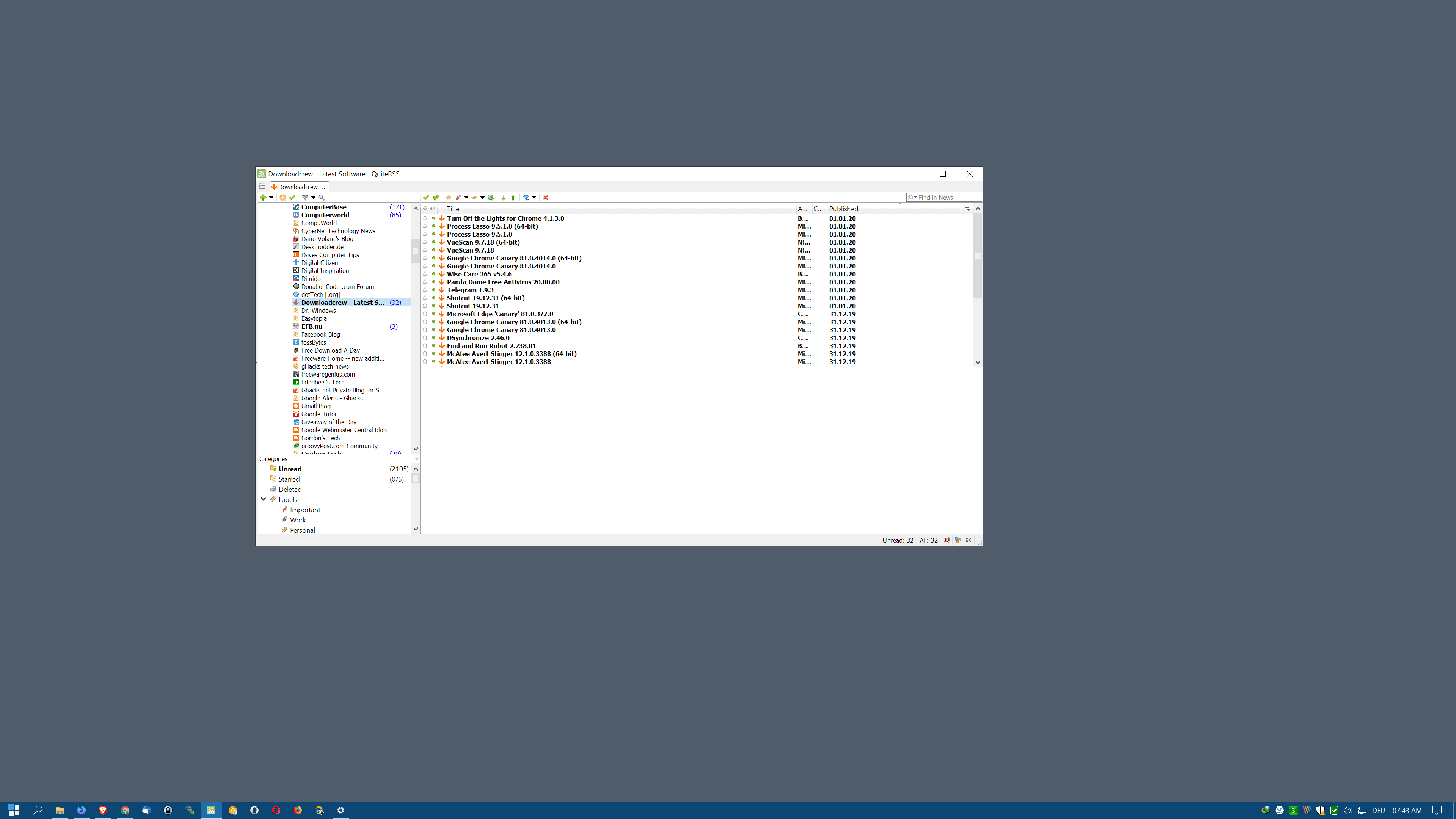

















I’m using a Surface Book 3. The scaling issues are horrible. Sometimes it works fine, other times it doesn’t. Apps randomly have dialog boxes that are massive, or miniscule. RDP needs a magnifying glass.
Parts of MS Office become huge, others go fuzzy. Clearly the apps “support” HDPI, they just constantly flake out. Pasting screenshots between apps makes them either too small or comically large.
Plug in or unplug a monitor and Windows loses its mind. Never had this on my Dell laptop.
“4k is bleeding edge…” yep sure that’s why my mac has absolutely no problem working with 4k. Every aspect of windows working with anything else than default display is abysmal. Don’t get me wrong I use windows daily and I would keep thinking that this is how it supposed to be, except, I got myself a mac this year – and boy oh boy little did I know how little time should I spend fighting with operating system before I got a mac.
Windows = Microsoft, and everything, literally everything microsoft does/touches ends up being a trash. Starting with Windows and ending with their latest browser – Edge based on chrome. When Edge was canary/dev (i’m using it since canary came out) it was brilliant. Now it is over bloated piece of crap that I wouldn’t touch with a 12 inch stick. Same goes for Windows.
So, no 4k is not bleeding edge, or any other bull you need to tell yourself to get through your day. Microsoft NEVER got scaling to properly work with Windows NEVER EVER. This problem is coming up since Windows 7 and Microsoft simply does not care – there is no money in it.
Oh gosh this is so simple to solve: 4K needs at least 38″, better 43″ (or bigger in some scenarios). It is the best when you can set scaling to 100%, and suddenly you have so much room on your desktop. Believe me, I’m on 4k since 2015… (albeit I did choose 65″ back then to prevent my shortsightness to get even worse – works!).
Lets rewrite and tighten the penultimate graf from
“4K displays improve productivity for the most part but if you run them on Windows, chance is quite high that you will run into display issues with certain programs (unless you only run UWP apps and native apps).”
to
“4K displays improve productivity for the most part but if you run them on Windows, Windows will automatically impair productivity to compensate.”
An additional problem with 4k monitor is using Remote Desktop: Apps with High DPI Override on the remote PC are almost not usable because of slow scrolling. This can be improved be using 200% scaling on the local PC. But dispate remote desktop probs every 3. program has still problems and look ugly. Even Outlook has strange font sizes. Visual Studio output windows has small font size. Vmware Workstation will show a ESX VM not scaled (very small). Its a mess. I am thinking about switching back to a Full HD monitor.
Some additional information re: Icon fonts white with rainbow effect
Turning off ‘Smooth edges to Screen Fonts’ got rid of the rainbow effect of the icon fonts, but, made the foint very thin and indistinct… had to turn it back on as the visibilty of the fonts was so poor.. any ideas anyone?
A
Hi,
I just updated 2 Benq monitors with 1680×1050 resolution operating as one screen with a new Samsung LU28R55, 3840×2160 resolution. Running Windows 10 pro with all latest updates.
Although it works well, I have noticed, on small fonts on dark backgorunds, a raibow effect on the white fonts. This is most obvious on the Icon Fonts and in fact the icons to have a slight blue cast on white borders. A simialr effect is also present on Firefox tabs and I can also see to a lesser extent on the font which is being used in this text box. I have tried a few things but nothing appears to fix this. I have the corrent Monitor profile supplied by Samsung.
I can include a screen grab of the fonts to show what I mean if someone suggest how to include that here..
Regards
Dr. Anthony Oates
I am experiencing the same problem with Dell XPS 13 9310 with 4K display.
Adobe DNG converter configuration window gets clipped,
Gretl statistical software graphs and display data windows don’t display properly.
Surprisingly, no issue with both apps on Macbook Pro 15″ (2018) with its retina display.
I wish I’d never bought this XPS 15 laptop with 3840 X 2160 display (but it was the only configuration with 32GB RAM)…
What causes me daily stress is that it cannot display Extra Large thrumbnails in folders, it simply puts more space between the Large ones. It’s impossible to see sufficient detail when selecting/sorting snaps.
If anyone knows of a fix for this (Dell don’t) I’ll worship them.
I use an IBM 22″ 3840×2400 with windows 7 and nvidia eyefinity drivers. (the monitor has 2 DVI connectors). That was the only way to see a non-cleartyped text perfectly without distinguishing the pixels. But with the native resolution the text was too small and I use a DPI scalling to 200%. I used it also with 100% for a while, sitting 30cm from the screen. This is also the only monitor that I can use with cleartype activated, but I prefer not. It does not hurt my eyes, it seems like a laser-printed paper. So I will try win10 now that the win7 support ends. I hope drivers are ready and it works.
Microsoft are so inept and stupid as a company.
They’re stuck in the 90s still!
Not only 4k monitors don’t work, but the geniuses at MS haven’t even figured out how to colour manage the entire OS. Something so basic, yet it alludes the geniuses.
Don’t even get started on the dark theme, legacy issues, ads and all the other stuff. It’s basically trash OS.
So the same geniuses that brought us a working OS to bitch and complain about, that Microsoft?
Never heard of them!
UPDATE: Even though the Compatibility tab is disabled in key accessibility apps in Windows 10, thankfully the reg keys that tweak High DPI overrides are still respected:
From a command line, type…
REG ADD HKLM\Software\Microsoft\Windows NT\CurrentVersion\AppCompatFlags\Layers /V PATH_TO_EXE_FILE /T REG_SZ /D ~ DPIUNAWARE /F
…using one of the following options:
“~ HIGHDPIAWARE” Indicates value of Override high DPI scaling behavior (Application)
“~ DPIUNAWARE” Indicates value of Override high DPI scaling behavior (System)
“~ GDIDPISCALING DPIUNAWARE” Indicates value of Override high DPI scaling behavior (System Enhanced) add double quote
Also note that the reg key option
“~ PERPROCESSSYSTEMDPIFORCEOFF” is equivalent to checking the box “Use this setting to fix scaling problems for this program instead of the one in Settings” at the top of the same High DPI scaling override dialog
This WORKED for the classic On-screen Keyboard \windows\system32\osk.exe, which up until the above reg tweak had impossibly microscopic text and buttons. Now osk.exe scales infinitely via window resizing on 4K, unlike the newer Touchscreen Keyboard supplied with tablet mode Windows. I actually prefer the older osk.exe and am extremely happy with this reg tweak. FYI
Martin. I see that you’re after pixel density which I completely agree with. I now really want 4k since you brought up the subject and I’m thinking 55″ and native or 200% from a suitable viewing distance. A friend has seen a Toshiba for $350 CAN so this is definitely worth a look. We shall see how it goes.
I’m a real 16:10 fan and dearly miss higher resolutions in this format. Even 2560×1600 doesn’t exist anymore, everything has been scaled down to the dumb TV letterbox format.
It gets even worse folks. Hilariously/tragically, Microsoft has DISABLED the Compatibility tab in all of its ..\Start Menu\Programs\Accessibility shortcuts and the exe files they point to.
So my on-screen keyboard launches with text so goddamn tiny I don’t think I could read it with a f@#$ magnifying glass. And thanks to Microsoft’s wisdom THIS “ACCESSIBILITY” FEATURE CANNOT BE MADE ACCESSIBLE!
Oh the irony.
HEY MICROSOFT! I have two questions for you: (1) WTF and (2) how do we tweak the registry to OVERRIDE your unmatched wisdom and force the Compatibility tab ON for specific EXEs, despite your engineers’ best efforts to render our computers unusable?
I have had 4K monitor since 2016 and never had these problems. Yes windows 10 is garbage to work with 4K but no programs had issues. I only use native res though no scaling.
Windows Key-X and type “magnify” and Enter
or Windows Key and “=”
or Windows Key and Keypad “+”
all bring up the Windows Magnifier.
Magnifier which has three modes which can help enlarge small things on the screen.
Full Screen
Lens
Docked
Windows Key and Esc exits the Magnifier.
I’ve had a 4k laptop for 3 years or so and absolutely love it, no 1080 display is even close. Lower res stuff scales up very clear, colors don’t bleed, text looks like print.
There are some weird pieces of software that won’t scale right, end up tiny or somehow take FF’s fake display numbers as true and tell me my display resolution is too low to run their junk optimally. The very few that display poorly get uninstalled.
MS’s old Space Cadet pinball game plays perfectly; lots of odd flashing when it loads, fine during play.
4k vids play fine in Pot Player, MPC HC, most any player. 4k is easy to botch; player codecs and renderers make a big difference, something totally ignored in reviews. There’s a lot of good info in AV and Home Theater forums; very little, with the exception of MadVR, in computer forums.
No problems at all driving a 1080p TV or monitor via. HDMI.
Earlier today, I downloaded a Filmora Pro trial to play with and it did the “your monitor’s resolution is not high enough…” thing. I played with DPI to get the font sizes down to something reasonable, blurry but OK, then uninstalled, that’s absurd for vid editing software.
Tried Fences a while back and it came in so small, bacteria are about all it could fence. Might be OK now. :)
So called “Tech” companies have been focusing on phones and ads for the last few years; with some luck, computer stuff will get more attention soon.
Would have loved to have a comparative with Linux and macs…
You are correct.
This is a windows problem.
You can just run new new dependencies and libraries and definitions and drivers and binaries and scripts and you have to add all of the new code axes for all of the hevc and beyond for Matt’s you don’t just add the drivers for your display monitor because when you’re running that kind of output your library dependencies have to be able to understand the video that’s running at that compression ratio so it’s not just a driver problem you still have to update every other library in dependency that’s built into your software otherwise your video still won’t display
I am still shocked that the windows desktop is not at least partially vector based.
The worst issues I have are when I connect three external monitors to my laptop. Firstly, it doesn’t retain window position. Secondly, I have a single 27″ UHD monitor and two 24″ 1080p monitors and dpi scaling is completely nonexistent, so as far as windows is concerned, the 1080p monitors are half the size of the slightly larger UHD monitor.
I decided to rebuild my current desktop into a 4K system: new CPU/motherboard, graphics card, dual 4K monitors, even a UHD optical drive – $2000 later and I still can’t view 4K discs. Also, I have to reduce the resolution in one of the monitors if I want to play older games. I don’t know if it was worth it.
I had a few apps that looked terrible. Some comments here about using outdated apps don’t help if the developer went away, but you still need the latest version available. I was able to get my old apps to look better, still slightly blurry, by creating a manifest file and making a registry change. Google “highdpi manifest”. It might help you?
I run a 27 inch 1440p Dell ultrasharp Monitor.
At that Resolution the pixel pitch is .23 inch.You can run Windows at 100% ..no scaling required.To translate that upwards you would need a 40inch monitor to get the same.23inch pixel pitch.
This issue has existed for a while, search for “Surface Pro scaling issues” :-)
Two fixes
1) Microsoft
Disable display scaling on high DPI settings
https://support.microsoft.com/en-us/help/3025083/windows-scaling-issues-for-high-dpi-devices
2) Hack
PreferExternalManifest
https://www.lovemysurface.net/fix-scaling-issues-older-windows-apps/
Most of these problems can be resolved by using an external manifest file and registry key. It’s possible for this to bug up other things similarly, such as drivers and programs on rare occasion, but in 95% of workstations it probably won’t be an issue.
Look into preferring external manifests. This would be a registry key that globally turns the ability on, and a generic manifest you can use for all programs by dropping into the same folder as the program executable. The file needs to be named after the program as well.
I got a new Win10 PC fairly recently with an HDMI and DP port. Wasn’t sure if 4K or QHD monitors was the way to go so I bought one of each (32 inches each).
You can see the difference in sharpness for sure. Is it worth having 4k over QHD even at 32 inch sizes? Not really.
Does Win10 handle having 2 monitors of different resolutions (and makes) connected perfectly? Definitely not. I’ve wasted hours of time I’ll never get back trying to get it not to mess up positions of all my windows when it comes out of sleep or mode or even when the monitors go into lower power mode. On my very old win7 dual monitor (both Full HD) set up, I had no problems at all. It even came out of sleep mode more quickly than my much newer more powerful Win10 PC.
Actually that’s not the program solely does not support high DPI. If a program does not support, widows will scale it by force.
You can easily use all older programs which do not know what DPI scaling is.
Problem like with QuickRSS arrises when a program manifests it *supports* DPI scaling, whilst in fact it does not. It’s simply bug, caused by developer ticking a checkbox without really understanding what is it.
This write-up completely ignores the Windows setting for making fonts larger (not related to Display Scaling) and the setting to make fuzzy apps clearer on the main display (introduced in v1803 I think). Also, most DisplayPort topology issues are due to manufacturer drivers,not Windows itself
Having used 4k monitors for both work and home for almost 4 years now,there really is no excuse not to.. If you’re using software that doesn’t support Windows’s built-in scaling.. It can’t be up-to-date software.. The only times I’ve come across software that doesn’t scale has been aincient freeware which was probably designed for Vista or below.. Website scaling is a complete non-issue too as you can just snap a browser to the side of your screen and have it take up half the space. The multi-tasking benefits that comes with 4k monitor(s) are simply undeniable.
I’m currently running 3x 28″ 4K monitors and, while being completely overkill, it’s glorious. My 2080ti handles them like a champ too, even for high end super-wide gaming.
A full Windows 10 reset fixed the 4k scaling issues for me. I believe it was an upgrade to they lastest Windows 10, then reset from boot, the reset in the OS.
Some people’s eyes may be good enough to resolve true 4k, but that would be a huge minority of the population.
My vision has never been great, so I’ll never waste money on something I am unable to use. My setup involves 4 monitors (2 @ 4×3, 2 @ 16×9 – roughly speaking, I’m not in front of it to check), and it works the way I prefer. There is a physical delineation between my workspaces.
I have tried the large screens many times before, but I prefer the segmentation that my setup provides.
Thanks for doing ghacks, by the way. Long time reader, 1st time commenter.
Blimey! There have been 5k iMacs since 2014!
4k is ancient!
I am thinking about getting a 27″ 1440p display. Would you think I’d run into similar issues?
I’ve been running a Acer Predator XB321HK bmiphz (3840×2160) for about a year and 2 LTSB/LTSC versions of Windows 10 – no problems with any program windows. I use a 150% scaling level but…I use reading glasses (over 50 yrs don’t you know). I LIKE the real estate with a high-res monitor. My old monitor was 2560×1600 (yes, a wonderful 16×10 aspect ratio – I miss that ratio) which I had for 5 years. 8K? I’d take it, but I’d need a new video card and stronger reading glasses. No rush there.
Is nobody going to mention when using a 4K screen on a laptop, browsers such Chrome/Firefox are not smooth when scrolling? Only Edge has smooth scrolling.
MacOS is just as bad or worse. Get a high DPI display and you will barely be able to read most of the text.
Sounds like you need an ultrawide or multimonitor setup.
The only time I’ve encountered issues with a multimonitor setup is when I use both my laptop’s 4k panel and external 1080p monitors at the same time, windows has scaling issues when moving programs between the 2 resolutions, but I’ve never had problems with a triple 1080p setup before.
So no 8k pc monitors for a while then? 😜
From experience and lots of trial and error over the years with my workstation 8 hours a day I settled on a single 4K instead of multiple monitors… but you really need to get 42†or larger to avoid the scaling issues – combined with a window management app like divvy and you’re onto a winning combination
I much prefer a single 28″ 4K display to a pair of 23″ 1080 displays. Made that transition about 18 months ago.
I only ran into one issue. CapSnapper from Cerious Software is a great little screen capture utility that I’ve used for many years. It cannot cope with anything beyond 1920×1080. It was not a revenue generator for the company, so they have no plan to update it.
The article title is misleading. The problem is not with Windows but with applications that do not support high pixel density. Windows 10 has the necesary APIs for this.
The comination of pixel density and screen size also matter for the optimum display experience.
We have a video wall at work made of 9 (3×3) 65″ Samsung Digital Signage Monitors with discrete cabling for 1920×1080 each or 5760×3240 overall. Each of our consoles has a 49″ UWQHD (5120×1440) stacked over dual 30″ 2560×1600 16:10 monitors. We’ve previously identified 0.25mm as the minimum pixel size that can be used effectively on a desktop without scaling. The 75″ 4K displays in the conference rooms automatically scaled laptops to 200% when connected. Most of our applications are custom written and have raster based graphics with customizable icon and text size for everything but even then our foray into high dpi displays below 0.2mm pitch was disastrous and we ended up returning these displays for larger units with bigger pixel pitch.
I checked out 32″ 4K monitors last year and had the same experience. Instead, I got 32″ QHD. The resolution and size is exactly 1.33 x a 24″ HD monitor. Perfect scaling every time. I now have 3 of them. Reasonably priced, too.
just posted this above, but yeah, 32″QHD is 2560×1440 which would be like running a 32″UHD at 150%. Wondering what the diff is. Maybe when playing movies and stuff you still get native 3840×2160 benefit at UHD.
“Hi 3840×2160 with 150% zoom = 2560×1440
i.e. 3840/1.5 = 2560
and 2160/1.5 = 1440
So how is running UHD at 150% any different than WQHD at 100%?”
surface pro 7
I’d have to take exception to the comment that 4K is “bleeding edge” … if it seems so it’s only because Microsoft is behind the times and app developers are even further behind. I purchased 27″ LG 4K monitors about a year and a half ago for about $350 each, and I’ll never go back to non-4K. My main goal was pixel density and readability benefits similar to the screen on my Surface Pro 4 and the Retina display on my iPhone. A 4K monitor larger than 27″ is not quite “retina quality” by my calculations. I don’t use many old apps, so I’ve had few issues with legacy apps not DPI scaling well. I did find it necessary to upgrade to a much, much newer version of Adobe Acrobat for this reason, though.
I run a dual 4K monitor setup through my Surface docking station, in addition to my Surface Pro’s native screen. Unfortunately, the Surface docking station can’t run two external 4K monitors at 60 Hz refresh rate, so I have to down shift to 30 Hz. Since I’m mostly using desktop productivity apps this isn’t a problem, although I sense some sluggishness when dragging windows from one screen to another, and perhaps a lack of smoothness when streaming video.
However, the most vexing issue I’ve run into has actually been with Windows 10’s consistency in maintaining my display settings. I connect my 4K monitors via DisplayPort, and Windows 10 has often applied mistaken resolutions and jumbled my monitor layouts when coming back from a screen timeout, and a simple reboot hasn’t always fixed the problem. Sometimes I’ve had to uninstall and reinstall the monitor drivers. I do think I’ve noticed improved Windows 10 behavior in recent months, perhaps owing to some fixes from Microsoft, but I’m not 100% sure Microsoft is there yet on this issue. Message to Microsoft: it just needs to work. Get it done.
However, despite these travails, the pixel density and readability improvements are so worth it. My 48 year old eyes really appreciate it. Apple was there years ago with its retina displays, and Microsoft really needs to get serious about catching up, and fast. None of us should tolerate the eyestrain of a low pixel density display.
@Kevin Roberts: “None of us should tolerate the eyestrain of a low pixel density display.”
My eyes are even older than yours, but while I do see the quality improvement in high DPI displays, it isn’t enough to make me long for one. Lower resolution displays don’t give me any eyestrain whatsoever.
I’m not taking away from the fact that they cause you discomfort, I’m merely pointing out that this may not be an age-related thing.
I admit, I do like that high DPI displays are on the market, though, because it will probably bring the cost of the displays I’ll buy down even further!
I use 288 DPI on Win 10 and jDownloader is the only app I use that don’t has proper High DPI scaling implemented, it’s usable due to virtual bitmap scaling, it just don’t look good. jDownloader is also the slowest starting app with 5 seconds, generally speaking Java sucks even more than Python…
What 4K monitor did you get?
An LG 27UD59-W.
Hi 3840×2160 with 150% zoom = 2560×1440
i.e. 3840/1.5 = 2560
and 2160/1.5 = 1440
So how is running UHD at 150% any different than WQHD at 100%?
I use Office at home (4k) and work (hd) but when i set Outlook font sizes for home monitor Office dragged the settings across to work so it looks worse at work now. Irritating.
This is why you should go to tech sites for tech news. Display resolution alone is only part of the equation. Display size is just as important. Want to run 4k properly? Get a 42″ or bigger display and you’ll be good to go.
Also, your apps are the problem, not Windows. 4k is relatively new, much newer than those old apps you mention. The Windows API allows for proper scaling but since those old apps have not updated their code to take advantage of this new feature, they are the issue.
I hate being put in the position of appearing to be a Windows White Knight but non-tech sites like these make it necessary.
4k has never been an issue on my PC. If you are complaining for using outdated apps well then that’s on you not windows.
For all those who say Mac will render 4k seamlessly apparently forget random bugs like Mac going to sleep and not waking up, not detecting the monitor, all the text and icons showing 5x the expected size and more importantly Mac not supporting older apps if they are not for the new OS as for Windows it is backward compatible.
Also an even more important note to the author. This was a complete waste of time for you to write and for me to read. Please venture into more interesting topics
I use 4K on both my laptops and my desktop, and I HATE the way Windows handles scaling. They should do it by just scaling the whole screen at once and not allowing apps to scale themselves, or even know they’re being scaled.
Linux is even worse.
The Mac is the only OS that scales well, and even there they could stand a few tweaks!
Between 5 and 6 feet is the ideal viewing distance for a 55†or 65†4K monitor. However, on a 55“, you can now sit as close as 3.6 feet and enjoy a visibly smoother and more detailed picture (e.g you won’t see the individual pixels).
So stop complaining
It is interesting that Apple does application scaling seamlessly as opposed to Windows where it is still a major pain all the years after high DPI option first appeared.
Very limited hardware choices, do make application scaling easier.
Scaling is also done in a GUI designer that comes with some IDEs. Those designers allow to set variable widths and heights according to the size of text to display.
However, enabling this variance usually messes up any alignment of fields, buttons etc. in any given scale any user has selected. More often than not, it is a choice between evils for a developer.
As I haven’t have used a 4K screen yet, I assume that previous commenters are correct about using common sense with those screens. Anything with a screen size over 35 inch can be 4K, below that screen size, why bother?
Personally, I rather have 2 smaller monitors (22 inch to 24 inch) on my desk than one bigger sized monitor that with 4K has similar screen real estate than those 2 monitors. The division between 2 separate monitors makes you more productive. The same real estate but in one monitor, well doesn’t.
For productivity, 4k sounds alright.
I primarily game on my system and gaming at 4k sounds like a nightmare. For example. I have a CHG90 (3840×1080 @144 hz on 49 inches.) I have a RTX 2080 Super powering this thing and it still struggles to hit 144 frames. I can’t imagine kicking it UpTo 2k let alone 4k
And I’m honestly not impressed with 4k displays. Yeah I see a difference, the screen is nice and sharp. But I don’t use my rig for reading a whole lot.
It all depends on your use case. If I was a programmer or looked at words all day then I could see the benefit.
From a gaming perspective, you would need like $3000 in GPUs or better if you wanted higher frames. That or you turn down your graphical settings. But how silly is that? “4k gaming! So beautiful! And at medium settings!” Lol.
I permanently hooked my gaming PC up to a 65 inch LG OLED a couple years ago and understand the issues with text size.
The problem is this isn’t Microsoft’s fault. Any application can use Windows DPI and text size settings but many of not most ignore these settings.
What I really don’t understand is modern games that have microscopic text. Games that are designed and marketed for 4k.
A good recent example is Death Stranding on PS4 pro. The text in the main interface you see while playing (prompts, information etc) and menus are all incredibly hard to read but this is literally a game designed for 4k… It was designed for a console as well so the assumption is it was designed to be played in a living room style setting which means you are probably sitting at least 5 feet from the screen.
Even at 65 inches I have to get up and get to about 3 feet of the screen to read it and I have perfect vision.
I heard there is a patch coming (or out already) that should fix this.
Really what programmers need to start doing is allow the user to modify text size of these things in games and applications. There are too many different usage scenarios for a one size fits all approach..
Microsoft’s implementation in Win10 is the way to go. It lets you set it how you want. Now we just need developers to take those settings into account.
I have run with 3x 4K Monitor for about 2 years.
At the start, I had 2 apps that were not paying attention to the DPI and Font Scaling in Windows. They were both patched within 6 mo of me noticing this. I haven’t seen any display issues since.
The problem you describe is a poorly made app.
The 4k experience is phenomenal and I would highly recommend to anyone.
T
Native resolution for 4K is in the 40″ monitor size range. If you’re using less expect a sub-optimal experience. End of story.
Ah, the magical parlor tricks allowed within Ten of Win…size matters not, as desktop scaling has never been more compatible/friendly from GPU to You; overtaking the previous King of my Hill: Nvidia Control Panel.
Is there a consensus on what would be the ideal 2K monitor size/range?
Mike, what do you know that Eric (“I run dual 32″ monitors at 4K and 100% dpi scaling and it works great.”) isn’t seeing in front of his eyes? Thanks.
@vip: I think what Mike knows is that Eric is a 26-year-old fighter pilot with tetrachromatic, 20/10 vision. ;-)
It is not a Winsows 10 problem, it is an individual application issue. Microsoft provides the ability to link their global settings in your program. Programmers simply choose to use or not. Don’t blame Windows 10 for that unless the API makes it impossible for programmers to build that feature in.
I recently bought a 3440×1440 monitor. I have been adjusting all necessary apps to be able to see the text clearly. My biggest issue is with all the white that is now on screens. On an extra wide monitor such as mine there are huge amounts of empty white space. I have resorted to “dark reader” when on chrome but haven’t solved the problem in windows itself.
Use DYN ZOOM add-on and select the width:what’s the problem techies?
I run dual 32″ monitors at 4K and 100% dpi scaling and it works great. I upgraded about a year ago after running dual 24″ monitors at 1200p for about 10 years prior. It’s really quite amazing, the equivalent of having eight 1080p monitors in front of me. Some programs I run half-screen (left or right half, usually Visual Studio or similar apps) and others I run quarter screen, so I can have a lot of windows in front of me at once. I do mostly software development where the extra resolution really comes in handy. When I’m on the road, I use an 11.6″ laptop at 1080p and 100% DPI as well. I suppose as I get older it may become too small, but I’m not quite 40 so my eyes are still fine.
If you have to increase font sizes and scaling to use 4k displays, and tinker with individual program settings to try to get them to display like what you’re accustomed to normally, why bother? I have zero desire to spend time tinkering with program settings and and changing font sizes just to do my coding or tech docs; I have a TV that displays hi-res Netflix and Amazon videos just fine, so I’ll be sticking with 1080p for my Windows machines while I still have them (moving as quickly as possible to Mac and Linux; tired of all the Windows BS).
I wouldn’t go 4k unless I was using a 43″ screen at the minimum.
Hey Martin, I bet you can’t wait to try an 8K monitor when they are available.
I’m always interested in new tech but the problems will probably be the same.
4K is too large a resolution for Windows. I bought 3x 2K 24†monitors. It works beautifully. I use each monitor for two apps side by side. So I have 6 open at once. Perfect for productivity
I’ve been running 4K for more than a year without issue. Honestly 4K is less of a problem than HDR. I just run the scaling at 200%. The only app I have that doesn’t like it is COD Mobile on Gameloop so I just switch back to 100% when I feel like playing. I even have my dad running 4K since Christmas and he hasn’t had any issues so far.
Anonymous, how is HDR a problem? And exactly which version of HDR do you have? Thanks.
I recently bought a new screen as well, however due to hating 16:9 screens, I bought a 30″ Dell screen with 2560×1600 res. It’s not 4k, but honestly I don’t see masses of advantage to 4k at the moment, but do see lots of disadvantages. Besides, I like the extra vertical real-estate. Much more useful for working and web browsing!
@DavyK:
My dad has one of those 30″ 2560×1600 (16:10 aspect ratio) Dells, and it’s a joy to use (at least for the kind of work *we* do, which does NOT include gaming). The resolution is high enough for me (even on a monitor that big). The colors are gorgeous (and apparently very accurate). I don’t think we’ve run into any serious scaling problems (I think my dad has scaling set at 125%). And the extra vertical space for actual content does in fact come in handy when you’re using apps with a useful complement of horizontal menubars, toolbars, and statusbars. Anyway, I’m with you on the superiority of 16:10 to 16:9 and on 2560×1600 being high-res enough, even at 30″ diagonal.
By the way, I recall reading an article a couple/few years back by a Linux guy who bought an inexpensive 50″ 4K TV to replace four smaller monitors he had been using. The amount of hacking he had to do in order to drive it was *mind-boggling* — there was obviously no driver for it, whether in the kernel or elsewhere — but he succeeded! I don’t recall any mention of scaling problems (which Linux desktop environments and apps have had their share of, especially back then), but then again, at 50″ diagonal I’m not sure how much he *had* to scale! Anyway, since reading the article, I’ve been looking at 86″ 4K TVs in a *whole* different light… ;-)
To avoid these (known) problems I have not bought a 4K display that is smaller than 42 inch diagonal.
I just use a dual monitor setup to have 2 browser windows next to each other.
I do plan on buying a 4K monitor later, but it must have a diagonal of 42-49 inches with a non reflective IPS screen. You then get more twice the screen area of a dual 1080p monitor setup.
The problem is that at the moment none of the current 4K monitors in that size range let you adjust the height and angle.
Stupidity is creating a laptop with a small 4k screen. Mores tupid is buying such a thing.
You need to get very very close to see the benefits, and the extra pixels hurt the battery and performance. The same stupidity apllies to phones.
Money and time is wasted on things like this (and creats problems), instead of solving real problems.
It’s a little trouble but not terrible – use a .manifest file to correct the sizing by application. This worked for me on an older version of Photoshop, Camtasia, and a few others. Now I get the crisp text and graphics without having to squint to read the menus or see the icons.
Buy a 4k monitor, run desktop in 2560×1440, movies and games run in 4k. 2k is ample to run side to side browsers.
I’ve been using a 4K monitor with Win 10 for the past 3+ years. My problem is less with programs that do not scale at all than with programs that scale the FONT only. I have encountered quite a few programs that scale the fonts they use correctly, but they do not scale the relative placement of the text and sometimes don’t even scale the window/dialog area where they are displayed. One program even scaled the fonts and the relative positions of the text but NOT the window containing the text & controls, resulting in some controls being missing entirely because they had been scaled out of the dialog window completely.
When I contacted the support folks for programs with these issues that are still being developed, the story has always been the same: “It’s not our fault. The screen library we use handles all of that for us.” Sigh. As a programmer myself, all I hear is one of the best reasons ever for “re-inventing the wheel” and writing all these parts yourself — almost every one of the offending programs is inheriting the display bugs from someone else’s common code.
I believe 4k is still early for most applications. Sorry to hear you are having issues. I upgradec to 2k with 144hz refresh rate and I cannot go back to 1080p. 4k will be in 2 years time for me
I use a 1440p display on 100% scaling, so no issues here, however, I wanted scaling on one of my laptops running LTSC 1809, and with the default scaling options, set to 125%, some text would look blurry (i.e Device Manager). The fix for this was to go to “Settings > System > Display > Advanced scaling settings” and set there my custom factor; I did let the auto fix scaling issues setting disabled, also found on that page (note this will require a restart). Now everything is fine. I think this is the legacy scalung method which Windows is using.
Now, I’m pretty sure only my main display is scaled properly, connecting a 4k monitor via HDMI the scaling for that one is set to 100%, but that’s fine as I only use that monitor to watch movies, not for reading, browsing or anything else.
Windows default scaling, 125%: https://i.imgur.com/RtYz5td.png
Custom scaling factor, 125%: https://i.imgur.com/uCwVj4Q.png
There are some compromises either way, but I personally prefer the sharp text of the custom way. Far better to the eyes.
I see no reason really to move to 4K any time soon. If true HDR monitors (upwards of 1000 nits brightness, with local dimming, close to 100% P3 color output and VESA DisplayHDR certified) become available for less than $500 and those are 4K, I may move. That will probably take another decade. That being said, I do currently enjoy the benefits of a high refresh rate LCD monitor (144 Hz) for gaming with NVIDIA’s G-Sync.
Waiting a decade for this display was out of the question:
https://www.amazon.com/dp/B07JM1HSJX
Impaled myself on the “fence” nearly two years ago, that pre-order purchase could’ve easily been a generic down payment for *something*. Now, nearly two years later, the PG27UQ sells new for 1/2 what I paid; the refreshed/renewed inventory borders on the likes of $999.
All in all…no regrets, this monitor is literally (literally) the best gaming/work/computing display I’ve experienced. So far, no malfeasance detected within Win10 v1803 to v1909, using 1 x GTX 1080 FE/reference. No manufacturer defects on the monitor-side, God of Pixel was/is a kind/generous overlord (wood knocked thrice, that OCD price…?!?).My old Viewsonic CRT now ranks #2, I love de-gaussing…but, no buts.
Can’t believe I read the whole article.
Good, you can read. Unfortunately I can’t swim very well.
I use a 4K display with Windows for more than 2 years now. I recognize the general story. In everyday use, problems with 4K are not scaling in the first place. The experience compared to 1080p (1K) is much better.
Problems: your graphics adapter (GPU) may not do 4K well beyond 24 frames/second (fps). Your monitor may be able to do 60 fps, but your cable may support 30. Your video driver between OS and GPU may run graphics into the ground, either blue screening, or resetting everything using graphics, or breaking up, or continuing video and audio as if nothing wrong but without updating the display.
Your Thunderbolt 3 hub-dock may support 2 or 3 of these 4K displays, but after power save sleep, Windows has forgotten they are even there (acknowledged by MS, but no promise of resolution).
I could rant more, but already feel like calling into a desert.
The scaling?
Try to understand how this works for a programmer/developer targeting Windows and you only need minutes to see why this is a mess. Why one component may scale differently than others.
Historical can become hysterical, quickly and the Seattle school of software engineering has some soul searching to do.
I use a wide variety of displays with my laptop from its built in 1920×1080, to the 4K display in my office through to the 2560×1440 at one of my clients. It must be my relatively up to date mix of apps as I have not experienced any scaling issues… in fact the one issue I have seen is where the scaling is different on one screen in a dual screen setup… the window resizing as you drag it across from one to the other. That is only annoying and clumsy however, not a full functional issue. Having the screen real estate is mandatory….
Asking for Resolution w/o panelsize is nonsense. Pixeldensity is what matters for readability. Id like 4k but that only works with glasses i guess, unless the screen is 42″ and bigger.
For me wqhd is the sweet spot on 32″ normal an >35″ in uw
“Asking for Resolution w/o panelsize is nonsense” <– agreed
I’ve tried many monitors over the years and for productivity I would say 27 inch with 2560×1440 is the best. Also definitely use more than one screen! I’m a programmer and I have now 6 screens (but four of them are smaller arranged as one big).
I’ve tried also 32 inch 4K, but the for the reasons mentioned in this article I had to get rid of it. Also if you are using multiple screens and only one of them has High DPI, it brings even more issues!!!
My next monitor for home (not work) will be 32 inch 2560×1440 with HDR and curved – mostly for multimedia. I really hope it will be a good choice!
@Juraj M: “27 inch with 2560×1440 is the best.”
Great minds think alike, I guess. I came to the exact same conclusion, although not using Windows.
“Also definitely use more than one screen!”
I agree. I prefer two or three 27 inch screens over a single much larger one for a number of reasons. I’ve never used 6, though!
Things are better if you can do 200% scaling. Modern builds of Windows 10 do pixel perfect scaling in this case. But 200% is not for everyone. On bigger monitors it’s just too big.
200% scaling just sets the resolution to 1920 x 1080, which completely defeats the purpose of having a 4K monitor.
People don’t just buy a 4K monitor to have more space on the screen, although it’s one benefit I suppose. The main reason for me I’d say is because the higher DPI means fonts display better.
At work I couldn’t get the Citrix Workspace program to display a remote app properly. Tried many settings in the app and in the exe properties to no avail.
Just had a user call today with this exact issue. She got a new 4K display for her home laptop and now “it just won’t look good”
4K is on the bleeding edge so I’d expect there’d be all kinds of weird results. A second monitor for production instead? Feel like if we go for a 4K monitor we’d better save for a 2080 Super too to power it.
Hi @ll!
I have an internal UHD display in my Lenovo 920, which is a ohysically rather small screen, but has a 4k resolution.
Now as a second external Monitor I use a FullHD screen, which is physically a good deal larger than the small notebook display, BUT:
when arranging the two screens in Windows 10, the large external screen apear as half the size of the small UHD display with in the beginning funny effects, but tending to really get on my nerves now. E.g. the Mouse pointer is forced to somewhere in the middle on the internal screen when trying to move it to the (larger) external one.
The cause for this appears to be the generic PNP monitor driver used for the 4k UHD display, which obviously fails in determining the screens size, while the external monitor is properly recognized as the exact Samsung type, surely telling its physical size.
Does anyone here know, how to get another (correct) display driver to be used for the internal display? Lenovo seems not to deliver one and relies upon the generic Windows driver (pnp monitor) which can not know and mybe also cannot get the size of the internal monitor. It would be sufficient, if I had the option to manually set the display size (not the resolution!) and hope than Windows then has a chance to properly arrange the two screens, so the mouse will not allways bumb to invisible walls and jump over 1/4 of the screen when changing the display.
Details: the internal display is about 32cm in width, the external is arranged above the internal one.
I need to move the mouse from centimeter 8 to 24 to be able to move it at the top out on the internal screen to the external one (about 60cm large), where it jumps to the far left corner is I exactly hit the 8cm line. im range 0-8cm and 24-30cm the mouse bumps into an invisible wall not able to move it to the far overlapping large external screen.
I have the same issue, after I upgraded my laptop to one with UHD display. My previous one was 1080p and I had two external 1080p monitors. The laptop’s display by itself is great and integer scaling at 200% is excellent. Most apps work fine on either screen as UHD with 200% scaling is basically 1080p. However when the mouse pointer goes from one screen to another I have the problem you describe in your last paragraph.
After tolerating it for a bit, I now decided to set the laptop’s display at 1080p with 100% scaling. Functionally it’s the same but looks a bit uglier, fonts are less sharp. But then all 3 displays are natively 1080p. I’ll see how that goes. Hopefully a better solution (properly mapping the width of the adjacent displays) emerges.
Darren, 4K isn’t bleeding edge anymore, unlike 2014-2016. The industry apparently is just making it look like that, by still dragging on with 1080p. :(
And it’s still hard to even get a 1440p monitor, for gosh sakes! I should have already been able to get one a couple of years ago. :(
Wind blows might be cheap but is a pain in the ass. I swear Linux today on certain systems is easier to use. Macs are overpriced. I’m learning to code C++ and have a solution, features like Apple on cheaper hardware. On and Google tries, but is small time with Chromium.
That’s why I’m making NexusOne
https://www.linkedin.com/pulse/nexusone-nathan-belomy/
These days, CPUs integrated graphics are perfectly capable of displaying 2D 4k resolutions.
Actually I’m surprised the author has so many issues running 4k. This is just pure clickbait.
First of all, Windows will automatically ask you if apps seem blurry. Most generic PNP monitors work with windows and will confgure to their native resolutions.
I have been running 4k for a few years already on nvidia platform. Monitors have been around for at least half a decade so this isn’t some new uncharted tech.
The main issue I think the author has is using legacy apps. Note to everyone: don’t run legacy unsupported apps. They are a security threat. I think most people won’t have the same issue with current, supported applications.
It isn’t just legacy apps. QuickBooks (current, not an old version) is horrible on my 4k laptop. The only way that it looks right … nothing microscopic on the screen … is to adjust down to 1080. (Leaving it at 4k and setting 200% does not work.) I’m now working more from home and the only external monitor I could find was FHD. If the laptop is at 4k and external is FHD, it’s a constant battle when I drag programs to the external.
My laptop is a few years old, needing replacement already. It has a 4K screen.
I have 2 external monitors at 1080p. It’s a joke getting these to work. Windows wants to make the 4K screen fuzzy. Or, put it at 1080 resolution so that it won’l keep re-sizing the mouse, menus, and lose the alignment every time it wakes from a screen lock.
Work is too cheap to buy 4K monitors. So, at home I bought a 4K TV. Ridiculously large. But, it’s a better alternative than letting Windows fail at managing different resolutions.