Archive Manager PeaZip 7.0 is out
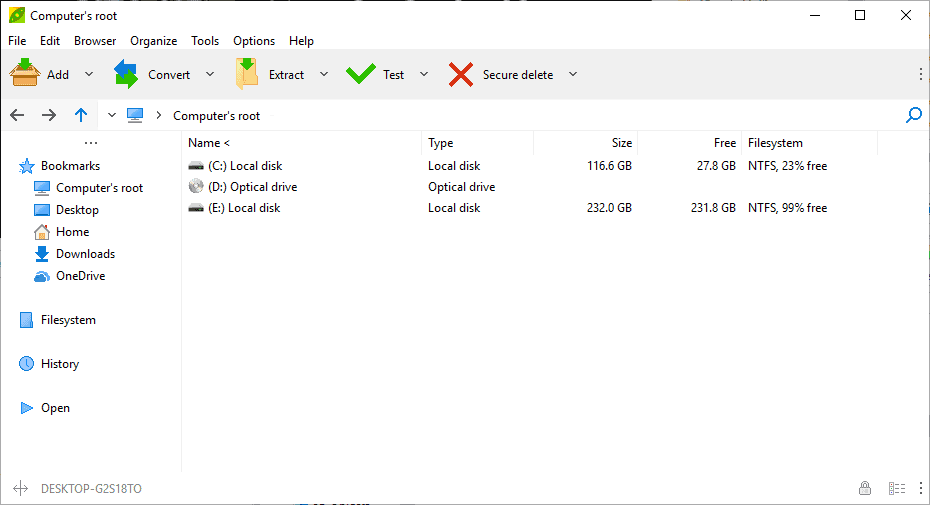
The developers of the archive manager PeaZip for Microsoft's Windows operating system have released PeaZip 7.0.0 to the public. The new version of the file archiver is already available; new users can download the latest version of PeaZip from the developer website, existing users can run an update check by selecting Help > Check for Updates in the interface.
PeaZip 7.0.0 is available as a portable version and an installer. Both versions support the same set of features and are compatible with all recent and several not to recent versions of the Windows operating system (as well as Wine and ReactOS).
The last major release, PeaZip 6.0, was released in 2016. PeaZip 6.5 was released in 2017.
PeaZip 7.0.0
If you run PeaZip 7.0.0 on a high DPI display you may notice that it looks better than previous versions. The developers have improved scaling in the new version; graphics and UI elements are scaled during runtime in the new version of PeaZip to ensure that the interfaces of the main PeaZip program as well as Pea executables looks better on high DPI devices. The used theme, specifically designed for PeaZip 7.0.0, takes this into account as well.
As far as new features are concerned, there are some that users may find useful. Tar archives inside tar.* compressed files are opened automatically in the new version. Users who don't want that to happen can disable that under Options > Settings > Archive Manager by removing the checkmark from "Auto open singe tar archive inside tar.* files".
The developers improved PeaZip's drag & drop behavior, duplicate file finding algorithm, and folder content analyzer in the new version.
A right-click on the column header in the interface displays a new option to scan files and folders. PeaZip analyzes the data and displays information in the interface; new is the labeling of empty folders with an E in the info column and that the number of directories, files and total size of folders is listed in the checksum/hash column.
Extraction and archiving operations have been improved as well. Users of previous PeaZip versions may notice that the progress bar accuracy has improved in PeaZip 7.0.0. The new versionn applies the "delete input files after task completion" option to all archiving and extraction functions in the new version.
Windows users who use the installer will notice that shortcuts are added to the Start menu that launch add and extract operations (besides opening the program). These are found in the Start Menu and program folder.
Closing words
PeaZip is a well designed file archiver for Windows that supports over 180 archive formats including all major ones. It is a good alternative to Bandizip which will introduce advertisement in the upcoming Bandizip 7.0.
Now Read: What is the best free archiver to extract archives and compress files?
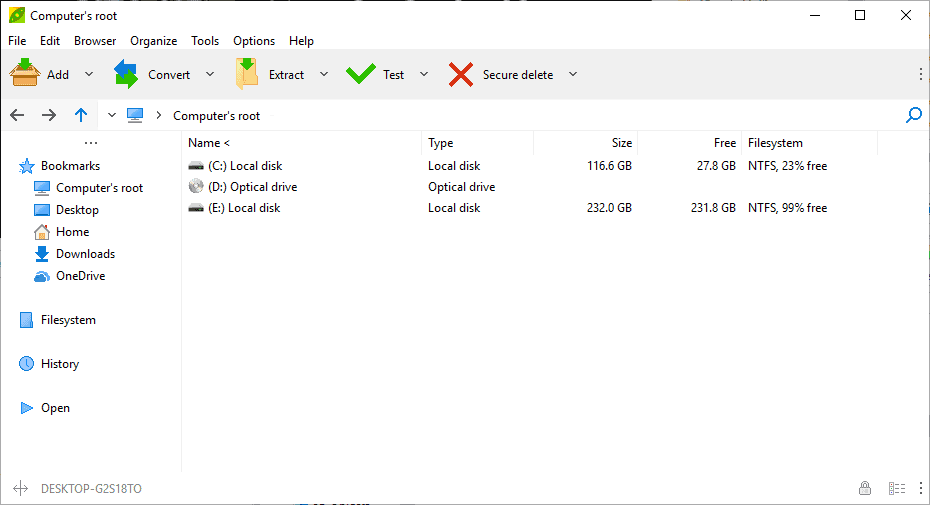



























I was going to switch to PeaZip after BandiZip started showing ads, but after using it for a few days I stumbled upon some issues, like sometimes it would straight up refuse to drag and drop from the archive window to a folder of my choice. Then I switched to 7-Zip and everything is perfect now.
It happened to me with PeaZip 6 so I stopped using it, back then the application had a strange overlay panel that followed the cursor during drag and drop operations.
PeaZip 7 seems having a perfectly normal drag and drop and since now it is not failing to me.
Yes, it’s great.
The advertising has already appeared on Bandizip–sort of awful, but not mind numbing.
Buy WinZip?
Simplicity = Zipware
“Zipware’s standout feature is integrated virus-scanning: if an archive is under 32GB, you can check it for threats with VirusTotal.”
Tried to install Zipware, and failed. Installs partly. “Network resource not available”.
I launched the installer as admin, because it says you need to have admin rights. Uninstalled.
It’s not mentioned in the article, but PeaZip is also available for Linux distributions.
Linux:
https://www.peazip.org/peazip-linux.html
Sweet!! Thanks!
In the new version there is finally a conversion of archives available from the context menu of the file? If there isn’t, he’s still losing to the old IZarc, who has this useful function.
The conversion of archives is in the context menu, if I recall correctly it is created by default.
https://www.peazip.org/screenshots-peazip-3.html
PeaZip is the best portable archive manager, but on home/work environments 7-zip is still the undisputed king.
Isn’t PeaZip based on 7zip modules anyway but has more features? What makes 7z better?