GeForce Driver 441.87 introduces Framerate Limiter
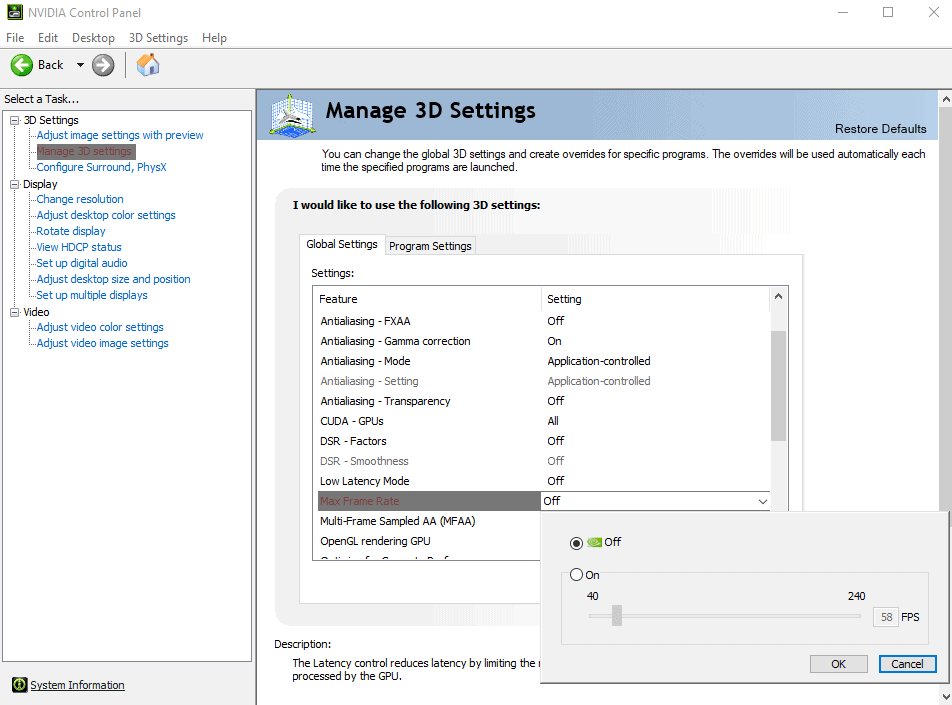
Nvidia has released a new version of its GeForce Driver to the public. GeForce Driver 441.87 is available for all supported operating systems. Interested users may download it from the company's official download site on the Internet.
The new WHQL certified driver is available for 64-bit versions of Windows 7 and newer versions of Microsoft's Windows operating system including Windows 10. Nvidia stopped creating 32-bit versions of its drivers in 2018 (but will produce security updates until 2021).
Note that you need to make sure that your Windows 7 system supports SHA-2 signed drivers; systems with automatic updates enabled should have received the functionality automatically. Check out this Microsoft support article for further information.
Tip: while you can install the driver as is on the system, we recommend installing only the bits that you require. You may check out apps like NVCleanstall or NVSlimmer to assist with that.
GeForce Driver 441.87
GeForce Driver 441.87 is a Game Ready driver; it comes with new drivers for the PC game Wolfenstein: Youngblood that supports both ray tracing and DLSS, and for the games Monster Hunter World: Iceborne, Bright Memory: Infinite, and the latest Quake II RTX version.
The big new feature in the new driver, if you want to call it that, is support for limiting the framerate of 3D games.
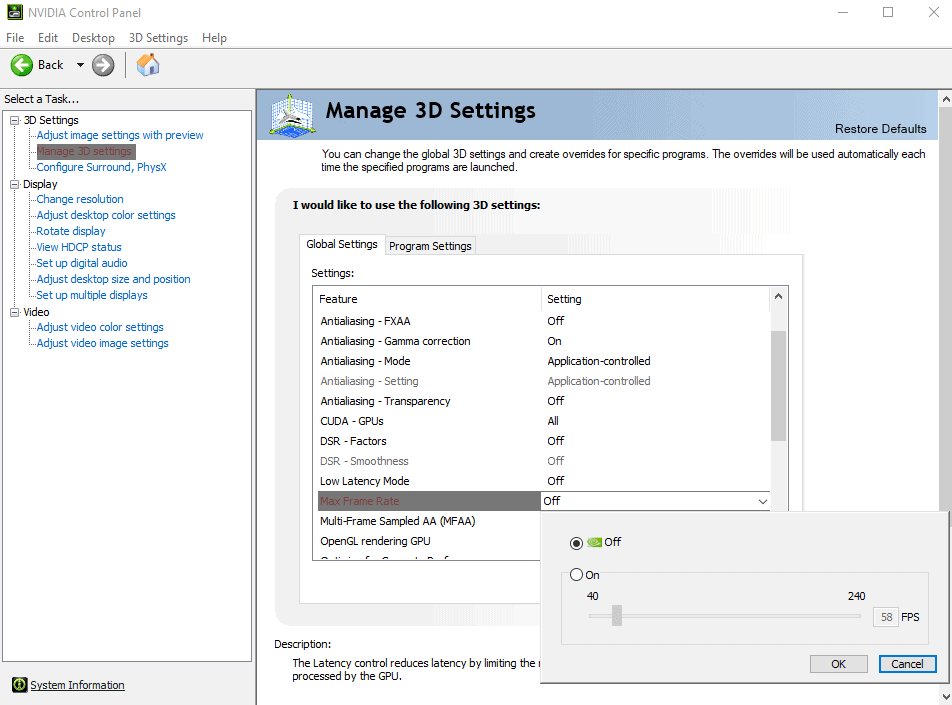
Tip: find out how to improve the performance of Nvidia hardware on Windows.
Nvidia has added the option to the NVIDIA Control Panel that is installed automatically when you use the company's installer. You find the option to limit the FPS globally or for individual games in the following way:
- Right-click on the desktop and select Nvidia Control Panel from the context menu. It may take a moment to open.
- Go to 3D Settings > Manage 3D Settings.
- If you want to limit FPS globally, stay in the first tab (Global Settings) and locate the Max Frame Rate option under Settings.
- If you want to limit FPS for a game or app, switch to the Program Settings tab and locate the Max Frame Rate option there.
- Double-click on the entry; this should open a slider with options to set the desired maximum frame rate. Switch the option to On and use the slider to set a frame rate between 40 (minimum) and 240 (maximum).
The driver comes with two additional improvements. The first is a new settings that is designed specifically for Virtual Reality games. It is called Variable Rate Super Sampling and Nvidia notes that it is designed to "improve image quality in VR games". The company notes in the release notes:
It uses NVIDIA Variable Rate Shading (VRS), a key feature in NVIDIA’s Turing architecture, to
dynamically apply up to 8x supersampling to the center of the VR headset display, where the eye is
typically focused.
Nvidia customers who use VR find the new setting in the Control Panel under Manage 3D Settings > Variable Rate Super Sampling.
The driver improves the recently introduced Image Sharpening feature next to that. It is now possible to toggle GPU scaling independently. Gamers find the option in the Control Panel under Manage 3D Settings > Image Sharpening.
Now You: do you tweak (game) drivers? (via Deskmodder)
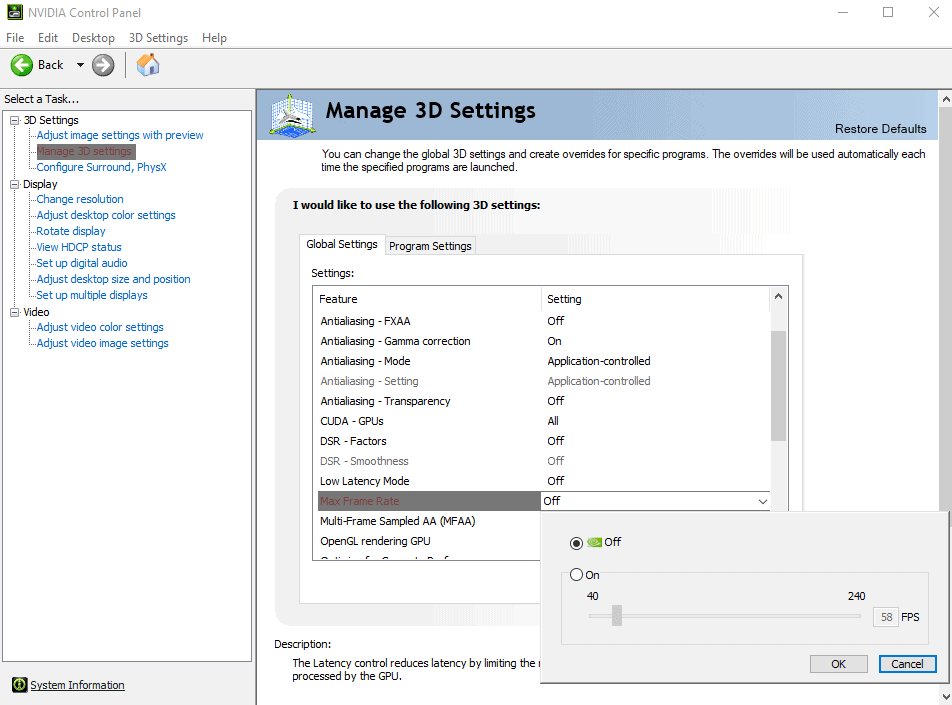




















Installed this on my laptop today. Clean install from v.412. It works and drives the TV well, too.
Apparently, NVidia created graphics versions of GForce drivers mid last year but they only cert them for their best cards, won’t work with my 980M. I’ve been doing a lot of video editing lately and am curious if the Graphics drivers would be somehow better although the CPU is currently the bottleneck, the graphics cards never max out.
There are now 2 versions of Nvidia GPU drivers :
For GPU 10xx there are the DCH drivers (.exe).
For pre-10xx there are the standard drivers (.inf).
There’s a series of drivers aimed at users who do intensive graphics work vs. gamers, it’s not the package format, the drivers are different, called Studio Drivers. This was new to me.
Go here:
https://www.nvidia.com/Download/index.aspx?lang=en-us
Enter GForce, Win 10 64 bit and pull down the Download Type menu.
Documentation for each type, same version, is different, but not much.
Rivatuner (that comes as part of the Afterburner package) can already do this but this is not always desirable.
The loading time of some games is directly tied to fps, you limit it and you get longer load times.
Fallout 4 is a prime example. There’s a mod (https://www.nexusmods.com/fallout4/mods/10283) you can use to disable V-Sync only during loading and it makes a huge difference.
I haven’t updated Win 7 for over 1 year. What happens if i try to install Nvidia drivers without SHA-2?
I noticed now that also the 441.66 drivers have the requirement to have SHA-2 and I have not had any problems in the installation. So?
NVidia Control Panel now can only be installed from the windows store (following intel graphic driver)
that sux.
Depends if you have the Standard or DCH version (DCH is for OEM PC’s).
DCH version needs the Control Panel from the Windows Store, the Standard version has it on board.
oddly, for the latest driver, the default option i get is the dch one (when d/ling off nvidia site)… it’s not an oem machine.. and it’s got a 970. previously it just gave the normal one… was scratching my head wondering what dch meant in the file name… and then found out the control panel is missing… bit of a pain in the ass to install the store version, as it apparently didn’t like the fact that i have new “apps” install outside of the system drive by default.
bloody microsoft store. such a pain in the ass. why bother when the store will get depreciated down the road anyway…
Which is a good PSA reminder to always install your nvidia drivers from their site before connecting to the internet on a new install. Keeps MS’s grubby hands out.
While the DCH driver gets the NVCPL from Microsoft Store, the standard driver with control panel, still exist.
Can’t wait for BattleNonsense or Blurbusters to test this. Hopefully it isn’t a shitty reimplementation of nvidia inspector. I just want to get rid of rtss.
Nvidia Inspector is just a viewer–it doesn’t implement anything. Odds are its the same feature, just user-facing now. I wouldn’t be surprised if RTSS remains king in this area.
Nvidia had framerate limiter for quite a while in their drivers, it just wasn’t present in Nvidia Control Panle, you had to use nvidiaInspector (btw great tool, a must have for anyone who has a Nvidia GPU).
inspector was always slower than rtss and in-engine limiters. (something like 2-3 frames)