Install only the driver for Nvidia graphics cards
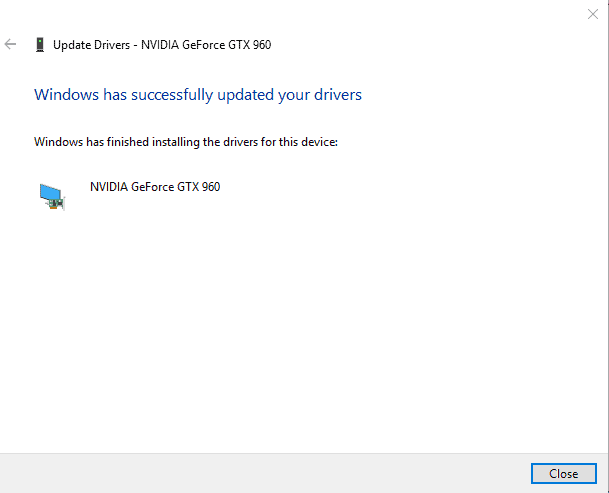
When it comes to drivers for Nvidia graphics cards, most computer users probably either use the drivers that are included with their operating system, or install a driver package for the card from Nvidia.
These driver package has grown over the years. It includes the driver that is required, and then other components that may or may not be required depending on how the computer is used.
The Nvidia Graphics Driver installed 3D Vision components, an HD audio driver, PhysX System Software, or GeForce Experience in the past for instance when you did not select custom installation to turn these off.
But even if you disable all components but the graphics driver, you will get some extra services and Telemetry installed on the system.
Installing only the Nvidia graphics driver
One of the things that users who are concerned about this increase in components may do is install only the graphics driver, and that without running the Nvidia installer at all.
The following instructions walk you through the steps of installing only that driver and nothing else. Please note that you need to be sure that you don't need any of the extra components, as they won't be installed.
Also note that the driver installation will still add components, such as Windows Services that you may not need. Make sure you remove those or at least disable them.
Step 1: Remove the old Nvidia driver from the system
It is recommended that you remove the old driver completely from the computer before you install the new driver on it.
Check out our guide on uninstalling Nvidia drivers completely from a Windows machine. Basically what you do is use a program called Display Driver Uninstaller for that.
Step 2: Download the latest Nvidia driver
Head over to Nvidia's official driver downloads website, and fill out the fields there to download the driver for your video card and operating system.
Step 3: Extract the driver
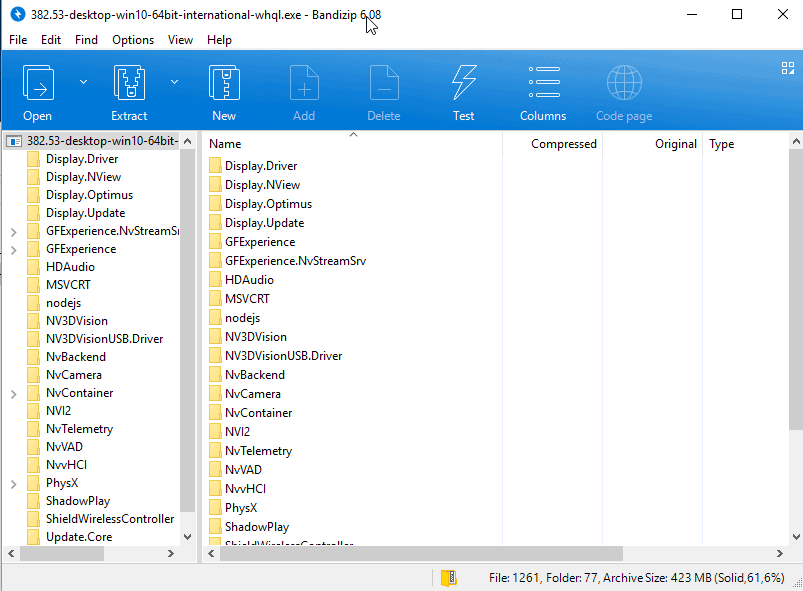
I have used the excellent software Bandizip for that, but other archive programs may work as well. With Bandizip, all you need to do is right-click on the downloaded driver file, e.g. 382.53-desktop-win10-64bit-international-whql.exe, and select "open with Bandizip".
The archive opens, and you may extract the content of the package to the local hard drive.
Step 4: Install the driver on Windows
You need to open the Windows Device Manager as you will be installing the driver using the Control Panel applet. The easiest way to open the Device Manager is to tap on the Windows-key, type hdwwiz.cpl, and hit the Enter-key.

Locate your video card there, you find it under Display Adapters, and right-click on it and select Properties.
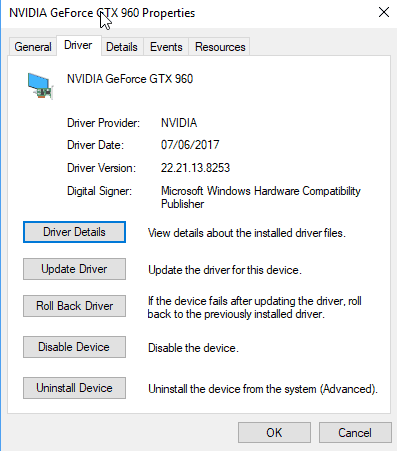
Switch to the driver tab, and click on the "update driver" button that is listed there on the page.
Select "browse my computer for driver software" on the next window, and select the Display.Driver folder as the folder that you want Windows to search for drivers for the video card.
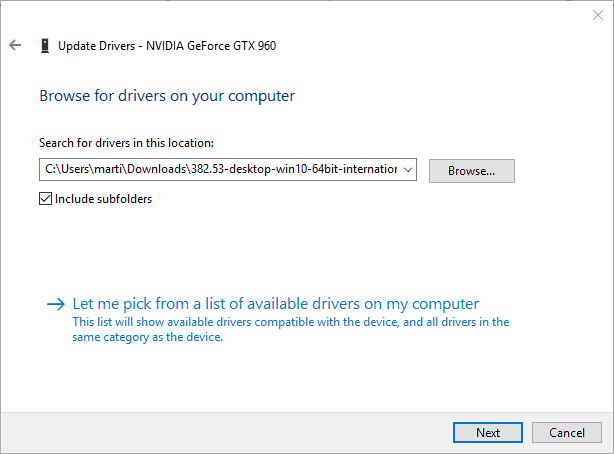
Hit the next button, and wait for Windows to finish scanning the folder for suitable drivers. It will pick up the display driver, and install it on the machine.
You should get a "Windows has successfully updated your drivers" notification in the end.
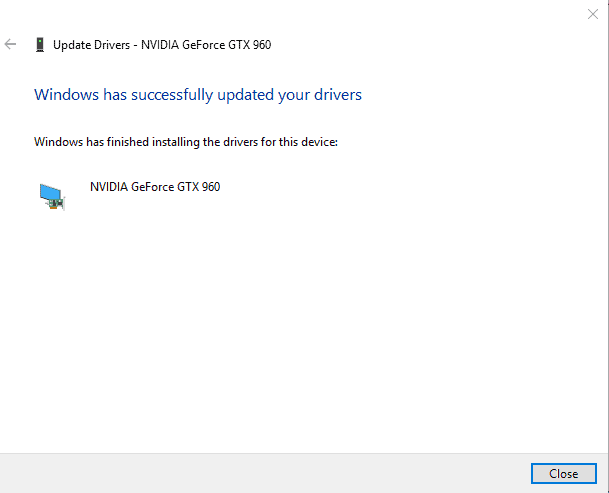
This indicates that Windows has installed the new driver for the Nvidia graphics card, and will use it from that moment on.
Closing Words
If you just need the graphics card driver, then this is one option to ensure that only it gets installed. While you can run the Nvidia installer, uncheck all options, and clean up the system afterwards for pretty much the same effect, it is probably easier and faster to do it this way instead.
Now You: How do you install graphics drivers on your systems?
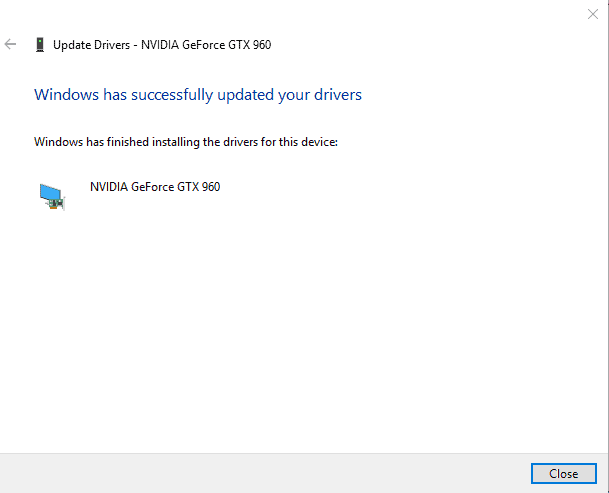



















Great article and comments.. Just wanted to add, I’ve used this method of only pointing the Display.Driver folder from the Device Manager’s Display Adapter in attempts ONLY install the display driver, but it still installs the Audio driver and Physx. This method will not install the Nvidia Control Panel, but if you leave the Nvidia services and auto updates enabled, it will install on it’s own.
I have not tried hiding or deleting the other extracted Nvidia folders/files EXCEPT for the Display.Driver folder. Next time I’ll do that. Maybe when using this install method, it looks into adjacent folders to install the Audio driver and Physx?
I meant… this method does not install the Nvidia Control Panel, but it will eventually automatically install from the MS store whether you want it or not IF you have auto updates enabled and/or the NVidia services enabled. Nos sure which , but I think it’s the former.
I had a very similar issue that i just resolved. 3080 vision, failed installs repeatedly of 460.79 driver and about to RMA. Went into BIOS (x570 phantom gaming ITX/TB3) and did all of the DDU, safe mode etc with no luck. ran the installer 5-6 times before it finally worked as normal.
This is how I’ve done it for years with all drivers. Also I do not install the “HD Audio” driver for the HDMI port, which I don’t need. It is possible to do it later. Since the nV packages are now only international, I go to the Windows and Program Files folder and delete all duplicate help files and resource DLL files, ending with letter R. Maybe it has changed since, but the Control Panel installer is called from inside the INF (and it includes the international bloat).
This method might allow a successful installation in case the installer encounters an error condition.
On XP and prior, which didn’t need signatures, I would make an archive containing just the driver with unnecessary resources and resident apps removed from INFs. And use that on subsequent installations.
Lot of b/s answers here. This is a screwed up issue, I was going to upgrade my card. I am just going to go to AMD card. Nothing would be worse then new Nvidia card and being stuck with this old 391.24 driver I never had this problem before Windows 7 Ultimate 64 bit
what 3 lines dude?????
Fixed the issue. Weird part is that NVIDIA offers a much older driver on their product list for the RTX 2070 SUPER (v416.33 vs v445.75…what a difference). Pretty much, from now on, just go straight to the NVIDIA site directly rather than the product support pages.
Agreed
Mental that more than 2 years later this is still saving my ass. Nvidia need to sort out their optimisation.
To do a truly minimal Nvidia driver install and do it completely manually, extract the Nvidia driver file with whatever file decompression you like (I used 7zip).
Open the resulting folder, and delete everything except these folders and files:
Display.Driver
NVI2
PhysX
EULA.txt
ListDevices.txt
setup.cfg
setup.exe
Some users might need the HDAudio folder but I didn’t.
Up until version 397.64, you were done here and could just launch setup.exe to install. Since version 397.93, this results in the error “The system cannot find the path specified”. Now you must open setup.cfg with a text editor (such as Notepad) and remove these three lines which can be found near the bottom of the file:
You can now run setup.cfg to install.
It wouldn’t let me post it because it’s code i guess, im trying again, ive added a ++ to the start and end of each line hoping it posts this time….
++++
++++
++++
I realize this is an old post, but hopefully still being monitored. What three lines do you delete Triplehammer? They are not showing up in your post.
yes, which 3 lines is it? must know…
I have a motherboard, which shuts down the internat graphic card, when a new graphic card is being pluged. But how can I install the driver, when it is recommended, that the graphic card has to be plugged in and it is not possible to install the driver just like that without the graphic card to be plugged in? Why don’t you think, when you produce your products? Why do you take responsibility from the user?
Good to know. Some years ago that I looked into the install files I could not find any windows install scripts (*.inf).
But… Is there a way to not install any program? “C:\Program Files\NVIDIA Corporation” is 912 MB fat. For what? In this Windows 10 installation I only need 2D functions, no 3D, no Phys, no VR, no special, only a simple desktop driver. Or do I have to explore all the *.inf, remove any shit and risk crashes?
In the current 388.31 driver isntall, in the NVI2 sub-directory there is a DLL. You cannot run the NVIDIA installer if that directory / DLL is missing. Also in that sub-dir is NVNetwork Service application.
Can anyone explain why a video driver, even one which manages multiple connected-to-the-PC monitors, needs a mandatory network service?
I mentioned the service briefly here: https://www.ghacks.net/2015/12/27/disable-nvidia-streamer-service-to-improve-video-card-performance/
It seems to be part of GeForce Experience. I don’t know what it does exactly, even after searching the Internet. It did cause quite some issues however for some users.
Always uninstall drivers thru win programs first.
thats why ppl end up with problems, and unless verified with +200 installs on +30 computers,
i dont believe its better to over write stuff, to save 1 min out of 5-10 min doing it right.
Dont use D.DU. as uninstaller.
Its a CLEANING tool to use after all Nv related files are uninstalled thru software panel.
And yes, depending on settings it will remove the gpu/monitor from device manager,
which is recommended and moni/gpu will be “back” once new driver is installed.
After extracting the driver exe, i usually remove the 3D folders (no 3D moni anymore),
as well as camera/telemetry/shield/HD audio (if you dont use sound over HDMI out) folders i dont need.
And i have to laugh at ppl that dont upgrade drivers because of telemetry and stuff,
the gain is always higher than what “you” lose, and besides some beta drivers i was always able to fix problems rather than add any.
not even talking about the fact that lots of ppl complain about Nv telemetry and other things, if that really is an issue for you: play offline.
all “your” store-rewards cards give more info away than what Nv collects on your pc…
ppl saying they switch to amd because they dont like to deal with updates, you’re willing to get less performance out of a noisier and hotter card that consumes more power.
At least for maxwell/pascal (vs amd cards) it doesnt make any sense to me…
Besides that, the last 2 amd (gpu) driver releases were just 4 days apart. so yeah, lol..
Maybe you are right, but just updating the driver, without uninstalling it first, did not gave me any headache !
nVidia is working flawless on my rig , besides all existing files will be overwritten by updating them……….
” simply overwrite? “……………..yes !
I was asking because Martin and others advise to remove the old driver first :
“it is recommended that you remove the old driver completely from the computer before you install the new driver on it.”
Perhaps because more than the simple Display-Driver (that of the folder) is concerned, at least when updating with the work-around for the first time. Next updates would be less concerned as I see it.
Did not use DDU !
Just updated the nVidia-driver in the Device-Manager , by pointing to the ( extracted ) Display-Driver folder……..works perfect on my Win10x64 !
Interesting. Pete, did you uninstall current drivers before installing new (clean install) or did you simply overwrite?
Little logical mistake: After using DDU you’ll not find anymore the Nvidia-Card in your Device-Manager ;-)
Thanx for the Guide!
As mentioned in your secondary link Martin, the telemetry annoyances only manifest themselves in post v375.70 updates. I installed v359 to address the security issue described in the following Nvidia security bulletin but haven’t bothered to upgrade further: https://nvidia.custhelp.com/app/answers/detail/a_id/3808/kw/security
I wasn’t aware of the telemetry additions until reading both articles though and won’t do so now.
Works perfect ! Extract and use only the “Display Driver”-folder for updating the driver ……….
No other bloated crap included, very good !
We became in to state when guide is needed to install graphic driver, what a mess. Thanks ghacks for even to put spotlight on this issue as I am returning AMD graphic card owner.
Following you method, I still have NVIDIA Telemetry & NVIDIA Display Container LS in Services. From an unpacked download, isn’t using Custom Install with only the driver selected and ‘Clean Install’ accomplish the same thing?
And yes, the NVIDIA Control Panel is still available & operational here.
Win 7 x64 Pro
i think if you use the speakers on the monitor (hdmi/dp) you’ll probably need to install the hd audio driver too.
I do this in a similar but different way, since I need the control panel and a couple other drivers.
Unzip the entire archive into a folder. Once you enter the folder you can now delete unneeded subfolders.
Keep the following folders/files and delete the rest.
Display.Driver Folder
HDAudio Folder (Can Delete if not needed)
NVI2 Folder (A part of the Installer)
Physx Folder (Can Delete if not needed)
EULA.txt
ListDevices.txt
setup.cfg
setup.exe
After you remove the other stuff and have just the above left, you can double click the setup.exe and it will run the Nvidia Installer and -only- install the above drivers. (Display, HDAudio, and Physx) It cuts out the extra bloat they keep adding while still allowing you to uninstall the drivers from add/remove programs. It also includes the Nvidia Control Panel. I also just noticed it installed Vulkan Run Time Libraries as well, which seems to be baked into the display driver completely.
The only downside to this, is if Nvidia changes their installer layout.
“The system cannot find the path specified”
I was getting this error. I got around it it by adding ‘GFExperience’ to JRave’s list. During install I picked “custom install” and did not install it.
hello
in which subfolder is the control panel ?
thanks
Do you know which folder to keep for Nvidia Optimus?
Some laptop need Optimus to switch between two graphics adapters (discrete Nvdia + onboard Intel).
I can’t believe I’ve found a helpful article the day after it was published.
Had some trouble with OBS and didn’t want to update to the latest Nvidia drivers, as they came with the 3.0 GeForce “Experience”.
I followed the above advice and everything is working flawlessly now, with no bloat.
I’ve used this method for years but I noticed there is a major delay in installing drivers when you have many graphics cards, I wonder if this method will install them faster.
When you need to update to a new driver, what you usually do?
Do you use DDU, or you just extract the mentioned folders again to update with setup.exe?
Great article, Martin, one of those so valuable fully explained tips.
I do use the Nvidia graphics driver and I remember having read one of your articles [http://www.ghacks.net/2012/12/26/make-sure-you-only-install-nvidia-drivers-you-need/] which I applied immediately, and most fortunately.
I continue to install the graphics driver only, moreover after having uninstalled the current driver.
Concerning this tip, only one thing bothers me (but that’s me…), which is having to use a 3rd-party application such as the ‘ Display Driver Uninstaller’ you mention. I’m not fond of that. Means I uninstall the driver, have a low-res screen, open Device manager and update … the sequence bothers little old me :)
Maybe I’ll call courage for help and nevertheless try the tip. I must ad that I update the graphics driver only when it is notorious the update includes security and aims not only at updating a few variables in order to gain 1/100 second on this or that game.
Thanks Martin. Unfortunately it still install the Vulkan RT components. Seams it runs the VulkanRT-Installer.exe file. Hope there is a way to prevent this.
Does this method add NVIDIA Control Panel or not?
Redundancy with Q’s above comment but given the possible issue worth being emphasized :)
What About The Nvidia Control Panel?
This is Needed To Manage Desktop Colour Settings & Manage 3D Settings.
What I do is:
1. Rename the .exe to .7z and extract it
2. Launch setup and install only the driver and PhysiX with a clean installation
3. Launch Everything and type “nvtelemetry”
4. Force unlock and delete it with IObit Unlocker
5. Eat instant noodles with mushroom flavor and watch Boku no Hero Academia
Same here. Good question (not only “therefore”!). I’d hope the driver only install includes the Control Panel otherwise it would be a problem given uninstalling Nvidia uninstalls it all …