Video Combiner: join multiple videos on Windows
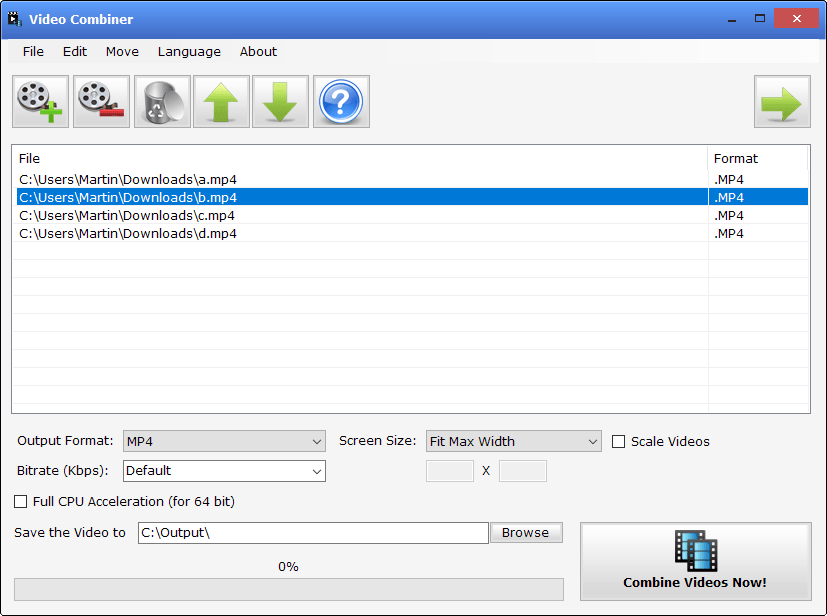
Video Combiner is a free portable software program for Microsoft's Windows operating system that you may use to merge multiple videos easily.
Windows users have plenty of options when it comes to the joining of video files on the system. From using the command line to join multiple video files to third-party programs like Cute video Audio Merger or Vidiot.
Video Combiner is a third-party program that is dead easy to use and still very powerful. It accepts many popular video formats as input and may turn these into a single output format.
Note: The free version of the application adds a watermark to the video. You may want to use the alternatives mentioned above instead. We have adjusted the rating accordingly to reflect this.
You may run the portable version of the program directly after you have downloaded and extracted the archive it is supplied as.
To get started, drag & drop video files into the program window to add them to the process. You can click on the add button as well if you prefer to use a file browser to add video files.
Video Combiner supports a large number of input video formats including mp4, avi, mkv, mpg, mov, or flv. One of the greatest strengths of the application is that it accepts different formats; you can add mkv, mp4 and mov files and all of them will be merged into a single output format that you select during setup.
A click on the up and down arrow icons moves the selected video in the list; this is useful if video files are not in the desired order.
The main output options are displayed at the bottom of the interface. There you set the desired output format for the merged video, the screen size and other options.
The screen size setting supports different presets including fit max width, fit min width, or min width & min height, but also a custom size that you need to enter manually. There is also an option to scale videos which ensures that there won't be any black bars in the output video.
Video Combiner retains the original display aspect of every video by default and that may result in black bars if the input videos had different aspect ratios.
The bitrate is set to default when you start the program but it is unclear what it is set to. You may change that to other presets or a custom bitrate instead.
The two final options enable full CPU acceleration on 64-bit systems and let you change the output directly.
Video Combiner supports multiple output formats including mp4, mkv, ts, vob and avi. You can pick any of those.
A click on the combine videos now button starts the merging process. The length of the process depends on several factors including the size and length of the selected videos, their format, and the output settings.
Experience
I ran a few tests with several sample video files to test the application. It worked well with single video formats and multiple video formats. The size of the output was usually larger than the size of the input files; four mp4 video files that had a size of about 140 Megabytes were turned into a 240 Megabyte file by the application when I used the default output settings (mp4, fit max height, default bitrate); the output file size dropped to about 140 Megabytes when I switched to fit the minimum height instead.
It may be necessary to test several settings before you find the right one that suits you best. The conversion process was quick but it certainly depends on the input files and output settings as well as the system you run the software on.
The program can be useful to combine multiple video files, e.g. all episodes of a TV show or Holiday videos that you want to combine to create a merged video out of them.
Closing Words
Video Combiner is dead easy to use: just drag & drop some video on the program window and hit convert. Inexperienced users may have some difficulties understanding settings such as bitrate or even output format, but there are only a few and the online help explains most of them.
Now You: Do you use video programs on your devices?
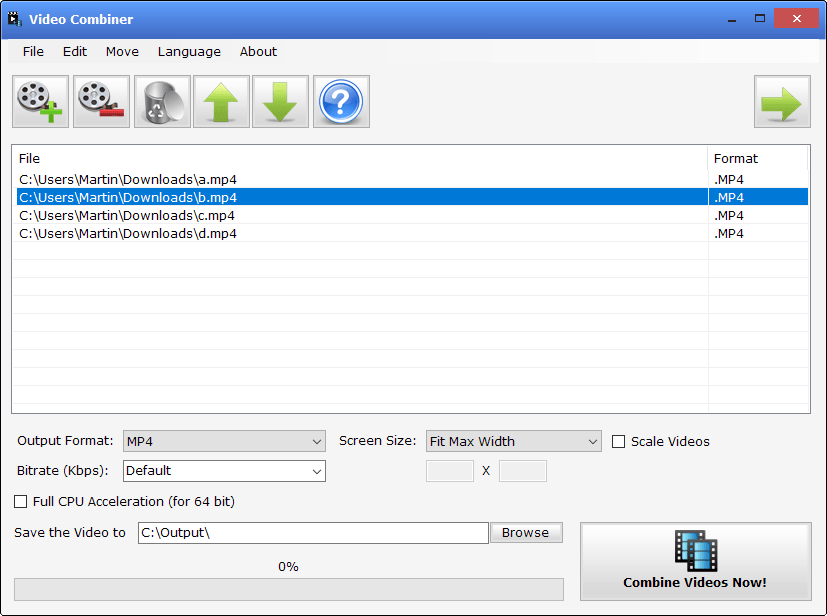


























Video Combiner is “freemium” software.
If you go over their limit (whatever that is) it puts a huge watermark throughout the completed video.
What’s worse, you will not know you went over their limit until after the job has completed, and then a popup nags you to buy the pro version.
Video Combiner sucks.
after using it for a few months it now asks me to upgrade to pro and puts a watermark on the combine video :(
I’ve been using Video Combiner for a while now, and it works greats. Simple, easy, fast, and free with no nags.
The only bad thing I can say is their site (mp3toolkit.com) is full of hard-sell hype which makes me want to puke.., yuck.
If it wasn’t for Martin’s review here, I would have never of tried it, as I don’t trust sites that look like mp3toolkit.com
Wrong. It nags you to buy the pro version and puts a watermark in the video.
Trust no one, even Martin.
It’s not a big deal, everyone has to eat. I can still use the old version.
It is possible that this was added recently to the program. I add the info to the review and adjust the rating accordingly.
@Martin Brinkmann
Or perhaps you didn’t test it long enough, and thus got tricked, as the rest of us did?
Regardless, this is freemium software that is useless, as the watermark is HUGE.
You should remove this review, otherwise it proves that you knowingly support crappy software.
Nice article!
Video Combiner has been working great for me. Thanks again Martin.
Do you use video programs on your devices?” Seems I spend way too much playtime working with A/V files. I like to use ffmpeg mostly. It’s cli but easy to use once you get used the parms. Allot of AV apps use it under the hood to hide its complexity. Here’s an example of how to combine like files with ffmpeg.
All files to be combined have to have the same AV codecs; a downside when compared to the app above. But using ffmpeg with the ” -codec copy ” parm, the output file will suffer zero degradation because it will not be reencoded (it’s lightening fast too, taking only seconds for huge files). For instance…
Create a text file, call it mylist.txt and list all files to be concatenated inside like this…
file ‘c:\file1.mp4’
file ‘c:\file2.mp4’
file ‘c:\file3.mp4’
file ‘c:\file4.mp4’
Then, issue this command…
ffmpeg -f concat -i mylist.txt -codec copy output.mkv
You can also split that file apart. Say the source file is 20 minutes long and you want to split it in two equal parts…
ffmpeg -i output.mkv -to 00:10:00 -codec copy output1.mkv
ffmpeg -i output.mkv” -ss 00:10:00 -codec copy output2.mkv
Or say you downloaded a video from youtube and want to remove the video to extract the untouched audio for your ipod, do this…
ffmpeg -i “av.mp4” -vn -acodec copy “audio.m4a”
Transcode audio from a video to CD WAV format for editing?
ffmpeg -i “av.mp4” -vn -acodec pcm_s16le -ar 44100 -ac 2 “output.wav”
It has 100s of other uses and always performs them flawlessly. If you don’t mind the cli, you can get the windows ver here:
https://ffmpeg.zeranoe.com/
For Ubuntu, use apt get install
I tried it with mp4 files, all seems to working well except absolutely no file in the output folder???
Does nothing for me either.
Same here, it simply does nothing.
That is strange, it worked fine on my end with a test set of mp4 files. The folder is writable?
Yes I’m on Windows 7, the output folder on partition D. On the same folder no problem with another softs on like MP4 joiner, XMediaRecode or Handbrake. Strange yes…
I guess I’m blind but I don’t see a link to download the tool.
@Paul Ferrill
Use a screen reader:
Screen readers are software programs that allow blind or visually impaired users to read the text that is displayed on the computer screen with a speech synthesizer or braille display.
It is in the summary box below the article!
Does it support transitions Martin? I couldn’t find anything about that on their site. I’ve been using Shotcut up till now since that does allow a variety of transitions between merged videos.
No it does not, it concatenates each video without any transition or pause in between.
Hello, Martin.
Thank you for this another useful find. I actually recommend you to also check this utility which does the complete opposite. It cuts videos which later you can use another application like Video Combiner to combine them.
https://github.com/mifi/lossless-cut
Thanks again!
Thanks for sharing. Besides Video Combiner, you can also apply Windows Movie Maker to join multiple videos on Windows. But it may be a little complicated to operate. For beginners, it is suggested to try an easy-to-use video merger called Joyoshare Video Joiner. With the intuitive interface and powerful features, it can merge unlimited videos quickly and losslessly.