File Search Utility is a new desktop search tool
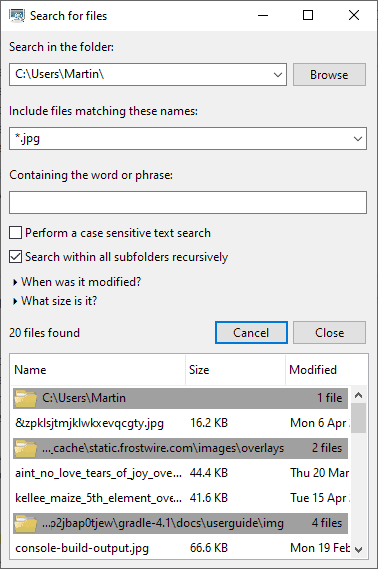
File Search Utility is a new desktop search program for Windows, Mac and Linux devices to find files quickly based on certain search parameters.
We checked out the Windows version of the application for the test but the Linux and Mac versions should work equally well.
Windows users have no shortage when it comes to search tools for the desktop. The built-in Windows search is not really that adequate for most searches as it is rather slow quite cumbersome to use.
Tools like Everything, WizFile, VX Search or Scan FS are usually a lot faster and provide better functionality on top of that. File Search Utility is no exception to that even though its not as fast as Everything or WizFile when it comes to returning results.
File Search Utility
Windows users can run the executable file right away as the program does not need to be installed. The source code of the program is provided as well on GitHub for users interested in it.
File Search Utility starts quickly and displays all search options in the interface right away. You may pick a folder or drive to search at the top, specify one or multiple file names, and include words or phrases that the files need to contain for them to be returned.
The file name field accepts full file names and wildcards. A search for *.doc would return all files with the .doc extension stored under the selected path while ?.jpg all JPG files with a single character as the name. Use a comma to separate filenames from each other.
File Search Utility searches in subfolders automatically but you may disable that if you want the root folder searched only.
Three additional search options are provided:
- Make the search case sensitive.
- Specify a date range, e.g. today or the past week.
- Specify size requirements, e.g. less than 1 Megabyte or more than 1 Gigabyte.
Results are displayed in the lower part of the interface. You may need to adjust the size of the window accordingly to display full file name, path, size and modification information.
The program separates results by folder; a double-click on a path or file opens the folder; it would have been better in my opinion if a double-click on the file would launch it directly.
You may right-click to copy the path or the file name to the Clipboard. Note that there is no option to export the data or display it in any other way. Options to display files by filename or other parameters would be handy in some situations.
Closing Words
File Search Utility is a handy desktop search tool that worked well during tests. The initial version has a few usability issues concerning the results listing for the most part and the inability to search the entire computer.
The search options to limit results by size, modification time or content are useful on the other hand.
Now You: which search tool do you use on your systems?
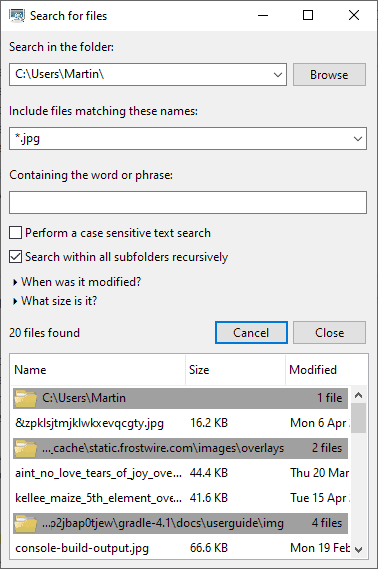











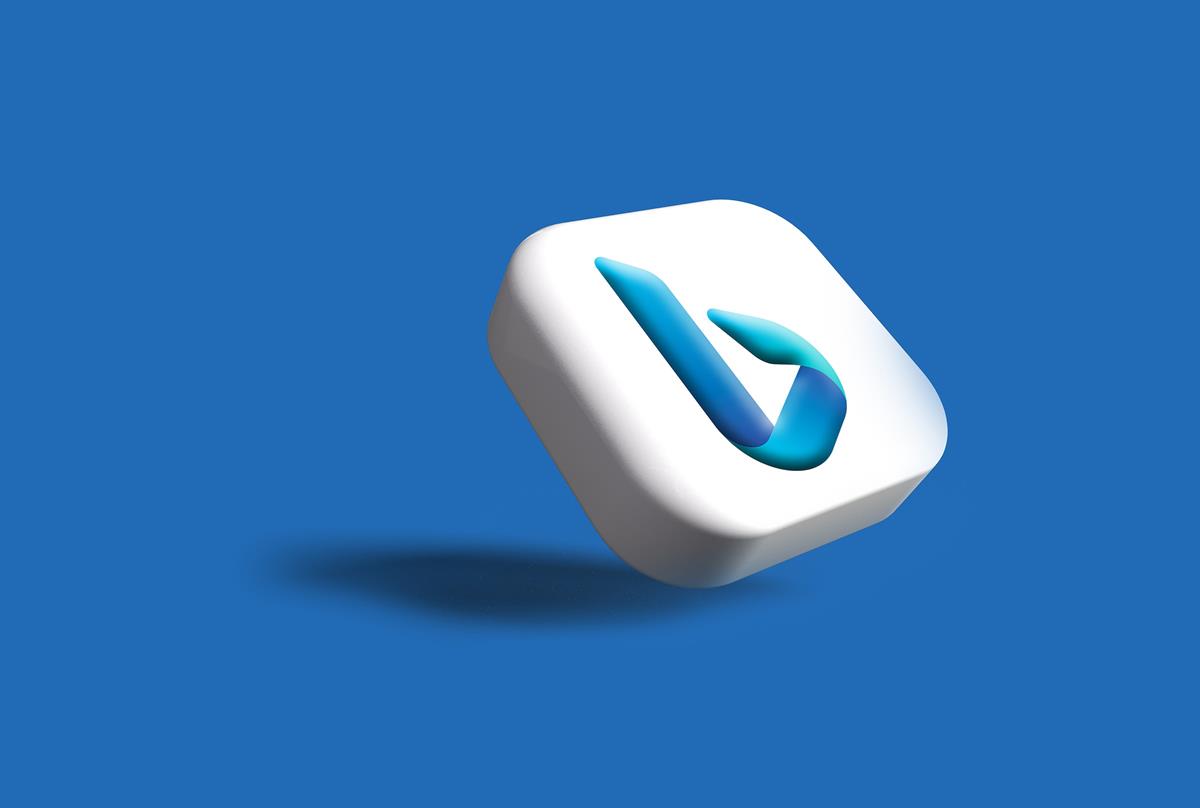















Search Note is an impressive way to search content inside your shared documents.
Why don’t you give it a try? Search note is available on github.
https://github.com/scorpionit01/SearchNote
I use File Locator Pro (paid version of Agent Ransack). Still, is anything better than Nirsoft’s Searchmyfiles?
> anything better than Nirsoft’s Searchmyfiles?
Nirsoft’s SearchMyFiles is great!
It ’s similar to Ultrasearch, but it ’s much better for searchable methods.
I feel “SearchMyFiles†is the best, but I use “WizFile†and “Everything†which are easy (GUI) to use.
Without guessing, does anyone know what a low.ml.score is?
https://www.virustotal.com/gui/file/a6f06412e4612c74f40b2cc5650ccb7ba5a435a86080e53bdba1ededff1aec4e/detection
Locate “Trapmine” anti virus home page
Look for their forum and search for “Suspicious.low.ml.score”
… or using a decent search engine like DuckDuckGo ”’
search for “Trapmine Suspicious.low.ml.score”
My suspicion is “Suspicious” is saying they dont know, heuristics are a guess.
Heuristics are only as good as the developer of the artificial inteligence.
The other AV “Cylance” only ever have “unsafe” as their risk ID
from my experience if an EXE file is not signed, Cylance see it as a risk.
If you are unsure of a down load use SandBoxie or VirtualBox to run the downloaded EXE
Thank you.
Quote:
(ML = Machine Learning.
FPR = False Positive Ratio)
“Consequently, TRAPMINE ML engine used for more than six months with an averaging 0.02 FPR value. Every ThreatScore results essentially have four different outcomes which are “cleanâ€, “suspicious.low.ml.scoreâ€, “malicious.moderate.ml.score†and, “malicious.high.ml.scoreâ€. Owing to these multiple evaluation outcomes, TRAPMINE gives its customers an option of selecting the degrees of protection they would like to choose.”
The way I interpret that is they don’t match anything and machine learning gives it a low score or “probably safe but we don’t want to say it is safe”.
On the Mac, there are about a gazillion programs for finding stuff, some free. Most people just use the built-in Spotlight utility, which has a couple of different modes it can run in. The simple mode, which is good enough for most purposes, is enabled by typing command-spacebar. The advanced mode (with more options) can be run by typing command-option-spacebar; that lets you search in any Finder window, against a particular folder or the entire Mac, and lets you save “smart search” virtual folders in the Finder’s sidebar that update themselves base on the criteria you specify. (For those of you not familiar with the Mac, “Finder” is a misleading name — it’s the Mac’s file manager, like Windows Explorer, not actually a program to find stuff itself.)
When Spotlight isn’t enough, and I want more fine-grained control of a search, I use EasyFind, a powerful and free search program. It has the advantage of not being limited by a fixed database that gets updated periodically (like Spotlight), so it’s slower but will search everything in real time.
Also, because the Mac is really Unix under the hood, and I know regular expressions, I can grep stuff in the Mac’s Terminal (command-line) program, running bash.
If anyone knows any advantages of this File Search Utility, relative to Spotlight or EasyFind, I’d be interested to hear about it.
Everything does most of it for me but occasionally when well into a directory structure I using explorer I take the slow way and use Windows inbuilt search.
A utility to find keywords inside documents will be very handy. Thank you for the heads up.
BTW
After a massive clean-up of one device Everything (portable) was not finding anything other than a repeated list of a single Outlook file. Uh-oh indexing issue. Rather than try to solve it, I deleted the Everything directory, downloaded again and had it working very quickly.
“WizFile†and “Everything†are my favorite search tools.
WizFile instantly lists the files you want to explore.
“Everything†allows a variety of searches.
Although the purpose of use is different, “WizTree” is also a favorite.
Antibody Software – Home |
https://antibody-software.com/web/
â— WizFile is a very rapid file search utility. Search for files on your hard drive by name and get the results almost instantly. It uses the same technology as WizTree to scan for files so it’s very quick indeed!
â— WizTree scans your entire hard drive and shows you which files and folders are using the most disk space. It does this VERY QUICKLY. In fact, we believe WizTree to be the fastest application of this type in the world! Use the information WizTree provides to quickly locate and remove “space hogs” from your hard drive.
What the fastest, easiest and most reliable program to find text inside files ? While Everything is unparalleled for blazingly fast search on file names, I haven’t found any miracle solution for searching into files’ content.
I use File Seek and File Locator Pro for this, but I can’t say I’m enthralled by the results.
Then try Ultrasearch
Thank you. I will try that.
Edit : What is the fastest program, of course.
@Peterc: “Do any Linux mavens know whether Btrfs, which supports “instant†snapshots, also inherently supports instant file indexing and makes instant file searches possible”
I’m a Linux maven, but I’m no btrfs expert, so take my comment with a greain of salt. I don’t believe it does. Btrfs changed the way that indexing is done in order to make the indexing take less space, but I don’t think there’s anything about it that would increase the speed of searching files.
I know that there’s nothing I’ve learned about btrfs that makes it more desirable to me, personally, than ext4 — but that’s just because my use case differs from what btrfs is addressing.
@John Fenderson: Many thanks, John! I’m no expert on *anything*, but I found Btrfs’s supposedly better performance in Timeshift and its “bit-rot protection” intriguing. However, some of those edge-case problems I read about *freaked me out* to the point of concluding that Btrfs might not be 100% ready for production use — especially by a noob who isn’t necessarily capable of remembering and avoiding edge cases!
@Peterc:
My personal bent about things like this is one of caution, particularly when it comes to system-critical stuff like filesystems. Unless I have a specific need, I’m inclined wait a good long while before using the new shiny, so I can have confidence that I’m unlikely to suffer from data loss.
Double Commander, a cross-platform and open source file manager, has an excellent search feature.
UltraSearch by JAM Software. Great success!
Ditto, the best for me!
In Windows, I use Everything to find files by name because of its unparalleled speed, and Agent Ransack to find files by content because of its easier user interface and (to me) simpler arguments. (Agent Ransack was just updated a few days ago for the first time in years.)
In Linux … I’m waiting for Everything’s developer to port Everything to Linux! But seriously, in the meantime I’m using Drill in AppImage format and Catfish from the repo, and either I’m really bad at configuring and using them or they’re just not as good. To be fair, I haven’t yet tried Recoll, which supposedly supports real-time indexing. I’m probably *not* going to try rlocate, because installing rlocate involves insmoding the kernel, which I assume is something that would have to be done every time there is a kernel update. I’m all about minimizing hassle and the need for recurring tweaks, so that wouldn’t be my cup of tea. But File Search Utility looks like it might be worth trying as a substitute for Agent Ransack, so thanks for the heads-up, Martin!
PS: I’m still a Linux beginner and I use the Ext4 file system. Do any Linux mavens know whether Btrfs, which supports “instant” snapshots, also inherently supports instant file indexing and makes instant file searches possible with utilities that know how to harness that functionality? In other words, if I switched to Btrfs (which apparently still has some performance downsides and edge-case problems), would I get much faster file searches with the right search utilities?
On Windows, I grepWin. On the Unices, I use grep and find.
???
Windows users can run the executable file right away as the program does not need to be installed.
The source code of the program is provided as well on GitHub for users interested in it.
Please provide the windows executeable you mention above %)
You provide windows links for all the other search utilities except for the one the article is about.
Github – only source code :/
The Landing Page is located a few lines below the Star rating of the program. However I will stick with the referenced Everything for my needs.
Look in the box at the end of the article; the one with the heading “Summary”. At the bottom you will see an item named landing Page. The link is just below that.
Check the summary box below the article. There you find the executable linked ;)
Search Everything is my tool of choice. Especially after removing a program from the work station to find all the left overs.