A look at VX Search, a desktop search program for Windows
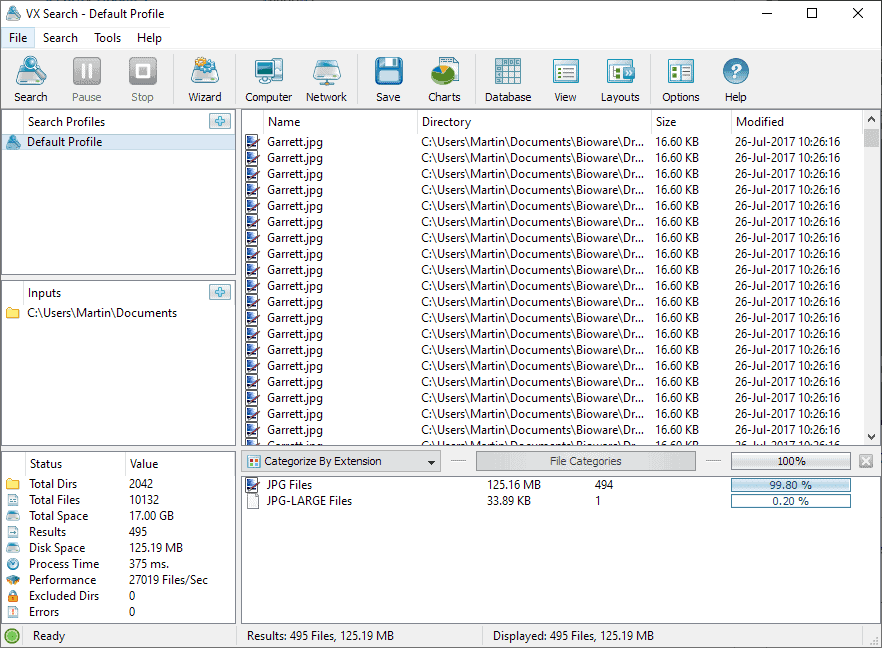
VX Search is a powerful desktop search program for Windows that is available as a free version and commercial versions.
Windows Search, the built-in search function of the Windows operating system, does not have the best of reputations. While it is good enough for launching programs, file searching is anything but enjoyable.
Third-party search programs offer a way out. All-time favorites like Everything or WizFile are lightning fast and very thorough when it comes to results.
VX Search
VX Search is not slow either but the program's main strength is its functionality. Interested users can download the free (for home use) version of the search program from the developer website. The free version is limited to 500,000 file searches per search. Other features may also be limited, e.g. the number of search profiles that you may create.
The program is offered in 32-bit and 64-bit versions, and it is compatible with all versions of Windows starting with Windows XP.
The main program interface looks clean; you can start searches with a click on the button or open the options or layouts first to make adjustments before you start using it in earnest.
The options list plenty of preferences that range from various logging and report options to enabling an ODBC interface and changing program shortcuts.
The Layouts and View buttons in the main interface change the look and feel of the program. Layouts switches between three different toolbar layouts that change the size of icons. View may be used to add or remove columns from file listings.
A click on Search options the search menu and you get an impression of the powerful features that VS Search offers right away. You may run one or multiple queries, select target locations that you want the program to search, and may set a number of rules, actions, and limits as well.
Search supports lots of parameters including searching by file name or extension, size, dates, text strings or hex code, or JPEG tags to name a few. These can be combined, e.g. to search for files with the .JPG extension that have "vacation" in the name and a size of at least 1 Megabyte.
Searches support single and multiple locations. You can run them on a single directory, a single hard drive, multiple folders, all hard drives, and even network locations.
The options list several interesting settings. You may use them to exclude directories from search, change the number of threads, and change the maximum number of search and display results. Actions allow you to create reports in various formats or to run custom commands.
VX Search lists all matching files and folders in the interface when you run searches. Each result is listed with its name, path, size, and modification date by default but you can add more columns or remove some to change the information.
Statistics offer an overview of the searched locations. VX Search displays the total number of directories and files of the selected locations, the total space, disk space of the found files, processing time, and information about errors.
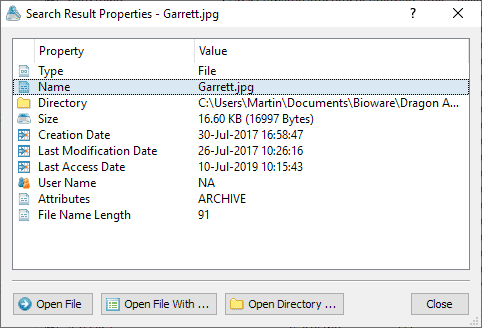
A double-click on a file opens a detailed view. There you find options to open it with the default application or another program, or to open its directory. You may right-click on files in the results listing to display additional actions such as copying or moving the selected file or files, deleting them, or compressing them before moving or copying.
VX Search may create several charts, e.g. search results by extension, location, or last access time.
Another useful feature is the program's wizard as it makes available search profiles that you may run right away without configuration. You may use the wizard to find all files created or modified in the past week, files that were not accessed for a year, search large files used a long time ago, hidden files, or files with long file names.
VX Search supports the creation of custom search profiles that you can save to run them directly without any configuration.
Other features of interest are support for command line searches and regular expressions.
Closing Words
VX Search is a very powerful search program that you can automate to a degree. The free version is limited to 500,000 file searches per operation which limits its usefulness unfortunately. You cannot use it to search across an entire drive usually, e.g. C:, as you will run into the limit pretty quickly.
I'd give VX Search a five out of five it the limit would be higher or non-existent, but since it impacts searches significantly, I cannot give it more than 3 out of 5.
It is a great tool if you need to run searches that won't hit the limit or if you don't mind buying the Pro version as it raises the limit to 25 million files.
Now You: What is your favorite search program and why?
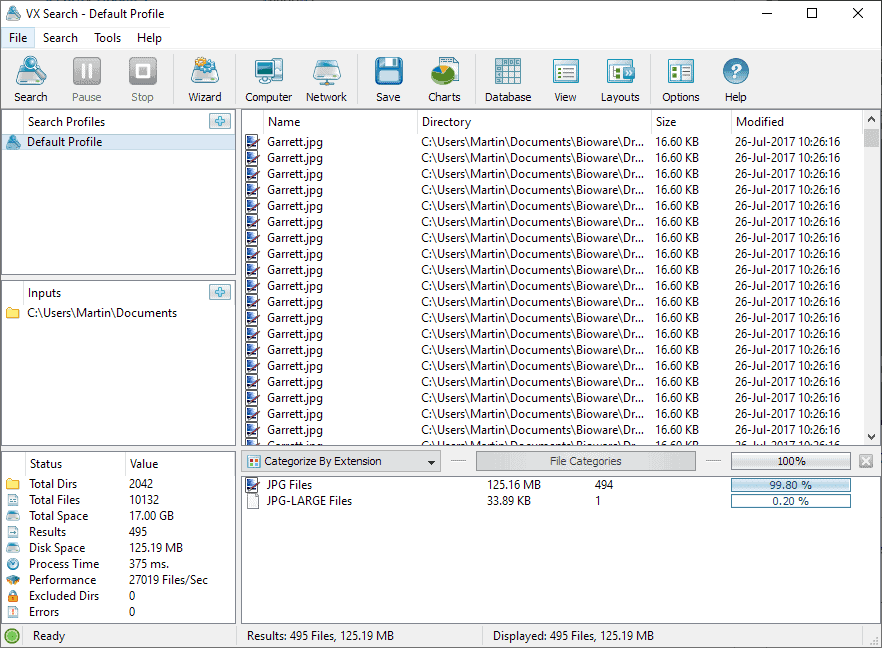











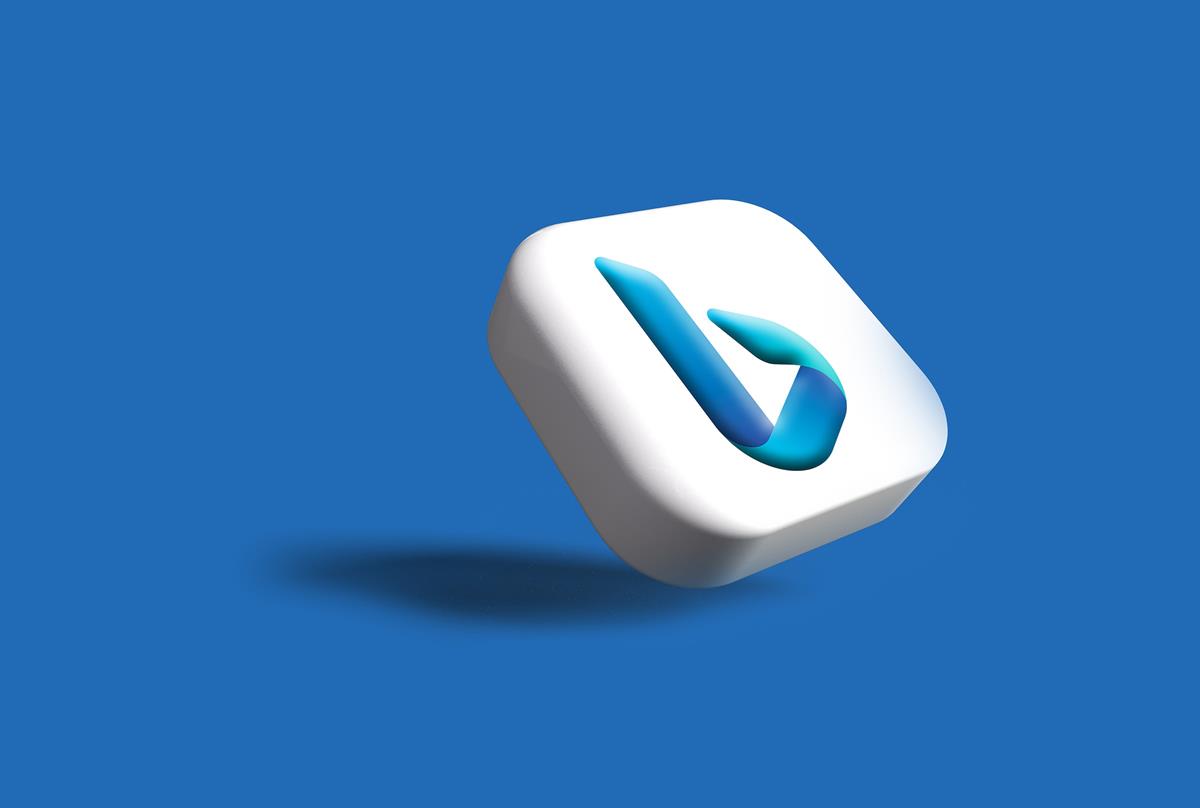














Ultrasearch for me too. I use Filelocator for more complex searches as I don’t know how to use Regex, but rarely need it.
By comparison VX Search is very slow!
I use Ultrasearch by Jam Software, a german company. It is very fast. For my rather simple uses it is more than i would need, and best, it is free . I found no limitations yet. It even scans files on multiple disks.
I use Rolodexy.
(not really, no such thing :))
Agree that Windows Search has limited functionality and acts a lot like google’s filter bubble whether there is one or not. The search location options set up is awful, too many buried folders to hunt down but I don’t do a large number of searches so WS remains.
Nirsoft’s “SearchMyFiles” works well. Because of all its options, the interface takes a few tries to understand; otherwise, great for selective bulk deletion of files scattered among folders.
FileLocatorPro as mentioned above, and for the ‘real’ work Copernicus Desktop Search (paid).
Re File Limit – Does “Everything” have a limit?
If it does I’ve never hit it, and I have 15 external hard drives with either 2 or 3 TB capacity and each drive is full of files.
When looking at articles about file search apps I always look for any mention re indexing or non-indexing.
Which type of file search does this app use?
“Everything” is by go to. It’s not limited. But, I will give this a try.
Nice find Martin! Useful powerful tool
“What is your favorite search program and why?”
Because Windows’ native searching facility borders on totally worthless, I just arrange my files so that I don’t have to search for filenames. For everything else, I’ve been using GrepWin and have been very happy with it, but it is (obviously, I suppose), a “windowsized” implementation of the Unix grep facility, so its use in in searching through the contents of files rather than for file names.
Funny thing in my new behaviour for searching files: I now use xyplorer search feature to find what I want , and with tags features I find it unbeatable : fast reliable to find/tag any file extension easily.
I tried a lot of search tools and not satisfied with most of them.
I used to Everything search but nothing compare to xyplorer search tool.
FileLocator Pro Lite is free. Even simpler interface than VX Search. Extremely fast. Does Regex search. Various Reports that are exportable as txt or printed. Worth checking out too for anyone considering VX Search.
As mentioned in the article under similar applications my desktop search program for Windows has been ‘Everything’ ever since I’ve abandoned (and disabled) Windows built-in Search. Other applications may very well bring an improvement over ‘Everything’ but testing them is incompatible with a naturally lazy state of mind which doesn’t search ahead when happy with what it has. Laziness doesn’t contribute to progress, it is said to be a cardinal sin and there I go relaxing in a hammock somewhere in the depths of a funny hell. God bless us all.
P.S. : I dislike short answers if you didn’t know.
I’ve tried others, but I still like Agent Ransack the best, as it’s free with no nags, fast, reliable, and the search results can be moved, copied, or renamed, using the Windows’ right-click options.
The built-in search function of Double Commander (a cross-platform FOSS filemanager) is good enough for me. It does exactly what it has to do.
I like Ultrasearch, having found Everything to be somewhat lacking in comparison. Nice review.
The developer of this software, Flexense Ltd., is no stranger to being featured on this website.