The best free Desktop Search Programs for Windows
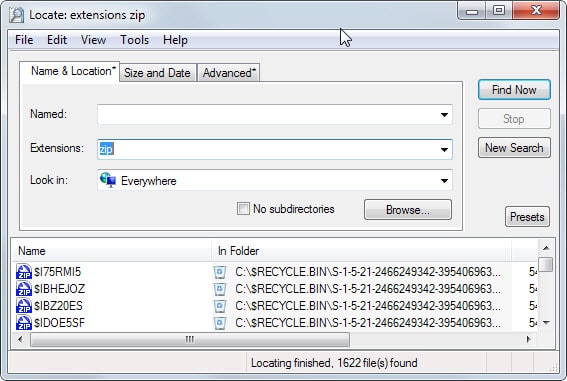
When you need to open a specific file, program or service on Windows you have multiple options to do so. You can use the taskbar or start menu for that, browse a hard drive using a file explorer, or search to find the item of interest.
Windows Search has been integrated into the operating system for a long time and while it does a good job at finding popular services and programs, it is not the best nor the fastest when it comes to anything else.
Desktop search tools offer faster searches, better options and filters, and a better user experience as a consequence.
These tools can be sorted into two main categories: programs that require indexing before they can be used, and programs that work right out of the box without it.
Lets take a look at the requirements for this top list.
Requirements
- A free version of the program needs to be available.
- Search all files and don't limit results.
- Compatibility with all recent 32-bit and 64-bit editions and versions of the Windows operating system.
Top list of desktop search programs
The list takes a quick look at each application so that you know what it is about. Below that is a table that you can use to compare the core functionality followed by our recommendations.
DocFetcher
The program limits searches to popular document formats such as doc as well as some audio and picture formats. While that is limiting in comparison, it may work well for users who require support only for those formats.
DocFetcher indexes folders that you select only and can also index clipboard contents or Outlook PST files. It indexes file names and information about files such as size but also contents so that you can search for those as well.
The search functionality that it makes available is powerful supporting features such as wildcards and fuzzy searches among other things.
Last but not least, it supports many source code formats so that you can use it to find code as well.
Everything
Indexing takes only a couple of seconds when you start Everything which is faster than most -- if not all -- other indexing programs.
The application concentrates on files, folders and paths and you can not use it to search for specific file contents. The search is blazing fast and supports wildcards, regular expressions as well as Boolean operators.
Other options include saving bookmarks, using keyboard shortcuts or modifying the drives or folders that you want indexed by it.
FileSearchy
FileSearchy starts building an index the moment you start it up on your system. It may take a moment before the index is created and you can start search for files or file contents using the application.
The search itself is very fast after indexing. As far as contents are concerned that get indexed, FileSearch indexes plain text documents as well as Microsoft Office documents and PDF files only. This is different from other content search tools that search in binary files as well.
The program supports a variety of search options including regular expressions, or filtering searches by date and size.
FileSeek
FileSeek is a powerful search tool for Windows that supports a wide variety of search related options. It needs to be noted that it does not create an index of files which in turn means that searches may take longer than when you are using an indexed-based search application.
Search supports regular expressions and a wide variety of filters, date, size and case sensitive to name three, that provides you with the means to find what you are looking for fast.
Since it is not using a database, it won't run background processes to update indexed files and does not take up as much space as other search programs either.
HDDB File Search
Hard Disk DataBase File Search is one of the newer search tools for Windows. It relies on indexing to power its search and will need to index contents before you can start searching.
Results are displayed very fast afterwards with options to narrow down results by using the "named searches" filter list or entering the filters directly into the search form. Adding @Executable will for instance only display executable files in the results.
Listary
Listary is different from other search tools as it integrates into programs only. This means that you cannot open its own native search interface but use search in other programs such as Windows Explorer, 7-Zip or WinRAR.
To search you simply have to type in a support program. Results are displayed right away so that you can select them easily here with the mouse or keyboard.
One interesting feature is the ability to switch quickly to a folder in the file manager you are in right now.
Locate32
The development of the program has stopped in 2012 but it works just fine still. The program uses a database in which indexed file contents are stored.
Its main features are to search for file names and extensions from within the interface. Searches are very fast once the indexing completes, and you can add filters such as size or date to the search to customize it further.
Locate32 supports file content searches but it is rather basic as it is using a binary search routine for that and not indexing file contents at all.
LookDisk
LookDisk has been primarily designed to find duplicate files based on names or contents. Its search component is quite powerful on the other hand and while it is not the fastest due to it not indexing data in a database, it supports interesting features such as searching include archive formats.
Search filters are made available to limit the results. This includes among other things options to only search within select locations, filtering by size, date or attributes, or enabling fast search for file contents to speed up the operation.
Lookeen Free Desktop Search
Lookeen Free indexes files on the c: drive on first run and regularly afterwards. It includes file information in its index but also information about file contents which makes those searchable as well.
Results are displayed in the program's interface once you hit the search button in the interface. Direct matches are color coded which visualizes hits in the file name or extension for example.
Files can be previewed in the program which is done by selecting them. Hits in contents are color coded as well to highlight matches.
Filters are provided, for instance to display matches of a certain year or month only in the interface.
The program is held back a bit by its c: drive limitation and interface elements that have no function in the free version.
MasterSeeker
MasterSeeker caches information to improve the speed of search and while that saves disk space, it means that it will have to cache whenever you start the program. Another side-effect of this is that it will use more memory than other programs of its kind (went up to 550 Megabyte while searching).
Searches are very fast on the other hand, with options to use wildcards and limit by directory or or file size as well.
Search My Files
Nirsoft's search program is quite fast even though it does use a database to speed up searches. Its primary use is to find files based on parameters that you define.
It is for instance possible to display only files of a certain size that have been created in a specific time period. It offers good in-content search options as well as it lets you search for text or binary contents.
Results are limited to 10000 files though which may not be enough for some use cases.
UltraSearch
The search program finds file names by using the Master File Table of NTFS partitions directly. Results are displayed near instantly on the screen after you have entered a search term on the screen.
While search is fast, it is limited to file names only which means that you cannot search for folder names or file contents using it.
Search supports regular expressions and wildcards, and filters to exclude folders, files or file types from the search.
Results can be browsed directly in the interface or exported to various formats including Excel and CSV.
Reader Suggestions
A quick list of desktop search programs suggested by readers in the comments below.
- Agent Ransack - free for personal use, indexes contents of PDF, text and Office files.
- Regain - Java-based program that uses indexing and ships with an optional server component to search servers.
- Swiftsearch - fast program that reads the MFT directly.
- Ultra File Search Lite - free for personal use, supports in-content searching, no background indexing, export options, lots more.
Comparison Table
Note: Database size is based on a test system with a 128 Gigabyte Solid State Drive and a 3 Terabyte hard-drive with roughly 2 Terabyte of space occupied by files.
| Program Name | Method | Database size | File Types | In-Content | Other |
| DocFetcher | Indexing | no full indexing | documents, pictures and audio | yes | requires Java |
| Everything | Indexing | 34.6 Megabyte | all | no | portable, regular expressions |
| FileSearchy | indexing | 103 Megabyte | all | yes | regular expressions |
| File Seek | unknown | no indexing | all | yes | regular expressions |
| HDDB File Search | indexing | 117 Megabyte | all | no | |
| Listary | indexing | unknown | all | no | |
| Locate32 | Indexing | 178 Megabyte | all | yes | portable |
| LookDisk | unknown | no indexing | all | yes | portable, duplicate search, archive search |
| Looken Free | indexing | not measured | all | yes | filters, previews |
| MasterSeeker | caching | no disk indexing | all | no | requires .Net Framework, high memory usage |
| Search My Files | unknown | no indexing | all | yes | portable |
| UltraSearch | Master File Table | no indexing | all | no | export results, regular expressions |
Recommendations
Recommendations depend on your requirements more than anything else. If you want a fast program that finds files really fast, then you may want to try Everything first. While it does index files, its database is not as large as that of other programs.
While Everything is great, it is not offering advanced search options such as regular expressions which some may require. If that is the case, you may want to try UltraSearch which supports the feature.
The software gets the vote when it comes to tools that do not index file contents. Since UltraSearch uses the Master File Table, it is ideal for that. The downside here is that only the NFST file system is supported by it.
Now You: Have another favorite desktop search tool that we have overlooked? Share it with everyone in the comment section below.
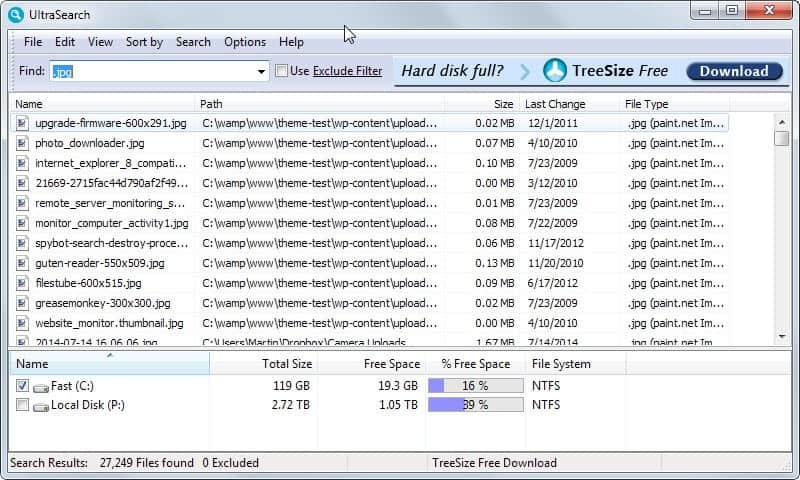

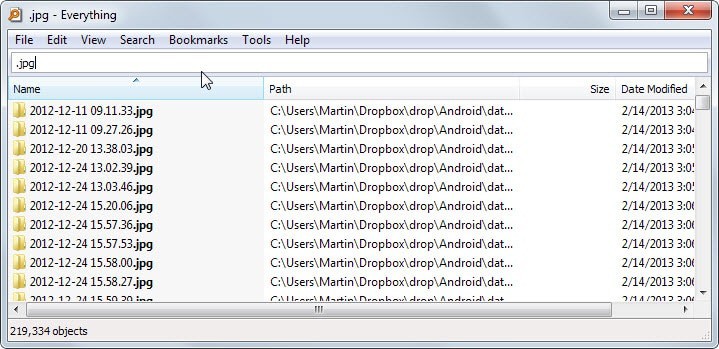
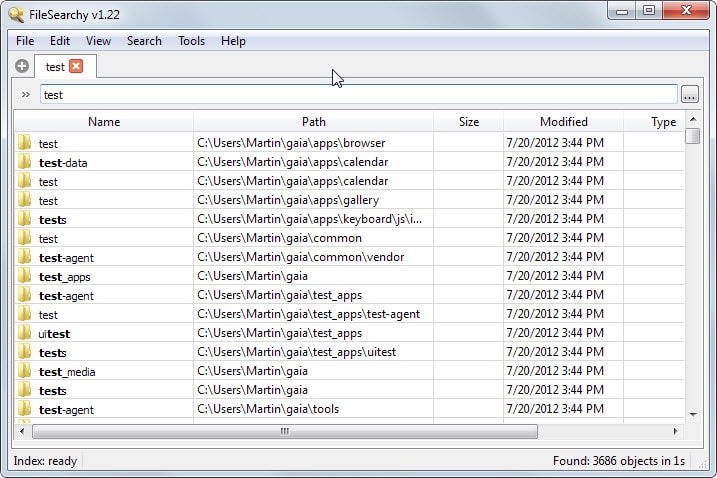
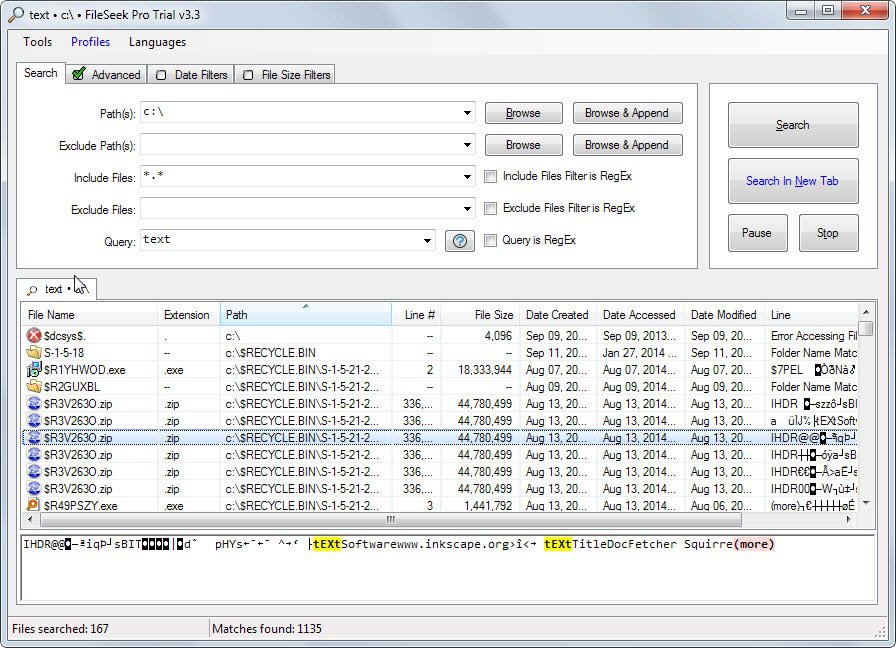
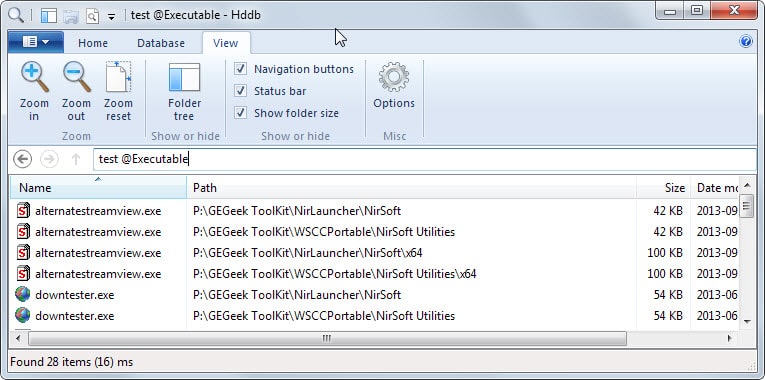
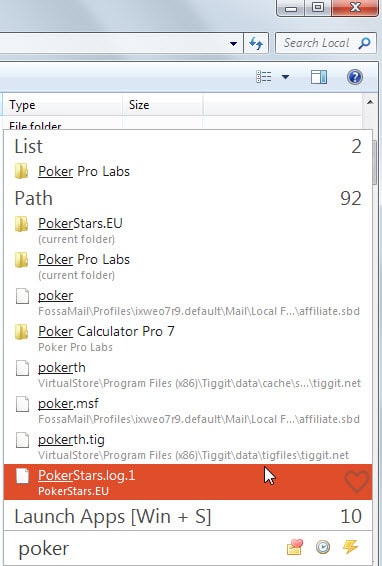
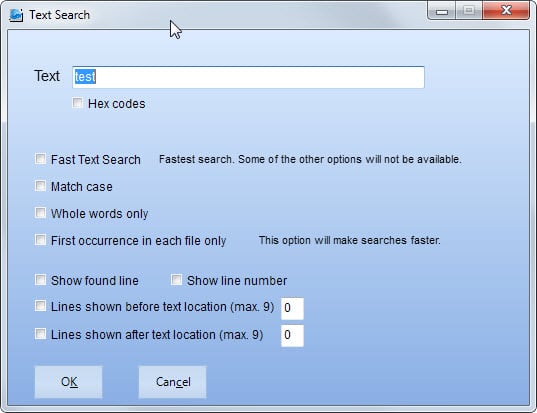
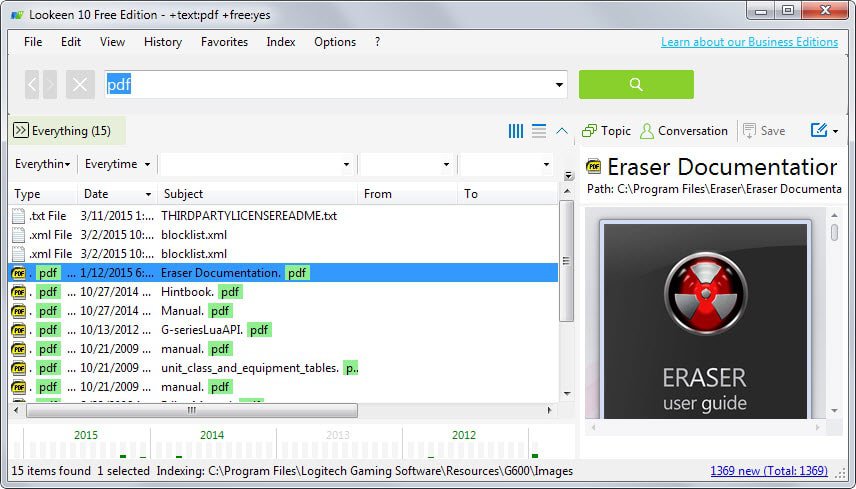
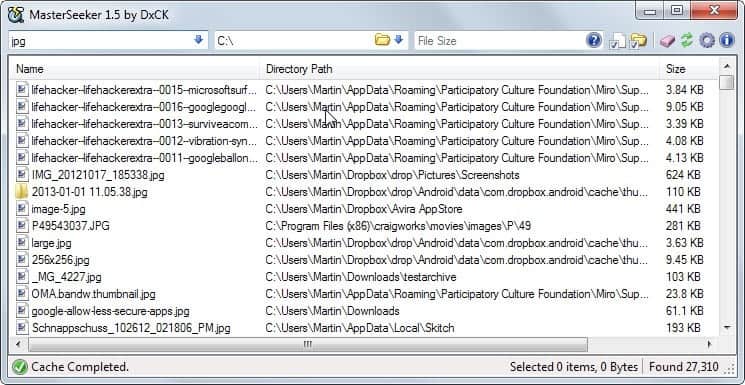
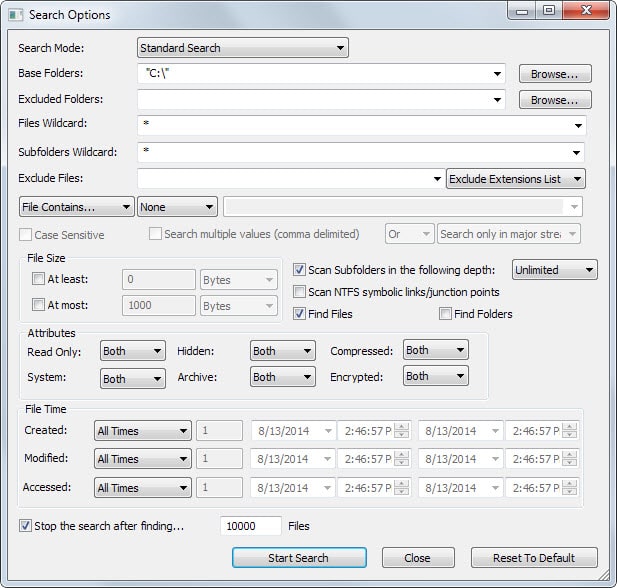




















UltraSearch and Agent Ransack (AKA FileLocator) both have features the other doesn’t, so iI just use both on my Windows 10 Pro box.
For example, with UltraSearch you can drag/move any of the results to another folder or other software, but Agent Ransack will always copy the files, which sucks.
UltraSearch would be best for me, that is if it didn’t crash as it does sometimes. Yet I’ll do the exact same task again, and then it will work. Years ago I sent bug reports to the devs but the issue remains.
I’m on Windows 10 Pro.
I use the google desktop search app and X1 – both quite good
Does anyone know if any of these programs has the ability to also search within .zip files? I’ve been searching for one but I still haven’t found one.
Hi Nick,
Exselo Desktop will index the contents of .zip files, and make you able to search for information within the files in the .zip file.
Thanks for the suggestion. I’ll give a try.
Try this one. It’s called CellNet 4.0, great for storing and playing media, documents, URLS. Has a built in search engine for locating your stuff lightning fast. It also boasts color coded numbering to get to your stuff almost instantly. It’s different and havn’t found anything quite like it. Built in help means you can get the hang of it in minutes.
Hi,
I also higly recommend the free DocFetcher ( http://docfetcher.sourceforge.net/ ) which allows not only searching by filenames (as it seems all tools above do), but IN these files! It allows you to search the contents of files on your computer. Can be installed as portable too.
Of course, indexing can take a while, but you can define folders to index, searching is very fast! I have indexed PDF files with more then 1000 pages, files which total about 12 GB – no problem!
DocFetcher is a good search tool, AnyTXT is another good search tool, it likes a tool named Everything, I am using both.
The last sentence in the Recommendations has an error. “Since UltraSearch uses the Master File Table, it is ideal for that. The downside here is that only the NFST file system is supported by it.” Shouldn’t it be NTFS?
Don’t laugh,. I have been using Mijenix Find (197kb) forever. It is the only utility I kept from their old PowerDesk Suite. I have used it with every Windows OS since 1998 including Windows 10. Still work great so I continue to use it. It’s portable. It’s small, and it’s fast.
Hello,
What is the best free search tool that indexes outlook? I use office 365 where windows search no longer works.
Thanks,
Prashanth
Hi,
Another desktop search that is now available to the public: Exselo Desktop
It is 100% free for non-commercial use, with no restrictions. Read more about it and download it at: https://www.exselo.com
Disclaimer: I work for Exselo
No, “Everything” does not search file contents, only file and folder names.
–
is like my think
–
Hi all, another desktop search utility is Lookeen, successor of LookOut. It may not be free and was mainly developed for Microsoft Outlook but it still fits as a desktop search tool.
Try the 14-days trial version on http://lookeen.com.
Kind regards,
PhilippT.
Disclaimer: I work for Axonic – vendor of Lookeen.
Think you might have made a mistake on the Everything write-up regarding content searches.
From the Everything FAQ:
Does Everything search file contents?
No, “Everything” does not search file contents, only file and folder names.
You are right. I have corrected the description. It was set correctly in the comparison table below though.
I’m a huge fan of DocFetcher — thanks for highlighting it. It’s saved me at work multiple times when trying to track down odd or obscure data in some random PowerPoint file from 2 years ago. Couldn’t live without it.
Past that, “Everything” works great too, followed by HDDB for any searches that involve sorting over 100k files.
LookDisk dead link
corrected, thanks!
A link for LookDisk is
http://www.fxsearch.com/ldw_eng/
Locate32 is amazing! Why? Because it does something that I couldn’t get any other program to do in any sort of fast and functional way… Indexing mapped network drives. It does it quickly too!
This by far has made it my go to program for search. The development may have stopped, but as noted it works perfectly fine. The author I have actually spoken with on a few occasions, and he’s just a really nice guy. I offered to donate to him, even though he stopped with development, and he declined. Even after this, he still has answered my support questions. For example, I noticed that network mapping was suddenly slow, and he suggested 3 things to try:
“You could try to enable following options in Advanced settings if it would change anything: “Do not save network drives and directories”, “Do not resolve icon for local drives”, “Avoid file access when reading icons”, “Use default icons for directories”.”
So if you try it out, and want Locate32 to index NFS mapped drives, try those 3 suggestions above.
Great comparison. Any chance of doing the same specifically for content searches.
Thanks
I’ve used Everything and grepWin (http://stefanstools.sourceforge.net/grepWin.html) for a while now. grepWin is pretty good at search as well as search/replace for plain text files if you need the capability.
Wow, awesome article!
It’s obvious that it took a good amount of time and effort to put together and I appreciate that.
I’m sticking with Everything (I believe that I discovered it here on your site), but it’s nice to see what else is out there.
I’ve been very happy with the job that Everything (the portable version) has done with 3 internal hard drives plus whatever I attach, and it’s set to run when Windows starts. I got tired of waiting for a whole 5 seconds for it to index things. :)
I went back to Copernic Desktop Search 3 (free), as version 4 (free) removed a feature I required (indexing of files with custom file extensions). There is an index size limit, so I set it to index whole words only.
I also use Agent Ransack.
That’s actually the main reason I did not list the application because of its limitations.
http://www.portablefreeware.com/index.php?sc=155
There is another good desktop search engine with “in-content” search ability: http://regain.sourceforge.net/index.php
The program uses java and created an search index.
Thanks, have added it to the user recommendations.
The most useful piece of software I have ever encountered is Listary due to it’s ability to locate folders for opens and saves. Why on earth MS do not incorporate this in Windows beggars belief. Latest version enables a launcher.
What about Find And Run Robot? http://www.donationcoder.com/Software/Mouser/findrun/index.html
I think it is more of a program launcher than search tool. It is excellent no doubt about that. Should I add it to the list? Anyone?
What does it take to have “In-Content” to be true? The SearchMyFiles screenshot shows “File contains” which is set to “none”. It might be the case that one is indeed able to search for content within a file.
Also it appears to be incorrect that SearchMyFiles limits the search results. The screenshot contains a check-box to limit the results, but one would assume that unchecking the box doesn’t limit the results. Maybe there are indeed limits. “Results are limited to 10000 files…” sounds like it would be a limit that the program sets and that it can not be changed.
Bastik, already corrected. Thanks!
Thanks for another interesting article, Martin.
I use often the file manager XYplorer for that.
It has a free version and a search feature.
SearchMyFiles can search by file content (text or binary search). You can also disable the option to stop the search after 10000 times.
You are right, how could I overlook this? Thanks so much!
Just an FYI, I don’t know if this is legit or not, but …
Chrome said it was bad, however, I scanned it with ESET nod32 and it said it was ok.
Well this is a Nirsoft program, so it is very very very likely a false positive.
Another recommendation for Agent Ransack, the free ‘lite’ version of FileLocator Pro.
Home page is http://mythicsoft.com/
How about UltraFileSearch? http://www.ultrafilesearch.com/ You can use it to search any drive including flashdrives very quickly, and it’s also portable.
Added, looks really cool.
the latest version of Everything has a lot of new features – http://www.voidtools.com/Changes.txt – including bookmarks and wildcards anywhere
my one regret is that it doesn’t handle hard links ( https://en.wikipedia.org/wiki/Hard_link ) – which is what calibre uses for example when you edit an author or book title and it moves the files/folder around in your library
Your conclusion part is incorrect. Everything supports regex, you just have to enable it from Search -> Enable Regex.
Right, thanks for mentioning that. Corrected it.
Agent Ransack (http://goo.gl/FdtBgR) . It is free for personal, educational and NGO use. It indexes contents of of PDF and Office/text files.
Agent Ransack is free for ALL use, including commercial use.
What about swiftsearch? It doesn’t have any options but I haven’t seen anything faster.
How about Anytxt searcher? It seems to meet your needs. You can find files containing any text you like to search in one second. It’s very simple to use, just like Everything.
I could not get it to run on my system, it would always hang.