SimpleScreenRecorder is a user friendly video capturing app for Linux
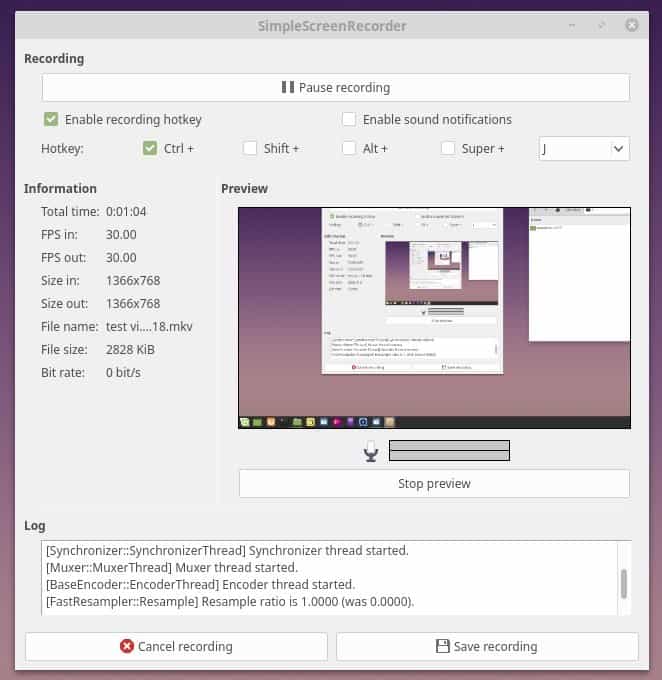
Video recording tools can be complex for many users. Besides requiring users to configure plenty of options, they often make use of technical terms such as bitrate, fps, codecs, sample rate and formats.
There are some solutions for users who are just getting started and those who want a simple app that makes configuration and recording a breeze, and one of them is called SimpleScreenRecorder.
SimpleScreenRecorder review
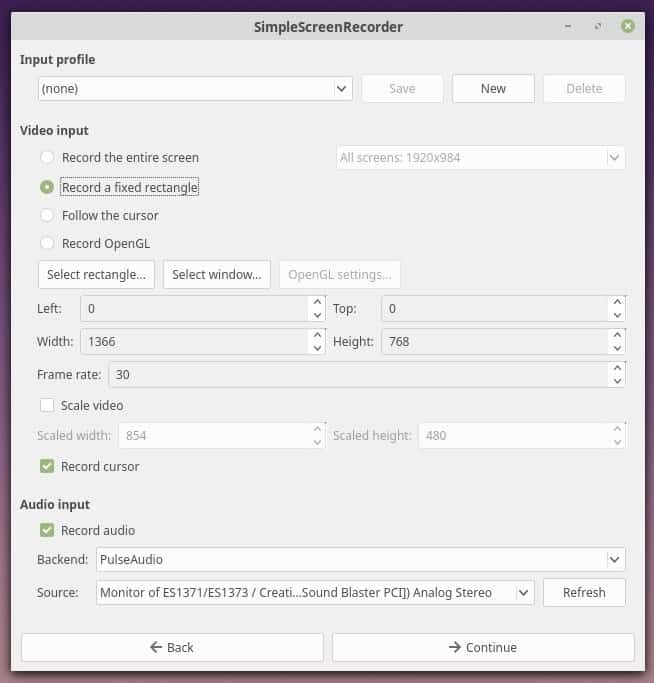
The interface of the program is, simple? Jokes aside, the app has almost no learning curve and makes things easy even for users who are just getting started.
There are 4 recording options to choose from:
- Record the entire screen
- Record a fixed rectangle
- Follow the cursor
- Record OpenGL
Record the entire screen captures the fullscreen when selected. The second option "Record a fixed rectangle" allows you to record a particular area of the screen. There are a few ways to select the area: the easiest one is the select window option. Select it and click on the app window that you want to record. The select rectangle option lets you use your mouse to draw a rectangle on the screen and anything that is inside will be recorded.
You can also manually enter the screen position values (left, top, width, height) to select an area that you wish to record, though isn't as easy as the other two options.
The profile option is used to save your settings; so if you want to record a video with similar settings, you might want to save that to a profile. SimpleScreenRecorder can record the cursor which is useful if you're making tutorial videos.
The application can record the audio as well which means that you can use it to record games but also microphone input. If you have multiple sound cards, you can select which one should be used as the audio source.
Follow the cursor is an interesting option as it records a portion of the screen around the mouse cursor based on width and height that you set.
The OpenGL option is used for recording game videos and a script-injection method is used for this.
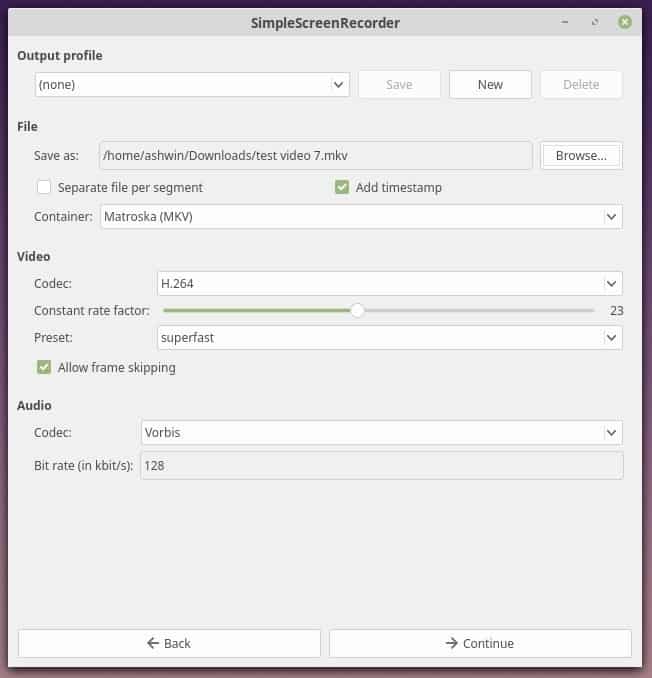
Once you have selected the recording mode and configured settings, click on Continue. This will take you to the output settings and you may select from various output profiles.
SimpleScreenRecorder can save the videos in MKV, MP4, WebM, OGG and other video formats and choose from H.264, VP8, Theora among several video codecs. For audio, you can pick from Vorbis, MP3 and AAC or other audio codecs and set the bit rate. You can optionally set the timestamp to be displayed in the video as well. Select the folder that you want to save the video in and name your video.
There is one final screen, the actual recording screen. You can use this to watch a preview of the selected area to get an idea of what it looks like. And if it's not to your liking, you can go back and start over. When you're ready, hit the start recording button or use the default hotkey, Ctrl + R. You can change it to use Shift/Alt/Super (Windows key) and any alphabet key of your choice.
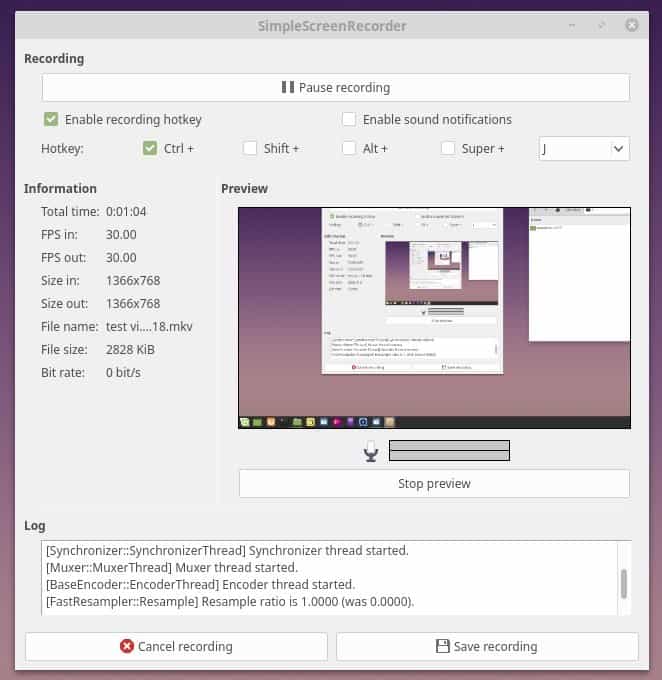
You can pause, cancel or save the recording at anytime. The information panel displays the total duration of the video, the input/output frame rate, size, bitrate, file name and file size. Do remember that this is a basic app which means that it does not feature a video editor.
Closing Words
I would say SimpleScreenRecorder is just as user-friendly as Windows' Snipping Tool. Of course when it comes to video tools, there are a more options to configure but don't let that put you off.
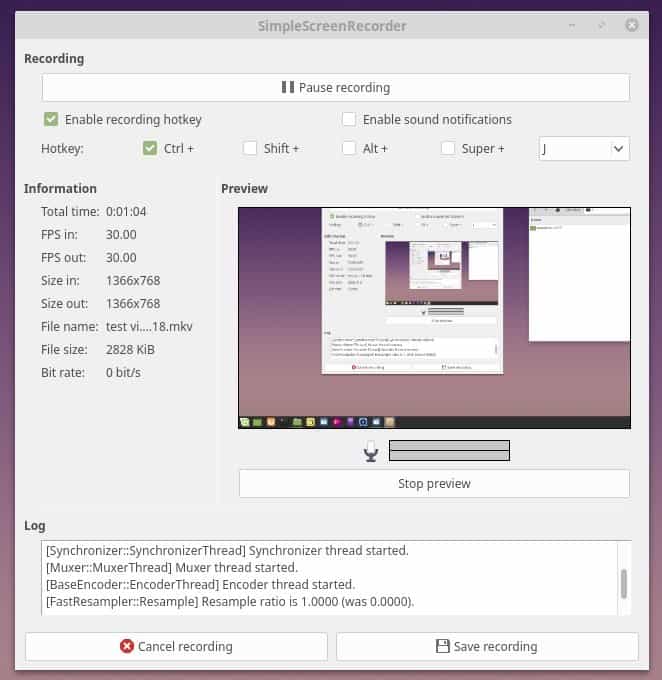







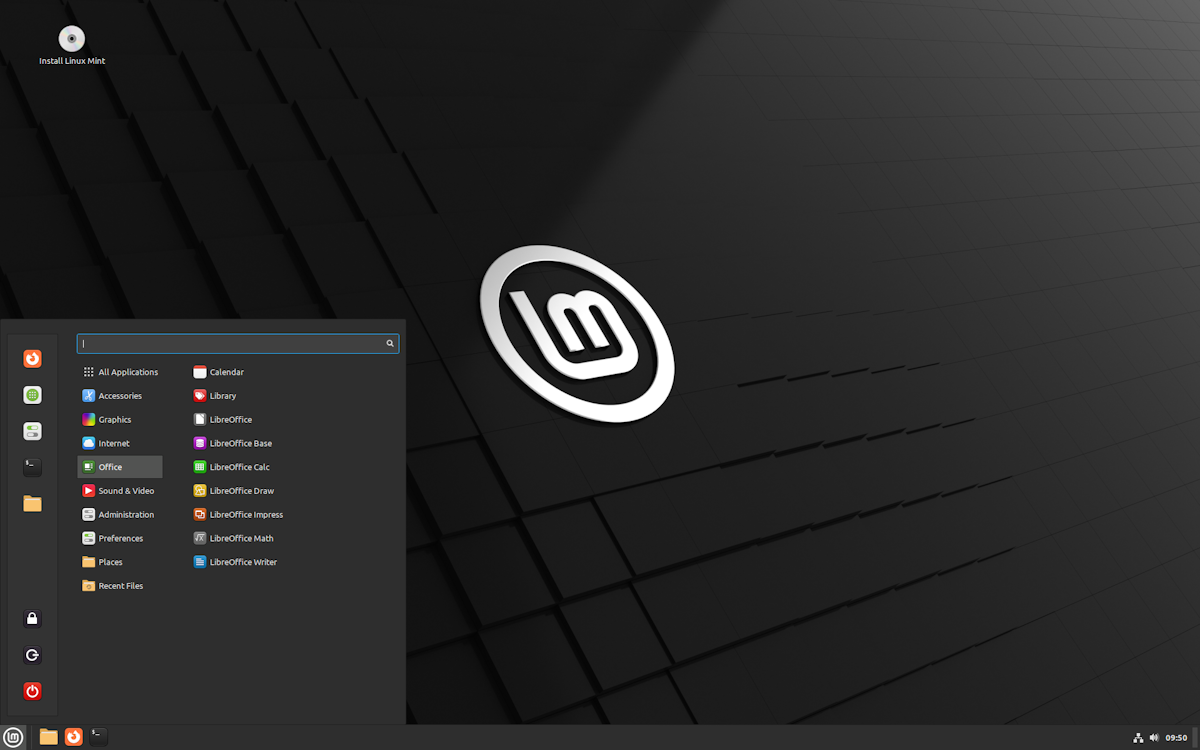
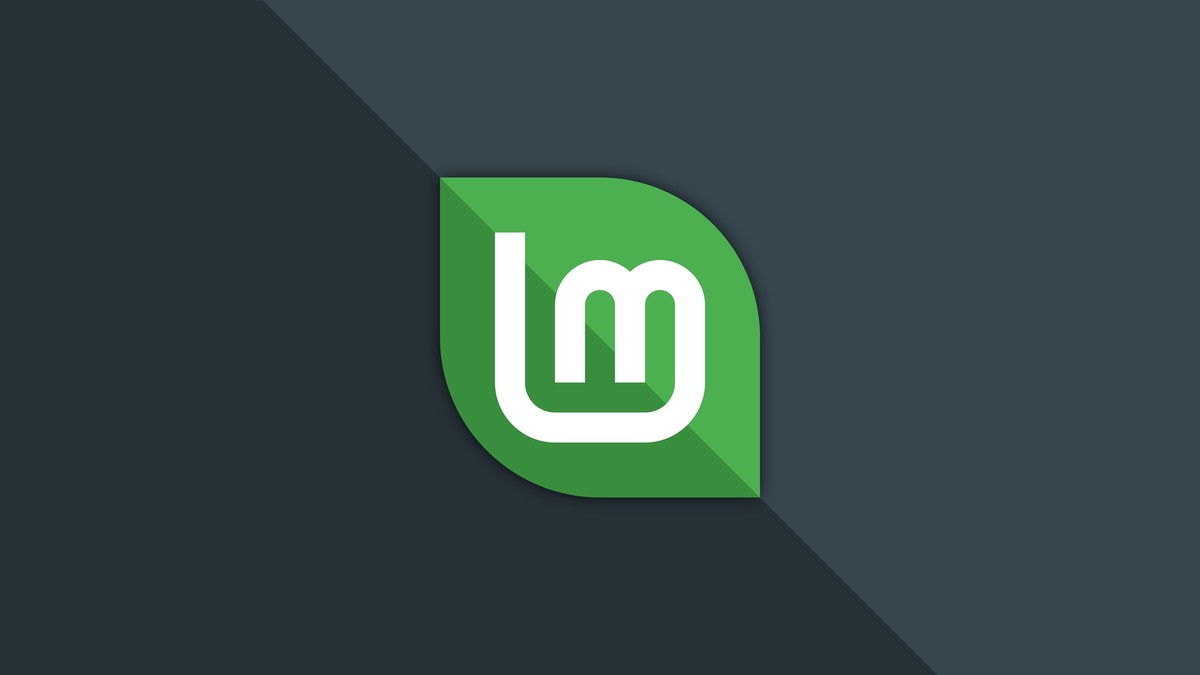
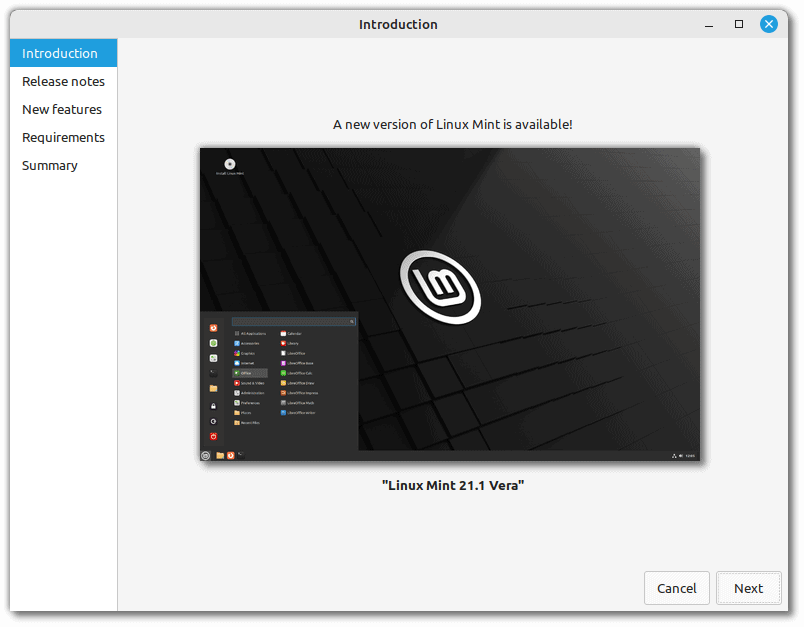
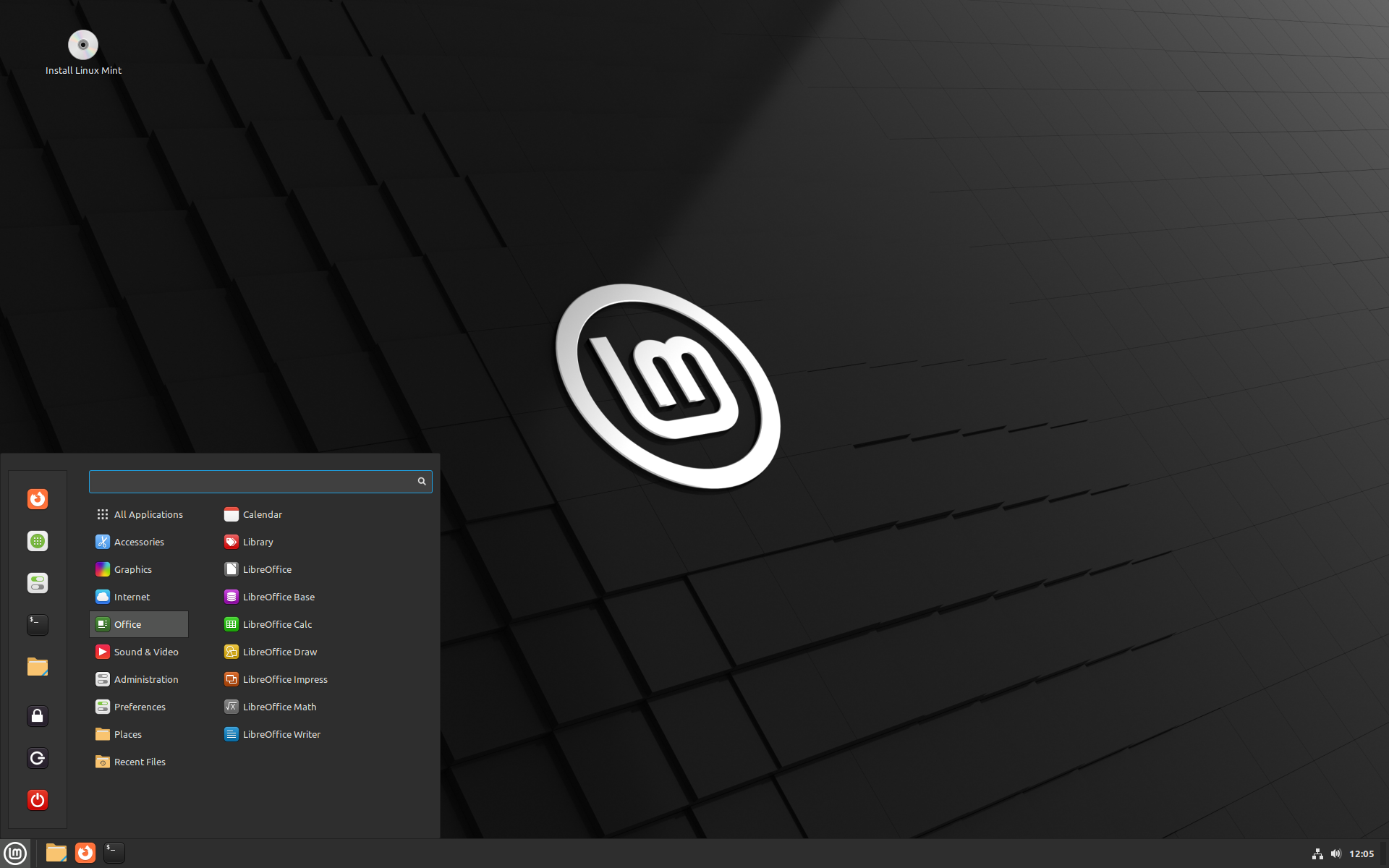
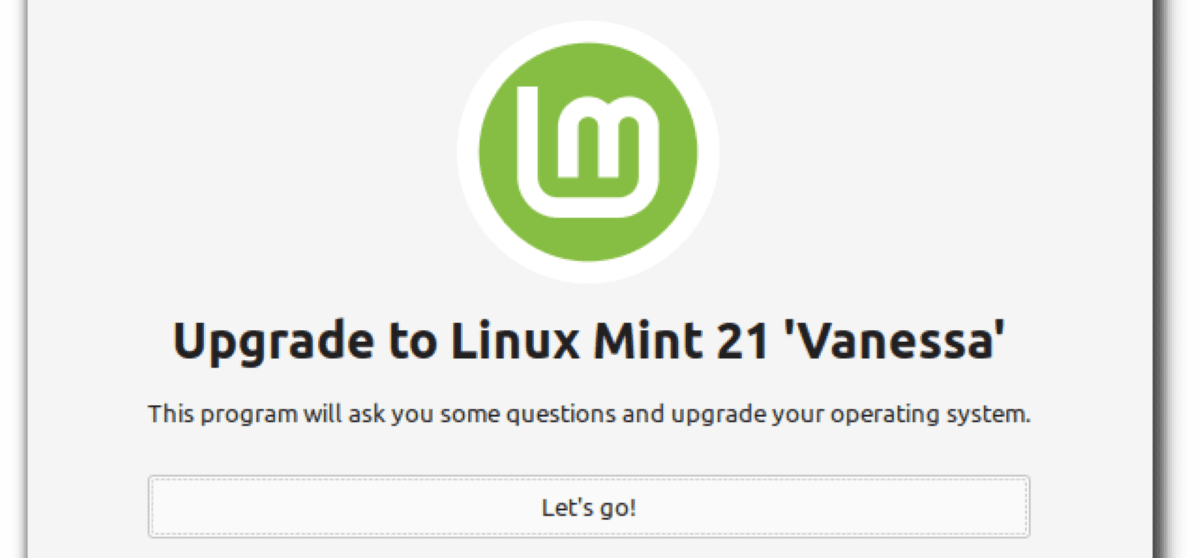















SimpleScreenRecorder is really good, but I find VokoScreen even easier to use. Oh and for really quick “showsomeonehowit’sdone” stuff, I use Peek.
This is too complicated for me to obtain. I prefer apps that are ready to run.
Compiling from source is old school.
Most distros have it in their repositories. You don’t have to compile from source.
I did find it now that you mentioned it, but the information is very obscure.
Thank you for telling me.
There are compiled packages available for Debian, Fedora, OpenSUSE, Ubuntu, etc. on the SimpleScreenRecorder’s main page. No need to compile it from source if you don’t want to.
“Simplify, simplify, simplify.” A tech writer who heeds the advice of Thoreau; impressive.
Nir Sofer hasLotsToOwnUpForWithHisCamalCasingNomenclature !