Cute Video Audio Merger: combine video and audio on Windows
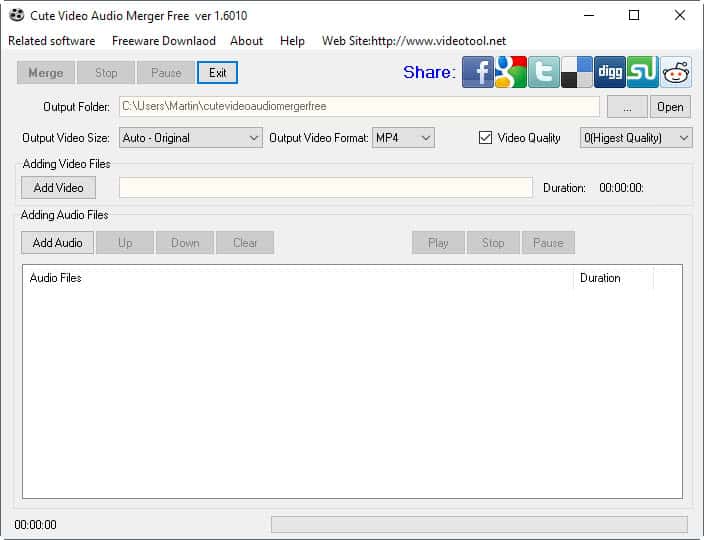
Cute Video Audio Merger is a free program for Microsoft Windows devices that allows you to merge video and audio files near effortlessly.
You need to use third-party tools if you want to merge audio and video files on Windows machines. While you can use programs that record video and audio at the same time, you may want greater control over the audio at other times.
For instance, if you upload videos to YouTube, you may add your commentary or music to the video separately to make sure it fits perfectly. This is especially important when you cut the video after recording it.
YouTube itself does not offer options to add a custom mp3 file to uploaded videos. This means that you need to process the videos on the desktop computer before you upload it.
Note: Some antivirus solutions or browsers may block the download, or warn you. This is not because Cute Video Audio Merger is malicious, but because it may contain potentially unwanted offers. In my case for instance, it suggested to install other videos tools during installation. Make sure you uncheck those offerings if you don't require them.
Cute Video Audio Merger
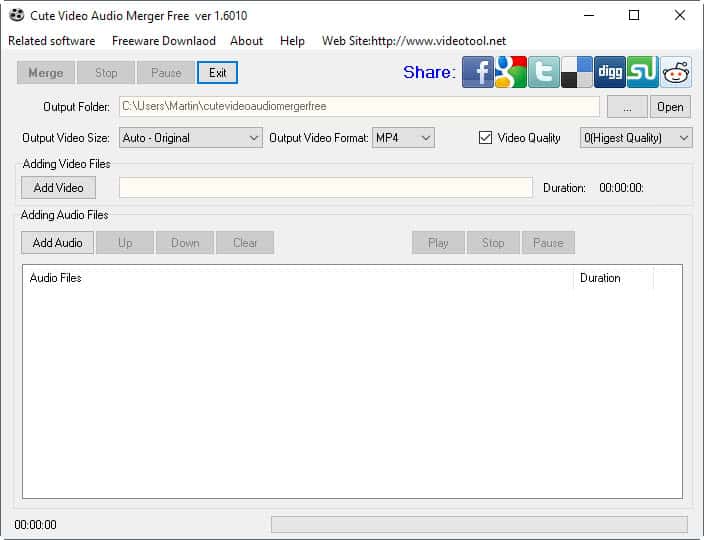
The program is dead easy to use. Start with a click on the add video and add audio buttons in the interface to add a video file and an audio file that you want to merge.
The program displays the duration of the video and the audio file. Note that you may add multiple audio files to make sure audio plays during the entire video.
The only other options that you have are to set the output directory for the merged video, the output format, and the video quality.
You may need to play with the output video size and format a bit to find the best suitable option. Usually, it is a good idea to keep the original size, and pick the same output format as the source video.
A click on merge starts the audio and video file merging process. Please note that the video's original audio, if it exists, is overwritten in the process.
As far as supported formats are concerned: major video formats such as mp4, avi, flv, or mkv are supported, and so are audio formats such as mp3, wav, ogg or flac.
Closing Words
Cute Video Audio Merger is a simple program that gets the job done. It is dead easy to use to merge video and audio files, and supports all major formats.
Experienced users may miss some options, for instance more output settings to fine tune the quality or output, or selection of different encoders.
All in all though it is a handy program that merges video and audio files quickly on Windows.
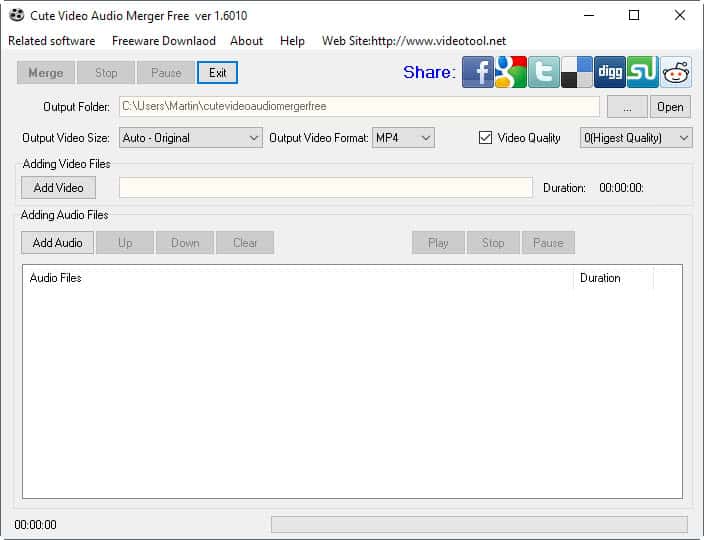


























There is no Download Button to download the file. Thanks.
The link to the developer homepage is in the Summary box below the article.
this program would be more appealing to me if it were able to separate aside from simply being able to merge, the capability to merge and separate different type of streams with be nice too
Surprised Lightworks isn’t mentioned. Delete the audio from a previously narrated file, record a voice over, whatever the average person wants to do with voice and audio.
MKVToolNix (https://mkvtoolnix.download/index.html) is another great program for such task.
I use it a lot to soft code MKV videos with subtitles, works like a charm!
EDIT: It’s available on most platforms, including Arch, CentOS/RedHat, Debian, Fedora, FreeBSD, Gentoo, macOS, Mageia, NetBSD, OpenIndiana, openSUSE, Slackware, Ubuntu, Windows, Zenwalk)
I’d use ffmpeg for this purpose. I mostly use it to extract audio from video, but it can also merge them together. Since it doesn’t have a UI, I keep all my used commands in a txt file, so all I have to do is copy/paste in a command prompt.