Merge Video and Audio on Windows
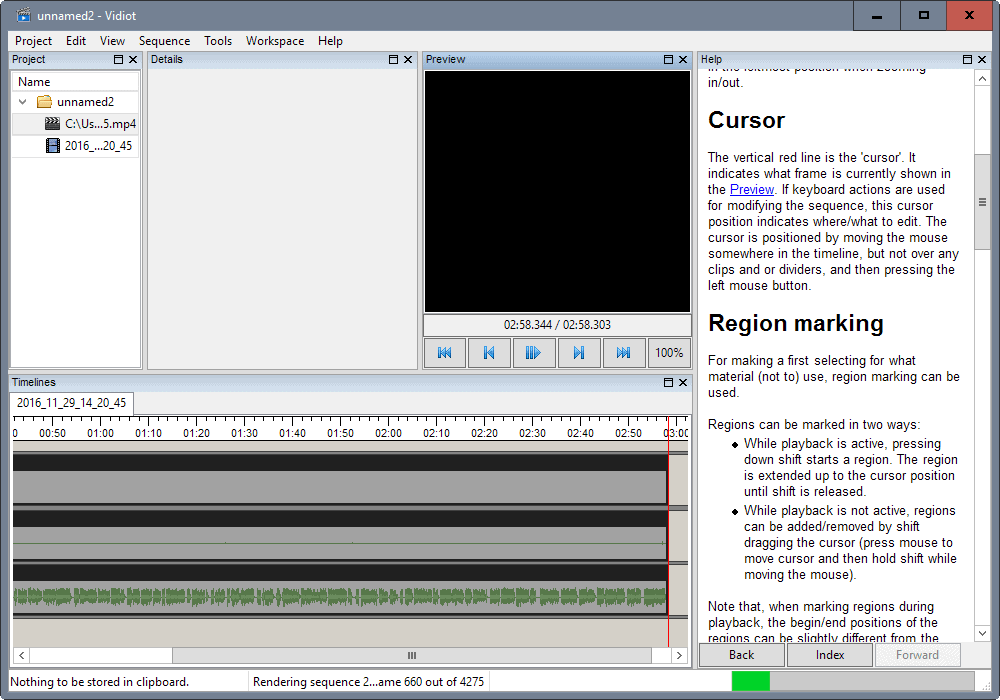
It is relatively easy to merge a video and an audio stream on Windows provided that the source files are not too obscure.
I made the decision recently to try a couple of things on YouTube. One of them had me record video, and get someone else to do the talking. You would not want to listen to my heavily accented English so I figured it would be best to get someone else to do that for me.
I would then merge the two, and upload the cut video with audio to Ghacks' YouTube channel (yes such a thing exists).
My requirements were simple: I wanted a free, easy to use program to add the audio file to the video. Anything else beyond that would be a bonus but not really required at this stage in time.
Merge Video and Audio on Windows
While there are plenty of programs out there to merge video and audio on Windows devices, many are not that easy to use.
Vidiot, an apt name for the desktop program, was the second program that I tried. The other crashed on me on first start and since I did not want to spend valuable time researching crashes, I decided to move on (one was VSDC Video Editor which looked great).
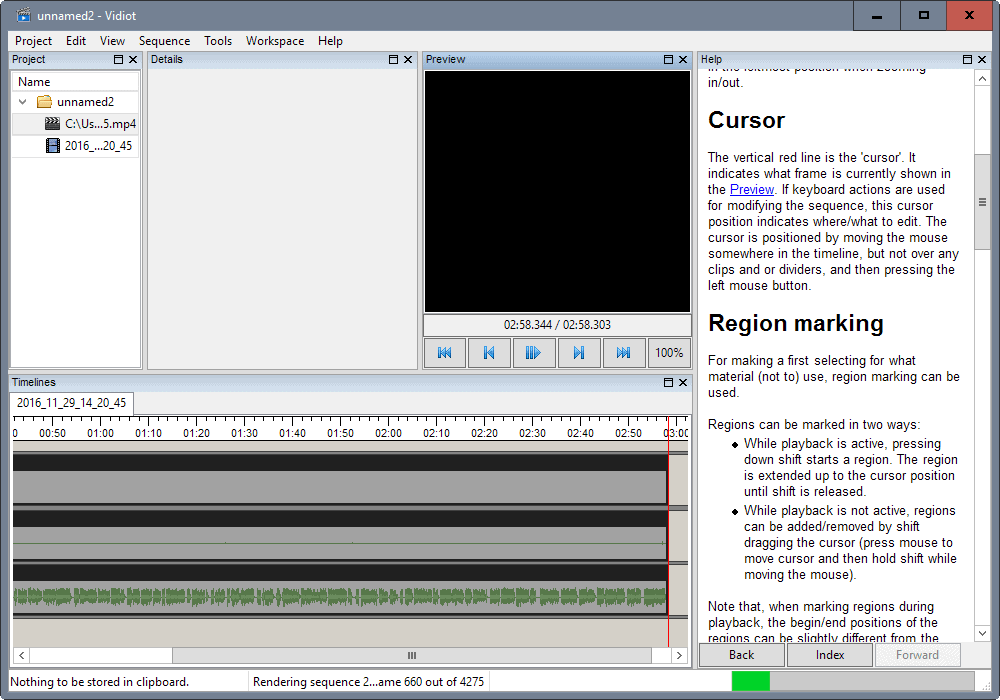
The Vidiot interface is rather simple. You can load different video and audio files and they are automatically represented in the timeline in the lower half of the interface.
You may preview the video at any time with a click on the play button, and move timelines around to make them fit.
This makes it easy to make sure video and audio are in sync among other things.
The one issue that you may have is that it is not clear right away how you select part of a timeline. This is useful if you need to cut a video or audio track so that the audio track matches the video.
All you need to know is that you need to click on the timeline first. This is the starting point. Now hold down the Shift-key, and drag the mouse to the end location.
You may then cut the selected part, or use Sequence > delete marked regions or delete unmarked regions to remove the part from the video.
I suggest you play the video with audio before you start the conversion. Select Sequence > Render "project name" to render the video with audio and save it to the local system.
Videos are saved as avi files in the same directory as the source video.
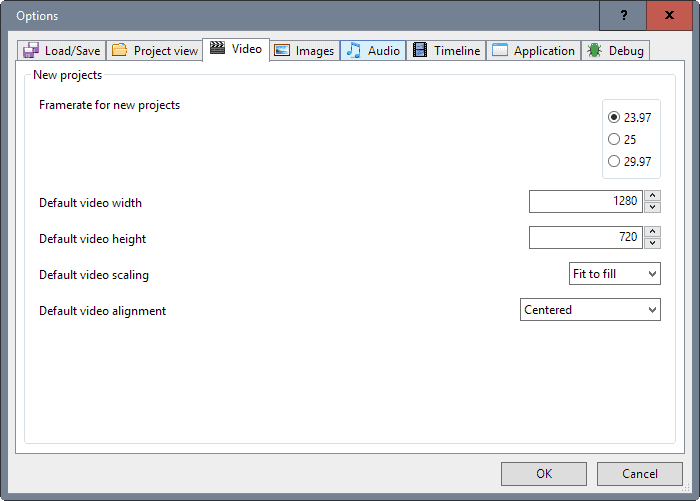
The application supports several compositing options, including cropping, changing speed, scaling, rotating, adding transitions, trimming and more.
You may want to check out the options of Vidiot at least once. There you find options to change starting parameters such as fps, video width or height, or video scaling mode among other preferences.
Closing Words
Vidiot is not a professional grade video editor but it is sufficient for light tasks. I'll probably have to look for another program once I start getting the hang of it and want to add effects and better transitions to the videos. For now though, Vidiot is all I require.
Now You: Which video editor can you recommend?
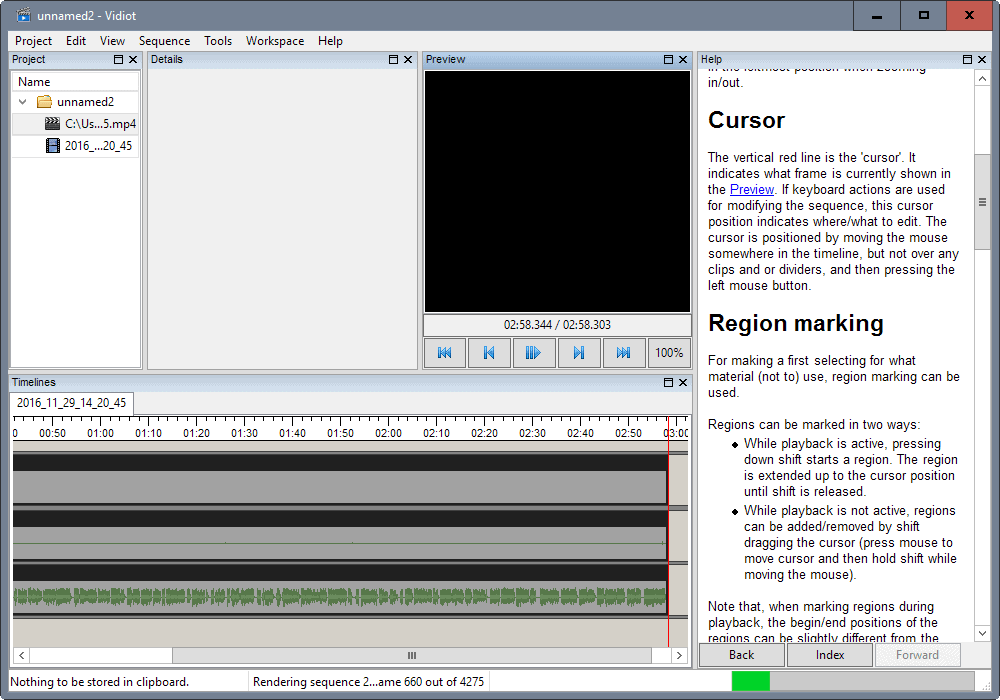



















Thanks, works well after saving Instagram Live Videos because they r only downloadable as seperate audio and video streams.
Hey Martin,
Merging video and audio goes very well and easy, but the file saves as .vid and not as .avi. Any idea how to fix this problem?
Hey Martin
I actually *would* like to hear your “heavily accented accent”, at least once :)
Sony sold theirs & Nero is BLOAT
Take a look at OpenShot at http://www.openshotvideo.com/ which started life as a Linux only video editor. I just noticed they have Windows, Mac and Linux versions now.
https://www.shotcut.org/
https://www.blackmagicdesign.com/products/davinciresolve
https://hitfilm.com/express
I’ve had it with the broken promises of free video programs. The fact is that a £25 product from Sony or Nero will save you dozens of hours of frustration. There’s nothing wrong with paying for software and people need to open up their wallets rather than expecting free stuff all the time.
Depending on the video and audio formats in question, you can also use good old VirtualDub for this task.
Agreed. I used VirtualDub in the past and have published a couple of tutorials:
https://www.ghacks.net/2011/06/26/how-to-change-a-videos-speed-with-virtualdub/
https://www.ghacks.net/2011/06/20/how-to-split-videos-in-virtualdub/
https://www.ghacks.net/2011/06/18/how-to-merge-avi-movies-with-virtualdub/