How to whiteout text in PDFs using DocHub and Google Docs
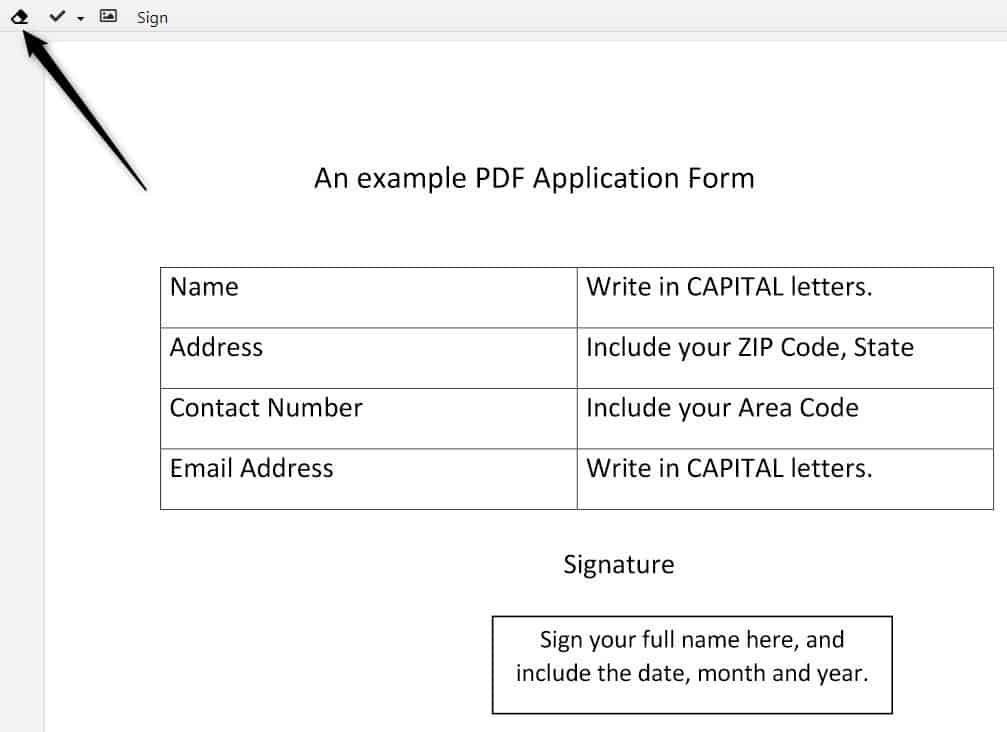
Filling up a PDF form is pretty easy. You fire up a PDF editor application, use the text tool in it and type away.
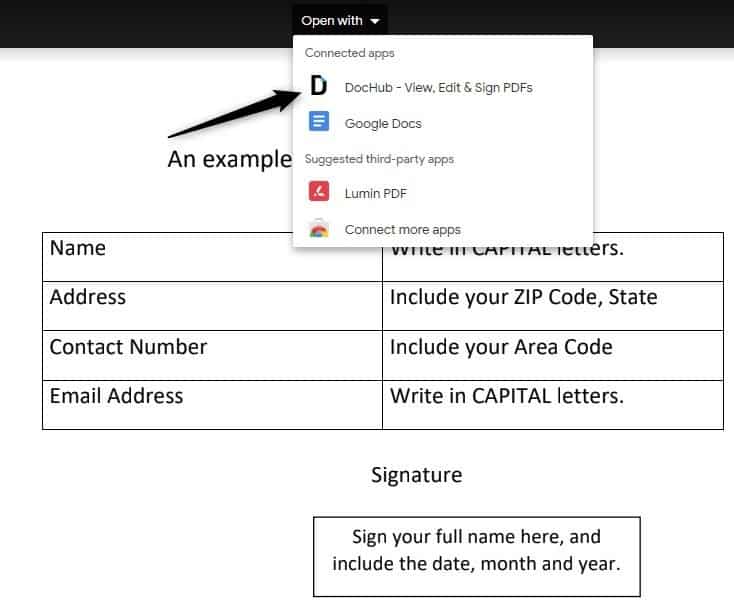
Editing a PDF which already has text in it? It's not that easy.
Say for example, you have an application form which has a few text fields but instead of blank boxes to type in, there is already text in some of the fields like "Write in CAPITAL letters", "Include your State", etc.
I know this is a rare example, and your use case scenario might be a lot different. Editing such forms can be a lot more difficult. Why? Because PDFs are meant to be finalized versions of documents, hence you can't delete text from them like you would do in Microsoft Word or LibreOffice Writer.
The hard way
You could try taking a screenshot of the PDF and use an image editor to erase the text. Then you could print and scan the edited version to create a new PDF. Use a PDF editor to write what you wanted to in it. That's a lot of work. And what if you don't have a printer or a scanner?
The easy way
There are a few ways to do this including using paid applications like Adobe Acrobat. Inkscape is a free option which supports PDF editing and it could work well (depends on the PDFs content).
If you have Microsoft Office, you could try using Word to edit PDFs. LibreOffice supports editing PDF documents as well. During my tests, all three programs rendered parts of a test document useless (for e.g. check boxes were missing or distorted, images/logos were blurred etc).
Even if I could erase text using these applications, I would not be able to use the document because the programs had modified other parts of the PDF. Offline free PDF editors that I tried didn't have a whiteout or eraser option either.
There are quite a few online services that let you edit PDFs. And one of the most popular ones is Google Docs.
How to whiteout text in PDFs using DocHub and Google Docs
1. Upload the PDF to your Google Drive.
2. Double-click on it to preview it.
3. There is an "Open With" option at the top of the screen. Click on it and select "DocHub". (This is a third-party service but is trusted by Google).
4. You will be prompted to grant DocHub permission to access your Google Drive. It needs this to read/write your PDFs. Once you allow this option, you can use the DocHub website directly in the future (as long as you're signed in to your Google account).
5. The PDF should load in DocHub and you will see a toolbar at the top of the screen.
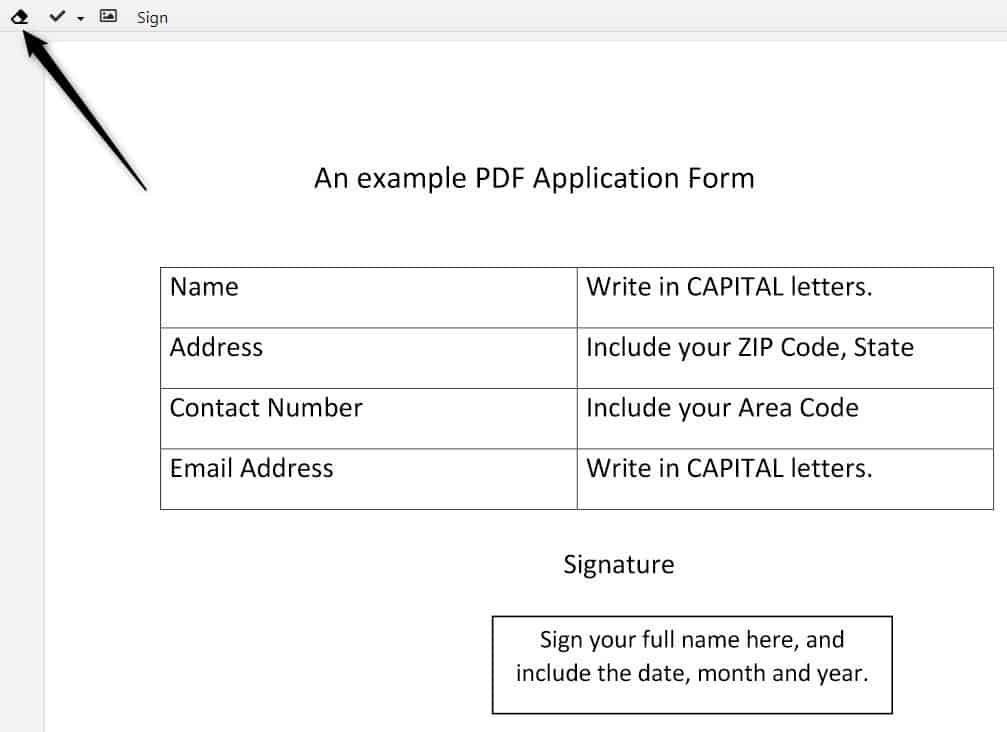
6. Select the Whiteout tool (eraser icon).
7. Draw a box over the text that you wish to delete. And it will be deleted.
8. Save the PDF and it's ready for use.
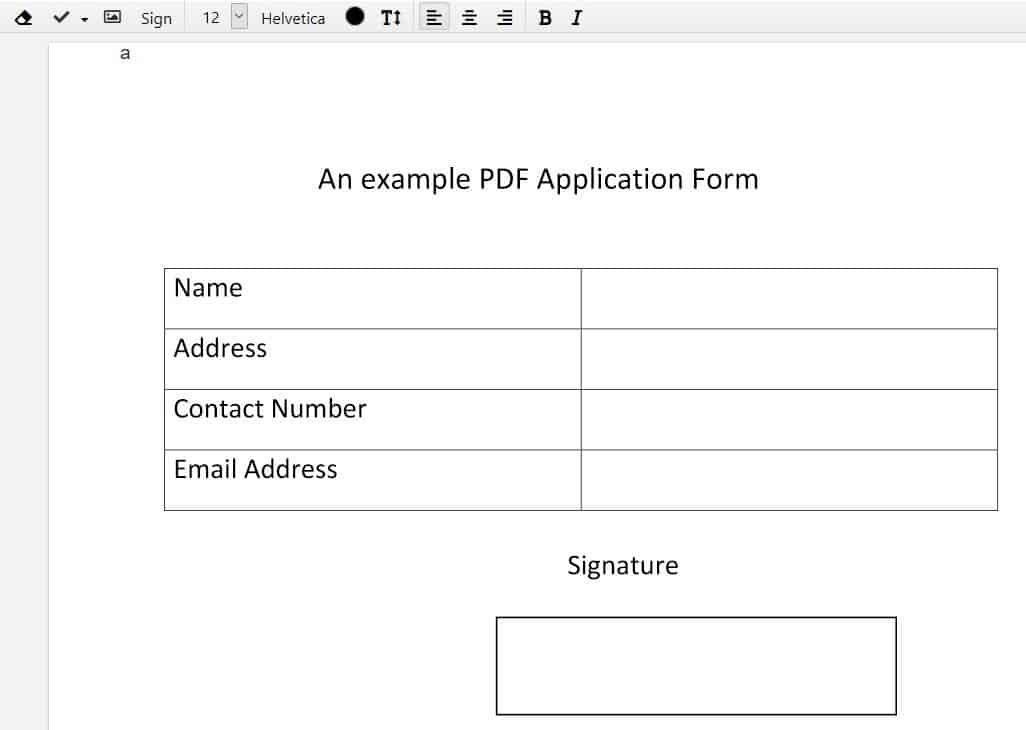
In case of our application form example, this method can be used to make the text field appear blank. After which you can use the text tool in DocHub or any PDF editor to fill the form.
There you go, a free cross-platform to whiteout text in PDFs. All you need is a web browser, and a PDF, obviously you need one.
Closing Words
Online services may not work in all situations as you may not want to upload confidential documents to an online service. If the PDF document is generic however, it is a valid option that should work in many contexts.
Now You: Which tool or service do you use for editing PDFs?
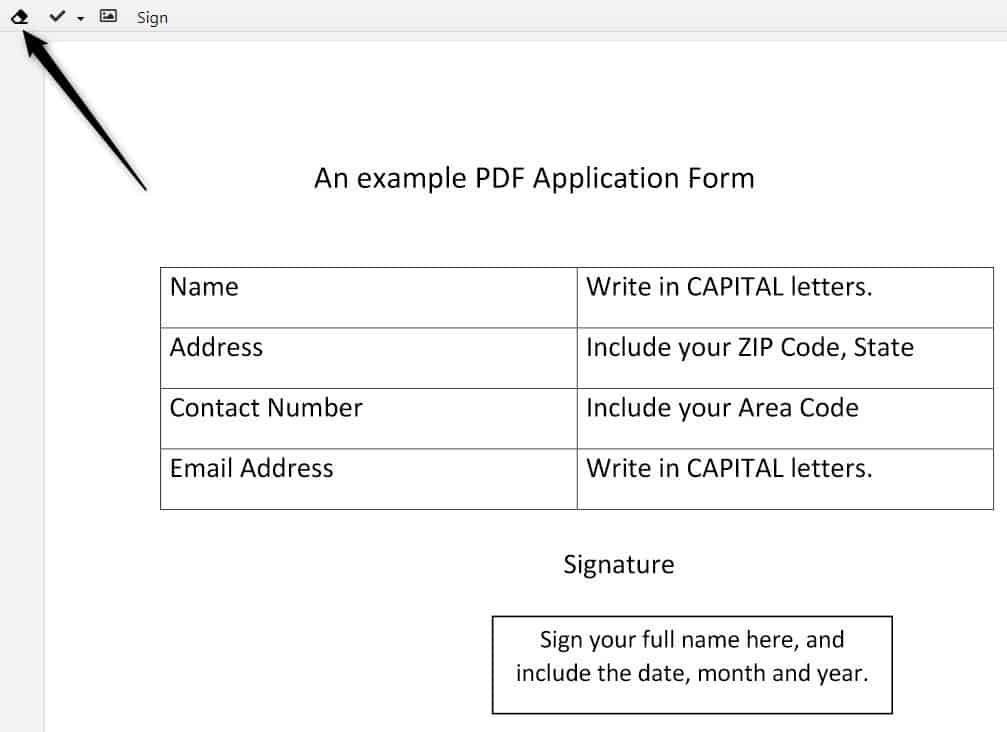


















So, I tried this on a scanned pdf document, and successfully used dochub to whiteout a word in the document.
I then as a test opened the pdf in LifreOffice draw, only to find that the whiteout space was actually just a white coloured square I could simply shift to reveal what was in the image underneath.
This is not a secure option really unless you don’t care that people can uncover what you’ve ‘whited out’…
VioletMoon, thank you for your feedback.
On principle, my how-to articles are always based on real life scenarios that my friends or I have encountered and solved. I love looking for alternatives to software that I have, even the ones I paid for (like OpenShell instead of Start10, XDM instead of IDM, etc).
Regarding the example document? The one in the screenshots? Oh, I just created a table in Microsoft Office Word and exported it to PDF. I couldn’t use the actual PDF which inspired me to write this post because it was an invoice/contract from another client of mine.
I made the example PDF, to highlight how unwanted text can be deleted easily, it saves a lot of time.
if you got a simple form like this the best way is to create a new one.
libre office is the best choice to open and try to apply changes on PDF.Not a perfect tool but you can do a lot , that’s not writer but draw to do this job.
I know some people say why a mammoth suite to do that; so that’s because there is no solution on the free world.
The cheapest shareware is KOFAX pro PDF about 180$
I use PDFill (http://www.pdfill.com/index.html) to edit/create PDF files. I’ll get a lot of order forms in PDF from various organizations within my temple, and I enhance them by adding editable fields, including radio buttons and check boxes. What’s great about the software is that you can add Javascript that fire off on events, for example, when the user leaves a field. So if a user changes a quantity on an order form, I can have all the subtotals and total fields (which are set to read-only) automatically updated with the right dollar amounts. You can easily white-out information that you want to replace, insert text or images, etc. The software also comes with utilities that allow you to split apart PDF files, rearrange them, convert images to PDF or PDF to images, etc. The pro version is only $20USD, with free lifetime upgrades. I started years ago with version 3.0 and they are currently up to version 14.
If I understand what you want to do, I think you can quickly do this in most well-featured free pdf readers. I use an old version of Foxit Reader. In my version I select Comments | Typewriter | Textbox. Then I draw a box over the area I want to fill, right click on the border and select Properties, then select a Fill color of white and [border] Color of white and the area appears all white. Then I draw another box over that area and type in what I need to type there. You can print this immediately. Or, since my version of the free Foxit Reader did not you to save these changes as locked (uneditable), I just print the pdf again as a pdf. This file is much bigger but it’s locked.
Ashwin, good solution, perhaps, to a valid problem that exists among most users.
If you don’t mind, can you supply a link to the original document you used in the example. I would like to see what I would do in the same scenario. I’ve yet to have the problem described.
It would be interesting to go through the “process” myself and find a solution. “Problem-solution” articles are quite good.
By the way, Ashwin, your articles provide more information than I imagined. Yesterday’s post on using torrents to send files is excellent.
Many of your articles only cover one program out of many, many programs. At first, the style upset me. Now, I find that by reading one of your articles I am naturally inclined to start looking for other programs and solutions.
For non confidential PDFs I use an on-line service, PDF2GO – Edit PDF at
https://www.pdf2go.com/edit-pdf
Confidential PDF? I don’t edit because I have no desktop application to do so.
How about reviewing a program labelled free that doesn’t require you to upload your confidential document to them first. A third-party service trusted by Google isn’t exactly a ringing endorsement of privacy and ethics.