Metatogger is a great way to manage your music library
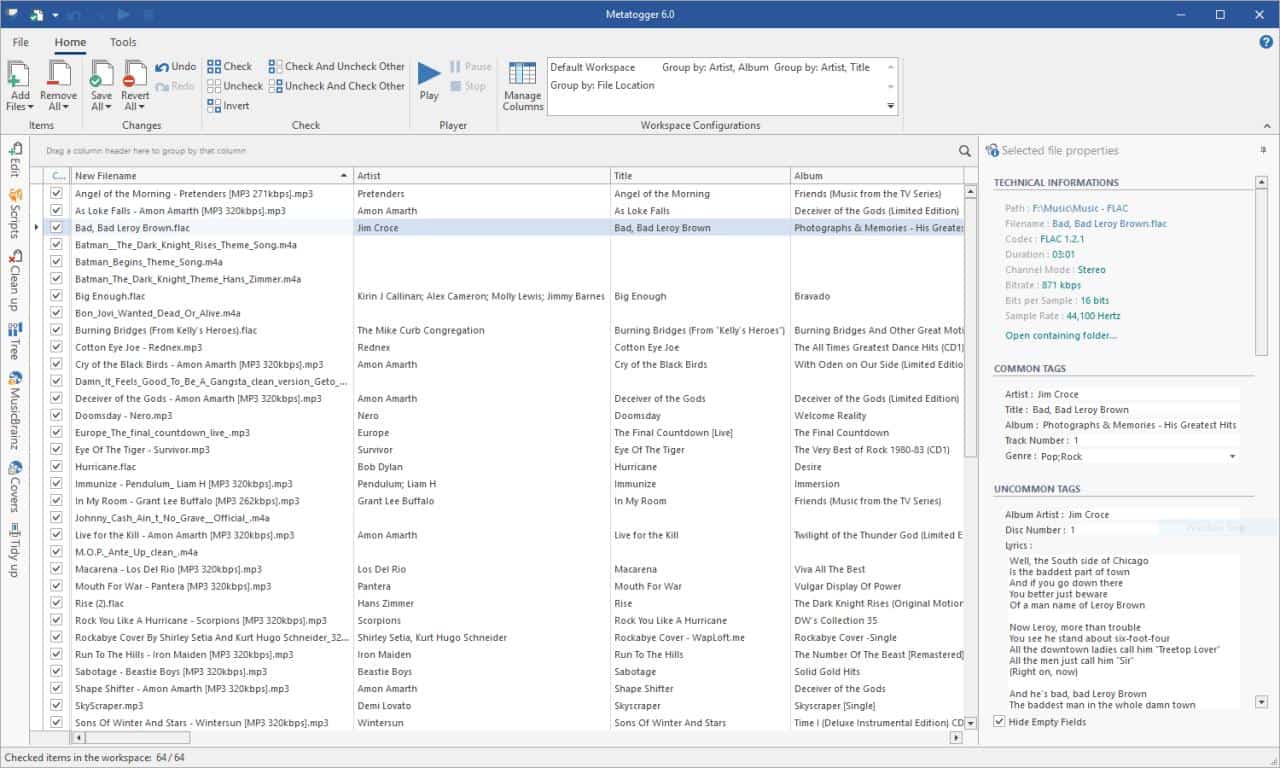
A properly categorized music library is important for music lovers who listen to music on their electronic devices. The best way to manage your collection is by tagging your songs and albums properly.
Doing this manually can be a real chore, especially if you have hundreds or thousands of songs.
Tip: check out previously reviewed music taggers Picard or TagScanner.
Metaogger
Metatogger can help make your life a bit easier. It is a freeware program for Microsoft's Windows operating system. The program requires the Microsoft .NET Framework 4.6.2 or higher.
The interface of the program has a Microsoft Office vibe, with a ribbon interface toolbar, a menu bar, and a side-panel.
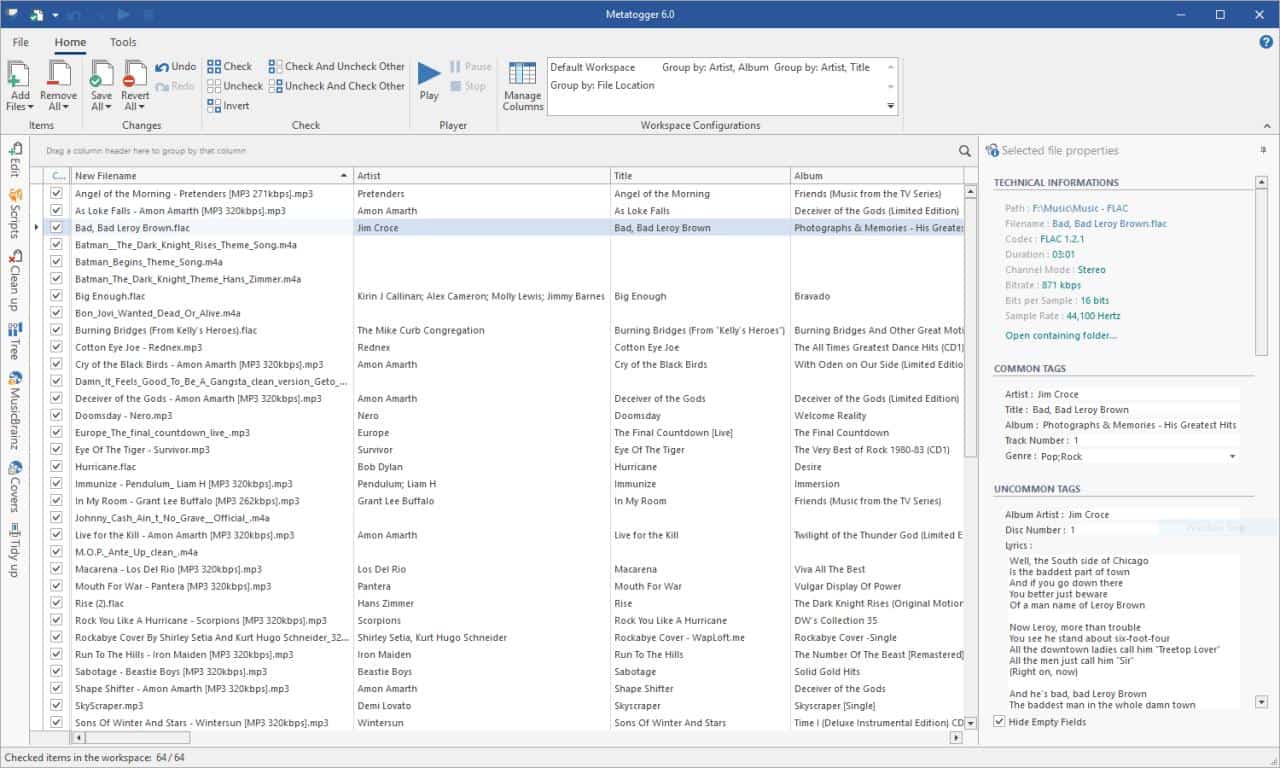
Metaogger isn't your conventional music management software with a folder view. It uses workspaces that can be saved (as .jms sessions, m3u or m3u8) and re-used.
You can export workspace data to XLSX (Microsoft Office Excel format); to get started, you need to add some files or music folders to Metatogger's workspace. You can also use Windows Explorer > Open with Metatogger or just drag and drop audio tracks to the interface. It can even import audio files from playlists.
Once you have added some files to the workspace, you will see the track info of the added songs displayed in 4 columns: Filename, Artist, Title, Album. You can select and deselect tags that you wish to edit or preserve.
The right sidebar displays more information including the codec, bitrate, sample rate and more information. It also displays the tags of the track such as the Artist, Album, Track number, title, genre, etc, and you can view the embedded cover art or add one to the track. You can use the columns or the sidebar to edit the track info manually.
Workspaces support customization; you may right-click on a column and select the Column Chooser or use the Manage Columns option from the Home toolbar to add or remove columns from the workspace.
Toolbar
The File menu is where you save the workspaces and also download the track info database. This database is retrieved from Musicbrainz. The best part about this is that it works offline once you have downloaded it and can be used to tag millions of songs. I found this incredibly useful as it had all the tags, lyrics, album art for a lot of songs that I tested it with.
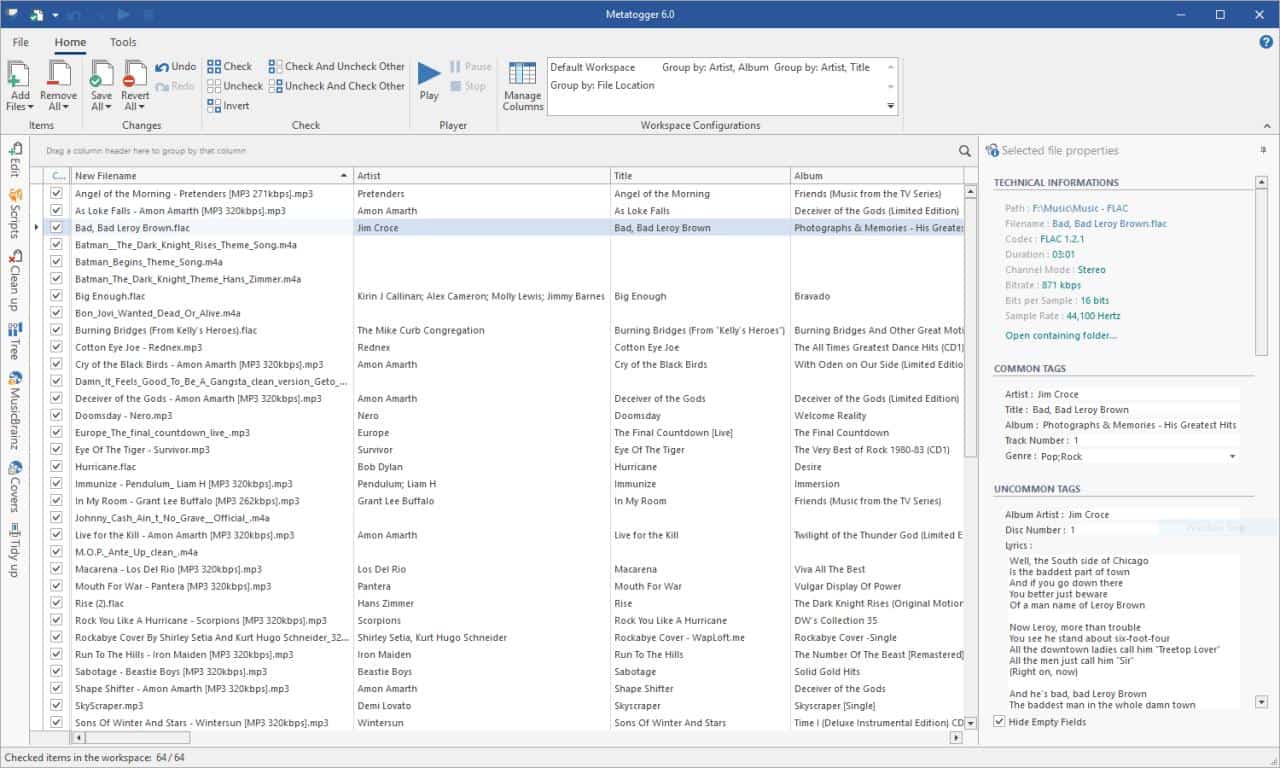
The Home ribbon is where you can manage your workspaces, play music, and save track information that you have edited.
The Tools ribbon offers even more options: you may use it for auto-tagging your audio using their acoustic fingerprint. Metatogger can also pull the lyrics (from Fandom) and save them to the track (as embedded lyrics). You can resize embedded covers, copy cover art (external/embedded) and find/delete duplicate tracks from your library.
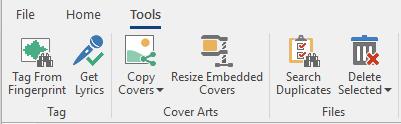
Side-panel
The side-panel rolls-out when you mouse over it, and it consists of the following options:
- Edit - Lets you edit tags. There are common/uncommon/user tags which allow for a great deal of custom tag options.
- Scripts - There are a lot of built-in scripts that you can use to customize the tagging process like search and replace, make lower case, trim white-space characters, split track number, and more.
- Clean up - Can be used for deleting all common or uncommon tags, has a neither common nor uncommon option, or embedded art covers. You can also delete specific tags.
- Tree - Has tools to tag the track from the filename, track number, etc.
- MusicBrainz - Search for and get tags from the MusicBrainz library.
- Covers - Same as above, but for cover art.
- Tidy up - The opposite of the tree option. It renames files based on tag info.
Closing Words
Metatogger uses TagLib (open source) for writing/reading tags. The program supports MP3, FLAC, Ogg Vorbis, WMA, M4A, AAC and ALAC formats. Remember to save the tags manually, they are not automatically saved. I'd also like to advise caution when using the automatic editing options, because that can overwrite your tags and there is always a chance that wrong tags are added to a music file.
The applications terms of services are in French, but the program is in English. You can switch to a different language from the file menu.
As a 90's kid who carried a Walkman files+ Cassettes, cover art and track names are very important to me. I organize my music library manually and have several folders that contain individual tracks (mostly DRM-free + Audio CD RIPs), and auto-tagging can mess it up sometimes. While I have always relied on MP3Tag, Mediamonkey and Musicbrainz Picard for this, I think that Metatogger provides a nice option to manage a large audio library.
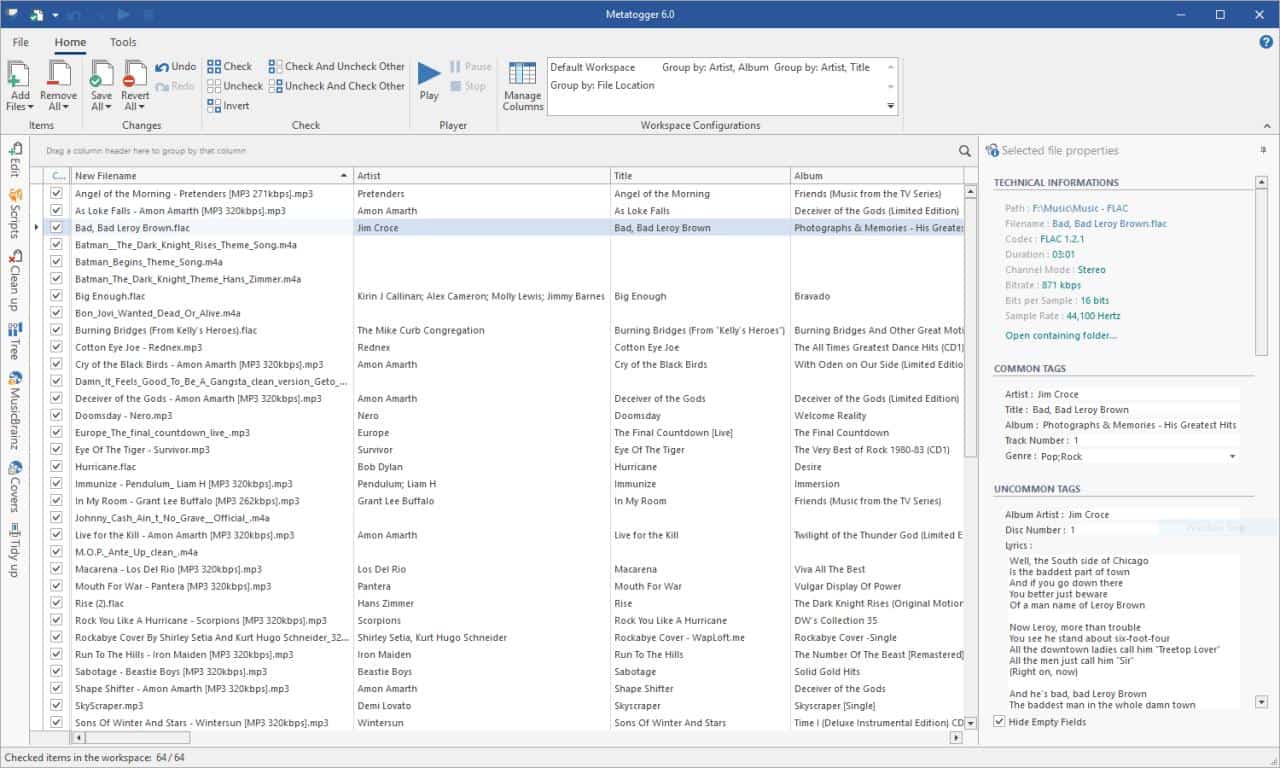


























Not nearly as powerful or customizable as foobar2000
MusicBrainz makes an open-source, cross-platform application called Picard that shares many of these same feautres.
I di not know about this. I primarily use MusicBrainz Picard, but will try this on.
It dies with a ‘System.OutOfMemoryException’ when I try to process my Music folder. (~200k files)
There’s a program called EasyTag[available for Linux as well] that also does the same job admirably. IIRC, Ghacks did review it couple of years ago.
Looks interesting. The developer seems serious. Free, but not open source. Phones home, which allegedly can be deactivated.
Wow. Seriously convenient once all set up. Thanks Martin.
Seriously? I mean, like, it’s the next century and Ashwin is the writer; hard of seeing?
Totally wondering which Richard you are? The III was truly a puzzle for England.
I gave it a try today. Software looks nice but eats up over 200MB on my harddrive. Something I did not find was the possibility of producing a playlist from the files of an album. Guess I will stick with mp3Tag.
Still I am very grateful for all the small and rather unknown software gems you are reviewing here. Thanks alot!
Using MusicBee for all my needs; it’s always nice to read reviews of different tools.
It would be great to see full reviews such as the following:
https://www.online-tech-tips.com/free-software-downloads/mp3-metadata/
One can’t really make a choice when having to click around internally or externally.
I’d like to see a review of *video* taggers, for both Windows and Linux. Based on my limited experience and reading, the only major video-file formats that have a consistent enough tagging structure to be amenable to bulk-tagging are MP4 and its Apple-walled-garden variant M4V. (The MKV tagging structure, to the extent it exists, is apparently dog’s breakfast, which is a shame, since MKVs support more audio tracks and internal subtitle tracks than MP4s do — four versus two for each.) But MP4s/M4Vs seem to be the dominant format today, and the effort would be worthwhile for them alone. (NOTE: I don’t know whether DRM-protected M4Vs can be retagged. I’ve only dealt with ones that weren’t.)
I use MediaMonkey for tagging my MP4s in Windows, but MediaMonkey has a definite learning curve and it doesn’t seem to have a Linux equivalent. I’d really appreciate some options here. A lot of people seem to be content to let their videos be *virtually* tagged, externally, by apps like Plex, but I would much rather make the tags internal and “portable” across platforms, managers, and players. (Plex also has privacy implications that some users might not like.)
By the way, video files can be pretty big, and if you sync or back them up — and what experienced computer user in his right mind wouldn’t? — you need to remember that retagging a video file changes the *entire file* from the OS’s perspective. Unless maybe you have some fancy syncing or backup utility with delta functionality that only copies the changed block, you could be looking at some *long* syncs and backups after you bulk-retag your entire collection. This is of particular interest to people who back up to external drives via USB 2.0 — I’m going to get a new computer and maybe NAS *soon*, I swear! — or who back up to the cloud.
Anyway, it’s just a suggested topic for future articles.
I use AudioShell ID3 tag editor. Small and easy to use.
Damn, I too relied primarily on MP3Tag. This seems to be capable of so much more. Thanks!
Yeah i used, still use Mediamonkey for all my tagging and editing needs. Unfortunately since the license with Amazon changed it is not as easy as before but there is a plugin which does the work…
Now i will have a look into metatogger as well…