How to fix "You'll need a new app to open this calculator"
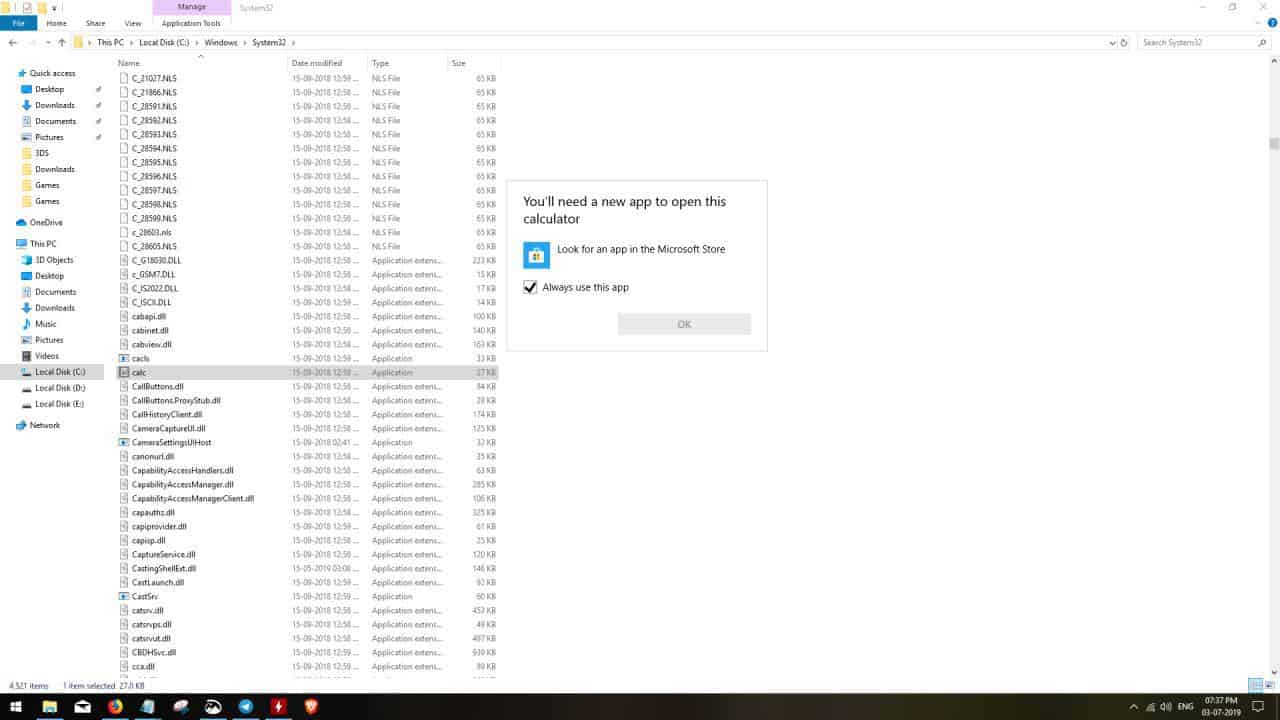
Windows 10 is no stranger to errors. But this one was new, and not a blue screen error. When I tried to run the Calculator application, it told me this. "You'll need a new app to open this calculator". I need an app to open an app? What?
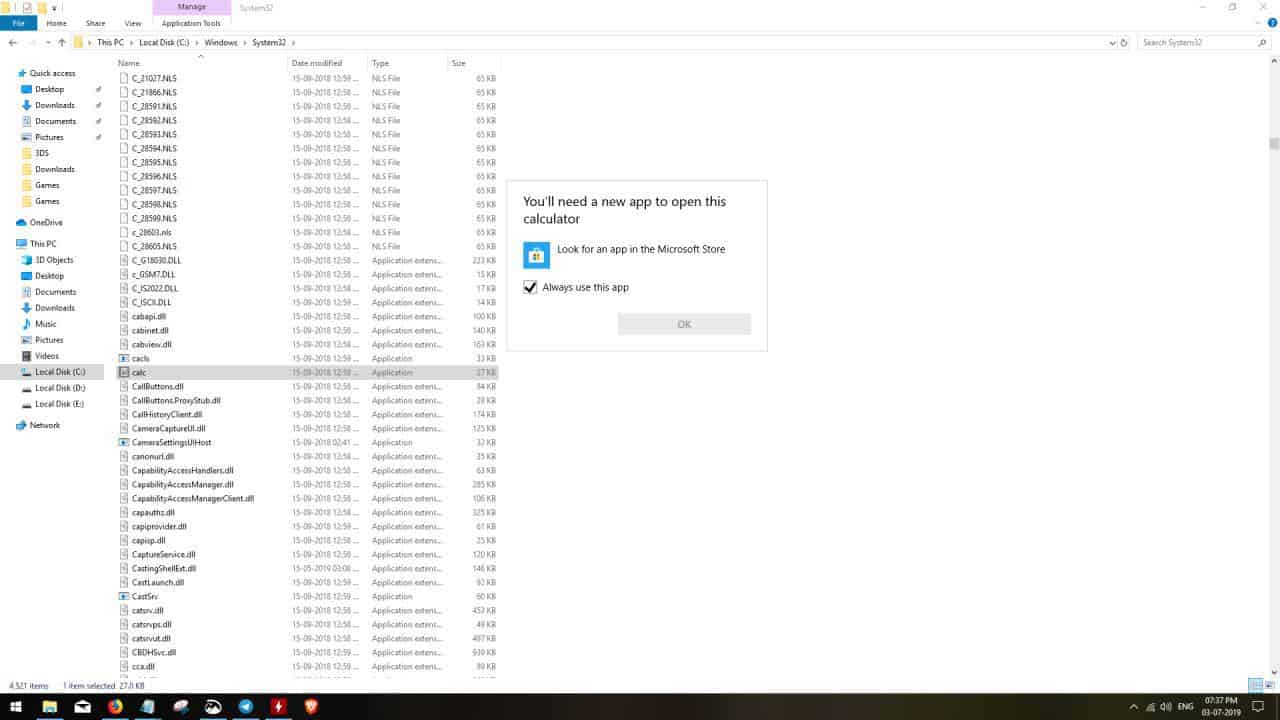
Notice that the OK button is greyed out.
So, I decided to search the Microsoft Answers community. That's where users go with their error messages, and sure enough I found a thread detailing the exact same problem. A couple of Microsoft Agents had posted some fixes, which I hoped would fix the issue.
Here's a list of what I tried, and didn't work:
- The first places I looked for a fix was Windows Update and the Windows Store app. Since my Windows 10 is new (had reset the PC a few days ago), I assumed that there was some pending update or something. But it was all up to date.
- Running the System File Checker as an administrator is always a good step in troubleshooting Windows related errors. And, it turned out everything was fine, even though the Calculator app wouldn't run.
- Next I tried the DISM command in an elevated Command Prompt "DISM.exe /Online /Cleanup-image /Restorehealth". This too didn't resolve my problem.
- The Windows Store reset command, "Wsreset.exe" which you can execute from the "Run" tool (Win + R), also failed to help me.
- As a final resort, I tried running the following commands one by one, in an elevated Powershell:
- Get-AppxPackage -Name Microsoft.WindowsCalculator | Remove-AppxPackage
- Get-AppxPackage -Name Microsoft.WindowsCalculator | Add-AppxPackage
I rebooted the computer, hoping it would have fixed the issue. Running Calc.exe told me it didn't fix it. I wanted to "Reset" the Calculator from Settings > Apps & Features, but the app wasn't even listed there. This is when I began wondering if this was a more complicated issue than I had believed it to be.
How to fix You'll need a new app to open this calculator
And this moment was also when I found the fix, and I literally laughed out loud when it worked. Instead of closing the pop-up, I hovered over to the "Look for an app in the Microsoft Store" option and clicked on it. It opened the Windows Store app, and displayed the Windows Calculator page.
It had a get button, clicking which, showed an install option. I clicked that, and immediately got a notification in the Action Center telling me that Windows Calculator is ready to use, and showed a launch option. I didn't use that, I wanted Calc.exe to work when I clicked it, and sure enough it did.
The fix may sound really obvious to you, but the reason why we're sharing this is because it could potentially fix other default apps in Windows 10. Also, why on earth has Microsoft greyed out the OK button? Surely, there will be a few people, like me, who didn't realize that the "Look for an app in the Microsoft Store" is the fix. The phrasing of the option is also something that could confuse some users. Most people would assume that the error message is illogical. Something like "You need to download Calculator again" or "This app needs to be re-downloaded" could be better.
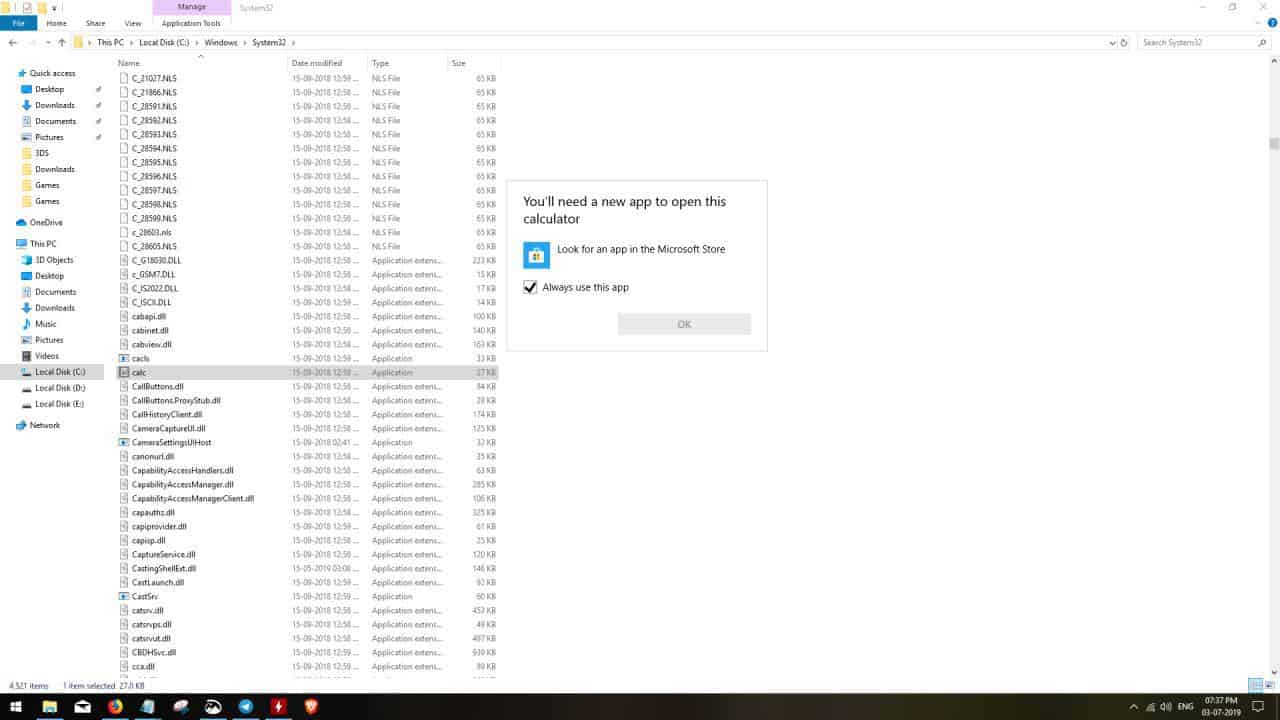


















After trying for hours all the ways to get this to calculator to show, your simple solution inspired me to do the same and calculator is back.
Thank you for sharing!
Thanks “Anonymous said on July 20, 2020 at 12:32 pm”. That was it!!!!
To remove the “You’ll need a new app to open this calculator” box do this:
In Task Manager go to the “Background Processes” section and then end the task “Pick an application”.
I wanted to try your solution, but for some reason, my Store had been deleted (probably corrupted – new computer). So I went looking for an answer to the Store problem and found this:
https://www.winhelponline.com/blog/restore-windows-store-windows-10-uninstall-with-powershell/?unapproved=167970&moderation-hash=caa20ce6b09e454c1fb78b6d5d35a5bd#comment-167970
This immediately brought back my Store and then I applied your fix by “getting” the calculator and everything worked. Thanks so much for your help!!
WPD does not block windows update effectively use following one
https://www.sordum.org/9470/windows-update-blocker-v1-3/
It’s beyond why someone want to use this slow and begging for feedback calculator. Just install and use the old classic calculator
I’m a Windows Home Edition user, but continued to block its update feature with the use of “WPD ( https://wpd.app/ )”.
A few days ago, I inadvertently updated 1803 to “1903”.
Although the update itself was completed smoothly.
However, the installation from the Microsoft Store became impossible, and the Feedback Hub feature also stopped working.
I tried SFC / Scannow and DISM command.
In trouble-shooting, it is “no abnormality”.
Another possible way is “Recovery”. So I gave up on their functional recovery.
Fix updates such as KB4501375 are being delivered sporadically.
Updating to “1903” is recommended to postpone more than one month.
By the way, about Calculator:
“M-Calc” is my favorite.
Calculator software that can enlarge characters even in a compact (date / time calculation, also corresponds to a scientific calculator)
https://www.tubakurosoft.com/en/m-calc
Fixing by store is easy!
If you have disabled the store and even uninstalled it then I call it a challange :)
But here is how we fix the issue for us with PowerShell:
This command will fail if not run with elevated rights!
$WinAppManifestPath = (Get-AppxPackage -AllUsers -Name $($_.value) -ErrorAction SilentlyContinue).InstallLocation + “\Appxmanifest.xml”
Add-AppxPackage -Path $WinAppManifestPath -Register -DisableDevelopmentMode
Roaming User Profiles seem to feed the nasty problem.
IMHO the whole appx thing is bad…. very bad for admins!
I’ve already seen simillar bug in previous builds. Win10 is a piece of complete sh#t.
Rocking on 1950x and win7 x64.
Just install the old calculator back. Get it on Winaero site. Theres no need for that new crappy metro version.
Thank you.. this is the only solution that worked that I found anywhere on the internet.. download the Win 7 calc for Win 10.. now my Start-Run calc command works.
An alternative to the “old calculator” (the real calc.exe in Win 7/8, not Win 10’s wrapper-launcher for the metro app) is Microsoft Calculator Plus, which was released in 2004 for Win XP, but reportedly works well in Win 10 & Win 8.x. (It definitely works fine here in Win 7.)
The original download page (online till at least 2015) is now HTTP 404:
https://www.microsoft.com/en-us/download/details.aspx?id=21622
But the installer (CalcPlus.msi, 476 KB) is archived at:
https://www.softpedia.com/get/System/OS-Enhancements/Microsoft-Calculator-Plus.shtml
The installed program’s shortcut can be likely be found at the Start Menu. If not, search for the file CalcPlus.exe (~925 KB size), & create a shortcut from there.
The default out-of-the-box GUI is probably blue with oval buttons. If this is not to one’s liking, it can easily be changed to resemble the Win 7/8 calculator GUI, via ‘View > Classic View’.
Plus Point: MS Calculator Plus comes with an engine fuel consumption converter, & international currency converter — both of are not present in Win 7/8’s calculator calc.exe.
For the currency convertor, one needs to fetch the latest {Euro to X} currency exchange rates from the European Central Bank via ‘Edit > Import ECB Exchange Rates’. (This step requires internet connection, but otherwise MS Calculator Plus works just fine offline.) {X to Euro} & {X to Y} international currency conversion rates require a manual input at the ‘Manage Currencies’ window (via ‘Edit > Currencies’).
Note: MS Calculator Plus is a win32 program — & NOT to be confused with the identically-named metro app (by Pavan Kumbhar) found at MS Store:
https://www.microsoft.com/en-us/p/calculator-plus/9wzdncrdhjwd
But if one’s preference leans towards sluggish & gigantic-looking calculator “apps” that require an internet connection to install & run, the metro app is of course a possible option as well.
pndy is spot on. Those Microsoft forums NEVER have a solution and it’s always the same useless and often completely unrelated advice. Now when I go searching for solutions I skip right to the first non-Microsoft forum result.
My bet is that some update reset the file associations (deliberately or not) and application pseudo-protocols were affected (url:calculator), thus the problem has appeared.
Also, the usual suggestions of using sfc and dism tools done by those Hindu “experts” never works and never are related in any way to the 90% issues posted on Microsoft Answers forums – not mention that’s the standard copy-pasted answer from these guys.
LOL, I was going to post same. I wonder if sfc or dism have ever been effective in solving a problem for anyone, EVER?
Never, lol
It works for Hindu tribe
imgur.com/BDV04P3
Now this is what I call win32calc.exe
ADD: calc.exe seems to be only a “dummy” (not really, it’s more like a launcher, though I’m never seeing it running, not even for a fraction of a second on my system if I try executing it) pointing to the real win32calc.exe on LTSC. Chances are on consumer versions, this dummy calc.exe points to the store application Calculator (or whatever protocol: you use to launch that monstruosity). Somehow that thing got removed from your PC.
On LTSC, the start menu and all shrotcuts pooint towards win32calc.exe, however, executing calc.exe will also launch win32calc.exe _only_
“…shrotcuts pooint…”
Swell new fingers you got there. #proofread
And what Everything returns for a “calc” search under “C:\Windows\system32\”
imgur.com/YVTKcIO