nvdisplay.container.exe causing high CPU load
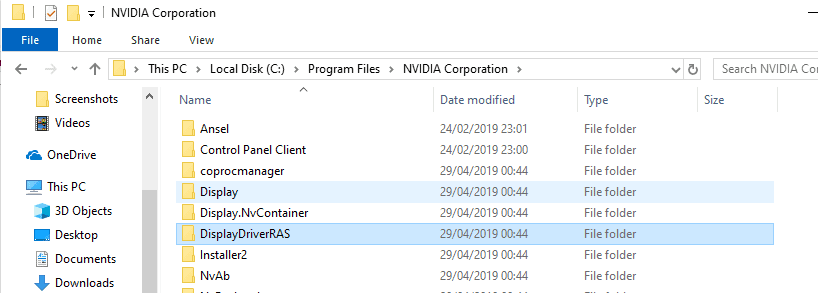
The most recent Nvidia graphics driver, version 430.39, may cause high CPU usage on some systems it is installed on.
Nvidia released the graphics driver 430.39 last week; the new WHQL driver adds support for the Windows 10 May 2019 Update, comes with new or updated game profiles, and includes a new feature to merge two portrait monitors into a third landscape monitor.
Update: Nvidia published a hotfix driver that addresses the issue.
Reports suggest that the new graphics driver is causing high CPU load issues on some systems it is installed on. A thread on the official Geforce forum highlights the issue and suggests that the issue dates back to as early as mid 2018. The most recent issue has something to do with Telemetry collecting, apparently.
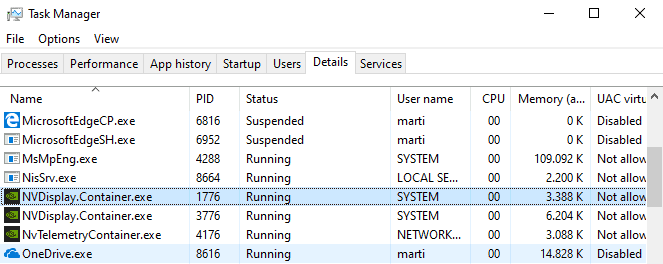
The high CPU load is caused by NVIDIA Container, or nvdisplay.container.exe which may slow down the system because of the high load. The process appears to be responsible for other high load situations.
Nvdisplay.container.exe was used initially by Nvidia to power the Control Panel.
You can verify that the process is the cause by opening the Windows Task Manager with the shortcut Ctrl-Shift-Esc. You may need to switch to the Details tab to locate the process in the listing. It is a good idea to sort by CPU usage with a click on the header.
Günter Born suggests that nvdisplay.container.exe is used for collecting Telemetry data. Our colleagues at Deskmodder provide additional information: the Nvidia driver creates the new folder DisplayDriverRAS which is used by nvdisplay.container.exe for additional Telemetry collecting.
Workarounds
A fix is available; users who can may also want to consider uninstalling the Nvidia graphics driver 430.39 completely, e.g. using Display Driver Uninstaller, and installing the previous driver again; this should resolve the issue temporarily as well.
The actual fix requires elevated privileges. Here is what you need to do:
- Use Explorer to open C:\Program Files\NVIDIA Corporation\Display.NvContainer\plugins\LocalSystem\
- Locate the folder DisplayDriverRAS and delete it, e.g. by right-clicking on it and selecting Delete.
- Navigate to C:\Program Files\NVIDIA Corporation\.
- Delete the folder DisplayDriverRAS.
- Kill the nvdisplay.container.exe process (or processes) in the Windows Task Manager.
- Restart the computer.
Doing so should not interfere with functionality. The process nvdisplay.container.exe still runs after the restart, but the high CPU load should be a thing of the past.
Closing Words
The folder is created even if you choose to install the display driver only using the custom installation option that Nvidia's official driver installer supports.
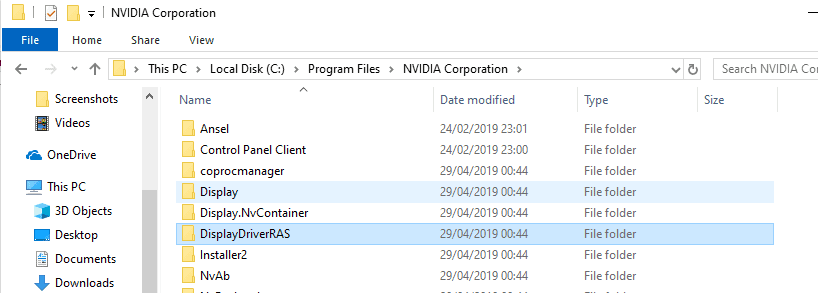






















NVIDIA makes soo dumb thing like NVDisplay.Container.exe
Shift+del
Thank you so much for this fix. Every time i would run external monitors only native display off, i would get all this terrible stuttering, and removing those folders fixed it.
It happens on all the Driver versions ive tried even the so called stable ones.
If you’re trying to fix telemetry, there are tasks that should be disabled in addition to the service. I’m on 417.something with Win 10 and don’t see any CPU issues. I’ve never had a problem from the control panel starting and being available.
Nirsoft has an easy to use task disabler, just look for all the green nvidia stuff.
https://www.nirsoft.net/utils/task_scheduler_view.html
Older GPUs are not supported in the 430.39 driver according to pages 25 to 28 of release notes: http://us.download.nvidia.com/Windows/430.39/430.39-win10-win8-win7-release-notes.pdf
NVIDIA driver slimming utility :
https://www.guru3d.com/files-details/nvidia-driver-slimming-utility.html
I remember when they used to focus on quality not telemetry, it’s the same shit everywhere. Sad.
Nvidia Geforce 411.70 Driver here, on Windows 7 (haven’t updated moreover), so no such issues of course.
Anyway, I’ve always disabled the ‘NVIDIA Display Container LS’ from Windows Services, occasionally enabling it should I need to access Nvidia’s Control Panel; no need to have it running in the background, it serves nothing but the driver’s control panel as far as I know. Souldn’t that be enough rather than processing the actual proposed fix? May be different with Nvidia latest 430.39 graphics driver on Windows 10, though.