Control Windows Updates with Sledgehammer (formerly WUMT Wrapper Script)
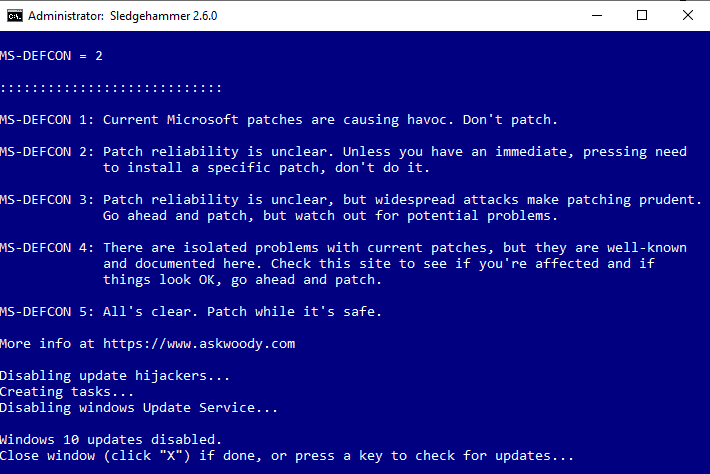
Windows Update, or more precisely maintaining full control over the update behavior of the Windows operating system, was the topic of many articles here on this site.
On the one hand, there have been numerous update related issues, e.g. the Windows 10 version 1809 release debacle or the more recent issues with Windows 7 or 8.1 updates.
Things escalated with Microsoft's switch to cumulative updates and removing controls; while cumulative updates have advantages, they limit users to an all or nothing approach. If an update causes issues, it is often only possible to remove the entire update to address the issue.
Windows Update Mini Tool Wrapper Script restored control over the update behavior. The tool's successor, Sledgehammer, is now available.
Note: if you don't have a My Digital Life account, download the latest version of the tool from MajorGeeks instead.
A look at Sledgehammer
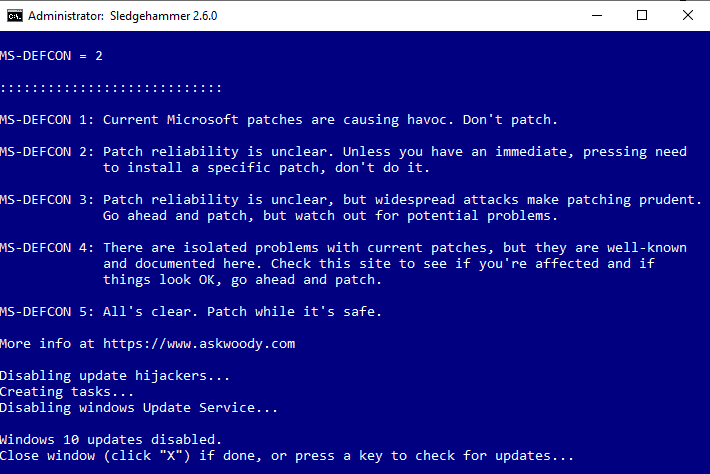
Sledgehammer improves the WUMT Wrapper Script tool significantly in many regards. The tool comes as a zip archive that you need to extract to the local system. A portable and installer version is provided; run the cmd script afterward -- it needs Internet connectivity -- to regain control of Windows Update.
Basically, what Sledgehammer does is disable Windows Updates on the device by default. It includes tools to check for updates and install update selectively at any time. Windows Update is disabled after those operations automatically.
The very first thing that the script does is retrieve the current Defcon rating from askwoody.com; Woody Leonard uses the rating to provide administrators and users with a warning level that ranges from "patches are causing havoc, don't install" to "all's clear".
The script runs several tasks one after the other:
- Creates a Windows Defender Update task if Windows Defender is active to make sure Windows Defender signature updates are downloaded and used.
- Removes Windows Update Assistant if found.
- Disables Windows Update tools such as remsh, osrss, or waasmedic.
- Disables the Windows Update Service.
You may then exit the script, or use it to run a check for updates. Sledgehammer displays an info screen if you select to check for updates and a prompt afterward.
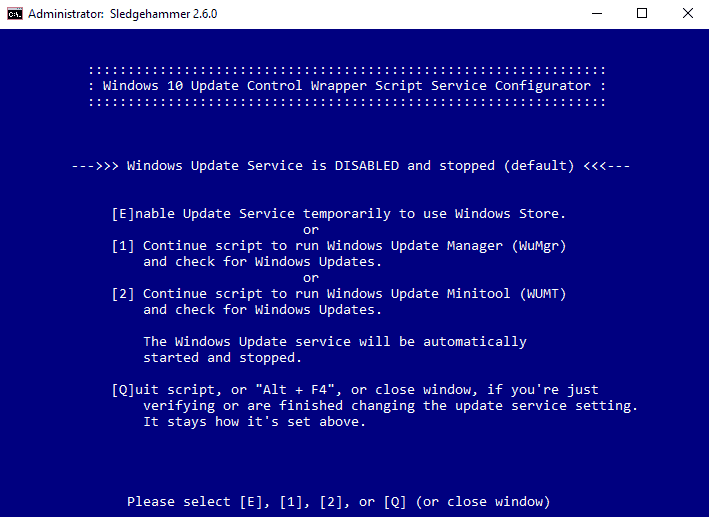
The prompt displays three main options:
- Select E to enable the Windows Update Service if you want to use the Microsoft Store.
- Select 1 to run Windows Update Manager (WuMgr) and run a check for updates.
- Select 2 to run Windows Update Minitool (WUMT) and run a check for updates.
The selection of (1) or (2) loads the tools and lists all available updates in them. Both tools offer similar functionality: you may use them to install selected updates, hide updates to block them from installation,

Sledgehammer disables the Windows Update service automatically on exit so that Windows itself cannot use it to download and install updates automatically.Recovery scripts and update uninstall options are provided as well.
Closing Words
Sledgehammer improves its predecessor WUMT Wrapper Script in several meaningful ways. It displays the Defcon rating on start which may be helpful in determining right away whether it is safe to install updates. Other improvements include an Internet connectivity check, better organization of files, multi-user environment support, and more.
Now You: how do you manage Windows Updates?
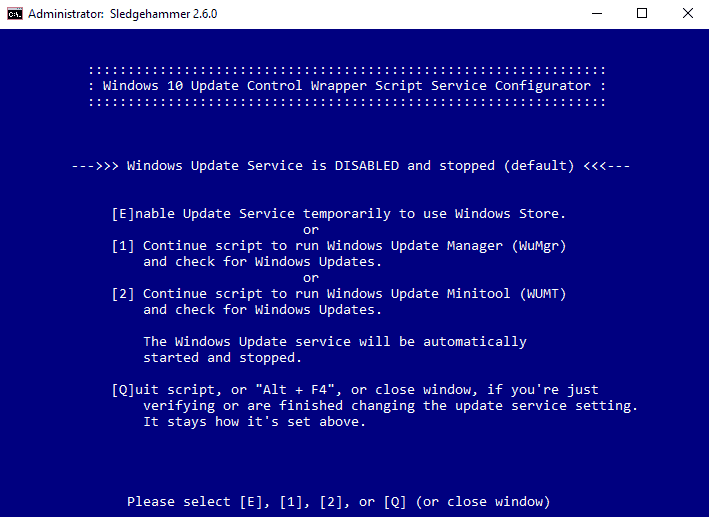

























The majorgeeks download is very infected according to virustotal, can’t say for the My Digital Life copy since I can’t sign up for some stupid reason caused by bad or broken code on their end.
Hello, i have a question about the following: so i already have disabled windows 10 updates (currently on 1809) – long story but it involved renaming waasmedic and some other stuff ; )
So my question is simple: can i still use this program to either selectively update my windows or even just to use the store, which is currently not possible?
does it also work with new versions of win10?
How to revert back Windows 10 automatic updates? I’m having issues.
Please note this only works for Windows 10.
and 11
A sledgehammer really is the best application for Windows 10 updates.
Makes me sad this has become necessary.
Last paragraph “whether it is save to install updates” s/b “whether it is safe to install updates”.
Grammar Nazi
As for the tool, it seems useful. My Digital Life is a great site with lots of interesting tools. I’ve visited them many times in the past.