Firefox 65.0 Release Information
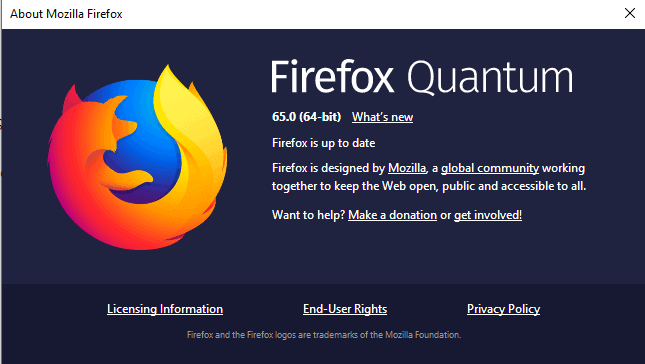
Mozilla Firefox 65.0's release date is January 29, 2019; this is the first major release of the web browser in 2019.
Our release information series informs you about major changes in Firefox 65.0. We cover security information, new and removed features, developer changes, changes to the Android version, and known issues.
All Firefox versions get updated around the same time: Firefox Stable is updated from 64.0 to 65.0, Firefox Beta to 66.0, Firefox Nightly to 67.0, and Firefox ESR, the extended support release, to version 60.5.
Tip: Check out our coverage of the Firefox 64.0 release here in case you missed it.
Executive Summary
- Mozilla offers Firefox as 32-bit or 64-bit MSI installers next to the regular installers for Windows.
- Firefox (desktop) supports the WebP format.
Firefox 65.0 download and update
Firefox 65.0 is offered through the browser's automatic update system. Firefox checks for updates regularly by default and will download these automatically if discovered.
You can run a manual check for updates by selecting Menu > Help > Check for updates. Firefox users who prefer to download releases manually can follow the links below to do so.
- Firefox Stable download
- Firefox Beta download
- Nightly download
- Firefox ESR download
- Firefox unbranded builds information
Firefox 65.0 Changes
Tracking Protection enhancements
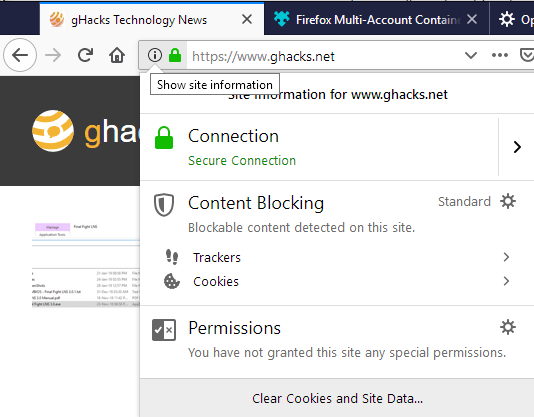
Mozilla improved the built-in tracking protection further. A click on the site information icon -- the i-icon displayed on the left of the web address -- highlights the level of content blocking and elements that Firefox detected on the site.
A click on one of the arrow icons next to a detected content type, e.g. cookies, displays all that Firefox detected.
The content blocking settings in the Firefox preferences have changed as well. You can open these settings manually by loading about:preferences#privacy in the browser's address bar or by following links in the site information panel.
Firefox supports the content settings standard, strict and custom. Standard blocks known trackers only in private windows. You may switch that to strict to block all trackers that Firefox detects.
Mozilla notes that this may break some sites. The third option, custom, gives you more control over the blocking. Use it to define tracker and cookie blocking in detail, e.g. to block cookies from sites not visited or third-party trackers.
Interface Language updates
It is finally easier to switch the interface language. Firefox displays the currently configured language used to display interface elements in the browser. The new menu offers options to set alternatives right from within the Firefox web browser.
Any language added this way may be set as the default interface language. It is no longer necessary to download interface packs or re-install Firefox using a different language version manually.
Firefox will download language packs automatically when you select new languages using the language options.
Visit about:preferences#general in the browser and scroll down to the language section on the page to modify language settings.
Other changes
- Firefox supports Handoff on Mac OS X, an option to continue browsing sessions on different devices.
- Firefox supports the open media codec AV1. Check out our initial article on AV1 in Firefox and Chrome here for additional details.
- Firefox supports the WebP image format which promises lower image sizes without impacting the quality of images.
- The about:performance page -- known as Firefox's Task Manager -- displays memory readings next to energy impact information in Firefox 65.0.
- Improved the popup blocker to block the creation of multiple popup windows by sites at the same time.
- Firefox will display warnings if you are about to close a window even if you have session restore enabled.
- Security improvements for Firefox on Mac OS X, Linux, and Android thanks to "stronger stack smashing protection".
Firefox 65.0 known issues
- None listed
Developer Changes
- Flexbox Inspector is enabled by default.
- Headers tab of the Network Monitor displays the Referrer Policy.
- Readable Streams and Storage Access APIs enabled by default.
- WebSockets over HTTP/2 implemented.
Firefox 65.0 for Android
Mozilla is working on a new browser for Android. The list of changes in the current mobile browser is relatively short because of that:
- Improved scrolling performance. Mozilla states that scrolling should be faster and more responsive.
- WebP image format compatibility and performance improvements.
- Chromecast controls restored in the location bar.
Security updates / fixes
Mozilla announces these some time after the release of the new stable version. We will update the guide once the information is published.
Outlook
The next major Firefox release is scheduled for March 19, 2019. It is quite possible that we will see one or two minor releases that address issues before March 19.
Additional information / sources
- Firefox 65 release notes
- Firefox 65 Android release notes
- Add-on compatibility for Firefox 65
- Firefox 65 for Developers
- Site compatibility for Firefox 65
- Firefox Security Advisories
- Firefox Release Schedule
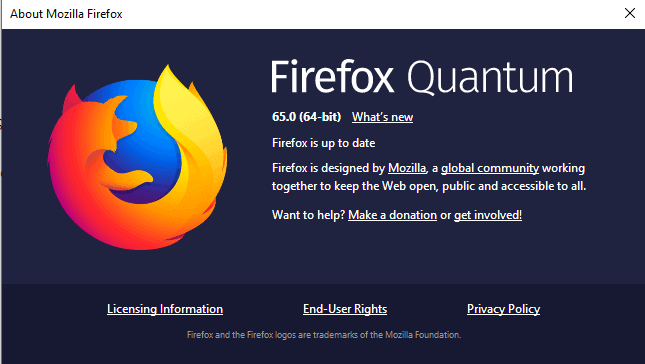





















v65 showed up blanking all websites. Internal and external. Even in safe-mode. Had to wipe the profile directory to get anything to show up. Very annoying. Now I get to go back through all the settings and make all those changes made since 2016 again … somehow. And reloading the 5 addons isn’t fun either.
Guess they know I’ll never use google-browsers and have me by the short-hairs.
Odd thing is that another machine here with the same updates – both running Ubuntu openbox with 16.04 – worked without issues. The only different is that the machine running inside a virtual machine with QXL video drivers works and the machine running on real hardware didn’t. I suspect their attempt to use GPU accel is the issue, but who knows.
And I always run firefox inside a mini-container for security reasons, firejail. It works with the stock settings inside the VM, but not at all on real hardware.
Wish the Mozilla team follow the Hippocratic oath – first, do not harm. Tell us about the new features, but don’t enable them in the initial release. Get millions of testers first. And why must I sign up for a mozilla account to leave a bug report?
Tom, thanks very much for taking the time to answer, and correctly, it would seem! It never occurred to me that an add-on could be responsible. I restarted FF with add-ons disabled and voila! No flash cookie set upon opening. Then when I closed FF I noticed that a flash cookie was set! So then I changed the flash player plugin in FF from “ask to activate†to “never activate†and that took care of the flash cookie being set upon FF close. I re-opened FF with all add-ons enabled and flash plugin disabled, and no flash cookie, of course. Thanks for your help in getting this sorted!
Right now I’m using 14 add-ons, with another five installed but disabled. Maybe later if I have time I’ll go through the troubleshooting one-by-one to see what add-on(s) are setting the flash cookie, out of curiosity.
I removed flash player from my PC a few years ago, but then I think I ran into a number of things that would no longer work–can’t remember what right now, may have been some streaming sites for radio, sports, and movies–so I re-installed it. I’m a bit contrarian I guess when it comes to flash player: it’s never caused me any security problem over the many years I’ve used it, and it’s allowed me to enjoy many hours of radio, sports, and films over the years. But I think I may be keeping flash disabled in FF from now on, as these flash cookies are a tracker’s dream and a user’s privacy nightmare… Thanks again for the help!
Does anyone know why FF seems to set a flash cookie (settings.sol) each time it’s opened? And if this can somehow be stopped?
Because FF Quantum can’t run the Better Privacy add-on (which deleted flash cookies) I’ve been using the “Clear Flash Cookies†add-on. Recently I became curious if this add-on was working so I started using again a utility from 2014, Mixesoft’s “Flash Cookies Cleaner 1.2,†a tiny portable exe that detects and deletes flash cookies. I noticed that every time FF is opened, a flash cookie is created! This is with FF set to open with a blank page. I used a second flash cookie utility for a second opinion and it, too, indicates that a flash cookie is being created every time FF is opened. Any ideas about why this happens, and how to stop it?
@Hy, no idea about why you get a Flash settings.sol cookie on Firefox start, but I’d rather think it’s set by an extension or plug-in and not by Firefox itself. I’ve uninstalled Flash system-wide for years now, if you accept my advice : remove Flash.
About extensions : I know none which deletes Flash cookies. The best cleaners for Firefox, IMO :
Forget Me Not – https://addons.mozilla.org/en-US/firefox/addon/forget_me_not/
Clear Cookies and Storage Button – https://addons.mozilla.org/en-US/firefox/addon/clear-storage-button/
The former works in real-time, the latter on user request.
Flash, Flash cookies are system-wide but obviously you must have the Flash Firefox plug-in : try disabling it. Anyway Flash is bound to be forbidden on Firefox in 2020 I think : that garbage is not worth it, believe me.
They introduced a mechanism for third party trackers to access their tracking cookies under some conditions even when third party cookies are disabled (Storage Access API)…
True, among several other under-the-hood new/modified settings (accessible only via about:config).
Concerning this new Storage Access API for the time being I’ve disabled it :
dom.storage_access.enabled : false
I’m tuned for the experts’ comments and their conclusions over at https://github.com/ghacksuserjs/ghacks-user.js/issues/610
just disable it: dom.storage_access.enabled
With v65 I no longer have access to the discord web app :[
The light theme seems broken in 65.0. I can activate the theme, but no change. Annoying!
Ever since 65 auto updated today. I cannot access other websites. All websites except other than mozilla.org get this message…….
Your connection is not secure
The owner of http://www.instagram.com has configured their website improperly. To protect your information from being stolen, Firefox has not connected to this website.
http://www.instagram.com uses an invalid security certificate. The certificate is not trusted because the issuer certificate is unknown. The server might not be sending the appropriate intermediate certificates. An additional root certificate may need to be imported. Error code: SEC_ERROR_UNKNOWN_ISSUER
Is there any idea how to fix this. I didn’t change anything on my system. Chrome and other browsers work fine.
Tell your antivirus to stop inspecting all your web traffic. It’s acting exactly like a MitM (man in the middle) and eavesdropping on secure traffic. Firefox is doing it’s job ensuring that the end party (i.e the website) is how they say they are and not an imposter (i.e. your AV)
I think you are spot on in diagnosing the problem. I am rather frustrated for any average users that don’t have the skills to deal with the internals of their AV. I can imagine after an auto-update to Firefox some old ladies getting up and screaming when they can’t access their chocolate cookie recipe website. You think post update at least Firefox could have brought up a default web page saying if you have brand X AV you need to do Y. Whether Firefox or your brand name AV products they all need to learn to play together beforehand because most users don’t have the time to deal with troubleshooting these things. Thanks for your help.
Did Mozilla fix the rel=noopener Bug in Firefox 65 as intended earlier?
https://www.pcwelt.de/a/firefox-65-verbessert-schutz-gegen-hacker-fuer-webseiten,3463207
No it does not seem to be fixed in Firefox 65 Stable.
Thanks, thats pretty bad.
I just updated to 65 and there’s a MAJOR annoyance now: every time I open a new tab and begin typing anything in the address bar, now some drop-down bars appear–a blue one with suggestions, and a row of icons of all of my installed search engines. How can I make this extreme distraction go away?
In settings I have “Use the address bar for search…” disabled, of course, as always, and all the “search suggestions” stuff unchecked. I use a lot of bookmark keywords and search keywords, and typing in the address bar is something I do every few seconds or minutes hundreds of times a day. PLEASE tell me there’s a way to get rid of this annoying, distracting behavior every time I type in the URL box!
1)
browser.urlbar.oneOffSearches -> False
2)
#PopupAutoCompleteRichResult {
display: none!important;
}
@Shiva: That worked perfectly! Thank you for helping me to “destroy†that annoyance. ;) You, and ghacks, have saved FF for me once again… Thank you!
I have the same complaint. The address bar drop down shows every single URL in history, it should only show the one the were typed in. If I want the history, I’ll go to history.
Anonymous said: “I have the same complaint. The address bar drop down shows every single URL in history…”
@Anonymous: My address bar drop-down wasn’t showing the URL history when I typed–did you go through FF settings and make sure all the “suggestions†stuff is turned off?
For me, Shiva’s tip to change that about:config pref to false, and to add that line to the userChrome.css file in the profile folder, worked a charm. Perhaps it will work for you, too!
As per usual, FF removes the distribution/policies.json file so you have to replace it
If you like your tabs below the bookmark toolbar like I do, DON’T DO THE UPDATE!!! Version 65 moves the tabs back to the top of the program window and at this point in time, there ISN’T any way to undo that brainiac move by the developers! AVOID THIS UPDATE LIKE THE PLAGUE! That is, unless you really LIKE having your tabs at the top of the window.
someone knows how to move tab bar below bookmark bar ?
before FF65 i used this (in userChrome.css)
#nav-bar { /* main toolbar */
-moz-box-ordinal-group: 1 !important;
border-top-width: 0 !important;
}
#PersonalToolbar { /* bookmarks toolbar */
-moz-box-ordinal-group: 2 !important;
}
#TabsToolbar { /* tab bar */
-moz-box-ordinal-group: 3 !important;
}
now i try this :
#print-preview-toolbar,
#printedit-toolbar,
#titlebar {
-moz-box-ordinal-group: 0 !important;
}
#navigator-toolbox #toolbar-menubar {
-moz-box-ordinal-group: 1 !important;
}
/* navigation toolbar */
#navigator-toolbox #nav-bar {
-moz-box-ordinal-group: 2 !important;
}
/* bookmarks toolbar */
#navigator-toolbox #PersonalToolbar {
-moz-box-ordinal-group: 3 !important;
}
/* 3rd party toolbars */
#navigator-toolbox toolbar {
-moz-box-ordinal-group: 10 !important;
}
/* tabs toolbar */
#navigator-toolbox #TabsToolbar {
-moz-box-ordinal-group: 100 !important;
}
but it doesn’t works
Tab below bookmarks and address bar search annoyance:
https://filebin.net/3841mxf82xwlbiaz
i give it a try, ty
I use this on Windows:
http://www.filedropper.com/userchrome
https://forum.chip.de/discussion/1887520/firefox-tableiste-unter-adressleiste-ab-firefox-65-behalten/p1
It’s german, but Google Translate should be able to do the work. 🙂
i don’t know why but i couldn’t seem to download another language from the Options, updating the browser was fine but language downloading didn’t respond…
The Picture about the new language settings shows an option for translating web content with Microsoft translator … Does anybody know something about this? Looks different from the feature activate able in about:config (https://www.ghacks.net/2018/09/09/mozilla-working-on-google-translate-integration-in-firefox/)
How do I tell Firefox to stop changing colors based on Windows colors? I used the Dark mode in Firefox, but now, with v65, the title bar is Blue, like my Windows coloring… I don’t want that. I want Firefox all Black.
I used comment 24 from here: https://bugzilla.mozilla.org/show_bug.cgi?id=1504766#c24
@TinMan .. awesome, that comment wasn’t there when I posted by reply and the bug link. That’s a handy set of hidden prefs to file away for a rainy day
You can use Shadowfox :)
Experiencing the same problem with Light theme. Have submitted a question on Mozilla Support Forum:
https://support.mozilla.org/en-US/questions/1248286
23:19 utc
Uncheck “use system colors” under fonts&colors>colors
It sounds like you are referring to Windows’s high contrast theme, because that blue title bar is normally controlled by Windows not Firefox. and you can thank Microsoft for taking away the ability to modify the title bar color in high contrast theme. see here: https://answers.microsoft.com/en-us/windows/forum/windows_10-desktop/how-do-i-modify-the-title-bar-color-in-high/8f9f174f-d8ba-4436-8439-9c2c7097c137
> Go to Windows settings > personalization > colors. and then in “show accent color on the following surfaces” untick the option “title bars”
^ from something I found (I don’t have windows 10). See https://bugzilla.mozilla.org/show_bug.cgi?id=1504766 . This is by design. I guess OS settings override app settings in this regard.
Or you use read this: https://old.reddit.com/r/firefox/comments/al0t91/firefox_65_and_tab_bar_color/ where someone suggested Firefox Colors
I’ve never used Firefox Colors, but maybe that will allow you to still use your system color setting (for all your other apps etc) but not let it change your dark theme setup in FF
Sadly, there is only one way, that I can see. You have to go to Windows 10 Settings and to the Colors tab. Scroll down until you see “Show accent color on the following surfaces” and uncheck “Title bars”.
I don’t like this change, but I understand where it is coming from, especially with Firefox adapting to the Light or Dark theme of the OS. I would have kept the setting on, but this is irritating for my eyes on Firefox. I wished there was a way to disable it only in Firefox.
Classic Theme Restorer
Is it me or does 65 seem faster than 64?
Still no fixes for the dreadful performance on Macs, although I knew that as nightly isn’t any better. At this point I’m doubting that it will ever will be as it’s been bad since pre-Quantum.
btw did you see some MS person’s tweets about Mozilla should be moving to Chromium?
The content blocking “feature” is breaking sites since they implemented it. Broken feature to be disabled as soon as update arrives. Just remembered I’ll have to do that again with Firefox features folder since the update always restores Firefox bloatware.
Thanks for the article Martin, nice to read that Firefox is doing there best still to improve.
Your writing about “Tracking Protection enhancements” and showing a pic of the “show site information” panel with there integrated the “two shoes” trackers section in the content blocking panel.
But even when I try In not only strict mode, basic and custom to get the “two shoe trackers section sign” is not appearing for me at main FF65?
Also now also Firefox 65 has a tracking function onboard is it wise to disable add-ons with this same function onboard of there add-on?
And does the Firefox 65 has become again faster?
Do you Martin ( Or anybody else who knows this) the answers?
Tracking Protection focuses on known trackers and blocking some cookies. It is not equivalent to content blocking extensions.
hi martin,can u do something about autoplaying video ads. i kept ublock off on ur blog for support ,others ads are ok,but video ads uses too much cpu on my old machine.
With their fast update schedule I dont even care anymore. In general it seems they just use the time to copy Chrome’s features, though I don’t know if that pertains to the current release. But really, its starting to be like if they were a car company they’d release a new model update everytime they change the presets on the radio and offer it up as some sort of new thing. Except in this case every time they do such a minor thing they provide a whole new opportunity for bugs and mistakes and closeing out on UI and functionality that some major set of users enjoy.’
‘
Stick to the ESR. I couldn’t be happier. I figure they]ll iron out all of the changes by the next ESR, and then I’ll switch to that. At least you know what you have for eighteen months.
@daveb: I agree, “rapid release” schedules are terrible and I wish software would just stop with them. But this isn’t a Mozilla thing specifically, this is an industry-wide problem.