WizTree 3.10: new keyboard shortcuts, Visual Treemap mode
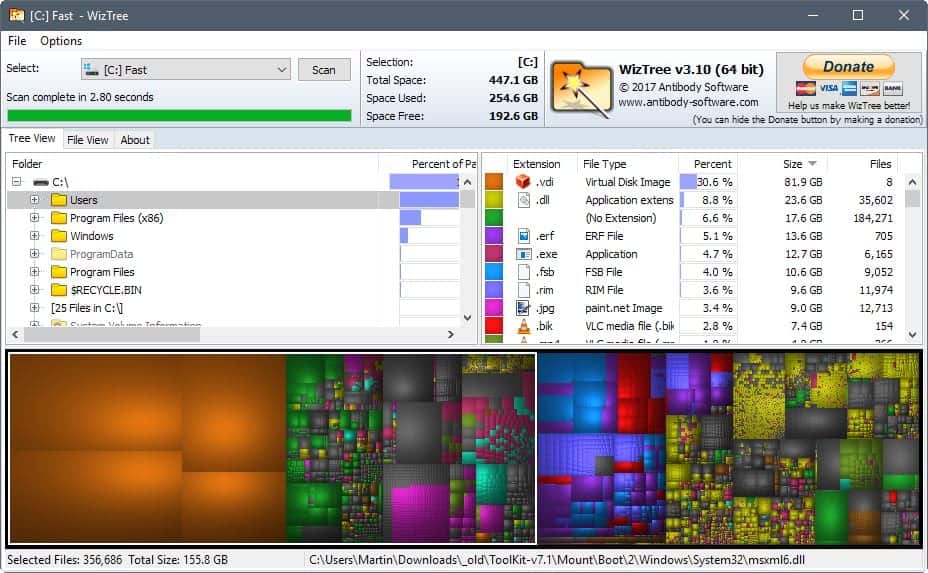
WizTree 3.10 is an important update for the software that displays the size distribution of files on Windows PCs; the new version comes with a new Visual Treemap display mode, new keyboard shortcuts, and other improvements.
We reviewed WizTree 3.0 less than a month ago. The version introduced a dedicated 64-bit program, support for NTFS hard links, and direct feedback on file deletions.
WizTree is available as a portable software that you can run from any location. You need to select one of the connected partitions and activate the scan button afterwards to get a sorted listing of the largest folders and files on that drive.
You may run select operations, delete for instance, right in the interface, or make use of other options, for instance to open a folder in Explorer.
WizTree 3.10
First thing that veteran WizTree users may notice is that the default interface has changed. You still get the handy tree view listing, but also the new Visual Treemap view mode and the file type view mode.
Visual Treemap uses the same system that WinDirStat uses to visualize the space distribution on the drive. Each rectangle represents a file on the scanned drive.
The file name, path and size is shown when you hover the mouse over a rectangle, and when you select it, you are taken directly to it in the tree view listing. You cannot zoom in or out currently which makes the new display mode useful only for large enough files that you can select using the mouse, or for location folders that store a lot of files.
You may hide the new display mode with a click on Options > Show Treemap, or by using the keyboard shortcut F9 to toggle it.
F9 is one of the new keyboard shortcuts of WizTree 3.10. The new version of the program includes these additional shortcuts:
- F3 -- To select a folder or drive.
- F4 -- Reset tree expansion.
- F6 -- Select parent.
- F7 -- Re-select child node
- F8 -- Show file types.
- F9 -- Show Treemap.
The second new display mode, File Type View, displays a breakdown of files by extension. This list is sorted by size as well, so that you can see the file types that occupy the most space on a drive.
File types are color coded so that you may associate them with rectangles on the Visual Treemap visualization directly.
WizTree 3.10 comes with three additional features. The program supports high contrast mode on Windows now, and it includes translations for select languages right away (Chinese, Polish, Russian and Ukraine).
Users who make a donation to support the author -- recommended -- get a supported code when they do which they may enter in the program to hide the donate button in the interface.
Closing Words
WizTree is an excellent program for Windows that evolves constantly. The author is highly active, and new versions with new features get pushed out regularly.
Now You: Do you use a program to analyze space distribution on hard drives?


























“TreeSize Free” and “WinDirStat” are doing the same things as the subject.
+1 for SpaceMonger (great name!). I’m using the old freeware v1.4 it has a nice clear interface and you can quickly see what files are taking up space. It doesn’t show the fine detail but you can drill down into folders to see what is there.
I think SpaceSniffer is more interesting.
+1 for SpaceSniffer, its freeware and works the best out of all of these mentioned.
I could be mistaken but I think Spacemonger was the first file manager to use a treeview. It existed at least in 2000, perhaps before.
“Users who make a donation to support the author — recommended — get a supported code when they do which they may enter in the program to hide the donate button in the interface.”
Martin, I’m trying to figure out how to apply the code. Antibody re-sent me the code for the donation I made some time ago but no instructions on how to enter it in the program (portable version). I have emailed them but you are always right on top of things so I ask here. :)
Mike S.
I need to check that, I have a code as well but have not added it.
Martin, Dominic from Antibody replied to my email. The problem: I was still running v3.00; updating to v3.10 shows the “Enter Supporter Code” under the File menu (or hit F12).
Kudos to Antibody for great customer service (I guess supporters are customers!) for an invaluable utility.
(Although I’m skeptical of the value of that admittedly colorful Visual Treemap thing.)
:)
Mike S.
Thanks Mike. Yes, I don’t really need the visual map as well as I find it too distracting and it lacks zoom which would probably make it a little bit better. Still, I have turned it off ;)
I used to use WinDirStat but it seemed to be abandoned at one point (not sure if that’s still the case). I switched to TreeSize which does actually work great, but I don’t care for its visualizer. This new version of WizTree looks like the perfect disk usage analyzer I’ve been waiting for. Definitely giving it a try.
I gave it a try and it’s just as good as I hoped it would be. The one thing that bugs me, however, is how it adds itself to the Explorer context menu by default. It can be turned off with a simple click so it’s not a big deal, but I would prefer if this were not the default behavior.
Froyton, I find that feature – context menu access – incredibly valuable. I’m in my file manager – PowerDesk – all day long and can simply highlight a folder, right-click, and launch WizTree.
Everybody is unique. :)
Mike S
Bit surprised myself by that one, especially as I am running the portable version. Why would a portable program add itself to the shell? Guess just left over from the install version.
I used WinDirStat until I saw here that WizTree is faster. Now I only use WizTree. I really like to found useful and fast program.
I’e enjoyed WinDirStat for years, and WizTree 3.1.0 brings the concept to an amazing new level. This concept is not just a pleasing visual novelty; it’s so functional and useful to understand your files resource.