A look at Albert Launcher for GNU/Linux
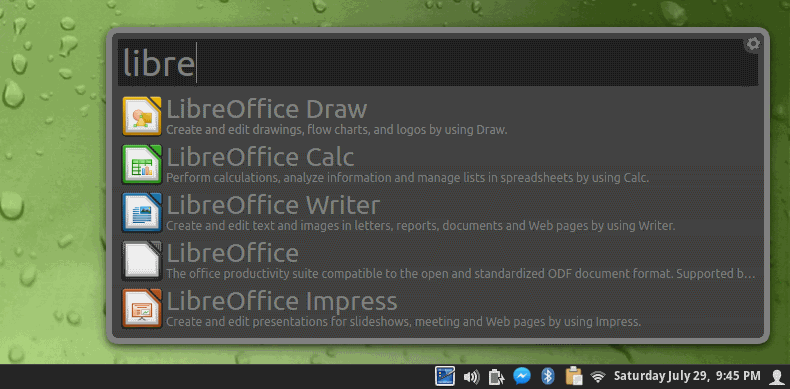
There are many different tools and applications to help enhance speed and productivity in GNU/Linux.
One of the greatest things about the operating system is its flexibility; granted it can sometimes come with a cost of complexity – Thankfully Albert is simple to install and even easier to use!
What is Albert?
Albert is a launcher; an application used to easily launch any program, file, location etc; on your machine. With the simple press of a user set hotkey, a small box will pop up on your screen to which you can enter what it is you’re looking for, and launch it quickly.
Why not just use the normal application launcher, or a dock?
Why NOT? Some people love the way Albert and other launchers work, some people prefer more conventional clicking through menus. To each their own, and some people find that a quick button press and entering some text might be faster for them.
Granted, I use Cinnamon and Cinnamon already has this functionality, pressing my Windows key and then typing will do the same thing for me...but not all desktop environments have this functionality!
Installing Albert
Installation of Albert is pretty simple:
Ubuntu/Linux Mint:
- sudo add-apt-repository ppa:nilarimogard/webupd8
- sudo apt-get update
- sudo apt-get install albert
Arch/Manjaro:
- Albert is available in the AUR!
Using Albert
Upon running Albert for the first time you will receive a popup box telling you that a hotkey must be setup first, and to press “Ok.†So...Press Ok.
I personally have mine set to “Dark†theme, and NOT centered; I then dragged Albert down to the bottom right corner of my screen, for using during this test run. For my hotkey, I opted to use WIN+ALT+A, for Albert.
Pressing the keys set pops Albert up as expected, and I was able to quickly search for and launch anything I wanted with just a few keystrokes and then pressing the Enter key. I can very easily see how this might increase speed and productivity for many users!
Albert DOES have the edge over most default search functions such as the one I mentioned built into Cinnamon though, because Albert not only can search and run local things, but also on the web, terminal commands, Chrome Bookmarks, even Virtual Box!
Going into the “Plugins†tab of Alberts settings menu will show you the various plugins installed by default, and allow you to configure them further. Google searches, Youtube searches, Amazon, Ebay, even Github can be searched by default!
Using terminal commands is pretty straightforward too, simply preface any command string with ! And Albert will handle it accordingly. An example would be:
! nemo ↠this will open the nemo filebrowser
So overall, while somewhat similar functionality exists with pre-existing desktop environment functionality, Albert goes above and beyond, and can really help speed things up.
Now you: Do you use any other productivity enhancing tools or utilities? Let us know in the comments section below!
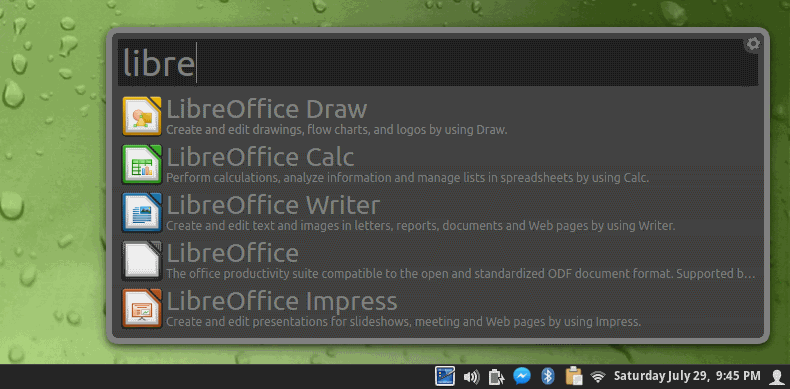

















I’ve tried most of the Linux launchers and have settle on “Ulauncher”.
Ray, why do you think albert takes a lot of memory?
Hotkey
In the article choosing the “hotkey” Ctrl +alt +T is mentioned.
Question:
How does one safely choose a “hotkey”? Is there a way to find out before hand if a “hotkey” is already in use? It might suck to choose one that is already assigned in the system, possibly a useful one that I didnt know already existed.
I did a very fast and lightweight (only 41 kb) application / file launcher for Windows called Launcher. It features a search box (on the bottom-right side of the screen right above the taskbar) with autocomplete text and items filtering by predefined categories: All, Audio, Games, Internet, Office, Pictures, Utilities, Video. e.g If you want to see just the Games, you select Games and only these items are displayed in the list. The list reverts back to normal (All items) once an item is selected.
Launcher is activated by using the shortcut CTRL ` (that key under Esc) or by clicking its tray icon. A double click on Launcher’s tray icon shows the search box with the dropdown menu expanded. Also you could set parameters to all executable files.
I use this utility every day and it works the best for me. It looks like this: http://imgur.com/a/PuUYM I will share a download link only if the owner of Ghacks agrees.
This reminds me of the built in KDE utility Krunner. It comes in handy a lot and does a ton of interesting things, I wonder how much of a competitor Albert is to it. https://imgur.com/a/5R1iT
My productivity improving tool is the PANEL.
Easy to add Most Used apps to it.
Easy to organize into launcher groups (using Xfce separator expanded).
Put the next ‘tier’ into Whisker Menu favorites. Search is available if you know the app name.
The menu is still there for all apps, if needed. Rarely in my case.
If you use the menu frequently, your workflow needs to be reexamined.
Any advantages over Kupfer, other than offering a Qt option?
The only reason I do not like Albert is is memory usage. However, I do like its UI though.
With that said, I’m currently using dmenu2 on my test Linux install. It’s minimal and fast, but all options are handled in a config file.