PreviousFilesRecovery: restore previous file versions
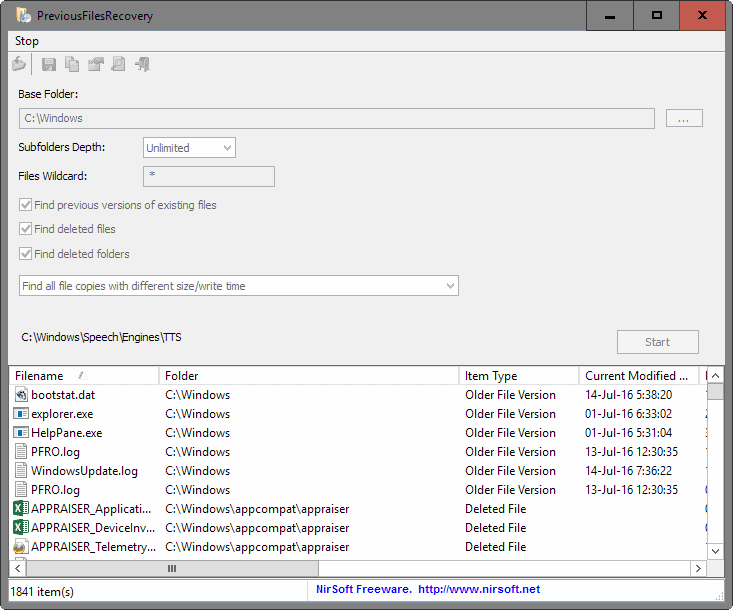
PreviousFilesRecovery is a new portable software program for Windows by Nirsoft that displays previous file versions and lets you restore them should the need arise.
It is the second program that deals with shadow copies on Windows devices after last month's ShadowCopyView release by Nirsoft.
Unlike ShadowCopyView, PreviousFilesRecovery comes with options to restore previous file versions.
That is not the only difference though. Instead of displaying snapshots and associated files on start, it does not display anything on start as it requires configuration first.
The first thing you need to do is select a base folder. PreviousFilesRecovery scans the folder and all of its subfolders for previous file versions to display them all in its interface afterwards.
PreviousFilesRecovery
The scan itself is reasonably fast. The selected folder, scan parameters, and the speed of the hard drive are factors that influence the scan speed.
While you may leave all settings at their default values to start a scan right after selecting the base folder, it may make sense to change the configuration.
Doing so may speed up the scan process, and may reduce the number of results on top of that.
The following options are provided by PreviousFilesRecovery in this regard:
- Change the subfolder depth from unlimited to a level between 1 and 19.
- Use file filters to limit results to certain types of files.
- Select whether to "find previous versions of existing files", "find deleted files", and "find deleted folders".
- Switch from "finding all files with different size or write times, to finding all file versions, or only the latest file version.
Scans are considerably faster if you make changes to the search parameters.
PreviousFilesRecovery displays all matching files and folders in a table in the lower half of the interface. Each item is listed with its name and path, type (e.g. older file version), current and previous modification date, current and previous file size, and other information.
A click on a table column header sorts the listing accordingly, for instance by path or time the copy was created.
You may restore any file or folder by right-clicking on it to start the process (or by using the shortcut F8). Note that you may select multiple items for recovery.
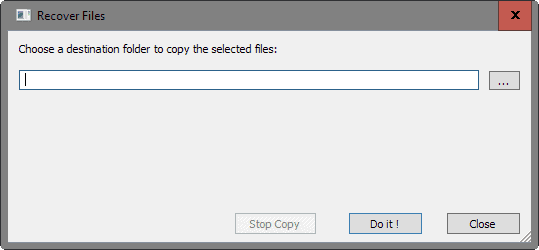
PreviousFilesRecovery displays a prompt afterwards that you use to select a destination folder for the files. All selected files and folders are copied to that folder when you hit the "do it" button.
The program ships with the usual reporting options. You may use them to create HTML reports, or save the data to various formats including XML and plain text.
Closing Words
PreviousFilesRecovery is a handy program to restore previous versions of files. You may need to enable the feature on a Windows device before it becomes available. While useful, regular backups are usually better when it comes to backing up and restoring file copies.
Still, considering that Windows may create many shadow copies of files, it may provide you with that one version of the file you are after.
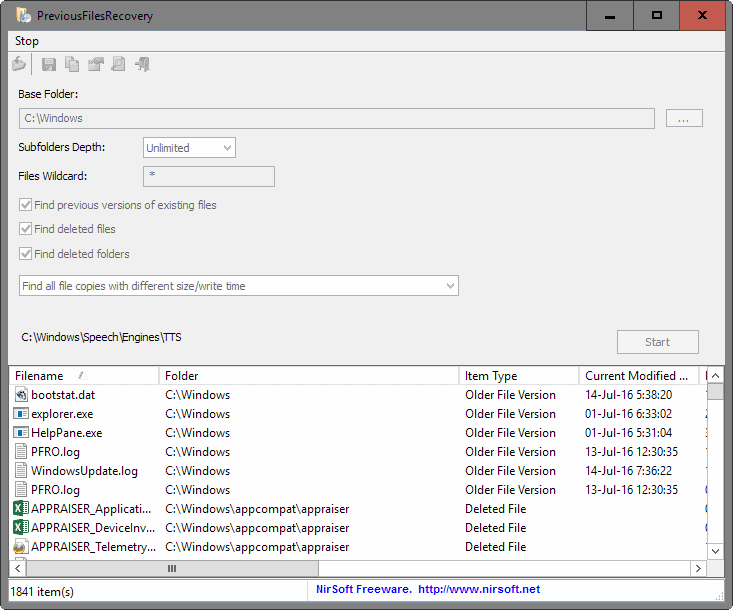

























The name of the program is not “PreviousFileRecovery” but “PreviousFilesRecovery” (Files, not File).
That’s cool
Very useful, thanks Martin.
I couldn’t even get it to start scanning. Pressing Start button did nothing. Maybe some bug.
I find it very hard to believe that anything produced by Nir Sofer is buggy.
I find it very hard to believe that you don’t understand that any software can have bugs, especially in v1.