ShadowCopyView manage Shadow Copy files
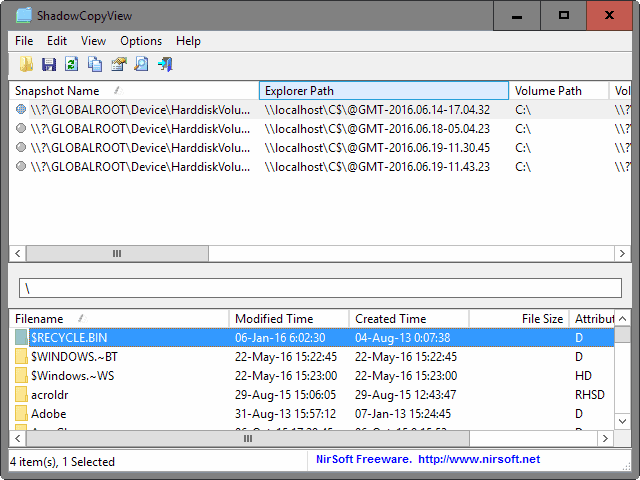
ShadowCopyView is a new portable program for the Windows operating system that lets you browse Volume Shadow Copy snapshots, and copy individual files as well.
Volume Shadow Copy is a Windows Service that creates snapshots of files and folders either automatically or manually. It is used by Windows features such as System Restore, and can also be used by third party tools.
One of the main advantages that it offers is that it can copy files even when they are in use.
The feature is for the most part invisible to the user's eye. Backups happen in the background, and users don't usually get access to snapshots backed up in the past.
This changes with third-party software like ShadowCopyView.
ShadowCopyView
ShadowCopyView is the newest Nirsoft program that inherits all traits including that it is fully portable, lightweight, and available as a 32-bit and 64-bit version.
Simply download the program to your local system, unpack it, and run the executable file afterwards. The program ships with its own help file that you can open for instructions on how to use it.
It lists all available snapshots in its interface. While the name may not be to revealing, it is the creation date and volume path that is.
When you select a snapshot, all of the files and folders that are stored in it are displayed. You can browse the folder structure by double-clicking on folders to open them.
On issue that you may run into doing so is that there is no back option available. You need to edit the path manually to go back, or start anew by clicking on one of the snapshots.
This is inconvenient, and an option to go back, either by offering a back button or an option in the file listing would improve the process significantly.
Update: You may use Alt-Up Arrow to go up a directory level as indicated when you open the File menu.
The browsing alone can be useful, for instance to verify that important files are included in snapshots.
Copy files
While the browsing itself may be interesting, as it reveals what has been saved by Windows in a snapshot, it is the copying that is probably most interesting to users.
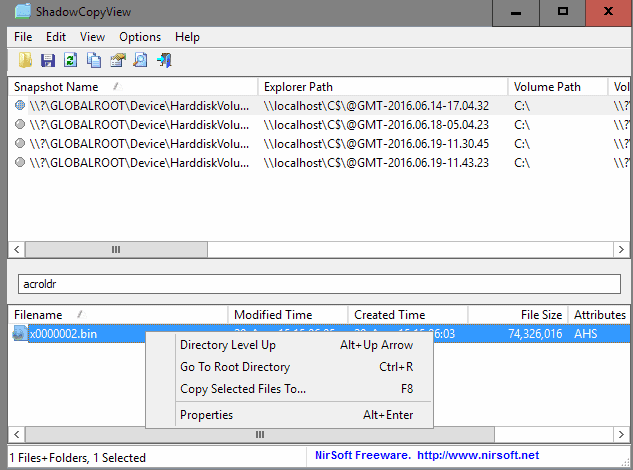
Right-click on any file or files in the lower half of the interface, and select "copy selected files to" from the context menu.
This opens a save to dialog which you use to select the directory the files should be saved to by ShadowCopyView.
You may use the option to restore individual files stored in those snapshots which at times may be better than restoring the full snapshot.
The program supports other features of interest. You may use the report option to generate reports, or export the data to various formats including XML and plain text.
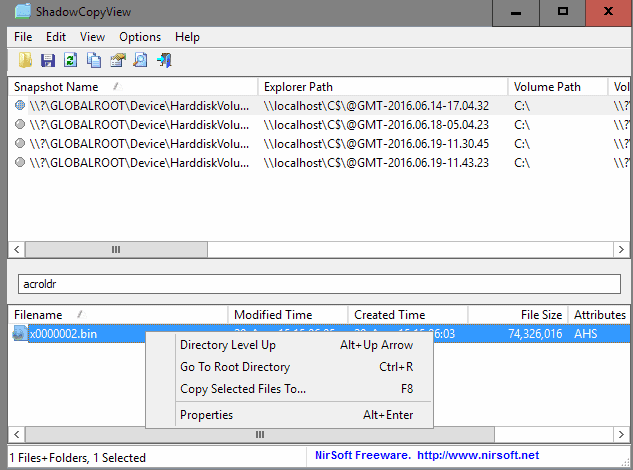


























Thankyou Martin, I’m on seven at the moment. Not really a fan of anything after. ;-)
I don’t see anything on the previous version, please help!
You may need to enable it depending on the system you are using. On Windows 10, it is disabled by default: https://www.ghacks.net/2016/01/05/how-to-use-file-history-on-windows-10/
How does this differ from just doing, Right click File/folder > Pervious Versions tab > Open from that?
Depending on your situation, it may be easier. For instance, if you need to restore multiple files, you can do that with the program in one go.