Add date and time to all titlebars in Windows
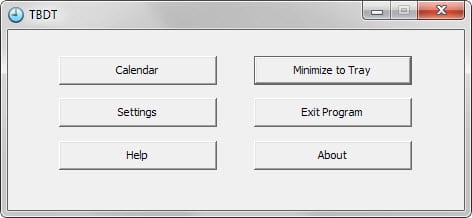
Titlebar Date-Time is a free program for the Windows operating system that adds date and time information to the active window of the operating system.
Windows users who want to have date and time information visible on the system at all times may use the Windows taskbar for that. Depending on the version of Windows, a clock and time information may be displayed on it.
While a clock is displayed at all times if the taskbar is visible, the date is only displayed if you display large icons on the taskbar.
Large icons are the default setting which you can change in the taskbar properties to small icons to reduce the height of the taskbar on the system.
One side-effect of it is that the date is removed from the system tray area and only displayed when you hover the mouse over the clock.
Some users prefer to hide the taskbar, either all the time or automatically when it is not used.
Titlebar Date-Time is a free program for Windows that adds date and time information to the active window. It is compatible with all recent versions of Windows and does not seem limited to certain programs either as it worked fine on all program windows I tested it on.
It displayed date and time information on the window of Firefox, Google Chrome, Windows Explorer, Malwarebytes Anti-Malware and Thunderbird to name a few of the supported programs.
The program ships with an extensive set of settings that allow you to modify its behavior.
- Add seconds to date and time information.
- Show the number of the week.
- Use numerical dates.
- Add or remove leading zeros from month, day and hour.
- Change the text color and background color.
- Change the order in which date and time are displayed.
- Select whether to abbreviate weekdays and months.
- Hide or display the year.
- Switch between 12 hour and 24 hour system, and AM/PM indicator.
A click on advanced displays additional options. You may add characters before and after values displayed by the program, modify the position of the information on the titlebar, or use a different font instead.
An option to block the display in select programs is provided as well in the advanced options. This can be useful if you notice issues, for instance when programs run in fullscreen window mode.
Closing Words
Titlebar Date-Time is an excellent program. Not only is it compatible with all program windows, it is also using less than 3 Megabyte of RAM when it runs.
The settings offer great customization options and a program blacklist that you put misbehaving programs on. A portable version is provided on the download page as well for users who prefer that. (Thanks Jojo)
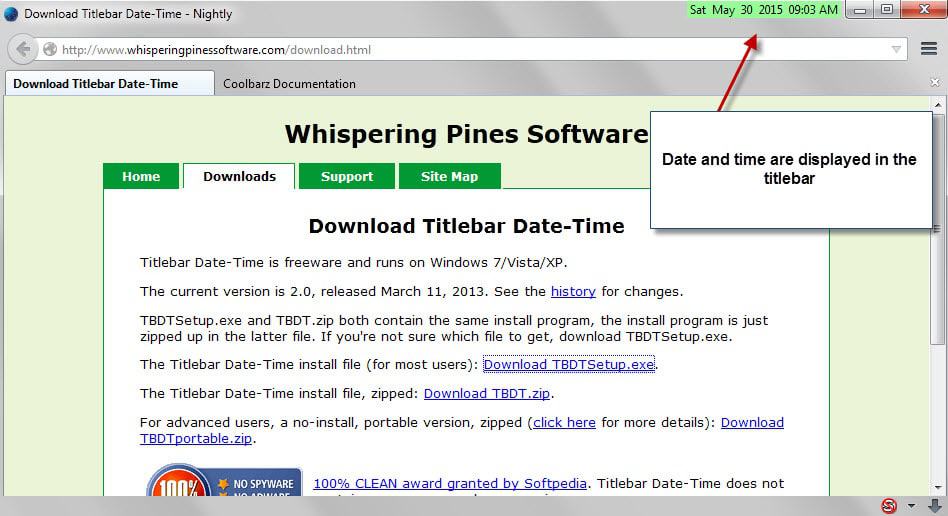






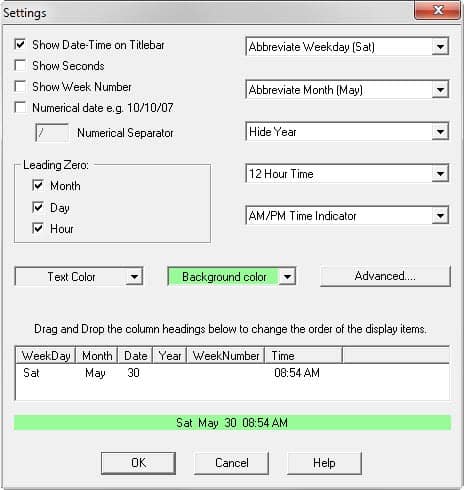
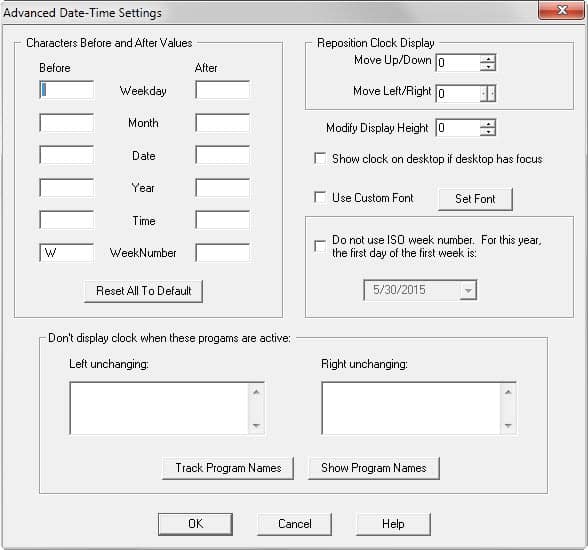



















Windows 11 Dev, installs but flickers once and vanishes.
Running 100% under latest Windows 10.
I’m retired, and use a laptop in a small space. And I don’t have a smart phone (because I don’t want one). It’s not all that hard to forget the day of the week, the date, or the time because they don’t matter much to me. I’m usually on a browser, in Windows 8.1 and although I can go all over to find the time, or the date, this is a really helpful little utility! I can quickly refer to either the day of the week, or the time if I’m timing something in the kitchen. Yes, it’s a very tiny niche program: But for those of us looking for it, this is nicely done! No conflicts with anything I’ve used so far.
12 January 2016
Great Utility.
I have four computers networked together (1x Win 7 32 Bit for older games/software, 1x Win 7 64 Bit, 1x Win 8.1 64 bit and 1x Linux Mint systems) which share resources through the use of a KVM (Keyboard, video, Mouse…and USB) hub, allowing all four computers to share the same monitor, keyboard mouse and USB devices.
By selecting the ADVANCED OPTION of this software and adding my own text before the date-time, I can specify which version of Windows running on that machine, thus it easy to tell if I am on a Win7 32 or 64 bit or Win 8.1 system just by looking at the active Windows Title Bar….the date and time are just a bonus for me.
For those complaining that the Date Time block “flickers”, this is likely because the software is set to display on the “active window” Title Bar (the one with “focus”), thus, when using a web-browser and running the cursor over various links, the Date Time block flickers as the “focus” shifts temporarily. I do not find this a distraction because I am not looking at the Windows Title Bar while running my mouse over a web-site searching for a link. The people complaining about this blinking likely have ADD/ADHD and cannot focus on the task at hand, namely finding a link to select, and are easily distracted by “shiny objects”….oh, look…squirrel….gotta go!!!
Craig Knapp
craig dit knapp1 at yahee dot com
anonymous postings are for wimps!
Its irritating that the date is removed from the system tray area when you make the Taskbar small in Windows 7
This works equally well with more options:
http://www.dualitysoft.com/dsclock/?src=about&version=2.6.3r
check it out.
It is unclear if this software displays in the Windows titlebars. It seems to be a desktop clock.
Second, it comes from Russia, which makes me uncomfortable. As does software from China.
Any1 found a way to exclude chrome totally?
for me it doesn’t detect chrome, and when I use detectability trick [monitoring progs’ option there…] it only detects the current TAB that’s opened, and only disables it on that.
since I have lots of tabs open at all times- I wanna completely exclude chrome- and casnt seem to find the way
any success any1?
thanks
I too Hate that the date is removed from the system tray area when you make the Taskbar small in Windows 7.
Autohiding the taskbar is one way to recover a little extra vertical working space on today’s “widescreen” laptop displays. (“Shortscreen” would be more accurate.) I autohide my taskbar for that reason and would probably find this program useful. However, due to mixed past experience with utilities that put hooks into application windows — date and time utilities like this one, favorites utilities, rolling-up/pinning utilities, etc. — I’m probably going to pass.
sounds great!
Also hiding my taskbar here :D
will test…
Thanks Jojo and Martin :)
Thanks Martin, I also auto-hide my taskbar.
Bob
I find it useful because I auto-hide the taskbar all the time.
It could also be useful if you are documenting a problem with screenshots and need to show a time progression of screenshots.
for screen captures is an excellent usage I hadn’t considered. Thanks, jojo !
just tested it, but it seems to have a bug, which I assume is something to do with the fact I’m running a w8.0 os.
When running, it flashes every second. I had to deactivate it. But not before playing around with the config.
Surely a W8.0 thing. Shame as I like the program.
Looks very nice too me, thanks
I would like to use it in some applications but it seems to blinking constantly on my Win 8.1 / Thinkpad Yoga especially when I move the mouse pointer around. Anyway according to the site it is supported only on Win 7 and below
I’ve been running it on Win 8.1 for some time and it generally works fine. However, there are a few apps and sub-windows where it will be flashing annoyingly about every second. I don’t know why this happens.
But if this only happens on a few apps, you can go to the tray icon and hide the display when in those few apps.
However, if it flashes in all apps, then I guess you are SOL. [lol]
Just did some poking around and noticed:
Right-click on tray icon and select Show TBDT Dialog–>Settings–>Advanced
On the right side are two fields titled “Left unchanging” and “Right unchanging”.
I was having a problem with the flashing in Google Chrome, so I added “Google Chrome” to both of these fields and exited. Now the title clock does not display in Chrome. Which is great because the flashing is very annoying.
I am unsure why there are right and left fields.
I Really don’t see a need!
Likewise. I mean it’s right there in the bottom corner of the screen.
Another use is if you are using multi monitors and you have a fullscreen video on the main monitor, then you cannot see the clock without exiting fullscreen
@Steven, fair point. I’ve never hidden the taskbar since it first appeared in 1995, so it didn’t cross my mind.
It would be useful for those who have the task-bar on auto-hide.
I personally get annoyed having to make the task-bar appear just to tell the time.
Having it in my opened windows will be much better.
Maybe I’m just lazy ?