Coolbarz adds up to four auto-hiding program launching toolbars to Windows
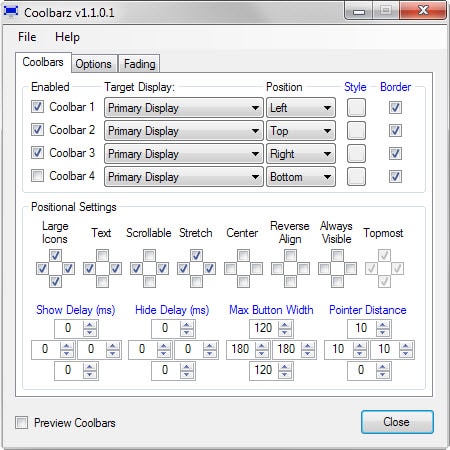
The option to pin programs, files or folders to the Windows 7 taskbar improved how I work with the operating system significantly.
While that is a great way to have access to often used programs or files, it is limited to a single location on the screen.
Coolbarz, a free program for Windows adds up to four additional toolbars to Windows that auto-hide when they are not used.
Note: It requires the Microsoft .Net Framework 2.0 to run.
You may add programs, shortcuts, Internet sites or files to each toolbar to launch them quickly from the locations they are displayed in.
It is up to you to add toolbars to one, several or all four locations (top, bottom, left, right) on the system.
The available toolbars, their location and style are configured in the program settings. What you may find interesting there is the program's support for multi-monitor systems. If you use them, you may display some toolbars on secondary monitors instead of the primary display.
Other options provided include in-depth positional settings that define visibility, icon size or alignment of icons for each toolbar individually.
The sidebar toolbars display icons and titles by default, while the top and bottom toolbars only icons.
In addition to that, you may customize show and hide delays, and the maximum width of individual buttons.
Customization options don't end there though. You may change or disable the fading effect, force reduced memory usage or disable tooltips in the two other tabs provided in the settings.
There you also find a preview option which is also handy during initial configuration.
All toolbars are empty by default and it is up to you to fill them with life. A right-click on a toolbar displayed on the screen displays options to add individual items to it.
You may also drag and drop files to the toolbar directly which is a lot faster than using the "add files" menu to add individual files.
Still, the initial configuration, meaning adding programs and files, and arranging them, may take a while.
Items are removed from the toolbar with a right-click on them and the selection of "remove item" from the context menu that opens up. If you want to start over from the beginning, select "clear items" instead which removes them all in one swift operation.
Coolbarz uses quite a bit of memory when it is running in normal mode. This drops to a low amount when you enable the integrated memory reduction option in the settings.
Conclusion
Coolbarz is a highly configurable program for Windows that you can make use of to add up to four toolbars to primary or secondary displays individually. All toolbars are individually configurable, for instance to display some all the time and others only when you move the mouse into the area they are located in.
The program's quite useful, especially if you don't make use of the Windows taskbar, require more space for programs and shortcuts, or want to separate groups of programs from each other. (Thanks Jojo)
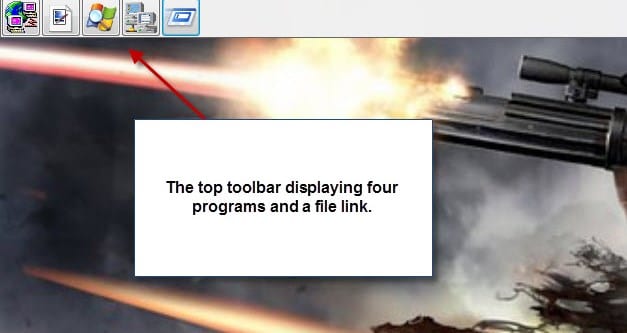



























I also found Start Menu Frequent Programs tool for viewing and editing start menu shortcut information kinda useful.
I like Hedgehog’s Jump List Launcher. I can pin it to the taskbar for quick and easy access.
Danielle your link takes me to “Driver Hound”.
Bob
“Danielle” is a bot, and that post is spam.
Nice but doesn’t seem to handle folders and therefor substantially limits the power of the toolbar(s), but on another hand it supports multi-monitor systems which is not common for this type of application (first time here that I see this feature).
I’ve been using for years a neat little application which is far from being widely spread on software sites unfortunately. It’s freeware and called PowerPro (http://powerpro.cresadu.com/). It does require a little effort when installed for the first time but after that it’s a wonderful tool, handling as well other features than only links to files & folders.
I run my taskbar auto hid on the right side of the screen. I have always had other toolbars on the left side and top of the screen. When I switched to Win 8.1 and discovered that Microsoft had removed the additional toolbar functionality from later releases of Windows (after XP), I went in search of an alternative and stumbled on Coolbarz.
I run a multi-monitor setup and I have discovered that at least on my system, Coolbarz on the top will only activate when I hit the top right corner while to activate the Coolbarz on the left (which is the threshold to the 2nd monitor) I have to carefully slide my mouse just to the edge of the screen and pause there.
“[…]that has my computer running like new[…]” : lack of imagination but moreover wrong imagination. Sounds more like an ad than as a user’s experience. You should have wrote something more credible like “that has my computer running much faster, almost as if it were new” : never be excessive, people tend to believe what is plausible and refuse what they know is impossible.
By the way : go to hell :)
The post by Daniellle C. is spam. The link goes driverhound garbageware.