Spelr is a global Mozilla dictionary compatible spell-checker for Windows
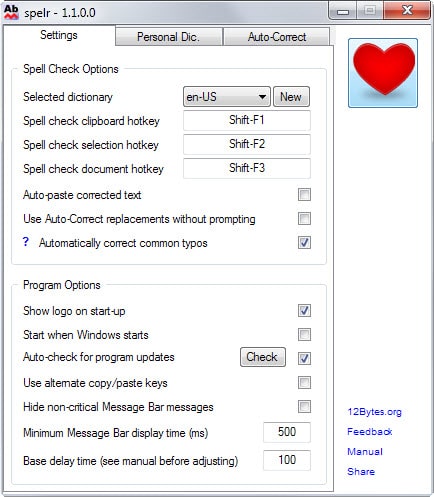
Spell checkers are useful tools that highlight spelling mistakes automatically while you write, or manually if you prefer it that way.
Most compare what you write to words in dictionaries and highlight all words that are not in the dictionary.
Browsers, word processors, email and messaging clients, and other tools ship with built-in spell checkers that are only active when these programs are used.
System-wide spell checkers like WordWeb or TinySpell are not nearly as common even though they offer advantages over program-specific tools. Since they run system-wide, they work in nearly all programs that you run on the system even programs that don't ship with spell checking natively.
Another advantage is that there is only one dictionary or database of words to maintain.
Spelr review
Spelr is a free program for the Windows operating system that adds system-wide spell checking to the operating system. It comes as a portable version or installer, and is compatible with all recent and not so recent versions of Windows starting with Windows 2000.
Update: The program is no longer available for download at the developer website. We have uploaded the latest release version to our own download server for archiving purposes. Note that we don't support the program in any way. You can download it with a click on the following link: (Download Removed)
The program adds three hotkeys to Windows that you use to invoke its functionality.
- Shift-F1 to spell check clipboard contents.
- Shift-F2 to spell check the selected text.
- Shift-F3 to spell check the current document.
Please note that some or all of the hotkeys may be mapped in programs. Firefox for instance uses Shift-F2 to open the Developer Console. The spelling hotkeys won't work in this case but it is possible to modify them in the program settings to make them work.
The program spell checks the selected text or full document when you use the Shift-F3 shortcut. This worked fine in Notepad and Firefox for example, and should work fine in most programs that you run on the system.
Misspellings are highlighted in a small overlay on the screen. You can use it to replace or ignore a single instance or all instances of a word or phrase, or add it to the personal dictionary to whitelist it.
You need to make sure that the settings screen is not open when you hit the hotkey as it won't work otherwise.
It is possible to edit the personal dictionary directly in the settings which can be useful if you migrate from another program.
The application is compatible with Mozilla's dictionary format which means that you can load Firefox or Thunderbird dictionaries in it to use them.
Auto-correct is another feature of Spelr that is not enabled by default. When enabled, it will correct specific words or phrases listed under auto-correct in the settings automatically.
This is a handy option to correct mistakes that you make over and over again automatically so that you don't have to do so manually.
Last but not least, you may switch from the default en-US dictionary to one of the 20 or so installed dictionaries that cover different languages.
Verdict
Even if Spelr would not support the Mozilla Dictionary format it would be a useful program for Windows. It is easy to use, stays in the background, is portable, and provides all the customization options that you need to make good use of it.
While I have not tried it, it should theoretically be possible to load your Firefox or Thunderbird dictionary into the program to use it as the primary dictionary for all spell checking.
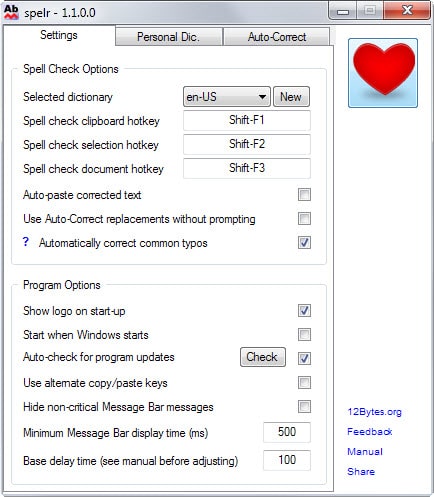






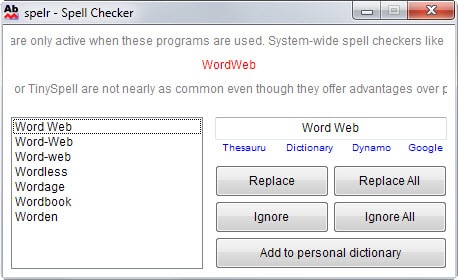



















@JohnHood – thanks for the offer to write a manual, but i no longer write software for the Windows OS – i’ve moved on to Linux – i’m actually a little surprised to find that Spelr is still available – glad you’re happy with it though :)
hi man, glad i ran across your fresh post
the thing is i installed the app v 1.1.0.0 with Sandboxie which amounts to simple unpacking so it wouldn’t integrate with the system, but even after i placed properly named dictionary files inside %APPDATA%\spelr\dictionaries the app still won’t load or detect the dictionaries, even the default one, could the reason be that i didn’t install it with the conventional method?
and could you please enlighten me how to get the app to pick dictionaries placed inside its program folder in the /dictionaries subfolder and how to use it in portable mode, as i didn’t find an explanation in the manual
thanks a lot
#spelr dev
Just installed it to replace Tinyspell which really doesn’t do it for me. I like this better.
One thing I found, “Check whole document” doesn’t work with WPS Writer – comes back “There is nothing to check!” Notepad and Wordpad work fine. A work-around for WPS Writer, just do CTRL+A to select all, and Shift F2 to “check selection,” – end of problem. I think Spelr can’t capture the “select all” event in WPS for some reason (how WPS is written?). This is COOL! Would like to contrib and maybe help with a manual? Nudge me back if interested.
This is actually pretty cool and quite clever.
My main gripe is that I move between English and Spanish all day long. How difficult would it be to add an automatic language detection capability?
Once again it was like you written this article for me, it was only a few weeks ago when I was talking about a different console and leaning newer words. So with this piece of software I can finely type extremely fast and just correct them after, that’s of course if I don’t spell it wrong first… again.
Thanks for the Tutorial Martin, Life Saver!
I’m still searching for an all in one solution. For Internet Explorer there is Speckie available, Firefox use his own, LibreOffice use hunspell, ….
But a all-in-one tool that works for Browser and popular third-party software under windows is that I would pay for… So I’m still using hunspell (open source) and hope someone merge this someday as a Browser plugin or with a cloud feature.
i’m sure you’re not going to find a spell checker that does real-time highlighting and integrated corrections through a context menu or automatically in every program as that would be a technical nightmare, which is why each program uses its own
spelr, or anything else like it, is the closest i think you’ll come to a global solution – you just won’t have the highlighting or integrated context menu
in my case i did provide an option to auto-paste back the corrected text, but i think that’s about the best i can offer
thanks for the review Martin – much appreciated
and yes, you can use your mozilla dictionaries with spelr
i would like to say a word about those who complain about asking for donations…
spelr has been downloaded over 300 times as of this time on Softpedia alone (installer and portable versions combined) and not a single person has donated
it requires a huge amount of time to write, maintain and support software and while some can afford to keep it free with no ads and no installer 3rd part offers, i cannot
would you go to work every day if you didn’t get paid?
it really bugs me when someone uses free software and then has the gall to complain that it asks for a donation upon startup
I use free software and commercial software but never use nagware. When I see donation nag screens I just uninstall the nagger. If you want to monetize make your software trial, perhaps someone will buy it.
This is understandable but the main issue here is that this is too much. We all get that software development costs money and that developers should be rewarded for their efforts. Trust me, I know better than most that it gets tougher and tougher to rely on ads or donations to keep something up and running.
It is your good right to do whatever you want but toning down the donation prompts a bit could help a lot. Maybe display it once per month instead, or only after updates.
You could also consider creating a paid version that offers additional features or paid support for it.
Anyway, thanks for stopping by and best of luck.
i appreciate the feedback – paid support is something i never seriously considered so perhaps i’ll look into that
The program looks promising, but it needs some improvements and less “please donate”.
I downloaded this tool yesterday, used it and everything was ok. After a few hours it started nagging for money, then I was surprised as it started redirecting my browser to their PayPal page for donation – Promptly UNINSTALLED!
the program asks for a donation upon start-up only and _never_ opens a webpage without an action by the user other than if an error is encountered in which case it opens a support page for convenience
if a paypal page was opened, it is because you clicked the heart button or it was opened by another program
I only noticed this once after installation.
Microsoft said Windows 8 would have a system-level spell check. What happened to that?
“Spelr is a global Mozilla dictionary compatible spell-checker for Windows”
Did you mean: Speller
no, he meant “spelr” – i’m the developer and i misspelled “speller” intentionally :)
No, the program is called Spelr which is a strange name for a spell-checking program.
Tested the portable version on NotePad2.
It picked up the two words I mispelled, but would not replace them.
Did it display the second screenshot window?
Ah, works now when I enabled the ‘Auto-paste corrected text’ option. Maybe I thought that wasn’t needed?