ac'tivAid is a useful Autohotkey script collection
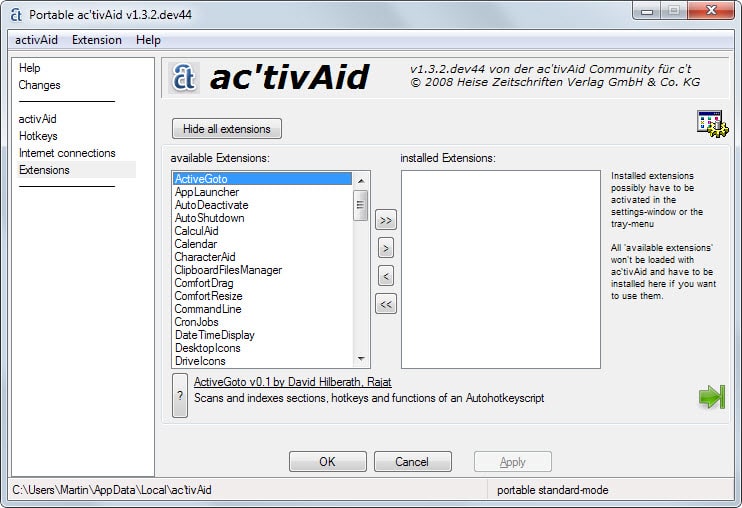
Ac-tivAid is a free tools collection for the Windows operating system that has been created to improve certain features and operations of the system.
Before we look at that, it needs to be noted that the developer homepage is entirely in German. The program however is not so that this should not be a problem after all.
After you have downloaded the program to your system -- the download link is clearly labeled at the top of the homepage -- you get the option to install the program or use it as a portable version instead.
The program itself has been designed as a wrapper for extensions that you can enable in the settings window. This window opens up when you start it up on the PC and it is here that you select the extensions that you want to use.
While it may be tempting to install them all, you will save a little bit of memory if you only install those that you need.
A description of each extension becomes available when you select it. Here is a short selection of add-ons that I installed on my system. All in all, there are dozens of extensions available.
- CommandLine - the address bar of Windows Explorer windows acts as a command line if you prefix it with <.
- CronJobs - run jobs regularly on schedule.
- DesktopIcons - saves and restores desktop icon layouts.
- KeyboardLayout - assign a hotkey to switch the layout of the keyboard.
- LeoToolTip - translate the selected word using leo.org and display the result as a tooltip.
- LimitMouse - limits the mouse to specific windows or monitors.
- MultiMonitor - use hotkeys to move windows to monitors.
- PastePlain - paste keyboard data without formatting.
- VolumeSwitcher - switch the volume between two values.
Extensions that are installed by you can be configured in the settings window afterwards. Here you can set hotkeys for instance, working directories and other information, and also manage information.
The DesktopIcons extension saves profile information -- meaning desktop layouts -- for instance here so that you can manage them.
Many extensions are powered by hotkeys which means that you can invoke their functionality when you press the right key combination. The program warns you about conflicts so that you can resolve them.
There is also an option to disable hotkeys or deactivate the software itself temporarily which can be useful at times.
Closing Words
The functionality that ac'tivAid makes available is immense. While that is a strength, it does mean that you will spend some time browsing extensions and configuring them before you can start to use its functionality.
That's however a one-time operation as you can use the program and its configuration as a portable software so that you can run it from any location anywhere without installation or setup.
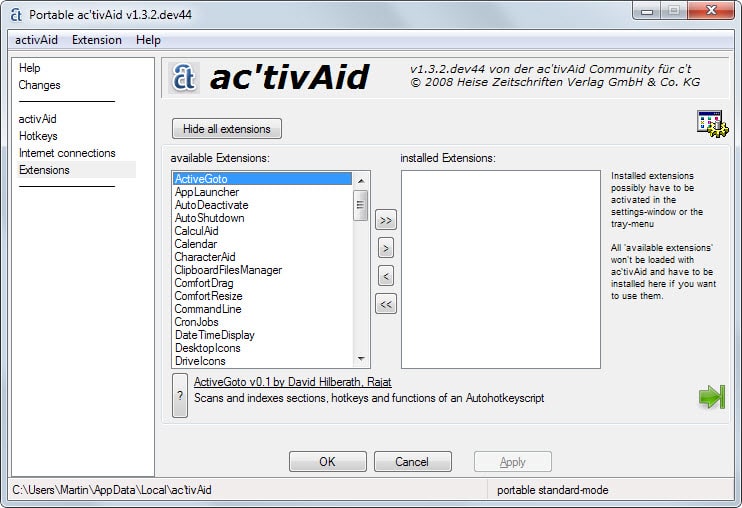


























Can this program be used to program the Function keys eg. F1, F2 etc to simulate keystrokes such as Ctrl + F, or Ctrl + B etc
“CommandLine – the address bar of Windows Explorer windows acts as a command line if you prefix it with <."
This is dumb…at least if you are running Windows 7. In Windows 7–without any modifications, scripts, or programs–you can use the Windows Explorer address bar to run shell commands (e.g., chkdsk c: /f /v) anyway, and you need not prefix the command with anything. Just type and press enter.
Typo
“Ac-tiveAid is a free tools collection for the”
should be “Ac-tivAid is a free tools collection for the”
I like how you installed MultiMonitor – use hotkeys to move windows to monitors script, when all you had to do was use Windows Key + Left or Right Arrows or Windows + Shift Left or Right Arrows and if your using DisplayFusion middle mouse button. Really useful application nonetheless.
Thanks for the Tutorial Martin
Longtime user of ac’tivAid and love it.
The scripts I use:
AutoShutdown
ExplorerHotkeys
FileRenamer
HotStings
AHK – AutoHotKey
is the *only* thing I badly miss
after migrating from MS-Win to Linux Ubuntu.
Loved AHK!
The Linux WINE emulator
does not support AHK well
or not at all.
So, I tried “AutoKey” f/Linux Ubuntu
but it is so amateurish and flaky,
to the point of not being usable…. :-(
Wish some hero,
would make a version
or port AHK to Linux…
Call to arms!