Yahoo Mail: How to filter and block email addresses
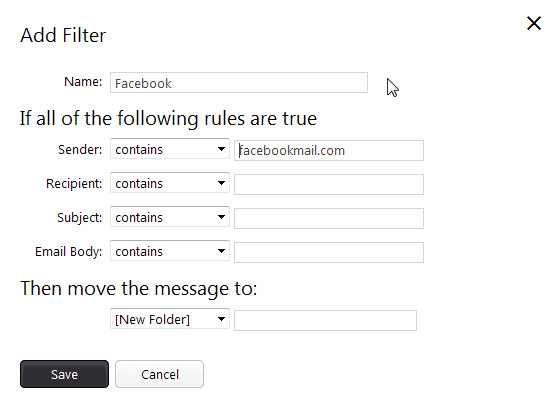
Yahoo Mail, like most email providers, offers options to filter or block email messages that you receive.
The difference between filtering emails and blocking them is easy to explain: A filter moves the messages to another folder on the site, e.g. a custom folder that you have created, or the trash.
Blocking email addresses on the other hand prevents emails from those addresses from reaching your account. They are rejected and therefore do not land in your inbox, spam folder or any other folder that you may have created.
Blocking has a higher priority than filtering, which means that any filters that you may have created for blocked email addresses won't run anymore.
Filtering emails
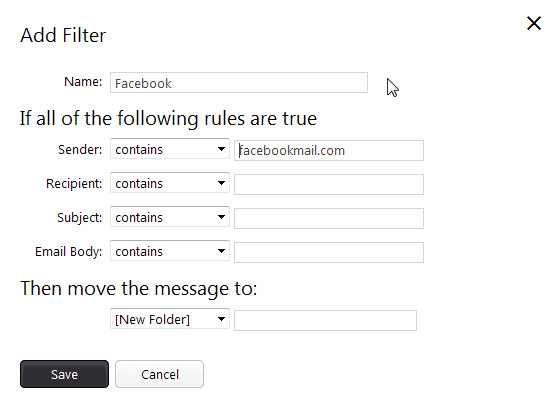
There are several reasons why you may want to filter emails on Yahoo Mail. Here is a small selection:
- You may want to move mails from specific senders to a custom folder to get a better overview.
- To archive select emails in the same location.
- To move select emails directly to trash.
- To move unimportant emails out of the inbox folder.
To filter an email on Yahoo, do the following:
- Right-click the email in question and select Filter emails like this from the context menu.
- This opens the Add Filter dialog on the screen.
- Part of it is already filled out with information taken from the selected email. This includes usually the name and sender (email address).
- You can make modifications here if you want, for instance to filter only emails from that sender that have a specific subject line, or body text.
- As far as filtering options go, you can define that the email should contain, should not contain, begins with or ends with select strings.
- This can be useful to create a catch all filter for example. Say you want to filter out email addresses from a specific domain. Simply type only the domain name in the sender field to do so.
- The only thing you need to configure as well is the destination folder you want the emails to be moved to. This can be any custom folder, the inbox folder, or the trash.
Blocking email addresses
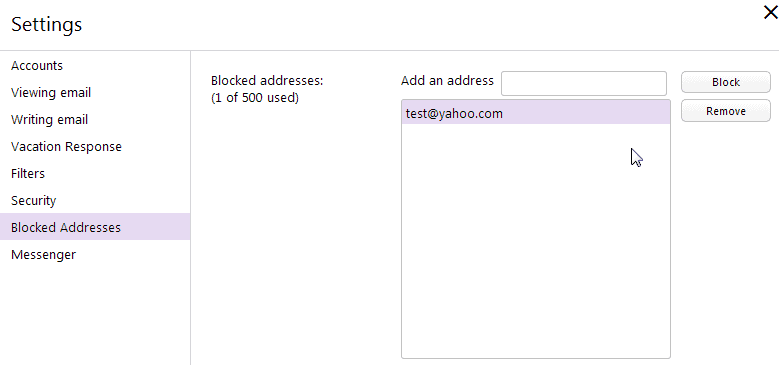
There are situations where you may want to block emails that originate from an address right away. Maybe you are receiving lots of spam from that address or someone is harassing you.
Whatever the reason, blocking email address is an effective counter-measure as it makes sure that you won't receive emails from the selected address anymore.
Update: The new interface looks like this. The main change is that the entry is called banned addresses now and no longer blocked addresses.
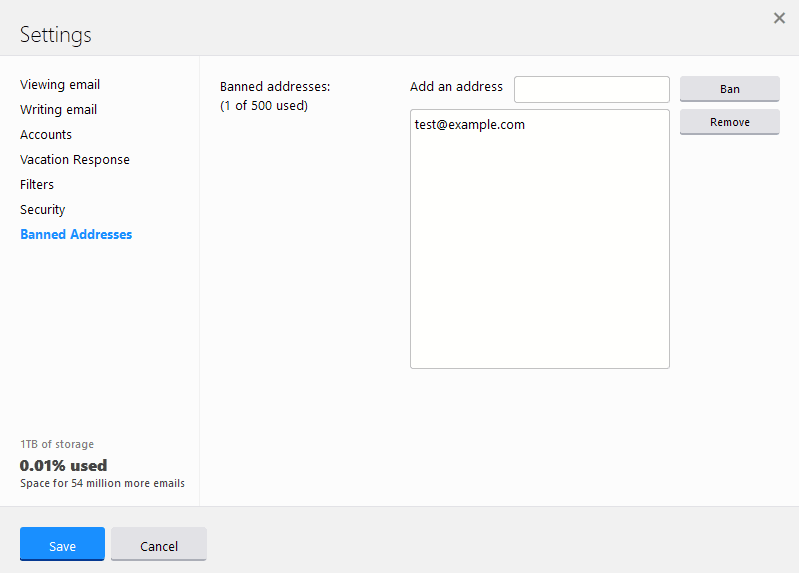
To block email addresses on Yahoo, do the following:
- Click on the settings icon in the upper right corner of the screen next to your screen name and select Settings from the context menu.
- This opens the settings menu. Navigate to Banned Addresses.
- To block an address, simply enter it under Add an address and click on the block button afterwards.
- Note that you need to enter a full email address. Wildcards or partial emails are not accepted.
You can unblock an email address at any time by selecting it here and a click on the remove button.
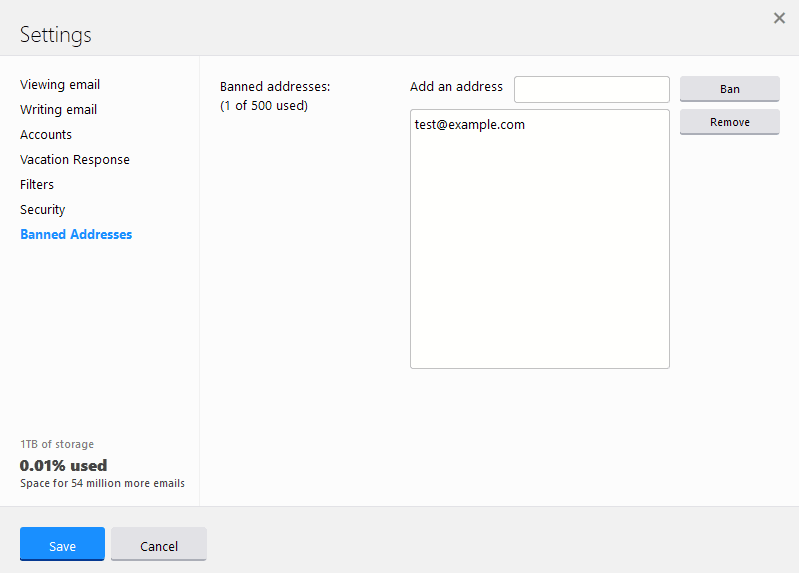






















As I have read on another website about this matter, it seems that Yahoo have sold people’s email addresses to someone who uses the following email addresses:
If Yahoo have sold people’s emails company/companies that own these email address, then Yahoo should cease doing business with them and pay out the money that they have made from these companies as compensation for the harm and distress that Yahoo has caused by breaching the agreements that they have entered into with us, their customers.
I am getting the same emails from the same email addresses. I have blocked them and have created filters within the email system. All to no avail. There is no point of contact with Yahoo except through their help centre, which is useless. Thinking of completely moving my email account and deleting my Yahoo email.
If Yahoo had any real concern for their users they would automatically ban any address that starts with string of numbers or gibberish alpha numeric address.
These emails come from spammers 100% of the time and are easily filtered by any email provider other than Yahoo.
I am beginning to believe others who have said they think Yahoo is being paid to let this spam through!
Blocking doesn’t work. I block the full email address and I separately block whatever is after the @. The emails still get through. Unlike what someone said here, when I go back and check my blocked-list, they are still there. It’s not as if they vanish from the block-list. They remain on the block-list and they get through anyway.
How do I “keep the latest email and Delete the rest” rule like I can in Hotmail ?
I was on the hunt for some tips on Yahoo Mail: How to filter and block email addresses and found your site.I really like that you emphasize on Yahoo Mail: How to filter and block email addresses.
Actually, I just want to put together an infographic about the same topic. Let me know if you want to check it out and if you like it you can further share it on your blog.
Hoping to hear you soon !!!
It’s impossible to block email on yahoo, I have tried it, those blocked email addresses are still coming happily :(
I have know idea why yahoo put BLOCK feature but it’s useless.
Then I realize, that’s YAHOO. No wonder they’re collapse.
And this is useless article!
Seriously, Martin Brinkman, why do you even leave this article up? If you’d tried your own instructions at all you would see the truth of what everyone else here is saying…. it DOESN’T WORK.
You just look like a fool blandly rabbiting on about click this and configure that.
It’s idiotic.
Did we stutter??
It. Does. Not. Work.
Martin Brinkman – you are on a hiding to nothing – BLOCKING (under .More’) DOES NOT WORK – Darling is
still sending me offers for her Viagra and Cialis after blocking her UNCHANGED email address over 100 times.
Only people like you Matin can get through to the thick heads at Yahoo – do it please or we will stop
givening you our support.
I went nearly mad trying to do this. I copied all the addresses correctly into the “Banned Addresses” feature in the Settings. Several times. But the emails still came through every time and every time I opened the Banned addresses to see what was happening, and all the addresses had disappeared.
Several times.
Then tried the Block feature from the actual emails.
Did this several times… nothing.
I’ve been googling, and a lot of people are just saying Yahoo Block/Ban feature simply DOES NOT WORK.
Well. That’s the last straw that has me moving permanently over to gmail.
Yahoo is just idiotic.
Its one step below brain surgery to block e mails. Hit this,type that,do this first,then do this last, enter this letter, go over here,then type this backwards, stand on your head,cough twice, blink once,, password this too, then drive an old plymouth around the block till out of gas, come back in, kick your dog, eat a snack,kick dog one more time, watch twilight zone, Sing yesterday by the beatles, then hit enter! Very easy. Oh I forgot! Feed dog.
if u have blocked someone from sending emails to u, can they still recieve emails FROM u after u have blocked them?
My problem is addresses that aren’t blocked are blocking my sent emails.
Yahoo mail is worthless. It used to be the spam filters and blocking worked but not any more! I suspect yahoo may be getting paid by these spam domains as I can no other reason to be getting email from a domain that is blocked! Probably gearing up to charge for email offering a new improved service or something. It’s either that or gross incompatence!
I totally agree.
Yahoo “Address Blocking” Is worthless.
The “filters” don’t work either. I’ve had 100’s of emails for Viagra & Cialis and I’ve tried about 20 times in various ways but the filtering doesn’t work….
Not 100’s but 1000’s over the last few years. You can’t block or filter on the “Sender” because they change that every time. I’ve tried to block with “contains” Viagra in the Subject, doesn’t work….
I’ve tried “contains” in the Body – doesn’t work either….
I’ve tried various bits of “contains” but none of them work!!!!
I’ve checked for non standard characters in the text but that’s not the solution either….
I can get 30 of these in a day!!!!
Can someone get this to work!?
Your blocking technique does NOT WORK!!!! it don’t say blocked it says banned and I’m still getting emails from the person I blocked so this needs to be fixed ASAP
Yahoo setting icon does not appear in the screen, so user cannot block the unwanted e_mail addresses.
Yahoo blocking feature does not feature. The setting icon does not exist. So, there is no provision to block the unwanted e_mail addresses.
I have blocked one email address in yahoo. Later i unblock the address but the sender is not able to send message to me. Pls suggest how to receive mail from once blocked sender?
send the person an email first then it will work again
I have used your techniques for “blocking emails”, for “blocking domains” but THEY STILL DO NOT WORK and i am STILL GETTING email from blocked emails and domains….. Any EXPLAINTION?
The spam im getting is like this: lollygager2733@spamaddr.ssl-certificate123456.com.com
HTF am I supposed to block that if I cant use wildcards or anythings else?
Your directions say to “copy everything after the ‘@’ sign” and put it into the box to block the email. Well, guess what?
I have TRIED EVERY WAY POSSIBLE to block email, but I AM STILL FUCKING GETTING BLOCKED EMAIL WTF?
You should take a lesson from Gmail; their spam blocking works wonderfully!
I have the same problem, they just keep coming through multiple times every day. Yahoo even has this new “To report this message as SPAM, click here,” which I do, and they still come right on through.
And they only allow 500 though there are thousands!
And why are they BANNED now instead of BLOCKED?
I am getting loads of spam, in fact NOTHING is now going in my Yahoo! mail spam folder unless I put it there. I constantly marks stuff as spam but over the past few weeks their spam filter has been utterly useless. Any word from Yahoo! about this? I cannot contact them directly, they don’t allow this for free users anymore.
Yahoo’s blocking feature STILL does not work!!
Yahoo’s blocking feature doesn’t even work anyway
yeah same here
Any drawback of Yandex?
Ive forgot the password
Well, here’s the problem with blocking email addresses on Yahoo… the email addresses you want to block the most are the relentless SPAMmers, and their email addresses are bogus to begin with. You can block them a hundred times, and they just make up a hundred new email addresses. They pretty well know you can block their address, so they rarely use the same address twice.There’s no stopping them. The SPAM filters on Yahoo suck, compared to Gmail.
The emails with a legitimate email address will usually contain a link to unsubscribe. If they’re kind enough to provide a link to unsubscribe, I’m sure they’ll be kind enough to honor your request.
No, there’s no getting rid of that rich diplomat in Zambia that wants you to handle his finances in your bank account, or the girl who remembers you from the adult dating site that wants you to click on the link to her sexy pictures, and… well, you get the picture.