A close look at Gmail's new Google Drive integration for attachments
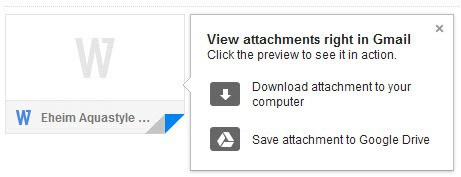
If you are using a web mail service such as Gmail, Outlook or Yahoo Mail, you have probably come up with your own way on how to deal with email attachments.
Most users are probably downloading them to their computer so that they can open them after the download has finished.
Some email services have begun to add viewing options for select file types, pdf documents, Excel spreadsheets and images directly to their applications to improve the usability for the user.
While that is great for taking a quick look or even printing documents right away, it does not really take care of the distribution issue.
Some users may prefer to keep the attachments on Gmail, as they have access to an Internet connection wherever they go. Others may prefer to download the attachments to the local system, for safe keeping and offline access.
Google Drive Gmail integration
Google announced yesterday that it has improved the integration of Google Drive, the company's file synchronization and document managing platform, in Gmail.
The core change here is that you can now view and save attachments directly to Google Drive, without ever leaving Gmail in the process.
Viewing is only available for supported file types, while saving is available for all of them.
Depending on the type of attachment, up to three options are available on how to deal with them:
- Open them for viewing on Gmail. You just have to click on the attachment for that. The document or file is opened in a screen overlay. If things go wrong, you get "Sorry an error has occurred instead" and an open with and download option at the bottom of the screen.
- Download will download the selected attachment to your local system.
- Save to drive will save it to Google Drive instead. If you select the option, the folder view of the linked Google Drive account is displayed giving you the opportunity to select a folder where you want the file to be saved to. Once you have selected that option, clicking again on the icon will take you to Google Drive automatically. The page is opened in a new tab and the attachment is selected automatically so that you can work with it right there.
About the error to preview files: If the attachment is displaying contents, then the preview will work fine on Gmail. If it is displaying a generic image instead, then it won't work and you will run into the "sorry" error message. The screenshot above shows a generic image, while the screenshot below shows how attachments look like that you can preview on Gmail.
If you have received multiple attachments in an email, you can use the buttons on the top right to download them all to the computer, or save them all to Google Drive.
Benefits of Google Drive
- Attachments that you save to Google Drive are accessible from any device that you can use to sign in to Google Drive or use a Google Drive app on.
- The files may get synced automatically to all of your devices, so that you do not have to download them separately or download them and move them to a file synchronization folder to spread them to other devices.
- You can view select document formats and media right on Gmail without ever leaving the page. Great for quickly browsing a document or taking a sneak peak at an image or media file.
- Files are saved to Google Drive without you wasting any bandwidth on the computer you are working on.
Disadvantages
There are not any disadvantages, as you can still download the files to your local system just like before.
The new integration is currently being rolled out, which means that it may not be enabled for your Gmail account yet.
The new feature set is definitely useful for Gmail users who prefer to use the web client instead of a desktop email program. What's your take on the new integration? Let me know in the comment section below.
Now Read: Tools and tips that make you a Gmail Pro
Advertisement
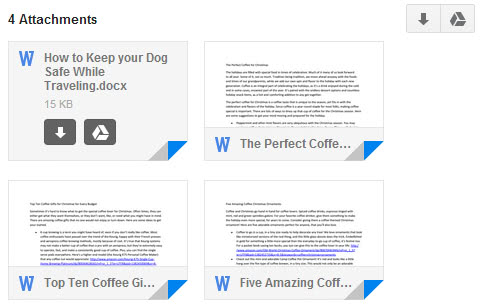





















Does anyone know how to turn this off?
It’s driving me crazy. I need to download straight to a target file and now all my PDFs automatically end up in my Drive account and I have to retreive them from there. it mya save bandwith but it doesn’t save time
Any help on disabling this unecessary feature would be welcome
I really hate this feature, because the PDF viewer is really bad compared to the OS/X one. Now to download the file i have to do extra clicks. It’s made gmail in firefox just as irritating as gmail in chrome, which, again, forces me to use a less-effective viewer.
I’m happy to give other people the option to view emails this way, but don’t see why there’s any reason to not provide a “disable” option for this -as disabling it would be trivial.
As an aside, i can see a growing conflict in gmails’ feature set, with the needs of enterprise desktops with a full google app subscription being neglected in a rush to focus on what -google+ users on chromebooks?. Maybe it shows how little we pay enterprise users matter to google compared to the ad revenue of the free users
Is there any way to turn this off? At times I get multiple attached images sent to me, and I used to be able to view all at once. It conventionally would open each image in one tab whether it was one image or 10.
Now, I have to download each image.
Any suggestions?
This… any way to disable this new gmail drive attachment feature? It makes my work time significantly longer compared to the old view all images button that would display all images in a new tab, or being able to click the image itself open to a new tab directly linking to the image (instead of this new image preview stuff..).. especially when I open a larger image now I have to deal with this odd zooming in feature instead of it just being there.
right click on attachment. select open in new tab.
I work a job where I send hundreds of emails per month all with at least 30 to 40 low res jpg’s attached to the emails. To review the emails I have previously sent, in the old gmail I could click “view all images” and it would open a separate tab with preview images of all the jpg’s attached to that particular email. Is there a way to do this in the new system? I need to be able to see larger than thumbnail versions of all the pics w/o having to download them. Help!
I hate it. I really liked viewing my image attachments all at once on an entire webpage. Where the fuck it that option? No more “view all”, I guess. I’ve spent a year integrating all of my other email accounts into gmail solely for this feature. Time to look for another service provider.
Thank you for your article — it helped me understand why my attachments behaved differently.
I don’t understand how to “view all attachments” in the new system. I use this feature all the time — one command-click on “view all attachments” opens every image in a new tab at full (scaled) size. Then I can browse down and save the ones I want to any location I choose.
Is there some way to do that still? If there is, I can’t see it. If there’s not, I would certainly call that a “disadvantage.”
I appreciate any help from anyone here. Thank you in advance!
Sounds like a neat way to get rid of those pesky attachment limitations.
It would be awesome if they made it possible to do from a desktop email program like outlook or thunderbird.
Intuitive, but MISSING ONE FEATURE: I can’t view the attachment IN A NEW TAB!
+GIL
Hold Ctl and then left click the attachment to open in a new tab
I have a question, I like to save my pics from my yahoo groups onto my external hard drive, is there still a way to do that? I tried when I enlarged my pics I got in one email and when I clicked on it to save it, it had noname as the file name, and then it did that for the other pics as well, so do I have to rename every pic that I get to save them like I used to do, that sucks :-/
This is interesting. There seems to be a lot happening in this space. I’ve been using both Dropbox and Drive to backup copies of my important receipts. However, the other day, I came across a startup, Unioncy, that basically let’s you sync your receipts folder with their service and they process the receipts to create ‘product cards’ with all the information you need like warranty information, product recalls, manuals, etc. And they structure your receipt details into useful information. To me, services like Unioncy, add a lot more value than Drive or Dropbox alone… Seems to work ok for now and the data is portable…
Interesting. Maybe you will be subject to more targeted advertising based on your shopping habits/receipts?? Isn’t that what google is all about!
Maybe you can also be vulnerable to identity theft and purchases made on your name and shipped to Nigeria. LOL. When hackers can hack into Sony (playstation) servers and dump thousands of user personal details on the mIRC, then no cloud service is as secure as we are made to believe.
I think Cloud use basically comes down to issues of
[1] trust in service security,
[2] perceived value of data (to self or others),.
[3] convenience
I think perception of data value is key here, it’s easy to gauge value of single items and so allow or disallow cloud storage, but it is aggregated value of data most will not recognise.
Yes, Uhtred, I think that’s true. There might be item 4:
4. objective harms consequent on data capture
For example, identity theft is a serious objective harm! But stealing the snippets of Python code from my Google Drive folder won’t enable that — or only in a trivial way. No ID numbers or financial info there. Unfortunately, every time I order an item online or pay my utility bill using a credit card I trust that the vendor is legitimate and that his website isn’t hacked.
I might argue that intentional cloud storage is an easily managed risk because I choose what to put there. But there are more serious risks that, if I choose to use online financial transactions, are essentially unmanaged — at least on my end. Because I do not know the code of every script running when I click the “submit payment” button.
But of course a “managed risk” has to be MANAGED! One must certainly be cloud-aware if one chooses to store and sync data there. Just my opinions, of course, and I’m aware that I’m pretty naive about this.
How soon people forget Snowden and NSA. Public cloud? No thanks.
As soon as it is out of the media, it is forgotten by most. There are some that change how they handle things as a consequence, but the majority does not seem to care at all.
Sheep like state of mind… I am amazed with all the cloud hysteria. I mean would you trust Microsoft or Google to have all of your professional, financial and private data on their disposal??? Totally crazy, I hope you will address this issue in one of your future articles Martin. I guess someone has to educate the masses since big companies are doing the opposite. It is like going to Woolworth to give them all your financial records including family albums and love letters, sick.
I can’t fathom this.
How save bandwidth?
You either access via gmail or gdrive (gmail and gdrive are now integrated?) so what’s the big deal?
If you view the attachment you’ve to download it.
Miguel, I may not understand very well, and I hope someone will correct any misconceptions. But PDF (for example) can be rendered in HTML5, or the PDF can be rendered and exported as a PNG image file. These tricks do not require the original PDF to be downloaded to the user’s machine, and both HTML5 and PNG are much smaller formats than PDF — hence bandwidth is conserved. Docx can also be rendered as HTML. I suppose the inconsistencies one often sees when comparing a Google-view file with the same file in native format are artifacts of whatever conversion process is used?