PushBullet: send data to your Android device
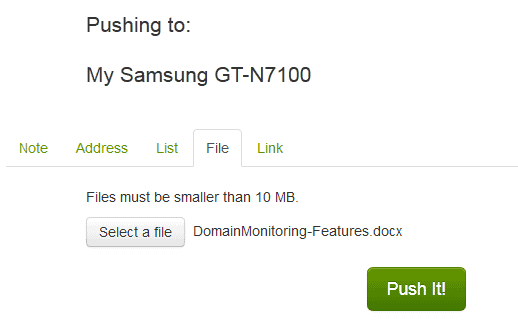
PushBullet has been around for some time. It is an Android application and web service that you can make use of to send data, files, notes, textual information, to your Android phone from the computer. It is obviously not the only way to do so. There is the option to connect your phone directly to your computer to transfer data, or use a file synchronization service like Dropbox, or email.
What makes PushBullet special is that it is real easy to use, more about that later. First thing that you need to do is install the program on your Android device. It is compatible with all Android versions 2.3 and up. Fire up the application after you have installed it on your device and connect it to your Google account.
Once that is done open the PushBullet website and connect your Google account to it as well. This pairs the device and the computer so that you can push data to the Android device.
Here you can select the push to this device option to open a basic menu that enables you to send notes, an address, lists, files or links to the phone.
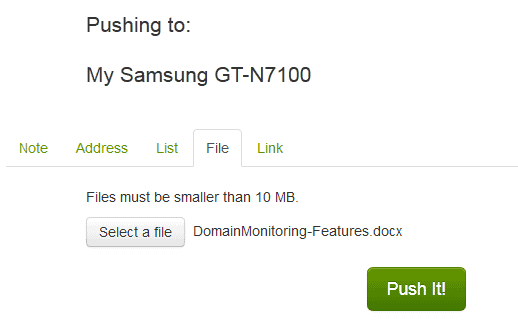
The data that you have pushed to the phone arrives in a matter of seconds on it. It is listed directly in the main interface of the app so that you can launch the file or information with one or two taps.
How does this compare to Dropbox and other file synchronization services?
Dropbox: You move the file into the Dropbox folder and need the Dropbox Android application installed. All other information need to be pushed as textual files. The files are not automatically download on the mobile device though, which means that you need to open the Dropbox client on your Android device, select the file you want on your device so that it is downloaded and then opened on it.
PushBullet: You select the file on the PushBullet website. It is uploaded immediately to your Android device where it can be opened directly. Instead of using the website, you can also use the Firefox add-on or Google Chrome extension for the pushing. This is more comfortable as you only have to click on the extension's icon to get started.
So, if you want to quickly send data to your phone or tablet, PushBullet may be the better choice for that, at least where speed and accessibility is concerned.
Video Review
Verdict
If you want to quickly send information to your phone and do not worry about the security of the data, then PushBullet is a service that you can use for that purpose. Security here means that it is probably not the wisest choice to use it to transfer important or high security files or information. It is ideal for sending a document, apk file or textual information to your phone though.
It is also an interesting option if you only have web access a the location you are in, for instance if you are on a public computer and need to send a file to your phone or information that you need.
Advertisement




















Yes, PushBullet can push from notebook or desktop PC to phone; but can’t, it seems, push from phone to notebook or desktop PC… not even with the Chrome extension. How is this useful?
For links, at least, just use…
Chrome to Phone
* http://bit.ly/1gblMsI (Android app)
* http://bit.ly/16nParU (Chrome extension)
Phone to Chrome (requires Dropbox)
* http://bit.ly/OrwZHX (Android app)
* http://bit.ly/GCQsWh (Chrome extension)
Free. Easy as pie. Works great.
For files, themselves, there are MANY other products out there that work better and can send in both directions. Another poster, here, mentiones but one of them: Airdroid. Another is “Sharable.” Users of ZDBox now, for a small one-time fee (in-app purchase) may now use Lenovo’s “Anyshare” through the ZDBox app. And if one must be able to do it not only over WI-FI but also over 2G/3G/4G, then there’s “PocketCloud Explore.”
And there are many more; you can’t, in fact, throw a rock in the Google Play Store without hitting one.
__________________________________
Gregg L. DesElms
Napa, California USA
gregg at greggdeselms dot com
On both this and the other page of this website where Pushbullet is covered, I complained that it wouldn’t push in both directions; and I had sent an email to Pushbullet support to ask not only if it would soon push in both directions (not only from PC to phone, but from phone to PC, too), but if it would also always be free.
The answer to the latter question was, yes… it will always be free; and at that time they said they were working on bidirectionality. Well, today I’ve received a follow-up email from Pushbullet. Here it is:
— BEGIN MESSAGE FROM PUSHBULLET SUPPORT —
Hi again! Good news–we’ve added the ability to push from your phone to your computer!
All you’ll need is the most up to date version of the app and the Chrome extension, then you’ll be able to push in both directions between the two :)
Thanks!
Ryan
— END MESSAGE FROM PUSHBULLET SUPPORT —
So, I haven’t tested it yet, but I’m guessing it works just fine; and I’ll, obviously, report back here if it doesn’t. I’m MOST impressed, though, at the moment, with Pushbullet’s support. Oh, sure, it could be because they’re new and haven’t been sufficiently beaten-up, yet, by idiot users who can, given sufficient time, trust me, suck the very life out of even the most well-intentioned support person…
…but, for now, for whatever it’s worth, Pushbullet’s follow-up is among the best I’ve seen! Kudos to it, for that! If the app works, now, in both directions, as well as I’m hoping, then it will be something nice, indeed!
How refreshing. [grin]
__________________________________
Gregg L. DesElms
Napa, California USA
gregg at greggdeselms dot com
Pardon me if I missed anything. How is it better than AirDroid? AitDroid keeps google account business out so nothing is linked to your account.
Isn’t it as good as being watched?
If you want control + security and have your own server, then I recommend ownCloud. Works just as well if not better than Dropbox and because it’s your own server, space is “unlimited” :-)
i’m using airdroid for this, though the downside is phone and pc have to be connected to the same network for it to work afaik. and my phone with cm10.1 likes to switch off wifi soon after the screen goes out, so sending larger files still isn’t all that comfortable.
Just checking , have you gone to the advanced settings in wifi and set thw wifi off policy to never ?