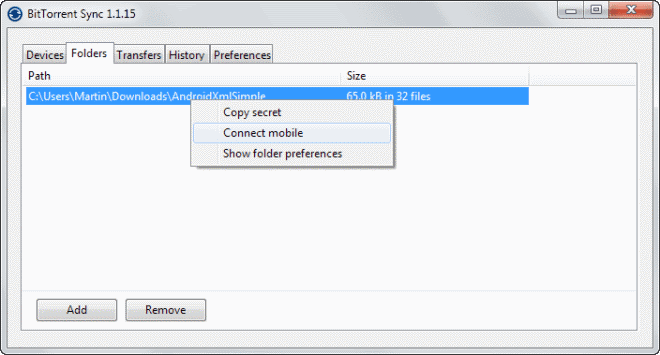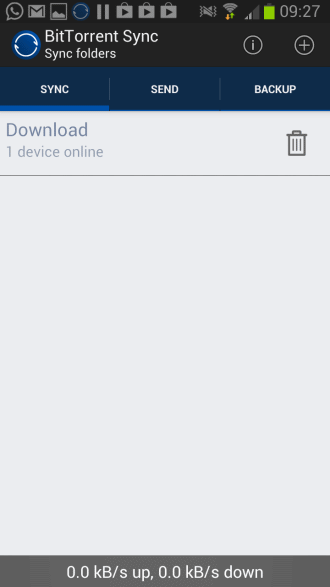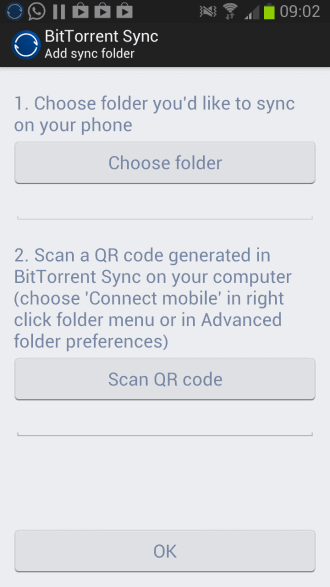A look at BitTorrent Sync Alpha for Android
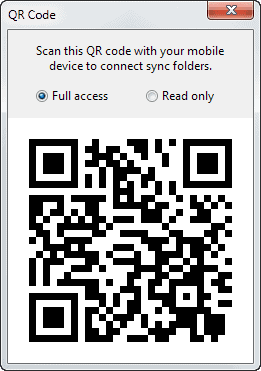
BitTorrent Sync, the file synchronization software, was up until now only available for Windows, Linux and Mac OS X as an alpha version. It enables you to share data between two computer systems directly, bypassing the cloud in the process.
This makes it ideal for situations where all devices you want to share data between are connected to the Internet or a local area network. Most file synchronization services that use cloud storage, like SkyDrive, Dropbox or Google Drive, require an Internet connection as they save the data to the cloud, and from there to other authorized devices.
It takes only a couple of steps to sync data using BitTorrent Sync.
- Open the program on the first computer.
- Switch to Folders and click Add.
- Select the folder you want to sync and click generate to create a random secret code.
- For full access, enter the secret code under Folders > Add on secondary devices.
- If you want read-only access, right-click the folder on the primary device, select advanced, and copy the read-only code instead.
BitTorrent is currently working on an Android version of BitTorrent Sync that is not publicly available as of now. The new mobile version enables you to sync data between desktop systems and your Android device.
This works similar to synchronizing data between two desktop PCs. There is however one difference that I'd like to point out. Instead of sharing the folder secret, you get an option to use a QR Code instead. The reason behind this is that it is difficult to send the secret code to the Android device.
So, instead of sending you an email or entering it manually, you use a QR Code instead. Let me show you how that works.
- Open the BitTorrent Sync client on your desktop and there the folders listing.
- Select the folder that you want to sync with your mobile, right-click it and select Connect Mobile.
- A QR Code is displayed on your desktop.
- Open the Android version of BitTorrent Sync and select the plus icon in its interface.
- Pick a folder location you want the data to be saved in and tap on the Scan QR Code afterwards.
- Scan the code displayed on your desktop and the syncing will start automatically.
You can open the settings to make some interesting changes. Here you can enable syncing in cellular mode, enable the battery saver which stops the synchronization automatically if battery drops below a certain percentage, and configure Camera Backup mode to automatically sync photos taken with the device's camera to other connected devices.
Files can also be transferred from a mobile client to another one. Just tap on send and either select the files you want to send. This displays a QR code on your phone that you need to scan with the other device.
You need BitTorrent Sync 1.1.15 or higher to use the mobile feature on the desktop. The Android app is not available publicly, but you can download the latest version from here. (Thanks Caschy)
Advertisement