LagFix speeds up slowing Android devices affected by a bug
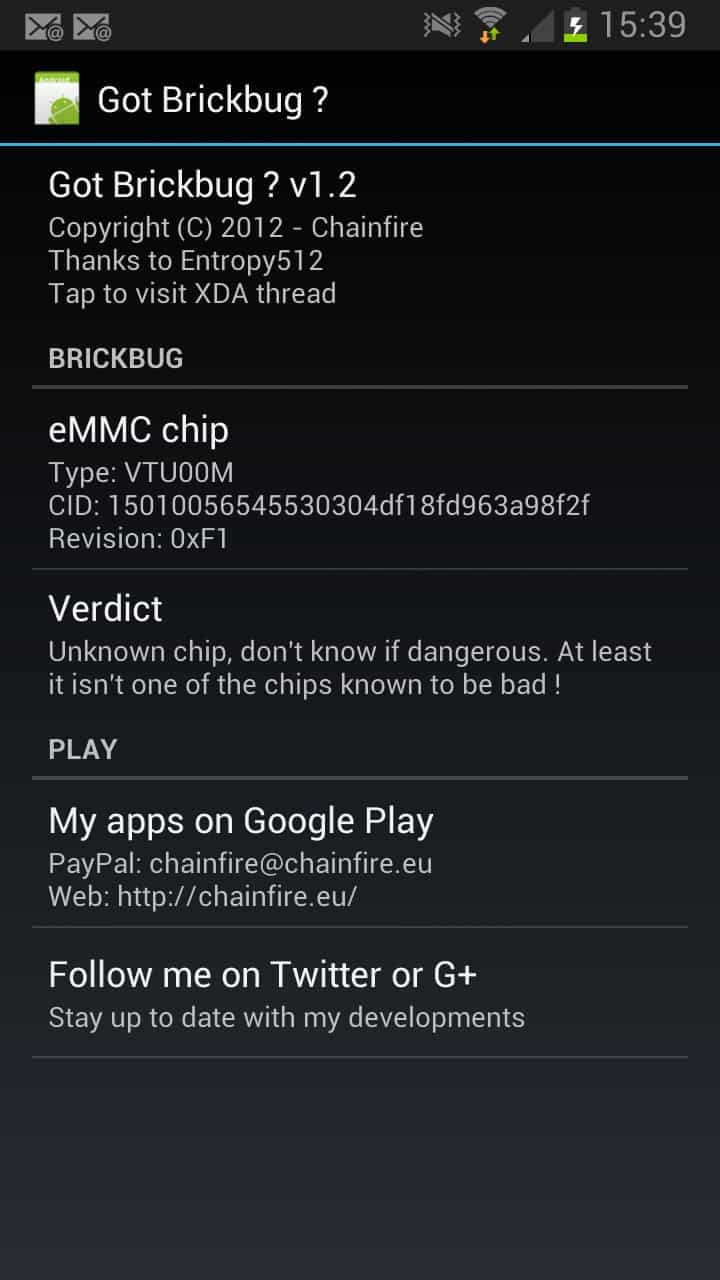
If your Android device has become slower and slower over the course of weeks you started using it or upgraded it, you may be victim of a TRIM bug affecting the device. TRIM is a command that operating systems use to communicate with Flash memory controllers to notify them about data blocks that are no longer in use so that they can be wiped and re-used.
The lag is caused by miscommunication between the operating system (Android) and the controller so that write operations take longer to complete than they should. Basically, the controller has to find out if write space is available before data gets written which causes the lag.
If you are experiencing issues when you are switching between apps or saving data then your device may be affected by the issue.
The author of LagFix confirms that the issue is present in the following devices: Nexus S., Galaxy Nexus, Nexus 4, Nexus 7, Nexus 10, HTC One X. Other Android 4.0 or higher devices may be affected as well.
How to find out? If you noticed a deterioration in performance then it is likely that your device is affected by the bug. You can also run a benchmark program like Androbench to find out. Look at the Sequential Writes value, if it is very low you may be affected.
Warning: Running LagFix on some Android devices may render them unusable. This is for instance the case for the Samsung Galaxy 2 and the Samsung Galaxy Note. The author of the extension recommends that you run Got Brickbug? on your phone to find out if your phone is not compatible with the application.
The verdict is not always clear unfortunately.
LagFix is a free app for Android devices that requires root access to run. It will run the fstrim command on devices affected by the bug to resolve it for the time being. Note that you do need to run the app regularly to avoid write performance degradation in the future. The pro version comes with an option to schedule the run regularly.
It is usually not necessary to make modifications to the selection. Just hit the run button and wait until the process completes. This may take a couple of minutes. It is important that you do not interrupt it in any way. It is safest to use if you are using an affected phone or device mentioned above.
Verdict
If your phone's performance deteriorated over time, you may want to give this a try if you are running one of the affected devices. Again, this may break your phone so make sure you can run the app without bricking it before you do. If you are unsure, contact the author or try to find out more about it on the Internet before you run it.
Advertisement
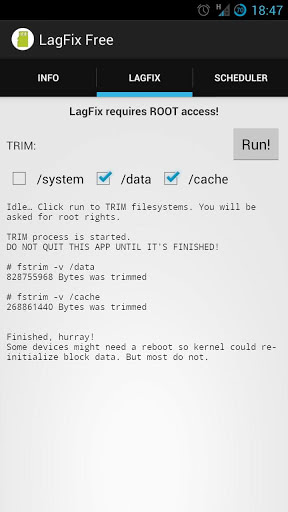




















How do you give it “root” access ?? I have a nexus 7 tablet and it just doesn’t start without it
just ran this on my N7… and BAM. rebooted in seconds, systems really whizzing around now…
Great that it worked well for you.