Greenify puts battery hungry background apps into hibernation
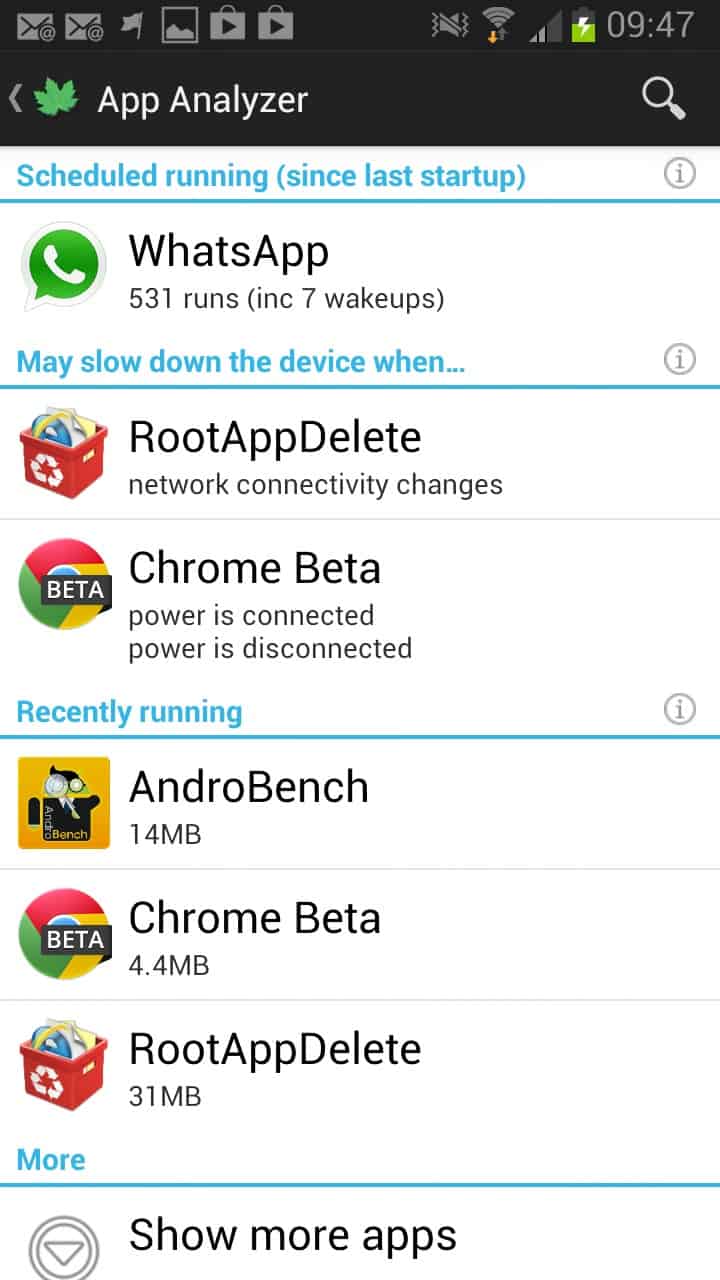
I was happy with the battery life of my Samsung Galaxy Note 2 smartphone the first couple of weeks. Something changed then however and I noticed that the battery was draining a lot faster than before.
I could not really find out why this was happening but assume that it has either something to do with recent updates to the phone pushed out by Samsung / the phone carrier, caused by apps that I installed on the phone that were running in the background all the time, or by settings that I modified.
There is not a lot that you can do about apps that run in the background, other than to uninstall them if your phone is not rooted. I rooted the Samsung phone recently and discovered the Greenify app afterwards that adds hibernation options to the phone.
Please note: Greenify requires root access to the phone, you cannot use it if you have not rooted the device.
Before we dive into the apps' functionality, we should take a look at what hibernating apps means and why you may want to use this functionality instead of comparable options.
Hibernating apps puts them to sleep so to speak. They won't run background tasks anymore that drain your phone's battery, bandwidth or cpu. What's interesting though, and different from comparable apps, is that they can still be triggered by other apps running on your phone, and that you can still use them normally if you open them on the device. So, you get the apps full functionality when you decide to run it.
The app itself is easy to use. It displays a list of apps that may slow down your system when they are running in the background or when they are active. To hibernate any app here, tap on it and then on the checkmark at the top. You can tap on multiple apps at once to hibernate them all in one operation.
A tap on show more apps displays all installed apps on the phone so that you can hibernate those apps as well on the device.
Tips
- It is probably a good idea to put the apps running in background into hibernation first, then use your phone normally for a couple of hours and check back to see if any other app is displayed that may slow down your system.
- Note that background functionality of hibernated apps won't work anymore. This includes notifications, updates or alarms. If you rely on those, do not hibernate the app that is making the information available to you.
- The app is most suitable for low- and mid-range phones as it is more likely that you will notice a difference in performance. High-end phones benefit the most in terms of battery power as it may not be drained as fast with the hibernation feature turned on.

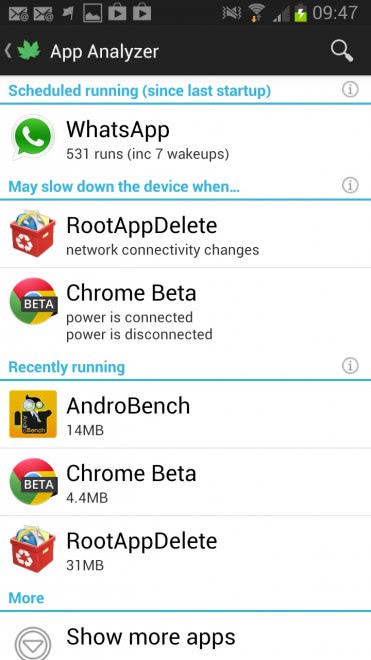





















I keep reading about these apps that only run on rooted phones. I have a standard Galazy S II running Android Jelly Bean. Can I root the phone without making other major changes (unless I want to). Can you please do an article on how to root your phone and the various consequences and so forth?
Try http://forum.xda-developers.com/ and look for your phone. You should be able to root without changing anything else. There are plenty of people there to help you out also. They’ve helped me a lot.
I have covered it here but only for my phone: https://www.ghacks.net/2013/05/26/9-easy-steps-to-root-the-samsung-galaxy-note-ii/
that “ads” hibernation options to the phone
“add” ?
Right, corrected. Thanks.