Thunderbird: switch dictionaries automatically based on recipients
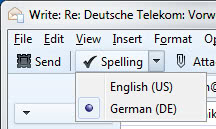
The Thunderbird email client just like the Firefox web browser and other Mozilla based products support dictionary files that power the software's spell checking component. Only one dictionary is installed by default and it is always based on the interface language of the program. If you have installed the English language version of Thunderbird, you end up with the English dictionary.
You can add dictionaries to the email client, which can be useful if you correspond in multiple languages, say English and German, and want to use a spell checker for both languages.
One of the issues that you will run in to though is that only one dictionary can be active at a time, and that there is no built-in option to switch dictionaries automatically.
Here is how you switch manually between dictionaries:
- Click on reply or compose to start writing your message.
- You will notice a spelling link at the top toolbar.
- A click on the down arrow icon next to it displays all dictionaries currently installed in Thunderbird.
- Select one to switch to it.
You can change the dictionary in the preferences as well:
- Click on Tools > Options to open the preferences window.
- In here switch to Composition > Spelling and change the language shown here to another one.
Switching dictionaries manually every time you write in a different language can be quite the nuisance if you have to do so several times a day.
The Thunderbird extension Automatic Dictionary Switching makes life a lot easier by remembering the selected dictionary for each contact that you have in the browser. It saves the selection that you make under spelling when you are in a compose window so that it will be remembered and automatically selected the next time you write that particular user or users a messages.
The extension displays a notification message at the bottom of the compose window whenever you change dictionaries in the email client.
You may want to open the preferences of the extension after installation to make a couple of modifications.
Here you can change limits in regards to how many data sets are stored in the browser and how many recipients are processed in a single email. You may also want to disable the collection of statistical data (you are reminded about that in a prompt as well on first run), and suggestions for ways to promote the product.
Advertisement





















Thank you. It was driving me crazy having to change manually.
Thank you, dude a lot!!!