How To Opt-Out of Twitters' Weekly Email Digest
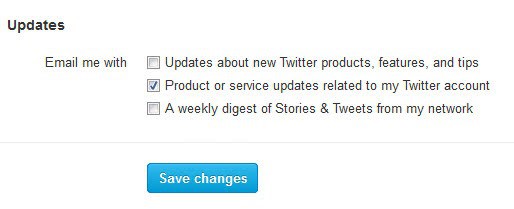
If you have a Twitter account, and who does not, you may have heard about the weekly email digest that Twitter has been working on for a while. The digest is a personal newsletter that is featuring Tweets and stories shared by people each individual user is connected to on Twitter.
The design resembles Twitter's Discover tab which is highlighting trending stories on Twitter. Unlike Discover, the stories and information that the weekly email digest includes are personalized for each Twitter user.
The digest is divided into Stories at the top of the email, which highlights trending stories and who of a Twitter user's contacts have shared it on Twitter, a summary, options to tweet the story as well, and to click on it to read it fully. The second part are Tweets seen by Twitter users that you follow. This does not necessarily have to be tweets that they have written, as it also features retweets and messages that have been favorited by people in your circle.
You need to know that these weekly email digests are automatically enabled for all Twitter users. That's right, even if you do not use your account actively anymore, or prefer not to receive email messages, you will receive the weekly digest in your inbox once Twitter finishes rolling out the new feature over the next few weeks.
If you do not want to receive these email newsletters, you can opt-out of it in the following way:
- Head over to Twitter and log in if you have not done so already
- Open the settings with a click on the avatar next to search, and the selection of settings in the context menu. You can alternatively open this url directly: https://twitter.com/settings/notifications
- Click on Notifications in the settings sidebar, and locate the Updates section here.
- Uncheck Email me with A weekly digest of Stories & Tweets from my network
- Don't forget to click on Save changes afterwards.
And that is it. Once you have saved the changes you have opted-out of Twitters weekly email digest and will not receive the newsletter anymore. Just repeat the process should you at anytime in the future want to enable the newsletter again.
Advertisement



















Thanks for a tip :)