Host Your Own Cloud Server With OwnCloud
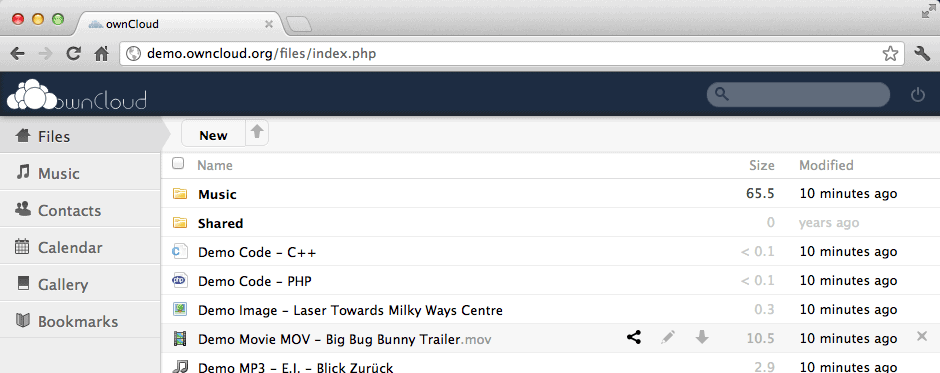
The buzz word of 2012 is the cloud, as every big company seems to start their own service. Just lately we have seen the rise of Google Drive and Cubby, two new contenders in the race for the best cloud service. When you look behind the cloud, you'd probably come to the conclusion that it is only another word for online storage. And to make the date more accessible, syncing was included. If you are a privacy conscious user, you may have preferred to stay away from all cloud offerings until now, or use encryption before you shove your files on to cloud servers.
But what would you say if you could create your own custom server that is running on your own web server, or a web server that you have access to.
ownCloud
Enter ownCloud, an open source cloud hosting script that you can install on a Windows or Linux based web server. And since it would not really be cloud space without synchronization, you also get Windows, Linux and Mac apps for syncing, plus mobile apps for Android, and soon iOS as well.
Without doubt the biggest step to getting your own cloud running is the installation on the web server. The following requirements need to be met:
Linux: PHP 5.3, php5-json, php-xml, php-mbstring, php5-zip, php5-gd, and optionally php5-sqlite (>=3), curl, libcurl3, libcurl3-dev, php5-curl, php-do
Windows:Â IIS with CGI support, PHP, MySQL
Linux
On the web server run the following two commands
apt-get install apache2 php5 php5-json php-xml php-mbstring php5-zip php5-gd apt-get install php5-sqlite curl libcurl3 libcurl3-dev php5-curl php-pdo Download the latest stable release or latest development version, and run the following commands
tar -xjf path/to/downloaded/owncloud-x.x.x.tar.bz2
cp -r owncloud /path/to/your/webserver
Then set the permissions for config/ and data/
chown -R www-data:www-data /path/to/your/owncloud/install/data
Last but not least, you should make sure that .htaccess is configured properly for that extra bit of security.
If you are running the apache webserver, it is recommended that you enable .htaccess files as ownCloud uses them to enhance security and allows you to use webfinger. To enable .htaccess files you need to ensure that ‘AllowOverride’ is set to ‘All’ in the ‘Directory /var/www/’ section of your virtual host file. This is usually in /etc/apache2/sites-available/000-default. You should also run ‘a2enmod rewrite’ and ‘a2enmod headers’. Then restart apache:
service apache2 restart(for Ubuntu systems).
Once that is done, you need to start the install wizard by loading the http://IP/owncloud/index.php and follow the wizard. Take a look at the distro notes for additional instructions for specific distributions.
Windows Server
For Windows, you need to complete the following steps.
- Install IIS with CGI support
- Install PHP
- Install MySQL
- Install ownCloud
Just check the detailed installation instructions for Windows to get it started.
Usage
You can log in the web interface to access the files there, or install the synchronization clients to start syncing data from local systems with your own cloud server. Besides the ability to access files both on the web server directly by using the web interface, and locally by connecting via WebDav or syncing the files, ownCloud offers calendar integration and synchronization, access to a media player to play music, a photo viewer, and contacts. It is likely that the developers will add more features to the server.
Alternatives
If you do not have access to your own web server running Linux or Windows, or do not want to use it for hosting your files online, then you could make use of third party hosting providers that offer free and paid plans. With the providers linked on the owncloud homepage, you get for instance 5 or 6 gigabytes of free cloud hosting space respecitively, OwnCloud can host files for you, an account with 100 Gigabytes of free space sets you back $6.60 per month, an admin account for a multiple users and 150 Gigabytes of free storage $13 per month.
Closing Words
I'd advise you to check with your web hosting provider before you start to install the server, as it may be against their terms of service.
The idea of hosting your own cloud server, along with syncing apps for all major devices and operating systems, makes sense in a world where privacy is a growing concern. OwnCloud, with its open source approach, and apis that developers can make use of to extend the service's functionality, could make the cloud available to users who do not want to host their files on third party servers. It could also be an interesting option for businesses who can't host their files on third party servers due to business regulations. (via Caschy)
Advertisement


















If you are looking for a commercial offering, one should consider Tonido FileCloud as well. In case if you are looking for feature wise comparison check out here: http://www.getfilecloud.com/owncloud-vs-tonido-filecloud/
What about a XAMP combination?
What sort of disk space requirements have you found for running your ownCloud server?
This depends entirely on your requirements.
And what is the difference between owncloud and bbox : http://bbox.nois3lab.it/ ?
‘When you look behind the cloud, you’d probably come to the conclusion that it is only another word for online storage.’
No, online storage is best referred to as online storage. The cloud implies the use of one or more virtualized server instances to scale applications as needed. Those applications will likely access data found in online storage, but the storage itself is only one piece of the puzzle.
How is this better than Windows Home Server? You can encrypt files on WHS, too before sharing. My husband does this when sharing family photos/videos.
Also, Dropbox is AWESOME for sharing files. Just encrypt the important files before sending to Dropbox. If the files aren’t a security risk, then no need for encryption. Use a very strong password for all of your accounts, as well.
Here is a link to Dropbox to sign-up if interested http://db.tt/UYIzyziI This will gain you and I both additional space!
By the way, I discovered this site not long with my husband and we’re both techies! Great site Martin!
Thanks!
Anna, I’m happy that you and your husband like it. About your question: It all comes down to your own personal needs and requirements. Windows Home Server is run on your hardware usually, which is good, as it is giving you full control over your data.
Hosting a cloud server on your own web server on the other hand ensures that the data is accessibly all the time, no matter where you are, or from which device you access it. You can be in Paris, go into an Internet Cafe there, and access your files, use your Android phone in Tokyo, and your Linux laptop in Australia.
With WHS you can do the same, if you run it 24/7 and activate remote access.
Martin, this is a great find!
This will be really useful for many users who don’t trust those big organizations who are offering cloud services.
After all having a cloud which is under total own control is an awesome feeling. ;)
Martin, I’d be interested in a comparison to http://www.tonido.com/.
Thanks.
Paul, I just took a quick look. From the looks of it, there are several differences. Tonido does not seem to be open source, and more aimed for desktop computers connected to the Internet to share files between each other. I’m not sure if you can install it on a web server to use it as a cloud server at all. Mobile support seems to be excellent though.
Martin,
From what I can see (http://www.tonido.com/software_what.html), they can be used in a pretty similar way, especially if you add the Tonido Sync app. But I don’t like the use of the tonido.com url for file addresses. I think that’s a drawback fro total local control.