Google Drive for PC
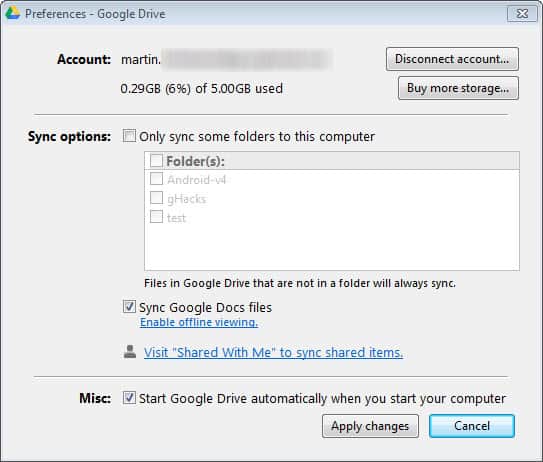
It took less than 24 hours before I received the message that Google Drive had been enabled for my Google account. Once Google Drive is active, users can access files online on the Drive website, or locally when they download the Google Drive software for their operating system. Google Drive for PC is the Windows version of the file synchronization software. It works at its core similar to other file syncing applications such as Dropbox or SkyDrive.
Google Drive for PC creates a root folder on the system that is being used as the main file hub. All files that you put into that folder are automatically synchronized with the Google cloud, so that they become available both on the Drive website, and on other devices that are connected to the account.
Google Drive for PC
If you have been using Google Docs, you will notice that all of your documents hosted there are automatically synchronized to your local PC, provided that they are not shared document or folders. Those need to be dragged and dropped to My Drive on the Google Drive website before they become available locally.
The application chums along nicely in the background, and will become active whenever it picks up new files or folders that need to be synchronized (either new files from the cloud, or files and folders that you have moved into the Drive folder on your system).
A right-click and the selection of Preferences opens the settings, which at the time of writing do not offer than many options.
Here you can select to synchronize only select folders with the local PC, whether you'd want to sync Google Docs files as well, and if you want the Google Drive app to auto start with your PC when it boots.
If you are syncing Google Docs documents, you may notice that some are stored as Google spreadsheet or Google document files. These are automatically linked to Google Docs, which means that a double-click will open the selected document on the Google Docs website.
Google Drive, like Microsoft's SkyDrive, does not work with external folders by default. If you want to sync a folder from outside the Drive root folder, you need to use junctions or symbolic links for that.
The googledrivesync.exe process, which is listed twice in the task manager, uses more than 50 Megabytes of memory in idle mode, which is a lot. Microsoft's SkyDrive app (skydrive.exe) uses a fifth of the memory (10 Megabytes). This may not matter on PCs with Gigabytes of RAM, but it can make a difference on PCs with 512 Megabytes or less of RAM.
The integration of Google Docs is an extra that Google users who are working with Docs will like. It is not that different from Microsoft's approach though, as SkyDrive users can also create and edit Office documents on SkyDrive, and sync them with local systems.
Advertisement




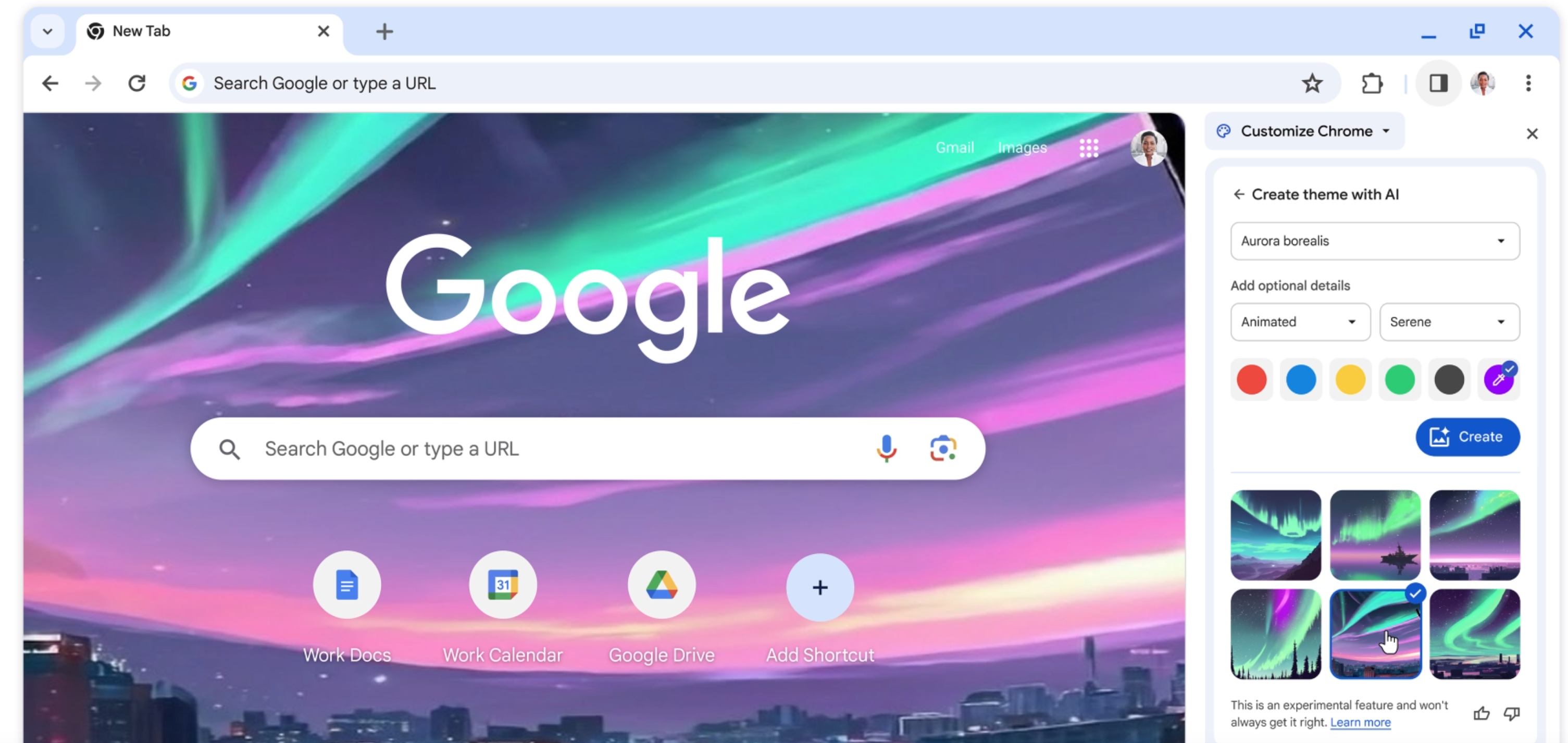
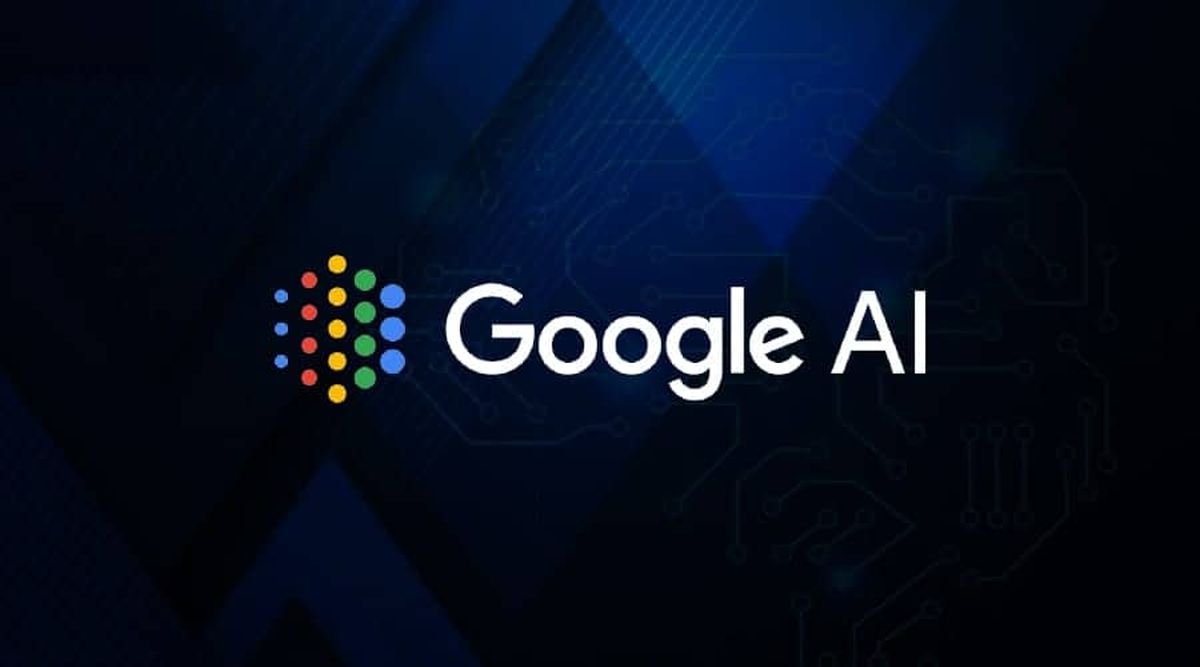












If I create a directory in my GoogleDrives directory on my computer MyDrive on the internet is updated. However, the directories that are shared with my and in my MyDrive on the internet. My GoogleDrives is not updated. Does anybody know what to do?
@Marjon: Drag the needed shared folders/files to your MyDrive that will enable the folders for sync.
it looks like to me its written in python script most likely why it runs on multiple platforms
Directory of C:\Users\xxxx\AppData\Local\Temp\_MEI44642
06/08/2012 12:05 11,776 select.pyd
06/08/2012 12:05 585,728 unicodedata.pyd
06/08/2012 12:05 96,256 win32api.pyd
06/08/2012 12:05 263,168 win32com.shell.shell.pyd
06/08/2012 12:05 11,776 win32crypt.pyd
06/08/2012 12:05 17,920 win32event.pyd
06/08/2012 12:05 19,968 win32evtlog.pyd
06/08/2012 12:05 111,104 win32file.pyd
06/08/2012 12:05 39,424 win32inet.pyd
06/08/2012 12:05 22,528 win32pdh.pyd
06/08/2012 12:05 24,064 win32pipe.pyd
06/08/2012 12:05 36,352 win32process.pyd
06/08/2012 12:05 16,384 win32trace.pyd
06/08/2012 12:05 778,240 win32ui.pyd
06/08/2012 12:05 24,576 win32wnet.pyd
06/08/2012 12:05 1,018,368 windows._cacheinvalidation.pyd
06/08/2012 12:05 1,056,256 wx._controls_.pyd
06/08/2012 12:05 1,169,408 wx._core_.pyd
06/08/2012 12:05 792,576 wx._gdi_.pyd
06/08/2012 12:05 70,656 wx._html2.pyd
06/08/2012 12:05 731,136 wx._misc_.pyd
06/08/2012 12:05 807,424 wx._windows_.pyd
06/08/2012 12:05 121,856 wx._wizard.pyd
06/08/2012 12:05 73,728 _ctypes.pyd
06/08/2012 12:05 86,016 _elementtree.pyd
06/08/2012 12:05 311,808 _hashlib.pyd
06/08/2012 12:05 40,448 _socket.pyd
06/08/2012 12:05 645,120 _ssl.pyd
06/08/2012 12:05 9,216 _win32sysloader.pyd
29 File(s) 8,993,280 bytes
I am also having issues with Google Drive and junctions… it will sync the folder (junction), but not the contents within it.
Nowadays, I can absolutely say that google has only one 3 fine product: gmail, calendar and docs. Every other stuff google does, seem to be too lame and with lots of information digging about its users.
Indeed, there is no problem with SkyDrive.
@Martin Brinkmann, there is no problem createing a symbolic link or junction (this is exactly what I depicted in my first post), though it is not working. Feel free to try it.
The issue with this type of links is that they only update when the application starts. Close SkyDrive, and restart it again, to have new contents synchronized.
Over the systry, I right-clicked the google drive icon, and choose “quit google drive”, then relaunched it from the start menu. Still nothing, and I still have two types of links within the google drive directory – symbilic and junction.
I have only tested it with SkyDrive where it is working fine.
Mmm.. 5 Gb… is too little… Skydrive offers 25 GB… I think GDrive will last little… unless they really offer something good…
50MB seems rather excessive. That’s more memory than my first Windows 95 desktop had to run everything. We’ve come a long way since then, but that seems like significant bloat in what should be a relatively simple synchronisation application. It will likely sting on portable devices, which are a large part of the point of having sync options in the first place. Dropbox is 15MB on my machine.
On my machine Dropbox uses 50 MB ram, and Syncplicity uses 30 MB ram
I would think the high ram is the secret to its speed. So if they lower ram use it may cause syncing to get slugish, perhaps?
I wanted to use google drive under Windows 7, so I tried to create both junction and symbolic link within the google drive directory to other directory (located on different drive). the junction and the symbolic link were created successfully, though the non of which is being synchronized to my google drive.
Did the methods I mentioned work for you?
Hi,
Has anyone been able to get Google Drive working with either Symbolic Links or Junctions (Windows 7 x64)?
The purpose being to backup folders not wiithin the Google Drive local storage folders :-)
They appear not to be recognised at all by the Windows Google Drive client.
Any ideas?
Kind Regards
Simon
LOL.
We had the same post almost at the same time.
Hi,
Great Minds think alike! :-)
Kind Regards
Simon
I have updated the guide, check it out https://www.ghacks.net/2012/04/24/how-to-add-external-folders-to-skydrive/