Grabber, Download Images From Image Boards
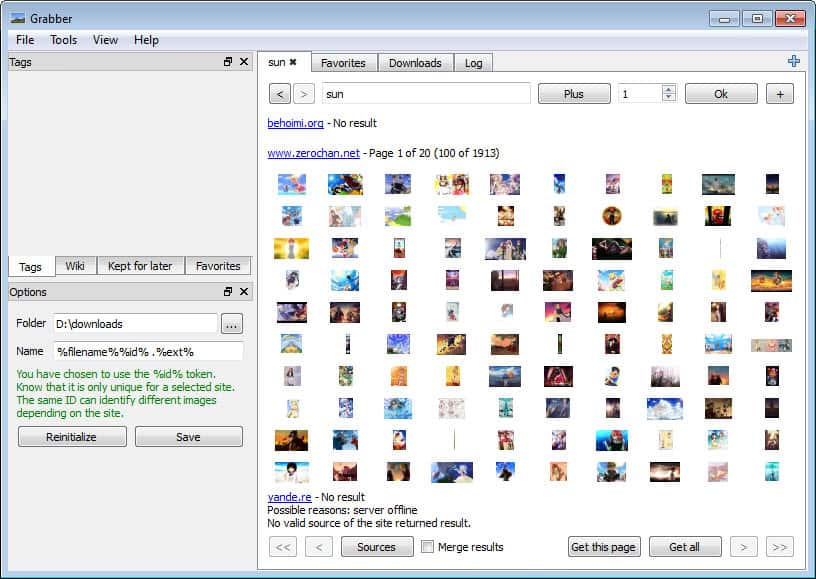
Image boards and forums are highly popular on the Internet. From immensely popular sites such as 4Chan to lesser known specialized sites like Zerochan or specialized boards like Behoimi. If you are a frequent visitor on one or multiple of the sites, you probably are also interested in downloading images that are posted by other users to your local computer system.
While you can do that manually while browsing the site, with the help of browser extensions such as Bazzacuda Image Saver Plus for Firefox, or Download Master for Chrome, or software image downloaders like Bulk Image Downloader.
Grabber is a free image downloader for the Windows operating system that can be used to download images from image boards that run Booru. Many of these imageboards seem to be NSFW sites, with others safe for users of all ages.
Downloading images from Imageboards
Configuration of Grabber is slightly more complicated than it should be. The first thing that you need to do is configure a download folder on your local system, and a file saving syntax.While it should not be a issue to select a save folder on your system, you need to know the filename tokens. One option would be to use the following syntax: %filename%%id% .%ext%Â to save images with their uploaded filename, followed by their image ID, and the original file extension.
Once that has been done, you can start using the program. All you need to do is key in a search term in the right sidebar. Before you do that, you may want to click on the sources button to select the imageboards that you want to search. About 20 image boards are are supported by the image downloader, with options to add new boards to the program.
The program displays search term suggestions that you can use to find specific pictures. Grabber then pulls results from all selected imageboards, and displays them as small thumbnails in the program window. Here it is now possible to click on the get all button to download all images directly to the local system, or click on an image to display its original size in a new program window.
Here it is now possible to save the image directly to the default folder, or save it into a new folder on the system.
The Grabber website is a good starting point for additional information about the program, from a list of supported image boards to a getting started guide.
Advertisement
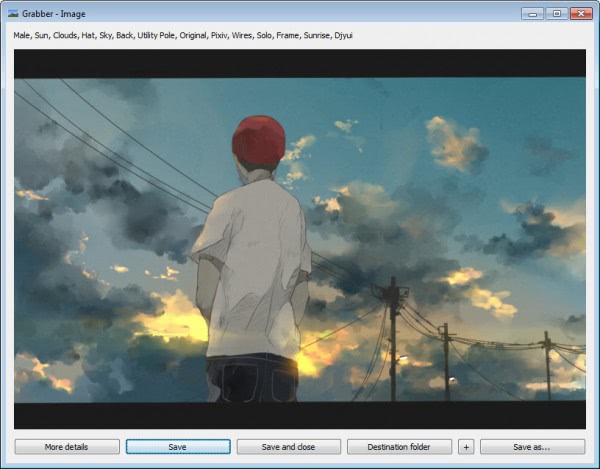





















>4chan
>mfw