Export all Google Docs Files with Takeout
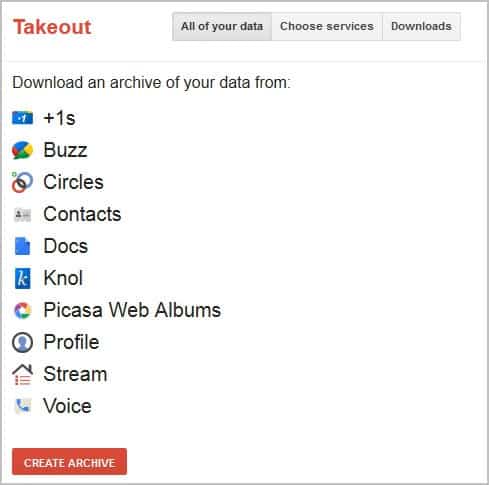
Google Takeout is a service that Google users can make use of to export their user data to their local PC. Not all Google services are supported by Takeout though, which limits the use of the service somewhat.
Up until now, it only offered to export Picasa Web Albums, Google+ related information, Google Voice data or your Google Contacts.
The developers have now announced that they have added Google Docs to the list of services. Let me show you how you can export all of your Google Docs files now.
Visit the Google Takeout website. If you are not logged in you will be asked to sign in first before you can use the service's functionality. The frontpage displays a list of all services that you can export data from.
Update: Note that Google Takeout has been updated recently, so that the instructions below are no longer accurate. Scroll down to the updated part for up to date instructions.
Export Google documents
You can create an archive of data from all available services, or switch to the Choose services menu to select one service that you want to export data from. Pick Docs from the menu to initiate the export of Google Docs data.
Google Takeout will now calculate the data size of the Google Docs account. Additional services can be added to the archive, and a click on configure opens a menu where you can select the file types for different document formats. It is for instance possible to download spreadsheets in Microsoft Excel, PDF or Open Spreadsheet format.
Please note that the calculation can take quite some time before you will even see progress.
Click the Create Archive button afterwards and wait until all files have been added to an archive that you can then download for a week before it automatically expires on the Google server.
Takeout is not the first service to export files from Google Docs. Check out Google Docs Adds Zip Document Export to find out how to export selected documents as a single zip document and Synchronize Google Docs documents With Local PCs for two additional options.
Updated instructions
Here are the updated instructions to export all documents that you have stored on Google Docs or Google Drive to your computer:
- Open the Google Takeout website.
- Click on the create an archive button.
- Click on select all to remove checkmarks from all products.
- Locate Drive under Home and Office and click on it.
- This displays customization options.
- Here you can select to export all files stored on Drive, or only select files or folders. Handy if you only need to export some documents and not all of them.
- The file formats options provides you with options to select the desired document type that you want the files to be exported to. This is relevant for Google Docs files that need to be converted so that they can be read on the local system.
- Once done, select Create Archive and follow the process.


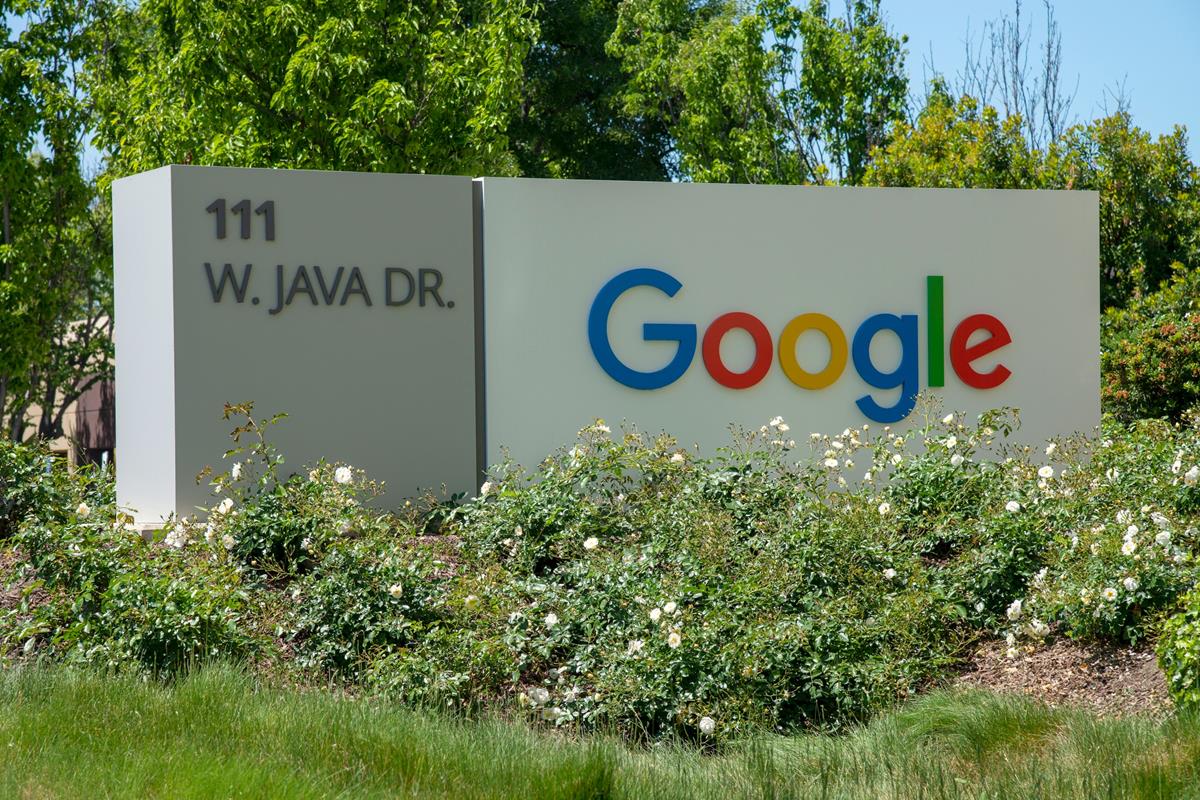
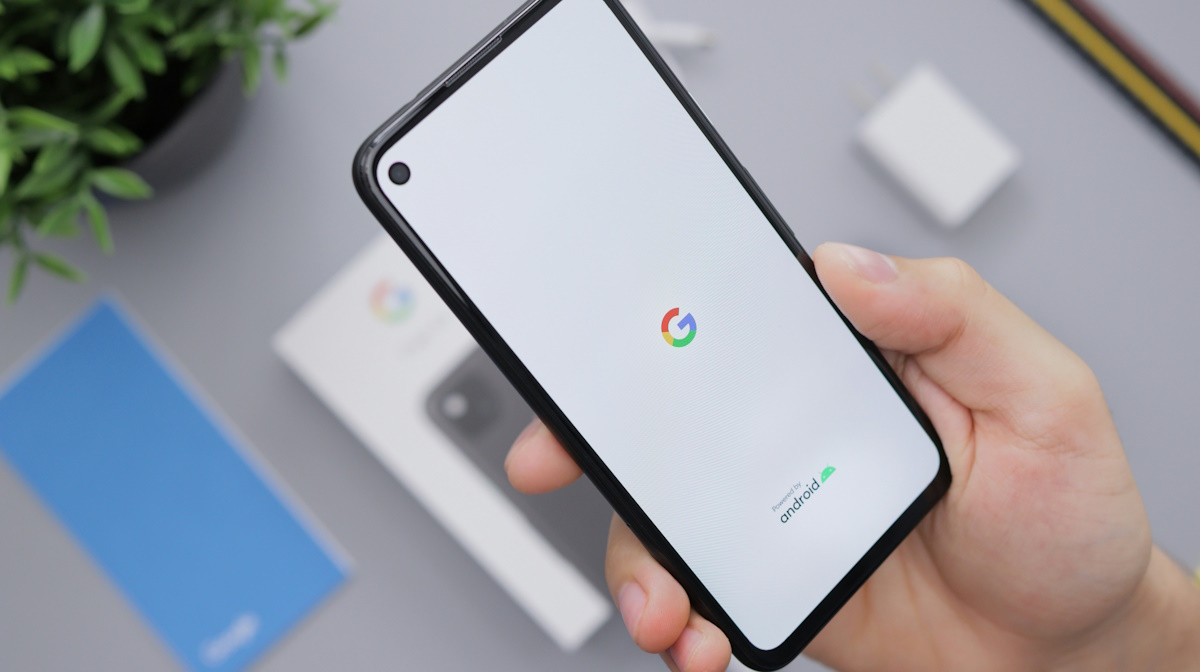
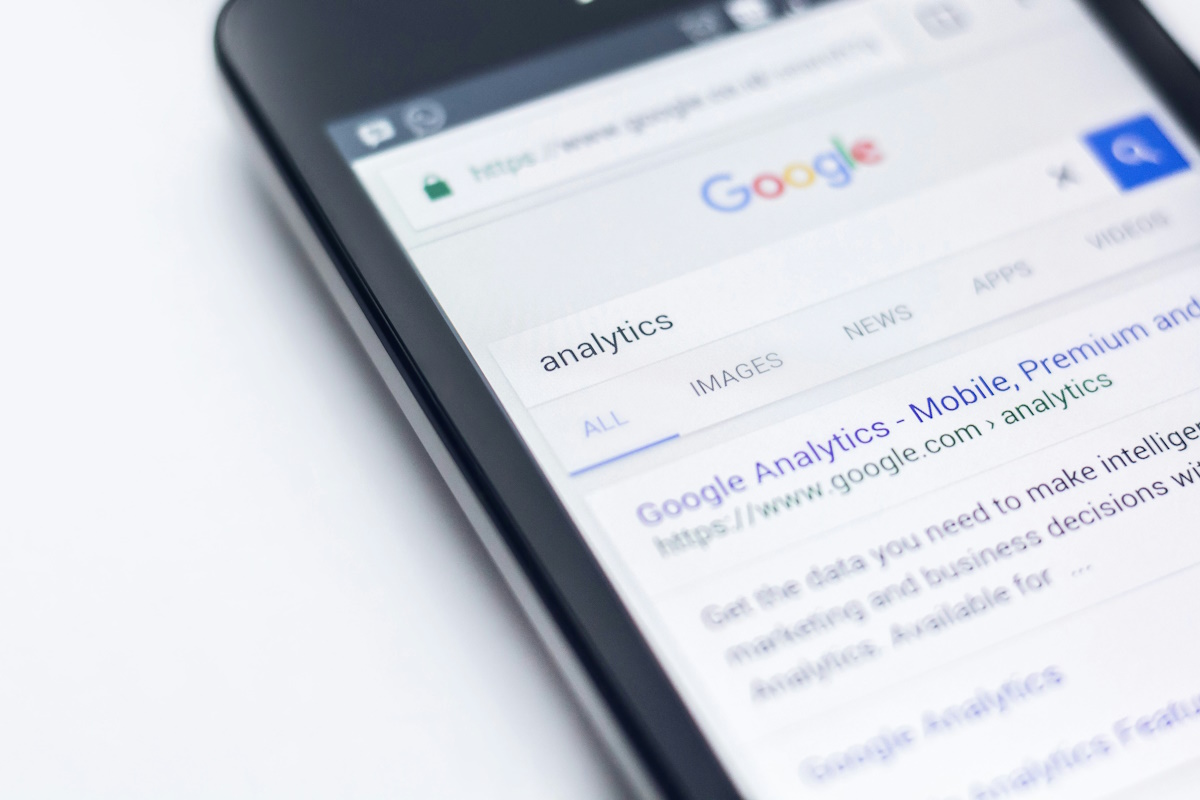
















Any idea if/when Takeout of GMail will be available?
No word yet, you can use a program like Mailstore Home to backup your emails. https://www.ghacks.net/2011/10/17/mailstore-home-5-released-email-backup-software/