Stardock Tiles, Application Manager and Launcher

Windows users who want fast access to their applications have several options at hand. They can use desktop shortcuts or the Windows start menu, and Windows 7 users can use the taskbar on top of that (the quick launch bar offered similar features on previous versions).
Sometimes though that's not fast enough. That's where application launchers like Launchy, Jump To or QuickPop come into play.
Stardock Tiles offers a slightly different approach to app management. The free version of the program adds a sidebar to the Windows desktop that is set to be always on top by default. The sidebar displays two different application listings by default; first open applications that are currently running on the system, and the user defined applications that are blank by default and fully customizable.
It is furthermore possible to enable a third listing displaying recently opened documents in the sidebar. A click on the title bar at the top of the sidebar switches between the enabled listings.
A click on a program brings the application window to the front. Documents are loaded automatically in the default application. A right-click on the sidebar and the selection of Configure Stardock Tiles opens the program's configuration menu.
Here it is then possible to enable or disable sidebar pages, change appearance settings and other options.
Each page comes with its own customization options:
- Only show windows from a list of applications
- Show all windows in any state
- Show all minimized windows
- Show all non-minimized windows
- Show all applications that have been recently opened (Windows 7 only)
- Show all recent documents
The size and location configuration menu controls where and when the bar is displayed on the screen. This includes changing the size of the bar, the position of the bar (on the left or right), and options to hide the bar automatically.
The options and appearance pages finally display additional configuration options, from enabling support for multi-touch gestures to grouping same process windows together. It could pay off to look through all options to customize the application manager further.
It may not much sense on first glance to display open program windows in the sidebar, considering that they are also displayed in the taskbar. Users who have disabled the taskbar on the other hand may benefit from Stardock Tiles. The ability to display recent documents and programs may speed up the workflow further.
I personally think that the program is missing options to quickly switch between page listings. A keyboard shortcut and keyboard navigation options would be quite useful.
Windows users can download Stardock Tiles from the official program website. The software is compatible with 32-bit and 64-bit editions of the Windows operating system.
Advertisement

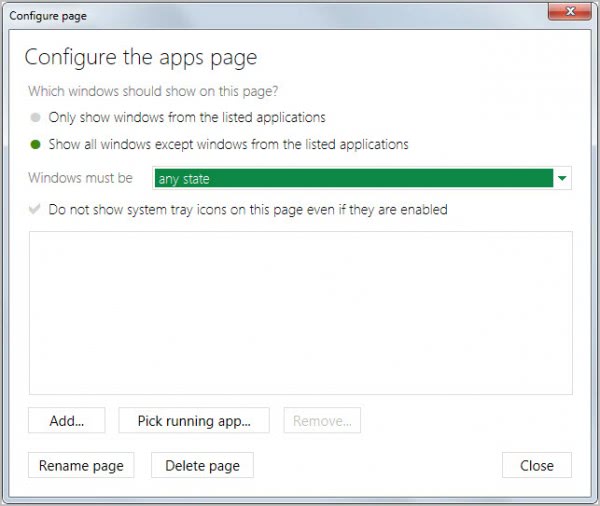



















Oh great, someone reinvented the Sidebar as we know it since Vista. So?
You can find it by clicking on the “Purchase” link inside the horizontal submenu of the Tiles page.
Features included with purchase:
– Multiple monitor support
– Custom pages
– Third-party skin support
– Taskbar features
– The Night skin by Stardock
I gave it a try a few weeks ago, but didn’t find it very usable/useful at the time. I may try again though, the concept keeps interesting me.
Thanks for the article ;-)
I think this is something that you need to get used to first, before you can see the potential. At first, it feels like something alien on your desktop.
What are the differences between the free and full versions? I tried searching the stardock.com site but couldn’t find the answer.
I have asked myself the same question and cannot really say.