JumpTo Lightweight Launcher For Windows
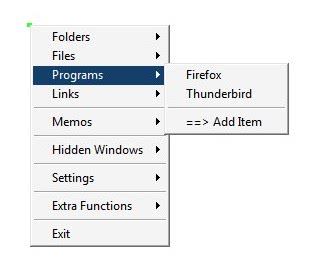
Windows users can make use of a few different ways of launching programs, opening files and folders or commands in their operating system. This ranges from using the start menu or desktop shortcuts to hotkeys. Advanced users rely on programs like Launchy to perform these operations. JumpTo is another lightweight and very speedy launcher for the Windows operating system. The software program is highly configurable and easily accessible through mouse and keyboard shortcuts.
JumpTo comes as a portable version and as an installer to suit the needs of different kinds of users. Probably the easiest way to display the menu of the launcher is to press the right and then the left mouse button. This will open the menu with options to start applications, open files, folders, links, add notes and to start commands.
The application uses four default folders named folders, files, programs and links which can be filled with content easily. The names of these default folders can be changed in the program's settings with the possibility to add new folders as well. These folders are helpful to distinguish different kinds of actions. It is on the other hand possible to place a program link into the folders folder.
New items can be added by clicking on the Add Item link that is available in every folder in the launcher. The settings are the other way of adding new items to the launcher. Only one item can be added at a time. This could be problematic for users who want to add a lot of items to the launcher. The developer should consider an option to add multiple items at once automatically with options to edit them later (use the file name as the name for the time being until it is edited by the user).
So called memos can be added to the program. Memos are notes which makes the program a simple note taking application as well. Other features include formatting text in the clipboard, adding the current date and time to the clipboard for further processing or launching a run box.
JumpTo has a small footprint. It uses less than 4 Megabytes of computer memory while running which is great for low end systems who have troubles running application launchers like Launchy. The performance is great with the menu displaying instantly after launching it with one of the possible methods. Users who want to try out JumpTo can visit the developer's website. There they find download links and a video that is demonstrating most of the features of the excellent launcher.
Update: JumpTo is no longer available. An alternative is Launchy, a flexible fast program launcher.
Advertisement




















Another thing, you should be able to choose your own hotkey shortcuts!
Other than that, good work!
I just installed this and its pretty cool. But why can you not change the order of the items? I don’t want them in the order i added them to the list!
phxjw can you change the order of the items with Shock Bookmark?
JD~
Thanks for trying it out. You are right, currently there is no support for changing the order of menu items. This is being fixed in an update I am working on and will be out soon.
Also, as per Martin’s request the ability to add multiple items @ once is also being added along with customizable hotkeys, although the main Right Click + Left Click will remain the same.
Others have asked for the ability to set the color of the menu and this is being added as well.
Add yourself on the contact list and I will notify you of the update:
http://sites.google.com/site/apathysoftworks/home/ml
The update will come as a new JumpTo Executable file that replaces the current one.
JD – Unfortunately, I’m not anywhere near the computer that I have Shock Bookmark installed on but I do believe that the order in which the items appear can be changed to the user’s liking. I would suggest visiting the website and contacting someone there. Or perhaps just install it and give it a try!
I personally like Shock Bookmark. Been using it for a while now. It’s accessible via the right-click menu. Customizable shortcuts to files, folders, websites, etc.. Also includes the ability to “move to” and “copy to” selected files and folders to customizable destinations http://www.docs.kr/entry/Download-Shock-Bookmark-en.
@ kalmly –
I am the developer of JumpTo.
I used Keybreeze for a while and liked it a lot, some of the features are absolutely great, but I still had to move to the keyboard to perform a task like launching something. Similar to Launchy.
I wanted something (for myself that is) that would perform a task without typing anything, simply because, like most, I keep my hand on the mouse constantly. But I added the text command feature to JumpTo for users who find the keyboard quicker. I also wanted something that could perform simple commonly used commands without creating a batch file.
Keybreeze does all this and so much more and so much easier.