Launchy: Free Windows Keystroke Launcher
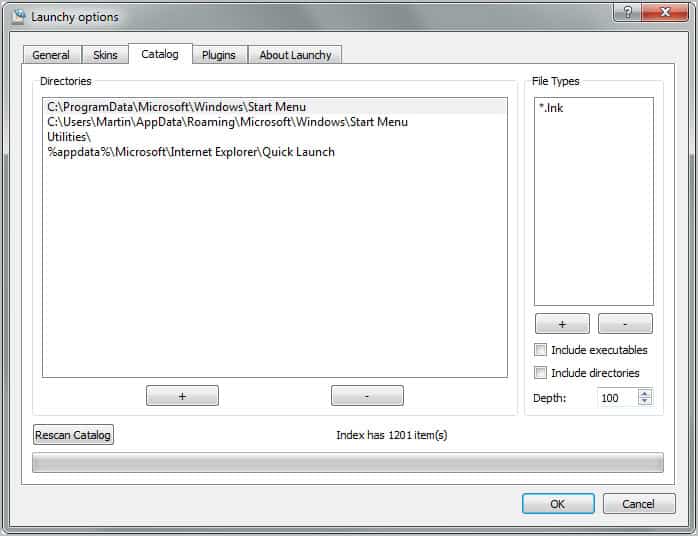
Launchy is a lightweight program launcher for the Windows operating system that you can use to launch and find files on the operating system. It is an alternative to Windows Search that is often faster and definitely more comfortable to use. You can load any program, document or file with just a few keystrokes.
The tool sits in the Windows System Tray after start waiting for you to bring it to the front whenever you need to load files on the system. This is done with the keyboard shortcut Alt-Space. Just start typing a couple of letters of the file that you are looking for and watch the results populated by Launchy right away. Everything happens really quickly and with little delay. To launch a file, simply click on it or tap on the enter-key on the keyboard to do so.
Update: Launchy has not been updated in the last year. It is not clear if the developer has stopped working on the program completely or if he is only taking a hiatus. The latest Launchy version available for download is Launchy 2.5 for all supported operating systems (Linux, Mac and Windows) and Launchy 2.6 Beta 2 for Windows and Mac OS X, as well as Launchy 2.6 Beta 1 for Linux.
Users can install the program or use it as a portable version on their system. First time users should open the options of the file launcher first to configure the folders that they want included in the program launcher. Automatically included are all programs of the start menu and quick launch toolbar. It is possible to add other directories under the Catalog tab in the program.
Subdirectories are automatically scanned for applications by the program. Users who add new folders or remove existing ones need to click on the rescan catalog button afterwards to generate a new index of programs. The index generation may take a while depending on the number of files and folders selected during the configuration.

Other options include changing the skin and visual effects, set the program window to be always on top, or adding or removing plugins like the calculator.
The core program window consists of a simple form that you can enter program names into. It is often sufficient to enter the first few letters of a program. Launchy will suggest the most suitable program automatically, with the option to launch it with a tap on the enter key.
Skins are available to change the look and feel of the program, and a couple of plugins are available as well that you can install to extend the functionality of the program launcher further. Skin and plugins are available for download at the official program website.
Advertisement



















http://www.launchy.net/#intro