How To Scan Your Music Library For Missing Songs
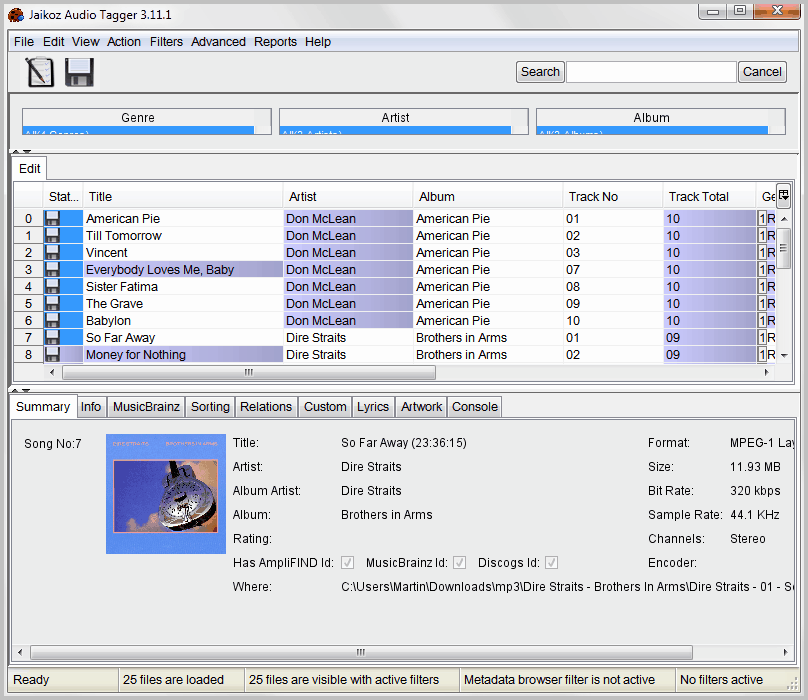
If you are a music connoisseur, you may take pride in a complete music library without missing songs or meta tags. But how do you make sure that no songs are missing in your library? That every album is complete?
Tools to scan a library of songs for missing tracks are rare. One application that can be used for the job is Jaikoz Audio Tagger. The program is not free, but the trial version is sufficient to run through your whole music library to find out if songs are missing in it.
You first need to download and install the application which is available for Microsoft Windows, Apple Macintosh and Linux.
A remark about the trial version. It is limited in functionality, but that is not a problem, as we are not using the software to write data to individual songs. We only use the software to find missing tracks in a local music collection, and that feature does not appear to be limited. You can save the missing song information to your computer, which you can then use as a reference to download or obtain the missing songs.
The first step after installation is to load the music library into the program. This is done with a click on File > Open Folder. Just pick the root folder of your collection to add it to the software. Jaikoz scans all folders and files under that structure automatically, and information about the identified music appears in the program interface afterwards.
Select Action > Auto Correct, or press Ctrl-1 on the keyboard after this first step. This will look up all songs and albums at the online music database MusicBrainz. This look up can take quite some time, depending on the number of songs and files stored under the root folder.
Use Reports > List Missing Songs For Albums in the final step to run a scan for missing songs. All albums that have been identified in the second step will be scanned for missing songs. This is done by comparing the information from the MusicBranz music database with the existing tracks on the computer.
A report is generated and displayed in a popup window. Here you find information about the albums, artists and song titles that are missing.
The report is available as a HTML or CSV version, which can be both saved to the local directory. With those information at hand, it is now possible to obtain the missing songs to complete the music library on your computer.
Jaikoz is a handy tool for that task. Are you using a different tool or service to scan your music collection for missing songs? Let me know in the comments.
Advertisement




















Hi, I gave it a try and decided to cancel in the beginning of the process. First, I do not like the idea of automatic corrections of my tags. I have entered a bunch of additional descriptors, like “24”, “96”, “female”, etc. I do not want to lose them. Also I added additional elements to the the Album names, like Let It Be [24][96]. Don’t want to lose them as well. I did run the missing songs report. It returned one album as missing 14 out of 17 tracks, but all 17 are present.
Regards, Alex
It compares the name of the tracks to the names on the lists, that’s why the first step is there
i like so much
Worked fine Martin, found a few missing tracks that I didn’t know about, and all of the tracks that I did.
It was pretty heavy on the CPU (E8500 3.17GHz) but I suppose it did have a lot of work to do ;)
Thanks for the tip, and keep up the great work with the site, I love it and visit a couple of times a day.
Pete, good to hear that you found a couple of missing tracks. And thanks for the compliment, I try my best ;)
P.S. It was the MusicBrain lookup that caused the app to crash, I’d left it running overnight, as I knew it would take a while to check over 50,000 tracks. I ended up doing it in 100 album chunks.
Choked on my 3200 album collection. Not that I blame the software. I just split my collection into more manageable chunks.
Pete but it worked then?
Interesting… though as I read in a HA topic it would come in handy to detect missing albums in artists discographies… It seems there’s no easy way to check how complete is your collection nor keep up to date with new releases…
Hi,
Is this software still availble and maintained? If so how much does it cost?
Many thanks,
Nick