Sumatra PDF Reader Updated, XPS File Support Added
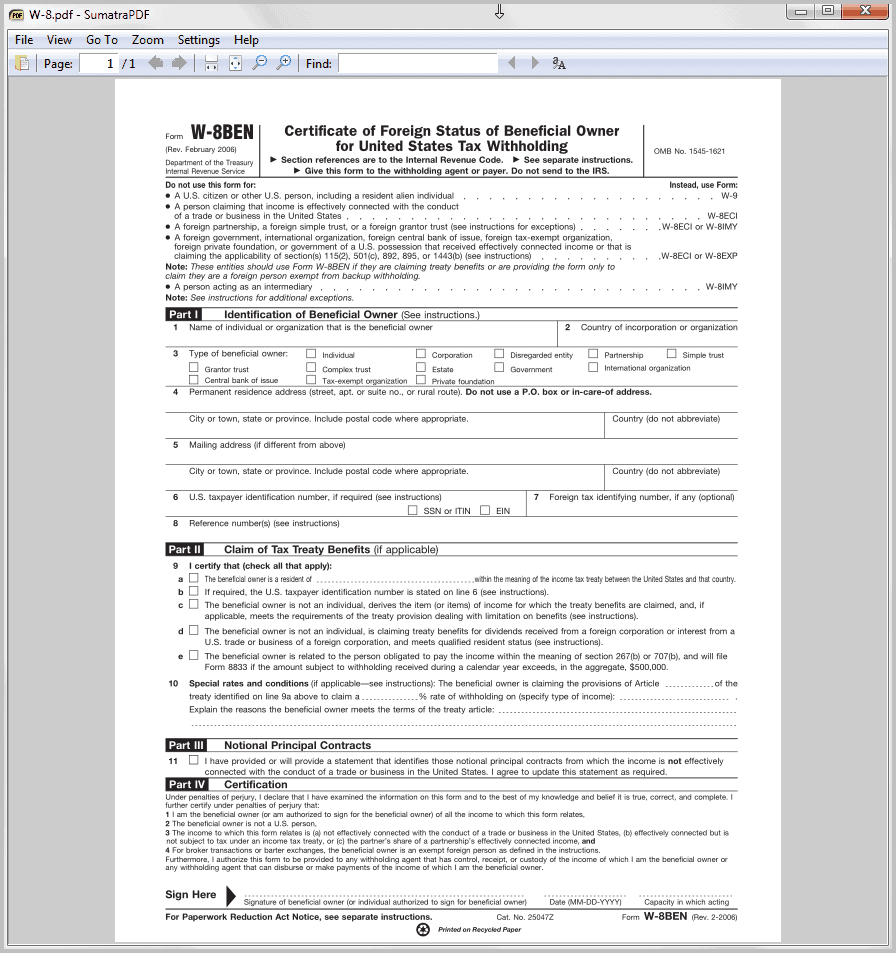
The popular lightweight pdf reader Sumatra has been updated by its developers recently. Version 1.5 of the application now supports XPS documents (XML Paper Specification) and can therefor act as an alternative to the built-in XPS Viewer of Windows Vista and Windows 7. XPS is in many regards comparable to Adobe's PDF format; The format was initially developed by Microsoft but is now standardized as an open standard document format.
Sumatra 1.5 furthermore adds support for the two popular comic book formats CBZ and CBR which can now be opened and read directly in the application.
Other improvements include a File/Save shortcut menu item which can be used to save bookmarks to a specific place in a document, a new context menu item to copy text, link address and acomments and the option to browser a folder full of documents more easily. New shortcuts are available for the latter. Ctrl-Shift-Right opens the next document in the folder, while Ctrl-Shift-Left the previous document.
The new version of Sumatra is available for download at the developer website. You have the option between an installer or a portable version of the document reader. The sources are also available on the site.
Sumatra is only compatible with the Windows operating system. To be precise, it is compatible with 32-bit and 64-bit editions of Windows XP, Windows Vista and Windows 7.
New users should take a look at the manual which lists helpful keyboard shortcuts, command line options and browser plugin information. A browser plugin for Firefox, Chrome and Opera is included in the full installer of Sumatra, and not in the portable version.
Update: Recent versions of Sumatra are now supporting additional formats including the epub ebook format, TGA images, CBZ metadata and multi-page TIFF files among others.
Advertisement



















Francisco says:
February 20, 2012 at 1:05 a.m.
Mr. Sumatra:
Some time ago I made the following notification and have received no response.
You say:
“New users should take a look at the manual that shows the keyboard shortcuts, options, command line tools.”
And there says:
“-Bgcolor $ color changes color to a yellow background given hexadecimal format (eg 0xffff00).”
O.K. And how is it …? and How do I turn the square with a lowercase “a” and a capital “A” which is next to “Search”?.
Response would be appreciated.
Sres. de Sumatra:
Ya hace tiempo hice la siguiente notificación y no he recibido respuesta.
Uds. dicen:
“Los nuevos usuarios deberÃan echar un vistazo al manual que muestra los accesos directos de teclado, opciones útiles de lÃnea de comandos”.
Y alli dice:
“-bgcolor $color cambia de color el fondo amarillo a otro dado en formato hexadecimal (p.e. 0xffff00)”.
Vale. ¿Y cómo se hace…? y ¿Cómo se activa el cuadradito con una “a” minúscula y otra “A” mayúscula que está al lado de “Buscar”?.
SerÃa de agradecer una respuesta.
aaand SumatraPDF supports synctex, which is really really helpful if you have to work much with LaTeX. (TexnicCenter natively supports SumatraPDFs with autogenerated profiles for using the synctex features)
I really like Sumatra as a PDF reader.
It’s simple & fast.
And… it does not render Javascript,
in possibly dangerous PDF files.